Dopamine music player is a lightweight and easy-to-use audio player available on Windows PC only. With a neat, simple, and modern user interface, this music player can help you better organize your music library, which is an appealing feature for music lovers who have a large digital music collection.
With the rapid development of music streaming services, sometimes a neat music player is what we need. Although Spotify users can add local files into Spotify for offline playback, the organizing feature of the Spotify app is far from perfect. Therefore, many PC users switch to Dopamine. In this article, we are going to introduce an easy way for you to play Spotify on Dopamine music player.
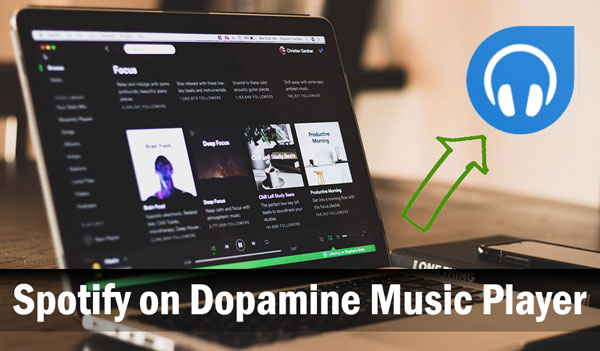
Part 1. Add Spotify Playlists to Dopamine: Tool Needed
According to Dopamine's official description, it can play WAV, MP3, OGG Vorbis, FLAC, WMA, APE, OPUS, and M4A/AAC. So what is the format of Spotify music files? Many might know that Spotify Premium users can download Spotify music for offline listening. If you look them up on your devices, you will find that Spotify stores its downloaded music files in OGG Vorbis. However, those files are encrypted and readable by the Spotify app only.
Hence, to remove all limitations on Spotify's OGG Vorbis files, you'd better borrow help from some music converting tool. AudFree Spotify Music Converter for Windows is the right tool you will need among all kinds of similar tools on the market. It is a professional software specialized in decrypting OGG Vorbis, transcoding it to common audio formats like MP3, FLAC, WAV, AAC, M4A, etc., and making Spotify music compatible with almost every media player including the Dopamine music player.
Usually, within the Spotify desktop app, Premium members can download playlist only for offline listening. In comparison, AudFree Spotify Music Converter enables users to download Spotify single track, album, playlist, or podcast easily. Moreover, once started, it runs at 5X speed to download your up to 100 songs in a playlist all at once with zero quality loss. Metadata like album art, artist, title can be fully captured and kept in the output music files. So when you play Spotify on Dopamine music player, all this information will be displayed.
Part 2. Play Spotify on Dopamine Music Player: Detailed Tutorial
Here are some preparations that you need to do before getting started.
- Install the AudFree Spotify Music Converter for Windows on your PC
- Install the Spotify app from its official website, or Microsoft Store if you are running Windows 10
- Install the latest version of Dopamine from the DigimezZo website
- Step 1Drag and drop Spotify music into AudFree

- Launch AudFree Spotify Music Converter and the Spotify app will launch itself at the same time. Drag and drop music from the Spotify app to the interface of AudFree. Click the '+' button to load all Spotify music into the AudFree software. An alternative way is to right-click on the Spotify music you want to download to copy its URL and then paste it to the address bar in AudFree.
- Step 2Select Spotify output format for Dopamine

- Go to Menu from the upper-right corner of AudFree, and click Preferences > Convert. Here in the newly pop-up windows, you can select the output format to play Spotify music on Dopamine. You can also define other output parameters like bit rate, sample rate, and channel.
- Step 3Download Spotify music to local for Dopamine

- Once all settings are saved, tap on the Convert button to activate to the downloading and converting process at 5X speed. After the conversion is finished, please go to the on-screen prompts to open a history list and open the destinated folder where you store all your favorite downloaded Spotify music.
- Step 4Play Spotify music on Dopamine
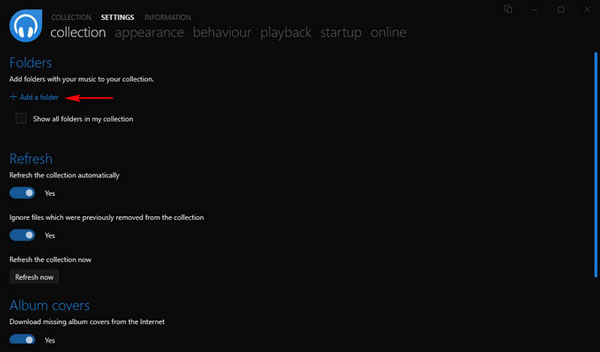
- Launch the Dopamine music player on your PC, and select Settings > collection. Click Add a folder and name it. Now copy and paste the Spotify music files you just downloaded into the folder you just created. Then all your favorite Spotify music will be well-sorted automatically by artist, genre, and album at once with all information presented.
Tips: Explore More Features with Dopamine Music Player
Dopamine is a completely free music player designed to make your music listening experience as easy as possible. If you are looking for a smarter alternative to Windows Media Player on PC, Dopamine could be the one. There are still many detailed and thoughtful designs in Dopamine that are worthing paying attention too.
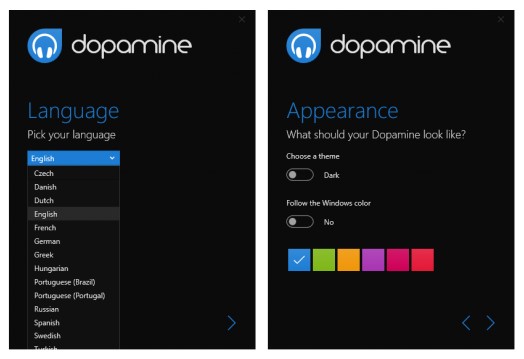
For example, Dopamine support multiple languages, and users can adjust the skin or appearance. When minimized to a mini-player, you can control music playback from the taskbar or tray controls. There are three forms of Dopamine mini player, which are Cover player, Micro player, and Nano player with different music info displayed.
Now enjoy listening to your favorite music from Spotify on Dopamine music player! If you have any question, feel free to discuss with us by commenting below.

Charles Davis
Chief Editor











