Spotify is a well-known streaming music service that allows users to listen to music in a variety of ways. You can find your favorite songs, listen to radio stations, and make your personal playlists. Besides, you can mark a Spotify playlist for offline sync. In this way, you can enjoy your favorite playlists without connecting to the Internet.
What does Spotify offline sync mean? It's a feature that allows you to create a playlist and then mark it for offline sync. Once marked, you can access and play this playlist even if you're offline. But you need to have a Spotify Premium plan first. After that, you can follow the guide below to see how to make a playlist offline sync on Spotify. Also, you will get extra tips about Spotify offline sync.
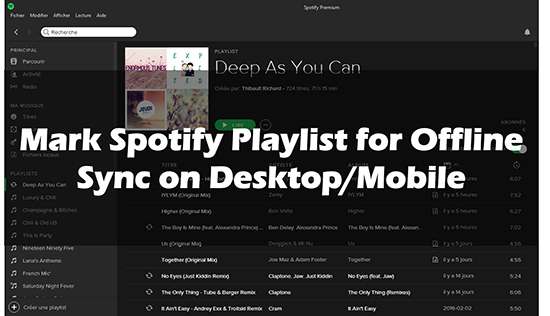
Part 1. How to Mark Spotify Playlist for Offline Sync on Desktop and Mobile
Now, follow the steps below to make Spotify mark playlist for offline sync on desktop and mobile devices.
How to Mark a Playlist for Offline Sync Spotify Desktop
Step 1. Launch the Spotify app on your Windows or Mac computer.
Step 2. Find the Spotify playlist you wish to mark for offline sync.
Step 3. Click on the 'drop-down arrow' icon next to the 'play' button to download Spotify playlists immediately.
![]()
💡Tips: On a Windows PC or laptop, you can also 'right-click' on the playlist and then choose the 'Download' option to mark it for offline sync.
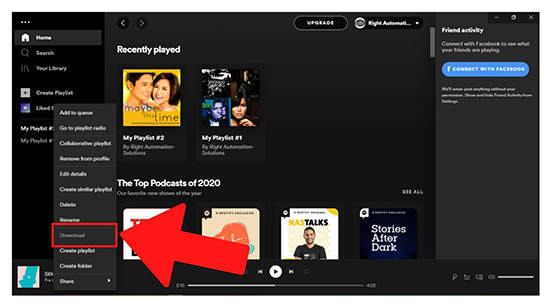
How to Mark Playlist for Offline Sync on Spotify on Mobile/Tablet
Step 1. Open Spotify on your Android/iOS device and sign in to your account.
Step 2. Locate the playlist you want to mark for offline sync from the 'Search' section or 'Your Library'.
Step 3. Long-press the playlist and it will pop up a menu. Choose 'Download' from the menu and it will be downloaded automatically.
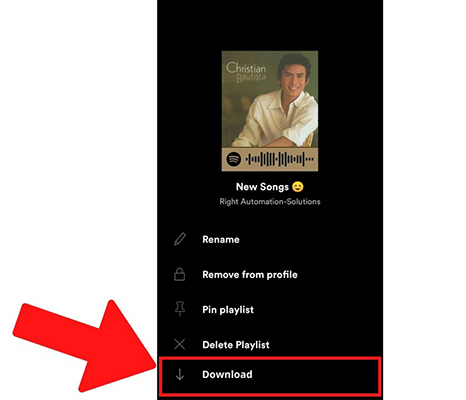
💡Tips: You can also open the playlist and tap on the 'drop-down arrow' icon to mark it for offline sync.

❗Note: If you have added local audio files to Spotify, you can first do the steps below to allow them to appear on Spotify. Then you can just do as above to mark them for offline sync.
How to Enable Local Files on Spotify
Step 1. Open Spotify on your mobile device and tap on the 'gear' icon at the top right of the 'Your Library' screen.
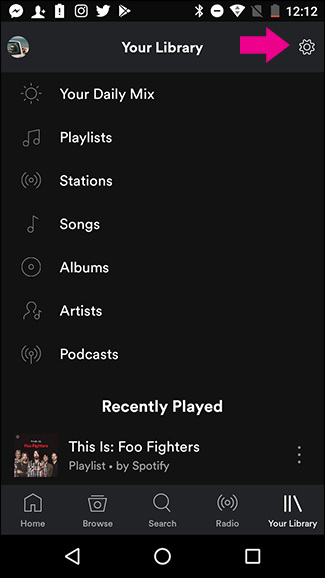
Step 2. Scroll down and enable 'local audio files'.
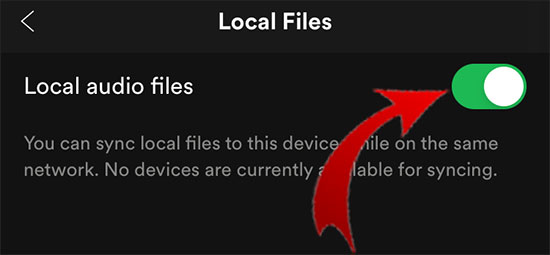
After that, you can locate the local files on your Spotify music library.
View also: How to Fix Spotify Won't Play Local Files
Part 2. How to Fix Spotify Offline Sync Not Working
From above, we learned that how to turn on offline sync on Spotify on computer and mobile devices. Yet, recently, users have reported that Spotify's offline sync doesn't work. This bug prevents them from playing their playlists offline. So, how to solve the Spotify offline sync not working issue? Please don't worry. Here we provide some possible solutions with you to make it.
Fix 1. Ensure Internet Connection
First, you need to make sure that there is a strong network connection on your device. Besides, check if your devices are connecting to the same network connection. If not, then reset the network and reconnect it again.
Fix 2. Enable 'Show Local Files' Function
You can manually enable the 'local audio files' feature to make your local files appear on Spotify. This function also allows connecting and syncing music files from other devices to Spotify. Please go to the Settings section in the Spotify app and locate the 'Local Files' section. Then you can turn on the 'Show Local Files' button.
Fix 3. Update the Spotify App
If your Spotify app is outdated, then you may get into the trouble of "offline sync Spotify not working". So, you need to make sure that you have installed the most recent version of Spotify. If not, please go to the app store on your device to update it. Or, you can make it via the Spotify app.
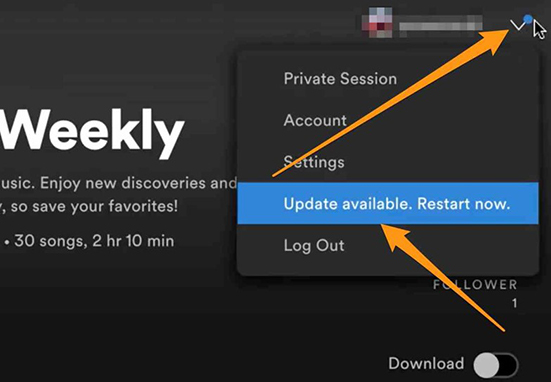
Fix 4. Force Stop Spotify
If you have logged into Spotify on multiple devices, there may be authentication issues. Or, you may have too many apps running on your device. So, you can try to force stop the Spotify app and other running apps to fix the Spotify offline sync doesn't work issue.
Fix 5. Check Your Storage Space
Spotify offline sync won't work may be caused by no enough storage on your device. So, you can try to clean the storage space on your device to fix the problem. Just go to the Settings app to locate the Storage section to clean it.
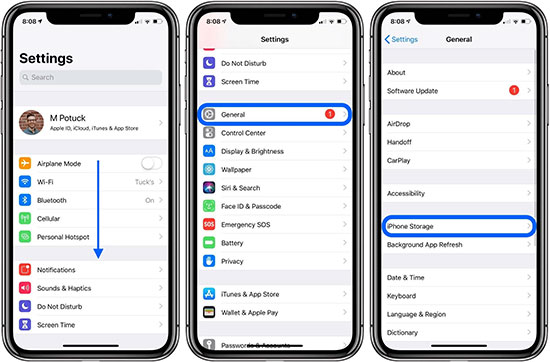
Fix 6. Clear Spotify Cache
Similarly, if there are too many cached files on Spotify, your songs will not have the space to be stored. This will also slow down your device and sometimes cause a problem. So, you can clear Spotify cache to see if it works. You can do that in the Spotify app or the Settings app on your device.
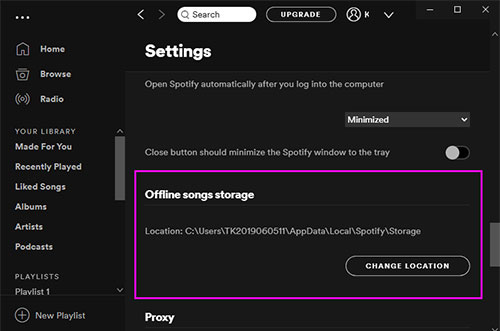
Fix 7. Resync Spotify
You need to sync Spotify again if it's been more than 30 days since you last logged into Spotify. Then, you can re-mark Spotify playlist for offline sync. And you will be able to listen to your playlist offline again.
Fix 8. Remove Protected Content from Spotify
There is digital right management in the Spotify songs which prevent users to use them without license. If you have a song that you don't have the license, then you may meet the Spotify not working offline sync issue. In this case, you need to remove such songs from your Spotify music library first.
Hopefully, one of the fixes above can help you solve the problem of Spotify offline sync not working. If not, read on to get an alternative way to enjoy offline sync on Spotify.
Part 3. Better Way to Enjoy Offline Sync on Spotify
The best alternative way to get Spotify sync offline is to use AudFree Spotify Music Downloader. It doesn't need to subscribe to Spotify Premium and you can enjoy more features than Spotify offline sync.
AudFree Spotify Music Converter is an all-in-one software that allows you to download music from Spotify without Premium. The downloaded Spotify songs are stored as your local audio files so you can use them as you want. You can listen to offline Spotify music on any other music player. This is a feature that Spotify doesn't have. Moreover, its work speed has reached up to 5X faster and will keep the lossless sound quality for you.
AudFree Spotify Music Converter

- Mark Spotify playlist for offline sync without Spotify Premium
- Download music from Spotify for offline playback at a 5X speed
- Convert Spotify music to MP3, FLAC, WAV, M4A, AAC, etc.
- Preserve original audio and ID3 tags, support batch downloading
How to Mark Playlist for Offline Sync on Spotify without Premium
Now, let's check how to use AudFree program to make Spotify playlist for offline sync without a Spotify Premium account.
- Step 1Import Spotify Playlists to AudFree SpoDable

- Install and open the AudFree Spotify Music Converter on your computer. Then go to Spotify and select the playlist that you want to mark for offline sync. Open the playlist and click on the 'three dots' icon and choose 'Share' > 'Copy Playlist Link'. Then paste this link into the address box of the AudFree software and click '+' to load it automatically.
- Step 2 Customize Output Format for Spotify Playlist

- Please click on the 'Menu' bar > 'Preferences' option to open the settings window. Then you can select 'Convert' to customize the output parameters for your Spotify playlist. You change the output format to MP3, FLAC, M4A, etc. You can also alter the channel, sample rate, and so on.
- Step 3Mark Spotify Playlist for Offline Sync

- Simply click the 'Convert' button and it will start downloading your playlist for offline playback. Once done, you can click on the 'Converted' icon to find and listen to offline songs. You can also locate them by searching in your computer's local folder. Then you can listen to Spotify music offline without Premium on any device or music player.
Part 4. FAQs about Spotify Offline Sync
Q1: What Is Offline Sync Spotify?
A: Marking playlist for offline sync on Spotify allows the Spotify app to download the playlist for offline playback. It's a feature that Spotify Premium users can enjoy. With it, you can listen to your favorite music on Spotify without an internet connection.
Q2: Can I Mark a Spotify Album for Offline Sync?
A: Yes. You can not only mark Spotify playlists but also any other things except individual songs for offline sync. This means that you can also mark albums and podcasts on Spotify for offline sync.
Q3: Will My Offline Syncs Sync across Devices?
A: No. The syncs you mark are only stored on the Spotify app on your device. If you download a playlist on your phone, it won't also appear on your computer.
Q4: Do I Need Spotify Premium to Mark Spotify Playlist for Offline Sync?
A: Yes. Because only Spotify Premium members can download songs for offline listening. You'll also need a Premium subscription to mark your playlists for offline sync. But you can use AudFree Spotify Music Downloader to download songs from Spotify without Premium. It not only enables you to mark Spotify playlists but also individual songs, albums, and podcasts for offline sync. The best part is that you won't meet the Spotify offline sync not working issue. And you can enjoy Spotify audio content offline anywhere and anytime.

Charles Davis
Chief Editor










