Smart bands are the bomb when it comes to tracking fitness, keeping up with sleep, or even listening to music. But such features have been reserved for high-end bands such as Garmin, Apple Watch, Samsung, to name a few. However, other brands such as Huawei are slowly jumping on the bandwagon. Huawei Band bring more surprising features, including real-time heart rate monitoring, streaming music playback and more.
Nowadays, you can stream Spotify music to Huawei Band directly. Not sure how to do that? Here's the answer to everything. In this article, we'll explain the effective ways to play Spotify music on Huawei Band 4/5/6/7, whether you have Spotify Premium or not.
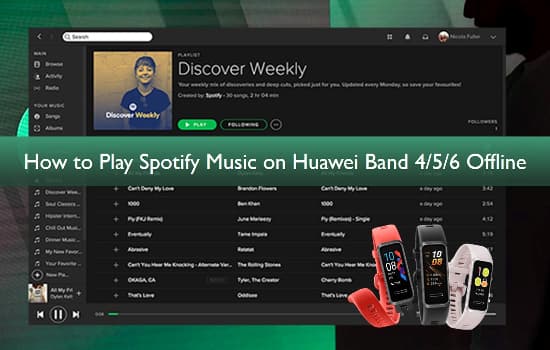
Part 1. Control Spotify Music on Huawei Band 7/6/5/4 with Premium
For Spotify premium users, you can easily control the music playback on your phone from your smart Huawei Band. However, this music control feature is limited to Android 5.0 and later phones and is not available for iPhone. Follow the simple guide below to make Huawei Band 6 Spotify work.
Step 1. Make sure you have installed the Huawei Health app on your phone. Then launch the app and go to the "Devices" > "Add" option, select the "Smart Band" and touch on your Band's name.
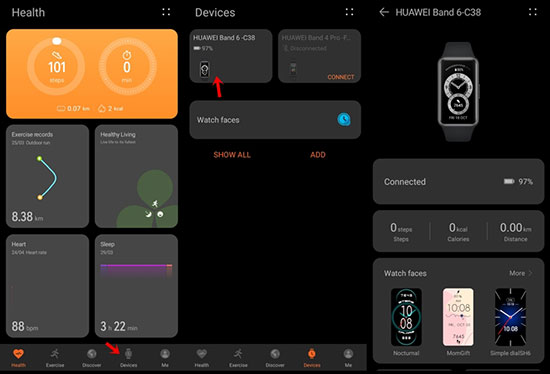
Step 2. Next, touch the "Pair" option and the Huawei Health app will immediately search for the band and begin the pairing process.
Step 3. Then tap to the "Device Settings" to enable the "Music Playback Control" option.
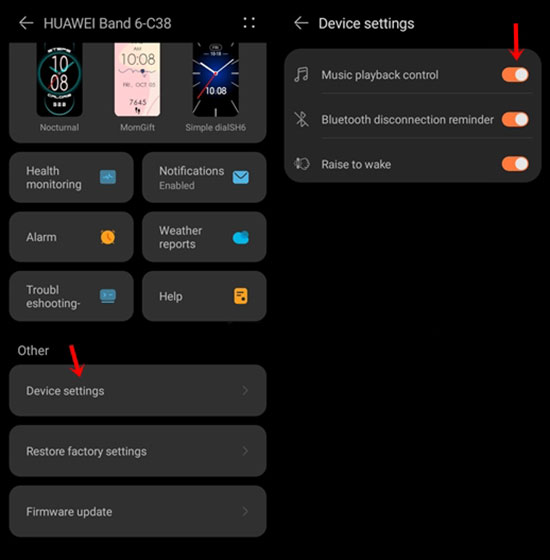
Step 4. Proceed to open the Spotify app on your Android phone and select the tracks you wish to play on Huawei Band.
Step 5. Now, you are free to control Spotify music playback from Huawei Band 6 or other as long as your phone is nearby.
Part 2. How to Play Spotify Music on Huawei Band without Premium
Admittedly, the above method is tailored for Spotify premium users. What about free users? You'll need to make Huawei Band Spotify possible with the help of a special third-party tool, namely AudFree Spotify Music Converter. It easily converts Spotify OGG to MP3, AAC, WAV and other popular formats so that Huawei Band can recognize them without any problems.
What's more, this powerful converter will convert Spotify music files at 5X higher speed with zero quality loss. You can keep 100% original Spotify tracks as it retains the ID3 tags and metadata information such as genre, track number, artist etc. This way, you can play Spotify music on Huawei Band offline for free.
AudFree Spotify Music Converter

- Convert Spotify music to MP3, AAC, WAV and other local formats
- Customize Spotify output settings to compatible with Huawei Band
- Play Spotify music on Huawei Band offline without premium
- Preserve 100% original ID3 tags and other information for Spotify
How to Download Spotify to Huawei Band 4/5/6/7 Supported Files
- Step 1Add Spotify Music to AudFree Spotify Music Converter

- Launch AudFree Spotify Music Converter and the Spotify app will also open automatically. You can add Spotify songs to this converter by using the drag and drop option. Alternatively, copy the song URL and paste the link into the search box, then press the "+" tab to load your music.
- Step 2Customize Spotify Output Parameters for Huawei Band

- To customize the settings, click on the "Menu" bar and the "Preferences" option to open a new window. Then select the Convert bar, here, you can set Spotify music to MP3, AAC and other formats. In addition, go ahead to set other output parameters for Spotify songs such as sample rate, audio channels and bit rate.
- Step 3Download and Convert Spotify Music for Huawei Band

- Once all the entries are correct, click on the "Convert" tab to start downloading Spotify to your computer. Tap the "Converted" button to view the downloaded Spotify music files. After that, you can start preparing to listen to Spotify songs offline without premium on Huawei Band.
Part 3. How to Connect Spotify Music to Huawei Band 7/6/5/4 Offline
The converted Spotify files are now free from restrictions and can be played on any app. Make sure you have moved the converted Spotify music to your phone in advance using a USB cable. Here are two ways to connect Spotify and Huawei Band.
Add Spotify Music to Huawei Band via Health App
Step 1. Launch the Huawei Health app on your phone and click on the "Devices" option.
Step 2. Select "Huawei Band 7" or any other device you are using from the available device options, then enable "Music Playback Control".
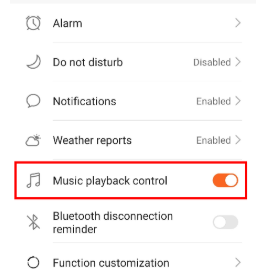
Step 3. Select any downloaded Spotify songs on your phone to start playing, then you can browse your song titles and control Spotify music from the home screen of Huawei Band 7/6/5/4.
Stream Spotify Music to Huawei Band Offline
Step 1. First, launch the Huawei Health app on your phone.
Step 2. Next, tap on the "Devices" option and tap on "Music" under the "Featured" section.
Step 3. Then scroll down to the "Music" section and select the "Manage Music" option.
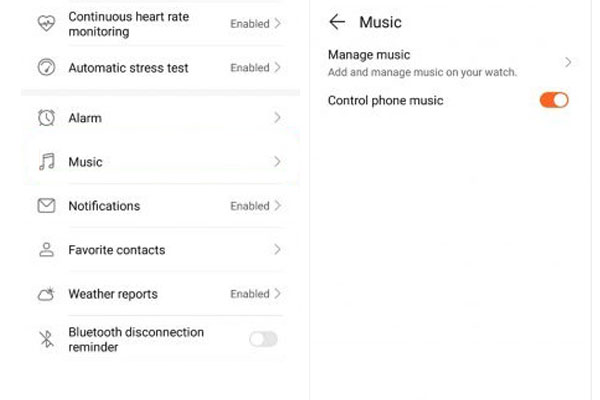
Step 4. Tap on the "Add songs" option at the bottom of the screen and your converted Spotify songs will be added to Huawei Band.
Step 5. Now, you can control Spotify music offline on your Huawei Band, such as pause, play and switch songs.
Part 4. How to Use Music Control on Huawei Band for Spotify
Music Control is enabled via the Huawei Health app, so you can use your Huawei Band to instantly view and control your favorite Spotify music from your wrist. Here are the internal features of the Huawei Band Music Control.
Display Song Information
The Huawei Band screen shows you information about the song or tune that is currently playing on your phone's Spotify app. Instead of picking up your phone, you can simply glance at the tracker on your wrist to see the song details.
Volume Control
You can find the volume control option at the top of the Huawei Band screen, which will have the volume up and down symbols side by side. This way, you have the freedom to control the volume of the song at any time.
Play and Pause Options
The pause and play buttons are in the same place on the Huawei Band and are deactivated at the same time. You can rely on the Huawei Band on your wrist once you need to stop the music temporarily.
Next and Previous Buttons
These two options are located to the left and right of the play or pause buttons to make it easier to navigate the music selection. Then it couldn't be simpler to change the tune being played.
Part 5. Conclusion
Are you stuck at getting your favorite Spotify tracks on Huawei Band with a free subscription? Not anymore with this tutorial! With AudFree Spotify Music Converter, you can play Spotify offline on Huawei Band 4/5/6/7 in a few steps whether you're using a free or premium account.

Charles Davis
Chief Editor










