"Why is my Spotify skipping songs by itself?" If you use Spotify regularly on your computer or mobile device, you probably have such a problem. Besides that, you may also face Spotify songs aren't downloading, Spotify won't play local files, and other issues.
In this article, we will focus on Spotify playback issue. We will show you the common causes and 10 common solutions to solve the issue of Spotify keeps skipping songs. In addition, we will provide the best fix for you to solve and avoid songs skipping on Spotify issue.
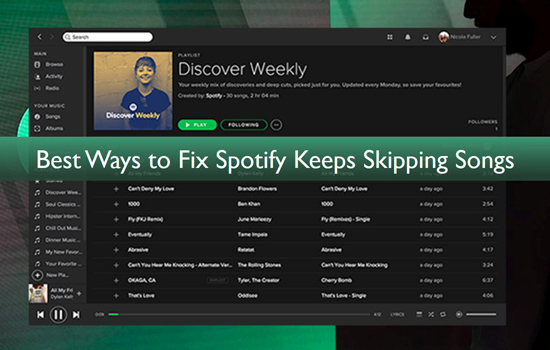
Part 1. Why Does Spotify Keep Skipping Songs
Why is Spotify automatically skipping songs? The reasons for this can be varied. Here we will illustrate some of them for you. You can check them below.
1. Unstable internet connection: If you connect to a weak internet connection, then it will slow the online streaming of Spotify music.
2. Spotify takes up too much cache: If there are lots of cache files on the Spotify app on your device, it may cause the Spotify playback issue like skipping songs and more.
3. Incorrect settings on the device: If you make a wrong setting on your device, it may affect the performance of the Spotify app.
4. Outdated version of the Spotify app: If you use an old version of the Spotify app, it may have some compatibility problem. In this case, you may meet the Spotify skips songs or other issues.
5. Damaged song files or corrupt files: Sometimes, the downloaded or saved songs from Spotify will be corrupted or damaged. As a result, they will skip and fail to play.
After knowing the reasons, some users may be worried that there is no way to fix Spotify randomly skipping songs. No worries, the following parts summarize some practical solutions. Without further ado, read on to find out more.
Part 2. How to Fix Spotify Skipping Songs - Common Methods
Now, let's check some common solutions to solve songs skipping on Spotify. Please note that there is no universal solution as such. You will need to try each of the solutions mentioned below and see which one works best for you. So, with that in mind, let's go!
Fix 1. Check Internet Connection
The playback of Spotify songs is dependent on the network environment if you use it online. If Spotify randomly skips songs, you should first consider the internet connection and the condition of your router. You can disconnect from the internet and then restart your router. Later, reconnect and make sure you are on a good and fast internet condition. Or, you can use the cellular data to stream Spotify songs on your mobile devices.
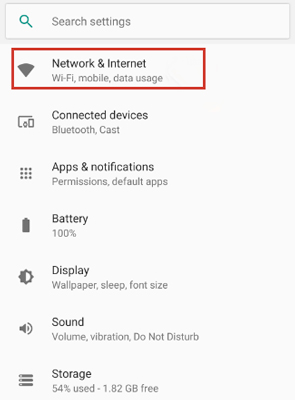
Fix 2. Reboot Your Device
If your device is not running smoothly, the Spotify web player skipping songs issue can also happen. In this case, the most straightforward way is to turn off and restart your device as it will fix most of the errors on your device. You can just find the power option on your mobile or desktop device to turn it off. Later, power it on. After that, try playing a Spotify song and see if the Spotify app works properly.
Fix 3. Turn off Spotify Autoplay
Spotify Autoplay feature will recommend similar songs to you when a playlist/song ends. If you turn it on, you can get the Spotify skipping end of songs issue. In this case, you can disable it first.
On Windows/Mac:
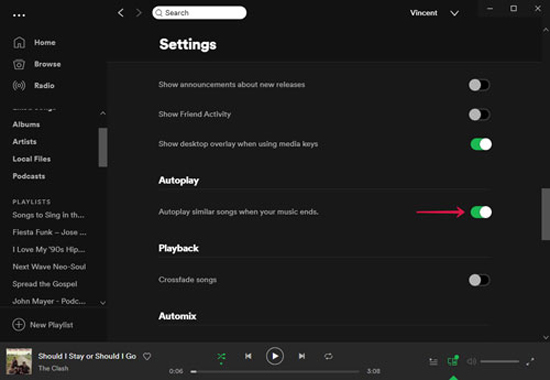
Step 1. Open the Spotify desktop app and head to its Settings section.
Step 2. Locate the Autoplay option in the Settings screen. Then toggle the switch off.
On Android/iOS:
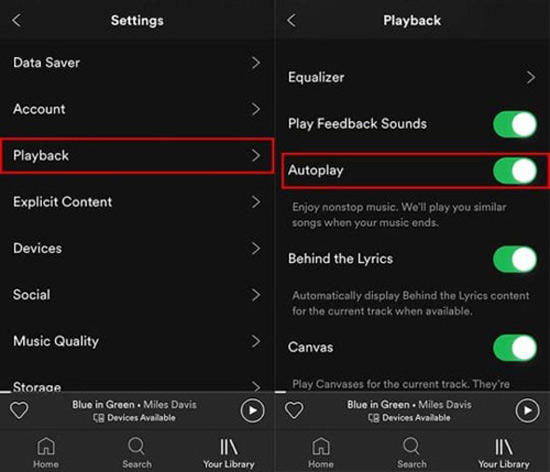
Step 1. Start the Spotify app and hit on the 'settings' option.
Step 2. Choose the Playback option from the Settings screen.
Step 3. Find the Autoplay option and turn it off.
Fix 4. Log Out Spotify and Log Back In
When you have problems with your Spotify account, or your premium subscription has just expired, you may experience Spotify skipping songs. Simply log out of your current Spotify account and then log in again to see if the problem is resolved.
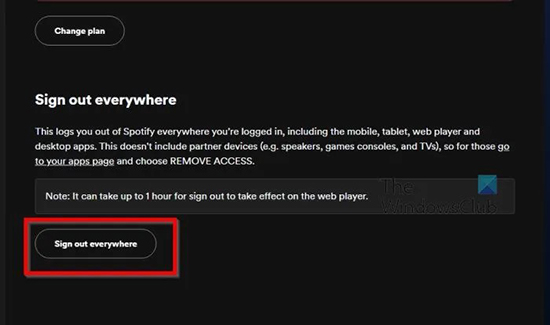
Step 1. Open the Spotify app on your device and log in to your Spotify account.
Step 2. Go to your profile and go to the "Account Overview" page.
Step 3. Scroll down to find the "Sign Out Everywhere" button and click on it.
Step 4. Run the Spotify app again and sign in to your account. Then try to play songs to check if Spotify keeps skipping songs.
Fix 5. Switch Spotify Streaming Quality
You may not be able to play high quality Spotify song when the network environment is too weak. At this point, the Spotify browser skipping songs issue arises. Therefore, reducing the streaming quality is the best option. Please simply navigate to the Settings section of the Spotify app and switch the music quality to Normal or Low. Then you will find that the Spotify song can be played without any skipping.
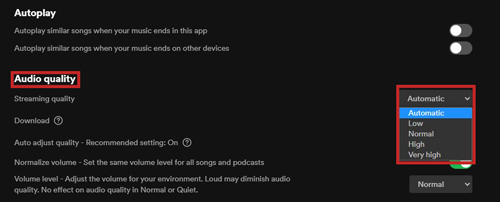
Fix 6. Clear Spotify Cache
If a large amount of temporary data accumulates over time, it can interfere with the proper functioning of the application. Therefore, you should clear Spotify cache at regular intervals, and this may be the time to do so.
Step 1. On your Android device, click Settings app > Apps > Show all apps and choose Spotify from the list.
Step 2. Then go to the Storage section and tap Clear Cache.
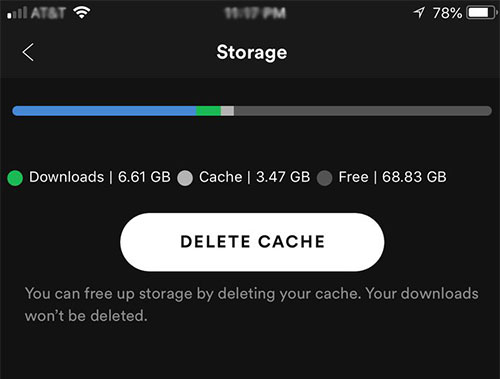
Or, you can go to the Settings section in the Spotify app on your device. Then locate 'Storage' > 'Cache' > 'Clear cache' to remove cache from Spotify app.
Once you've done that, launch the Spotify app to see if Spotify keeps skipping songs issue has been fixed well.
Fix 7. Disable Spotify's Non-pause Playback
Non-stop playback is the uninterrupted playback of consecutive audio tracks without any silence between them during the changeover time of a song. So the tracks in your song will follow each other without any pauses. While this feature streamlines the track-changing process and provides an immersive listening experience, it could be the random nature of the playlist. Therefore, it is recommended that you disable this feature and then check the results.
Step 1. Launch Spotify on the mobile device and press the Settings icon in the top right corner.
Step 2. Scroll down to the Playback section and turn off the switch next to Gapless.
After that, see if this solves the problem of Spotify skipping songs in the playlist.
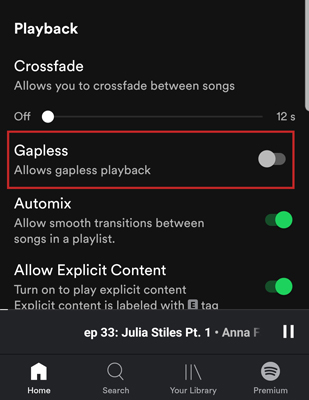
Fix 8. Optimize Storage Space on Your Device
If your device is short of storage space, the Spotify app will not run properly and in turn the problem of Spotify constantly skipping songs will occur. Similarly, it's a good idea to check and free up storage space on your device. Once you've done that, see if you can play the Spotify songs smoothly.
Fix 9. Downgrade the Spotify App
Many users have reported that the songs skipping on Spotify issue occurs after updating the app. Therefore, it is possible that the developer has provided a faulty update. Until the developer comes up with another fix for this problem, you should consider downgrading the app to the previous stable version.
Fix 10. Uninstall and Reinstall Spotify App
The trigger for Spotify skipping songs by itself may be the Spotify app itself. A simple solution is to uninstall the Spotify app and install its latest version through an authorized app store. After that, see if you can play Spotify songs in the way you want without any problems.
On Android:
Step 1. Go to Settings > Apps > Show all apps and select Spotify from the list.
Step 2. Then scroll to the bottom and note the version number of the application.
Step 3. Then scroll up, press Uninstall > OK in the confirmation dialog box.
Step 4. Once you've done that, download latest version of the Spotify app.
Step 5. Then install it and log in with your credentials.
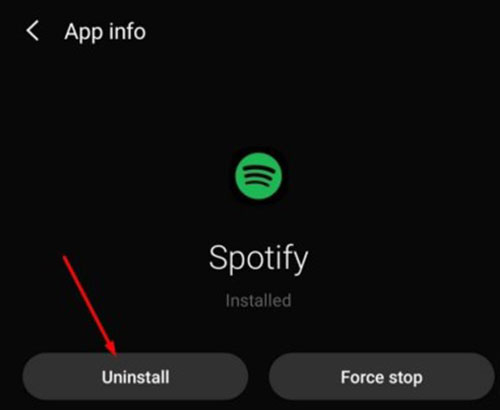
On Windows:
Step 1. Head to the Settings window on your computer.
Step 2. Click on 'Apps' and then find Spotify app.
Step 3. Once found, click on the 'Uninstall' button to uninstall Spotify app.
Step 4. Later, go to the Spotify official website to download and reinstall the app.
Or, you can search for the Spotify app in the search bar at the bottom of the screen. Then right-click on the Spotify app and choose 'Uninstall'.
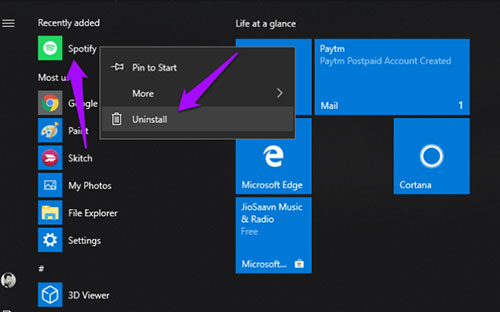
Part 3. How to Solve Songs Skipping on Spotify - Ultimate Method
AudFree Spotify Music Converter is the definitive solution if the above ways couldn't fix your issue well. As the undisputed leader in on-demand music streaming, Spotify allows free and paid users to access millions of songs. But the tracks have been applied in the Ogg Vorbis format, which prevents members from listening to Spotify music on most popular devices and players.
To break this dilemma, AudFree Spotify Music Converter for Windows and Mac is designed to help you easily convert Spotify to MP3, FLAC, AIFF, Lossless, WAV, M4A, and M4B with zero quality loss. Then you can play Spotify tracks on any music player at any time. In this case, if you meet Spotify skipping songs issue, you can try to use any other media player to enjoy your Spotify tracks well. Let's see how to use AudFree SpoDable to download Spotify music offline at 13X speed for perfect playback.
AudFree Spotify Music Converter

- Convert Spotify music files offline at a 13X faster speed
- Support you to change Spotify songs to a range of popular audio formats
- Contain metadata and secure the Spotify album cover attached with the track
- Download Spotify music and fix Spotify keeps skipping songs
How to Download Spotify Music Offline to Avoid Playback Issues
- Step 1Import Playlists from Spotify to AudFree SpoDable

- Please fire up your AudFree Spotify Music Converter and the Spotify web player will show as well. After that, you can search favorite music and playlists on Spotify. And then you can hit the Spotify track, press the big '+ ♫' icon and click the 'Add to list' button to load them automatically.
- Step 2Change the Output Settings for Spotify Music

- Now, go to the Menu bar and select the Preference option to adjust the parameters for Spotify according to your preference. Under the Conversion column, set the output formats, sample rate, bit rate, channels, etc.
- Step 3Download Spotify Music for Offline Playback

- Hit on the 'Convert' button at the right-bottom corner of the AudFree SpoDable's Converting window. It will automatically bring you offline Spotify music downloads and you can locate them in the local folder on your computer. After that, you can play Spotify songs offline without meeting Spotify skips songs issue.
Part 4. FAQ of Spotify Skipping Songs
Q1: Why Do Spotify Songs Stop Playing after 10 Seconds?
A: It could be that you haven't downloaded Spotify song for offline listening. Alternatively, you may experience intermittent Spotify playback when your device is in battery saver or power saving mode.
Q2: Does Spotify Have a Limit on Skips?
A: If you're a Spotify Premium subscriber, you can skip as many Spotify songs as you want. For free users, on the other hand, you can only skip six songs per hour.
Q3: How to Avoid Spotify Skipping Songs?
A: In fact, this article mentions some common methods to temporarily solve this problem. If you desire to avoid any Spotify playback problems forever, backing up Spotify for offline playback via AudFree Spotify Music Converter is the optimal solution.
Part 5. Conclusion
Here are 11 different ways to solve the problem of Spotify keeps skipping songs. As far as the official position on this issue is concerned, Spotify is aware of this problem, but has not given a deadline for releasing a fix. As soon as this happens, we will update this guide accordingly.
Nevertheless, if you're a Spotify fan, AudFree Spotify Music Converter is the best and most ideal solution you'll ever need to end this problem for good. With this smart tool, any Spotify track you like can be downloaded and converted as common audio formats. And you can save them on your device forever. At last, you can play them on any device or media player offline without any limits.

Charles Davis
Chief Editor










