"My Spotify Connect is not working properly and when I click on Sonos from my device list, it will not play songs on my Sonos. Yesterday it was working, but today it stopped working for no reason. Why is Spotify not connecting to devices? Any suggestions would be appreciated."
Since Spotify Connect came out, users can easily stream Spotify music from their phone or tablet to their smart speakers. However, many users have reported that they are experiencing issues with Spotify Connect not working.
If you're experiencing such problems and don't know how to fix them, read on. We will present you with 9 solutions. Just follow the solutions one by one and you will be able to use Spotify Connect again.
See Also: Is Spotify down? Check and Fix It Now!
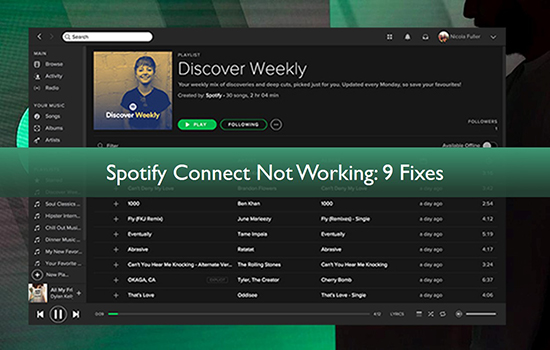
Fix 1. Check Wi-Fi Connection
To use Spotify Connect, you need to make sure that both of your devices are on the same Wi-Fi network connection. Also, since it relies heavily on your network connection, you must have a stable Wi-Fi connection for it to work stably.
So, if your Spotify Connect not showing devices or has other problems, you can start by checking if your Wi-Fi connection is stable. If your Spotify not connecting to Internet, you can check as below:
1. Make sure your device is not too far from the router.
2. Make sure that there is no DECT telephone exchange near the router.
Fix 2. Check Your Spotify Premium
If you are experiencing problems with Spotify Connect not working, it may be because your Premium subscription has ended. When your Premium subscription ends, Spotify Connect will not play. So, you need to check if your Spotify Premium has expired. If so, you need to restore your Spotify Premium subscription so that Spotify Connect will work again.
Fix 3. Restart Your Device
If you have checked your Internet connection and Spotify Premium, but Spotify Connect is still not working now, try restarting your device. Restarting your device is the easiest but sometimes the most useful solution. So, you can restart your smartphone or tablet, as well as the devices you want to stream Spotify to, such as Sonos, Alexa, etc.
Fix 4. Reinstall Spotify
Uninstall and reinstall Spotify is also a useful solution to fix the problems with the Spotify app. So, you can uninstall the current Spotify app on your device and then reinstall it from its official website. This should fix your problem with Spotify Connect not working.
It's simple to uninstall and reinstall Spotify on a mobile phone, so here we'll just cover how to uninstall Spotify on Windows and Mac.
How to Uninstall Spotify on Windows
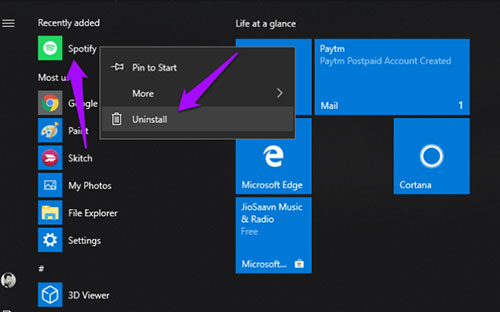
Step 1. On your Windows start menu, search for "Program Uninstall".
Step 2. Then click on "Apps and features".
Step 3. Scroll down until you find Spotify and click on it, then select "Uninstall".
How to Uninstall Spotify on Mac

Step 1. Locate the Spotify app in your Mac Dock, and right-click it to select "Quit".
Step 2. Navigate to "Finder" > "Applications".
Step 3. Then find the Spotify app, drag it to the "Trash".
Fix 5. Update Spotify
If your Spotify app is outdated, you may have a problem with Spotify Connect not working. Additionally, sometimes this issue can be due to a problem with the app itself. Fortunately, Spotify has been working on updating Spotify to address various app issues.
So, you can update your Spotify app to the latest version to fix Spotify not connecting to Sonos or other devices issue. Here's how to update Spotify on any of your devices.
For Windows: Open Spotify, click on your "profile" in the top-right corner > select "Check for updates" > "Install".
For Mac: Open Spotify, click on "Spotify" in the top-left corner > select "About Spotify" > "A new version of Spotify is available" > "Install".
For Android: Open Google Play Store > Search Spotify > Update.
For iOS: Open App Store > Search Spotify > Update.
Fix 6. Update Your Device Software
"Why is my Spotify not connecting to Google Home?” This may be because your operating system is outdated. Outdated operating system will cause compatibility issues. This is very likely to cause you to encounter Spotify Connect not working issue.
If this is the case, updating your device operating system can fix your problem and get Spotify Connect work again. Here is how to update operating system on any of your device.
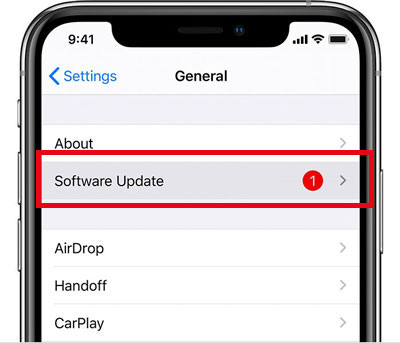
For Windows: Click "Start" > "Settings" > "Update & Security" > "Windows Update".
For Mac: Click "Apple" > "System Preferences" > "Software Update".
For Android: Open Settings > "About Device" > "About Phone" > "OS Version" > "Check for Updates".
For iOS: Open Settings > "General" > "Software Update" > "Download" > "Install".
Fix 7. Close Other Working Apps
Since there are several music services on your device, the problem of Spotify Connect not working may arise if several music services are working at the same time. Therefore, force stopping all running apps and reopening Spotify again is also an easy and effective way to fix your problem.
Fix 8. Remove Access from Spotify
If you meet the problem with Spotify not connecting to Alexa, you can first disconnect your Spotify account from Alexa and then try using Spotify Connect again. This works for other smart speakers as well. Follow the steps below to disconnect your Spotify account from Alexa.
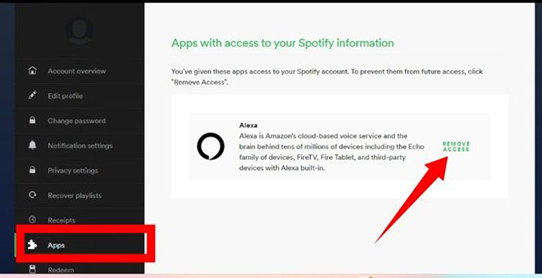
Step 1. Navigate to Spotify Web Player and log in to your Spotify account.
Step 2. Click on your "profile" at the top-right corner.
Step 3. Select "Account" from the drop-down menu.
Step 4. Click on the "Apps" section from the left side.
Step 5. Click "Remove Access" next to Alexa.
Step 6. Now you can use Spotify Connect to see if it works.
Fix 9. Connect to Your Speaker without Spotify Connect
If the fixes above still don't fix your Spotify Connect not working issue, you can try the ultimate solution. That is, you can use AudFree SpoDable to connect your phone or tablet to any of your smart speakers, gaming consoles and any other device.
The principle is to download Spotify songs as your own music files and then transfer them to the device you want. AudFree Spotify Downloader is the necessary tool to help you download Spotify songs and remove Spotify restrictions. You can also use it to convert Spotify songs to any audio format you want, including MP3, FLAC, AAC and more. After that, you'll be able to play Spotify on any device without having to use Spotify Connect.
Here are some features of AudFree Spotify Music Downloader. You can download it to your computer by clicking the "Download" button below. Then follow our tutorial on how to connect Spotify to any of your devices without Spotify Connect.
Main Features of AudFree Spotify Music Downloader

- Listen to Spotify offline without Premium on any device
- It supports several output formats like AAC, FLAC, MP3, etc.
- The conversion speed is top-notch, at a 5X faster speed
- Customize the output quality and other parameters freely
How to Stream Spotify to Another Device without Spotify Connect
- Step 1Import songs from Spotify to AudFree Spotify Downloader

- When you open AudFree Spotify Downloader, the Spotify app will launch automatically. You can import songs from Spotify to it by dragging and dropping. Also, you can copy the URL of your Spotify song and then paste it into the search box in this downloader and click on '+' icon.
- Step 2 Reset Spotify output format according to your device

- To play Spotify on the device you want, you need to make sure the output format is supported by your device. Generally, MP3 is the most common used format and can be used on most devices. To reset output format, click on the "menu" bar and then select the "Preferences" option. You can also customize other parameters, as shown in the new window.
- Step 3Download and convert Spotify songs for your device

- Simply click on the "Convert" button and all your imported Spotify songs will be downloaded in bulk. You can still add songs to it for downloading during the download process. After downloading, you can follow the red tip to find your downloaded songs.
- Step 4Transfer and stream Spotify music to your desired device
- You can transfer your downloaded Spotify songs to your Sonos, Alexa, or other devices by a USB cable or USB stick. After transferring, you can listen to Spotify offline on your desired device without worrying about Spotify Connect not working.
Final Thoughts
Spotify Connect is a convenience for users who want to stream Spotify music to other devices. However, many users are experiencing problems with Spotify Connect not working. The reasons may vary, but you can follow the fixes above to fix them. If you still can't use Spotify Connect, you can use AudFree Spotify Downloader to download and play Spotify on other players or devices you want. In this way, you can listen to Spotify without having to worry about Spotify Connect issues.

Charles Davis
Chief Editor










