While enjoying favorite music on Spotify and suddenly there is a pause due to an error, such as "Spotify can't play current song" or something similar, then you feel frustrated and like to know the reasons.
In today's post, we will show you some possible causes of this issue. Also, we will provide solutions for you to fix Spotify can't play the current song or track on your device step by step. Here we go!
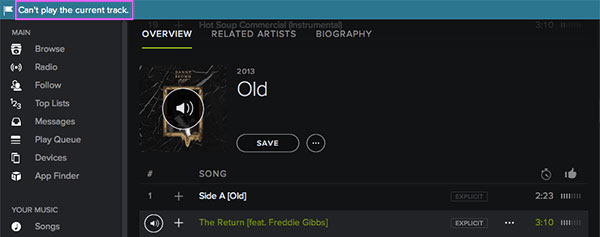
Why Can't Spotify Play the Current Song
"Why Spotify keeps saying can't play current song?" Spotify has been running into trouble occasionally with its web and app versions. However, they are quick to fix their bugs to ensure that their listeners have a smooth experience. Nonetheless, the issue of Spotify not play the current track has been going on for a while. Here let's check some causes of it.
1. Low internet connection: If you are using a weak internet connection to listen to Spotify music online, then you will meet the Spotify can't play the current song issue.
2. Maybe Spotify server is down: When the Spotify server is down, then you can't get Spotify play the current track.
3. Too many cache files exist in the Spotify app and your device.
4. The Spotify app you use is out of date. There will be compatibility issues while using the old version app on your device.
Above are some reasons that may cause Spotify can't play the current track. So, how to fix the issue? First, you need to check whether the internet status you are using is strong or not. If not, try to connect to another network to play Spotify songs. Also, go to check if Spotify server is well on Twitter or third-party websites. If the server is ok, then you can follow the solutions below to resolve the issue.
Fix 1. Close and Restart Spotify App/Web Player
If Spotify can't play current song after 5 seconds with premium or without premium, then you can perform is to restart the Spotify app or Spotify Web Player.
If you are using the Spotify desktop application, select "File" >click on "Quit Spotify" on Mac. Or, go to the three-dots icon at the top left > "File" > "Exit" on Windows.
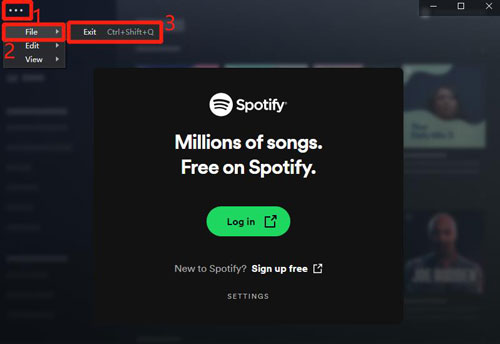
If you use the Spotify app on an Android or iOS device, locate the recently used app on your device and swipe the Spotify app to close it quickly.
While using Spotify on the web browser, you can just close the Spotify Web Player tab and re-open it.
Fix 2. Log out of Spotify Account and Log back in
If you are still facing Spotify can't play the current track error even after restarting it, you can try logging out from your account and sign in again. You can follow the steps described here for different devices.
On desktop:

Step 1. Open the Spotify app on your Windows or Mac computer, then click the "profile" icon.
Step 2. Locate and hit on 'Log Out' from the list.
On web player:
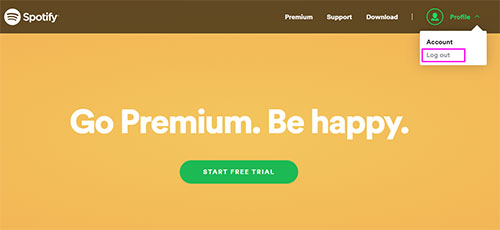
Step 1. Select your profile from the Spotify Web Player screen.
Step 2. Touch "Log Out" to sign out of your current account.
On mobile:
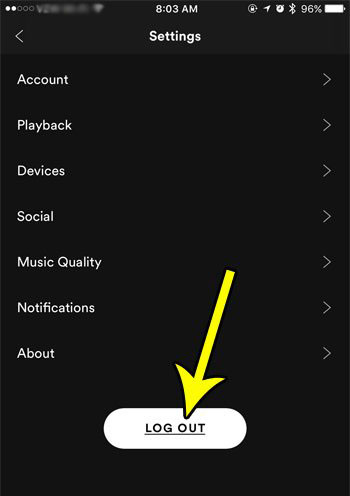
Step 1. Click the "Home" icon on the Spotify app screen.
Step 2. Tap the "Settings" icon displayed by the gear symbol.
Step 3. Come down to find "Log Out" and click it.
Fix 3. Update Spotify App
Spotify says can't play current track stiil? Then you can try to update the Spotify app to the latest version to avoid bugs if the app is still in the old version. The following steps will help check for updates to the application on different devices.
On desktop:
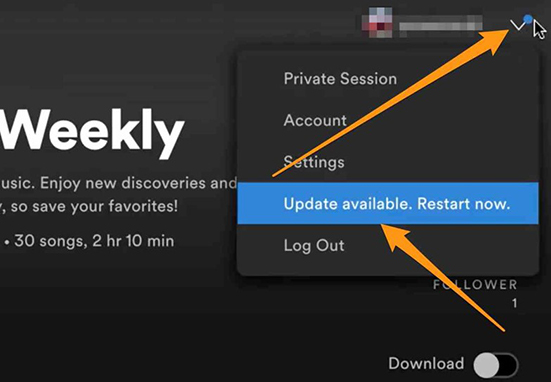
Step 1. If there is an update, you will notice a small blue dot next to the profile icon.
Step 2. Press the profile section with the blue dot and click the "Update available. Restart Now".
On iPhone and iPad:
Step 1. Launch the App Store.
Step 2. From the bottom right, tap the "Updates" option.
Step 3. Scroll through the list and find "Spotify". If you cannot see it, then you are using the latest version.
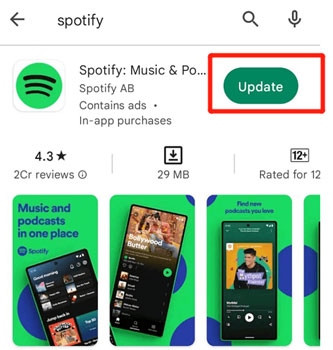
On Android:
Step 1. Launch the Google Play Store app.
Step 2. Search for "Spotify" in the search bar.
Step 3. Click "Update". If you cannot see the option, then the application is already up to date.
Fix 4. Disable Hardware Acceleration on Spotify
If you have tried all the options stated above and yet find Spotify keeps saying can't play current song, you can try and disable its hardware acceleration. Follow these steps to perform the process.
Step 1. Launch the Spotify application on your Windows or Mac desktop and click on your profile.
Step 2. Choose "Settings" from the list.
Step 3. Locate "Show Advanced Settings" and click it.
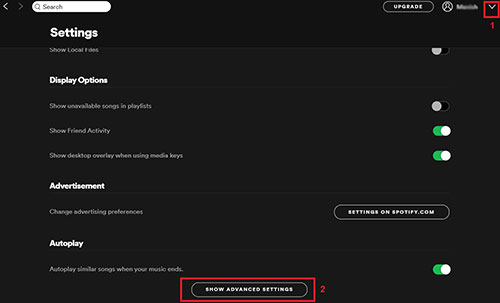
Step 4. Under the "Compatibility", switch off the hardware acceleration feature.

Step 5. Close the application, restart, and check whether you are facing the problems.
Also, you can directly click on the three-dots icon at the top-left corner of the Spotify desktop app screen. Then click on "View" > "Hardware Acceleration" and head to confirm to disable it.
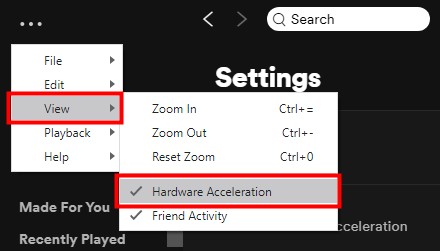
Fix 5. Turn off the Crossfading Feature of Spotify
Even after going through every one of the steps mentioned above, if you can't play the current song Spotify, it is time to look for additional help. Disabling the crossfading feature helps you have silence between tracks. Choose the following steps depending on your device to turn off crossfading.
On desktop:
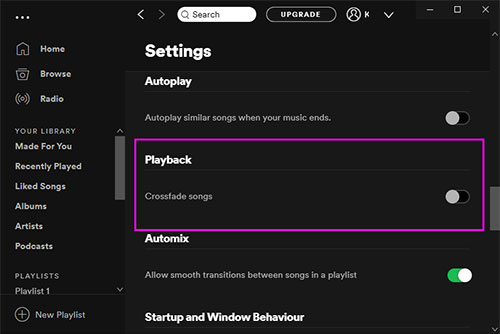
Step 1. Go to Spotify app on computer and choose "Settings".
Step 2. Click on the "Show Advanced Settings" option.
Step 3. Under the "Playback" tab, turn off the crossfading feature.
On iOS:
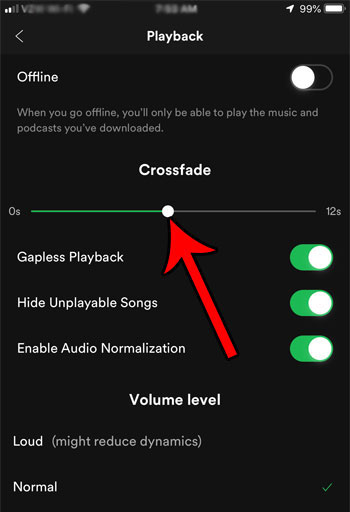
Step 1. Click the "Home" option > "Settings" > "Playback".
Step 2. Move the menu down and tap "Crossfade".
Step 3. Tap and set the time to zero to switch off the feature.
On Android:
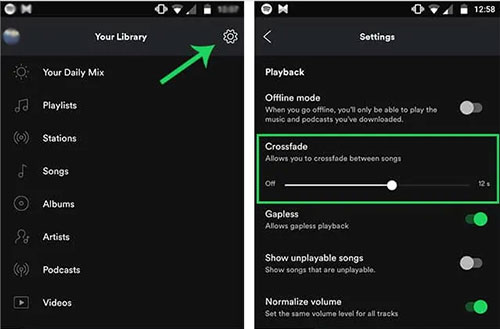
Step 1. Select the "Home" icon.
Step 2. Tap the "Settings".
Step 3. Choose "Crossfade" feature to disable.
Fix 6. Clear Spotify Cache
Spotify can't play the current song, and it has become a significant issue. As a last resort, the possible way is to clear Spotify cache. The steps mentioned here are for different devices. Follow them to clear the cache with ease.
On desktop:
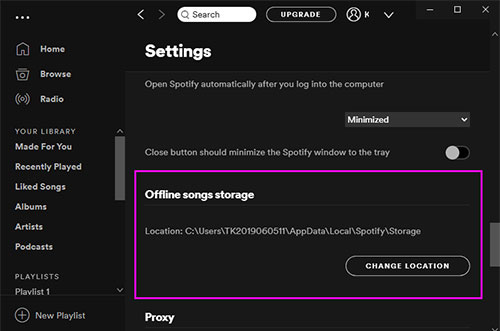
Step 1. Head to the "Settings" section in the Spotify app.
Step 2. Tap on the "Show Advanced Settings".
Step 3. Click on the "Offline songs storage" option. It will display the location of the songs stored on your computer.
Step 4. Navigate to the folder, select all the files, and delete them to clear the cache.
On mobiles:
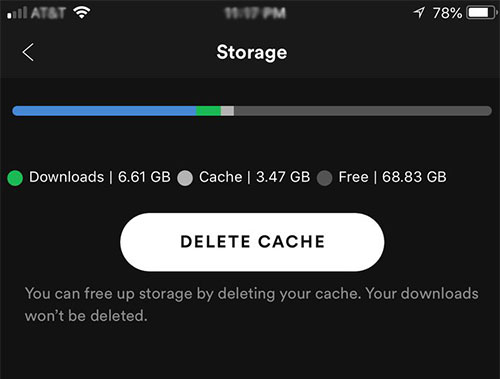
Step 1. On the phone's home screen, tap the "Settings" icon displayed by the gear symbol.
Step 2. Then, find and hit on the Spotify app in the Apps section.
Step 3. Later, touch "Storage" > "Delete cache" under the "Storage" option.
Fix 7. Change Streaming Music Quality
If you are streaming Spotify music with high-quality with a free plan, then you may get the current song can't play on Spotify issue. It is noted that only Spotify Premium users can enjoy high-quality music. So, try to lower the streaming quality to fix the issue.
On desktop:
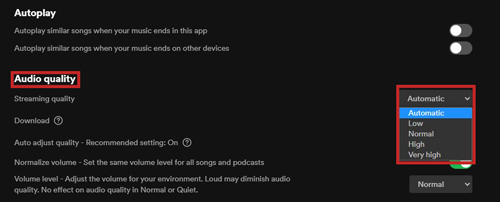
Step 1. Open the Spotify Windows or Mac app, and then click on your profile and choose "Settings".
Step 2. Under "Music Quality", choose "Automatic", "Low", "Normal" or "High" streaming quality.
On mobiles:
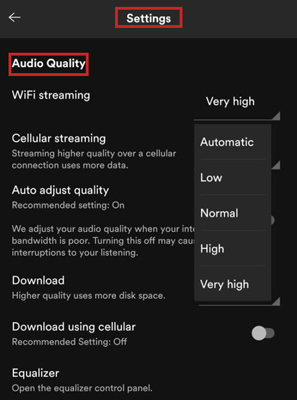
Step 1. Start the Spotify mobile app, then go to the Settings section.
Step 2. Click on the "Music Quality" option from the list.
Step 3. Choose a quality less than "Very High" for streaming music.
Fix 8. Restart and Update Device
While facing Spotify won't play the current song, you can close and restart your desktop or mobile app. Also, you should update your device OS to latest version if you are using the old one.
Restart Device:
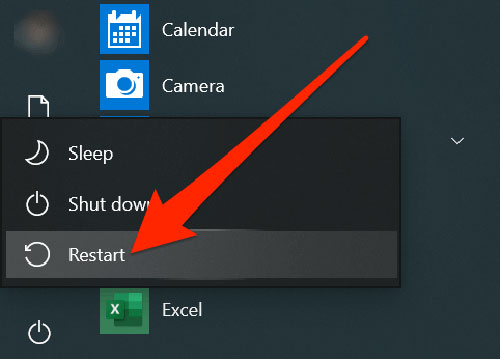
You can just click on the power button or option on your device. Then proceed to choose Restart to make it restart.
Update Device:
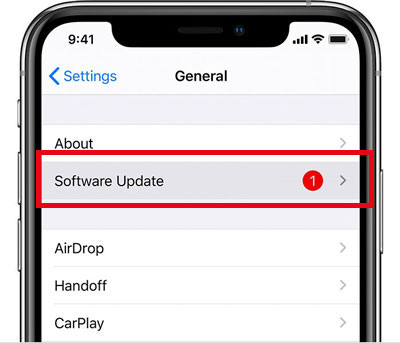
If your mobile or desktop device is running with an outdated OS, you can go to the Settings app to check if there is any update for it. If yes, then go to download and install the latest OS.
Fix 9. Uninstall Spotify App
Lastly, you can uninstall the Spotify app on your device to solve the issue. Here you can follow the steps below.
On Windows: Go to the Control Panel > "Programs and Features". Then locate Spotify and select "Uninstall". Or, click on the Windows icon and locate Spotify. Then right-click on it to choose "Uninstall" to delete it.
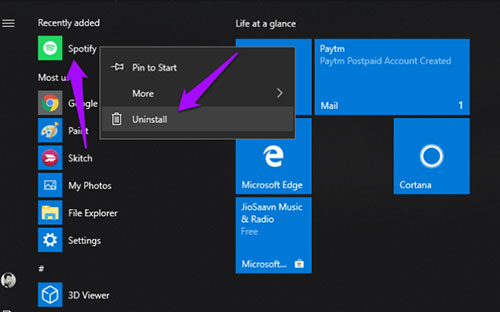
On Mac: Find the Spotify app on the screen, then drag it to the Trash. Later, Empty Trash to remove it.

On Android: Head to the phone settings > choose "Apps". Then search for "Spotify" and select it. Later, choose "Storage" > "Clear Data" > "Uninstall".
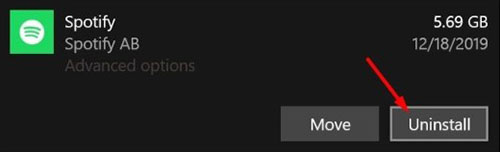
On iOS: Tap & hold the Spotify app icon on the Home screen. Then choose "Delete App" > "Delete".
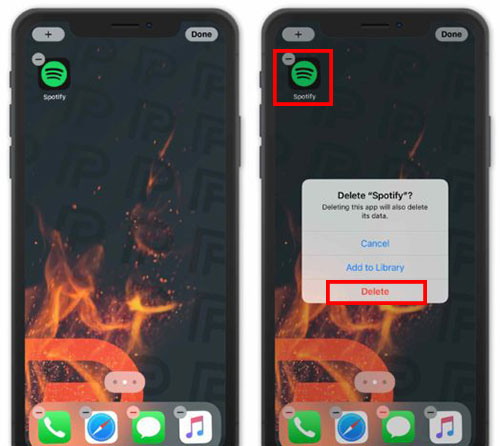
Once uninstalled the Spotify app on your device, then go to the app store to redownload and reinstall it again.
Fix 10. Download Spotify Music for Offline Listening
You can download music from Spotify for offline playing if you are a premium member. But the best and forever way to fix Spotify can't play current song issue is to use AudFree Spotify Music Converter.
Whether you are a Spotify Free or Premium user, you can use it to download any audio content from Spotify. Not only will you overcome the problem that you are facing but download and convert songs from Spotify to any media file that you like! You can choose lossless conversion to retain high-quality tracks. And this tool will keep all the ID3 tags of the Spotify tracks while converting. Besides, it runs fast without wasting your time. After that, you can get local Spotify audio files and listen to them offline without meeting the Spotify can't play the current song problem or else.
Below is how to use AudFree Spotify Music Converter to download Spotify music to computer for offline listening to repair Spotify says can't play current song.
Step 1. After completing the installation, launch AudFree Spotify Music Converter. The Spotify app will open at the same time.

Step 2. You can import Spotify songs in two ways: by dragging and dropping playlists, albums, and favorite songs from Spotify, or copying the URL of the tracks and pasting it in the search box and touching "+" to load.

Step 3. In this step, click the menu bar and choose the "Preferences" option. A small window appears on the screen, where you can select a format, channel, sample rate, and bit rate, etc. To make music compatible with most devices, you can choose to convert Spotify to MP3.

Step 4. Upon completing the settings, click the "Convert" button to begin the conversion procedure. AudFree will download the songs and save them automatically to the designated folder. You can click the folder icon at the bottom to access the folder and locate your Spotify downloads.

Conclusion
Now, you know the reasons why Spotify can't play the current song on your desktop or mobile device. Also, you get some solutions to fix the issue to play Spotify music well. You can try them one by one to see which works for you. By the way, among them, the best way is to use AudFree Spotify Music Converter. It can help you download and convert Spotify to plain audio files. And it allows you to customize the output music preferences according to your needs. After that, you can listen to Spotify music offline without premium on any device and music player you want.

Charles Davis
Chief Editor










