Now, more and more people like to listen to music anytime and anywhere. When it comes to music entertainment, listening experience could be put into the first place. With high audio quality, you can explore a completely different auditory feast. Today, we will focus on Spotify audio quality. Spotify is the world's biggest music streaming service, which offers Spotify Free and Premium subscriptions for users to listen to 96 kbps to 320 kbps music streams on computer and mobile devices.
In general, a high bitrate means a high sound quality. As a Spotify user, do you know what is Spotify bitrate? If not, we will show you all about bitrate of Spotify. Also, we will show you the ways on how to enhance Spotify music quality for better streaming. Let's move on.
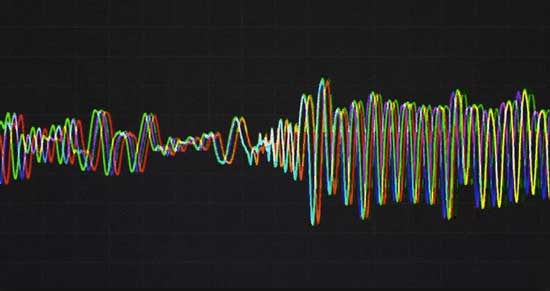
Part 1. Spotify Bitrate: Everything You Need to Know
What's Bitrate?
Have you had a full knowledge of bit rate already? No matter yes or no, let's check what it means. According to the official definition, bitrate refers to the number of bits - or the amount of data - that are processed over a certain amount of time. In audio tracks, this usually means kilobits per second.
Taken Spotify as an example, songs or playlists you stream on Spotify is 160 kilobits per second. It means that there are 160 kilobits of data stored in every second of a song. That is to say, higher bitrate, more storage. Lower bitrate, you will plain hear a bit of distortion or can't hear the subtle background tracks, etc. So, a higher bitrate track could be the better listening experience.
What Bitrate Does Spotify Stream at?
As for Spotify audio bitrate, it could be divided into three different parts according to platforms and subscription plans. And there are automatic, low, normal, high and very high quality in different bitrates. You can check the detail below.
👉With using the Spotify desktop client, free Spotify users will be able to enjoy up to 160 kbps standard quality on PC and Mac, while premium subscribers can listen to 320 kbps high quality on desktop client.
👉With using Spotify Web Player, free Spotify users can enjoy AAC 128 kbps, while Spotify Premium users can get AAC 256 kbps audio quality.
👉Besides, Spotify has compressed its music down to a bit rate of 96 kbps for standard quality, 160kbps for high quality and 320 kbps for Extreme quality (Premium only) on mobile devices.
👉For Spotify podcasts, it streams at 96 kbps on all devices. While in the web player, it is 128 kbps. And if you reset the audio quality to low on mobile or tablet device, the podcast quality will be at 24 kbps.
You can also check the table below to learn the different audio quality in Spotify clearly.
| in Web Player/ Chromecast |
in App | |
|---|---|---|
| Spotify Free | AAC 128 kbps | Automatic Low: 24 kbps Normal: 96 kbps High: 160 kbps |
| Spotify Premium | AAC 256 kbps | Automatic Low: 24 kbps Normal: 96 kbps High: 160 kbps Very high: 320 kbps |
Part 2. How to Enhance Spotify Audio Quality and Bitrate on Desktop and Mobile
While using the Spotify app on your device, the music quality could be offered up at lower bit rates automatically according to 'Automatic' setting when the network connection is unstable. So, is there any way to increase Spotify streaming quality to higher? Yes. Although it's not possible to adjust Spotify song bitrate, fortunately, you can define the simple settings to enhance the audio quality in Spotify desktop and mobile apps. Now, let's see how to turn higher sound quality up on Spotify.
📌Note: There is no option to adjust Spotify music quality on the web player. You can only do that within the Spotify app. Besides, only Spotify Premium users can get Spotify audio quality at 320 kbps.
Way 1. Adjust Spotify Bitrate by Changing Spotify Streaming Quality
On Desktop:
Step 1. Launch Spotify app for desktop version on your computer. Then sign in your free or Premium account details via Facebook social account or email address.
Step 2. Click the downward facing arrow in the top-right corner and select the 'Settings' option to open setting window.
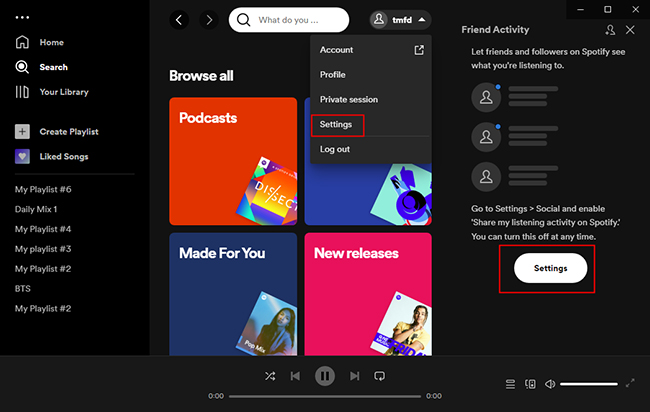
Step 3. Scroll down to the 'Audio Quality' section. Then click on the text box to next to 'Streaming quality' and choose 'Very High'. Now, you can play Spotify song and playlists in 320 kbps high audio quality.
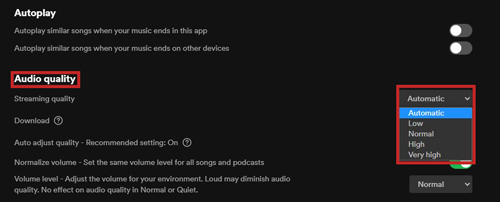
On Mobile Phone/Tablet:
Step 1. Open Spotify for mobile app on your iPhone or Android phone. And then tap the 'Your Library' > 'Settings' option in the top right to open setting window.
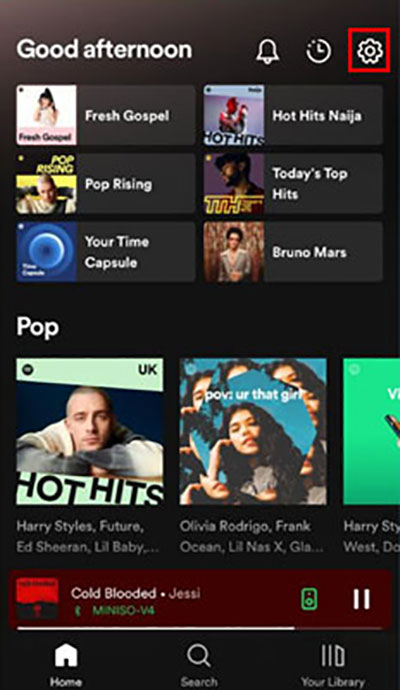
Step 2. Go head to 'Music Quality' section and then choose your preferred audio settings (available for Automatic, Low, Normal, High, and Very High).
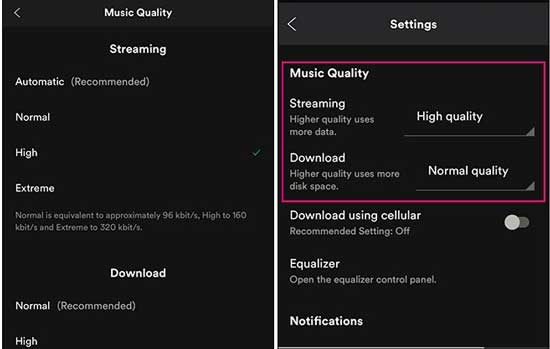
📌Note:
1. All users can set Spotify audio bitrate at up to 160 kbps. But 320 kbps setting is only available for premium users. Besides, the higher the Stream quality, the more data will be used.
2. While using Spotify Connect to play music on other devices, you can't change the audio settings on Spotify.
3. You can also turn off the 'Auto adjust quality' feature. It will change the audio quality to play Spotify music without stuttering.
Way 2. Increase Spotify Sound Quality by Spotify Equalizer
To improve Spotify audio quality, you can also use Spotify equalizer to make it. Now, you can access this function in the Spotify Android, iOS and Windows app. Here let's check how to do that.
On Windows Computer:
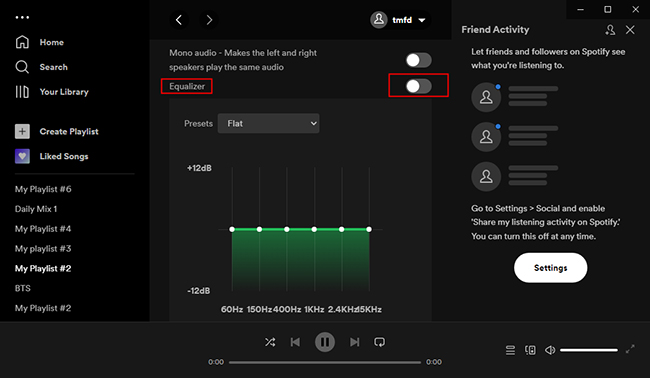
Step 1. Start the Spotify for Windows app on your computer. Then log in to your account and navigate to the Settings section.
Step 2. Scroll down to locate the 'Equalizer' section. And then turn on the switch button to enable it.
On Android/iOS Device:
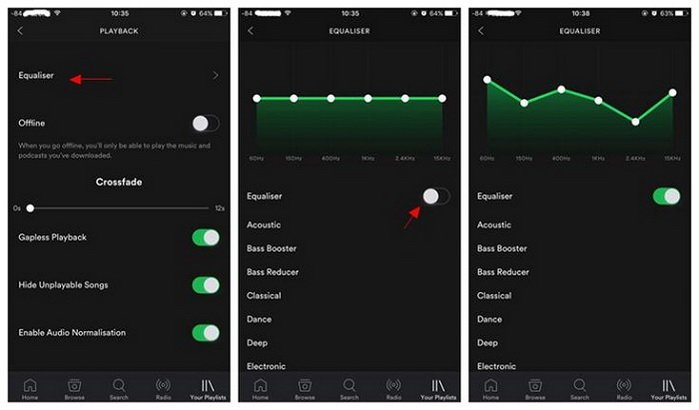
Step 1. Open the Spotify app and head to the Settings section.
Step 2. Choose the Playback option and click on 'Equalizer'.
Step 3. Toggle the 'Equalizer' button to activate it.
After th steps above, you can adjust the levels of bass and others according to your needs.
Way 3. Improve Spotify Audio Quality by Resetting Volume Level
For Spotify premium users, you can alter the base volume of Spotify to increase its audio quality. Now, let's check how to make it.
On Computer:
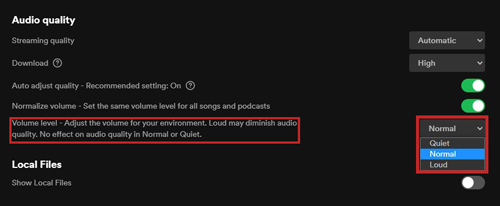
Step 1. Go to the Setting screen on the Spotify app on your computer.
Step 2. Locate the Volume level section under 'Audio Quality. Later, hit on the text box at the right side to choose the volume level you want. There are Quiet, Normal and Loud for you to choose from.
On Mobile:
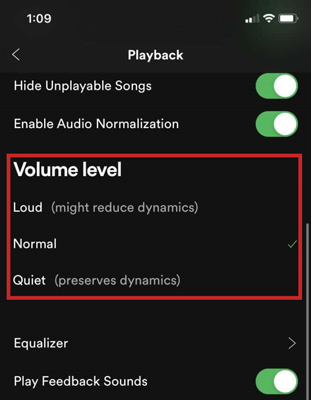
Step 1. Enter the Settings section in the Spotify app.
Step 2. Hit on 'Playback' and then locate the Volume level part. Then you can pick up the level of volume you want.
Part 3. How to Download Spotify Music to 320 kbps MP3 Files
From the above tips on improving Spotify audio quality, you must be aware that 320 kbps higher Spotify quality means paying for Spotify music service. As a result, without updating to Spotify paid subscription, is there any way to get Spotify audio tracks with Spotify premium bitrate? Thankfully, the answer could be yes. You can directly use the third-party Spotify music solution to download Spotify songs to MP3 files with higher bitrate.
AudFree Spotify Playlist Downloader is such a professional commercial tool for Spotify for you. It can not only download songs from Spotify as MP3 but also allow users to customize bit rate as 320 kbps to enhance audio quality for better playback. Besides, you can reset sample rate and audio channel for Spotify audio content you want.
And it is specially designed for both Spotify free and paid users to enjoy Spotify 320 kbps MP3 audio files offline on any device anytime and anywhere. What's more, this tool can convert files at a 5X faster speed which save you time.
Download High-quality Spotify Songs via AudFree Spotify Music Converter
Here we will take AudFree Spotify Downloader for Windows as an example to share the detailed tutorial.
Step 1. To begin with, please install and launch AudFree Spotify Playlist Downloader on your computer. Then drag and drop music from Spotify to AudFree conversion window or copy and paste the link of Spotify track to the search box.

Step 2. To set bit rate as 320 kbps, please go to the top menu bar to choose 'Preferences' > 'Convert' option. Then you can customize output bitrate as 320 kbps, sample rate as 414,000 Hz and set output format for Spotify to MP3 or others.

Step 3. Please simply press the 'Convert' button in the bottom-right corner of the main interface. And then AudFree will convert Spotify music as MP3 files with best audio quality. Later, you can transfer high-quality Spotify songs to favorite device for playback freely.

💡Tips: If you are a Mac user, for the detailed tutorial, please refer to How to Download Spotify Music on Mac.
Part 4. In Conclusion
Now, you can choose a way according to the type of your Spotify subscription plan to improve audio quality on Spotify to set the bit rate. And then, you can explore a wonderful listening experience with your Spotify songs and playlists. Otherwise, you can use AudFree Spotify Music Converter to get Spotify music at 320 kbps even without a Spotify Premium account. Besides that, you can save Spotify files forever on your device and listen to them offline anytime.

Charles Davis
Chief Editor










