The album cover of any song is the first thing a listener pays attention to before plunging into the lyrics. The more attractive the cover, the more likely you will listen to it. Although some Spotify album covers are bewitching, some superb songs on Spotify may not have the most attractive cover albums. Spotify users prefer to have the cover art while they enjoy the top-rated songs within the app.
Since there is no built-in feature within the Spotify music streaming app that allows you to change the Spotify album cover, we will be discussing how to change the album cover on Spotify.
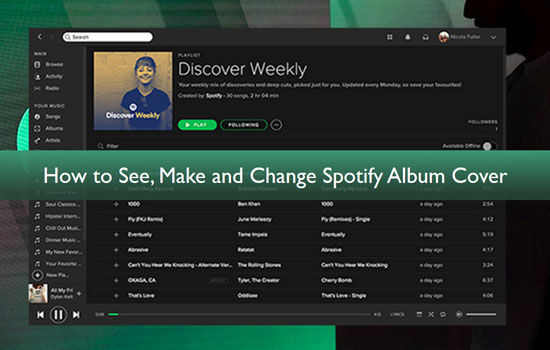
Part 1. Spotify Album Cover & Recommended Spotify Album Cover Size
The image that appears along with the song on Spotify is what you refer to as the Spotify album cover. It is a complete square and has a 1:1 ratio giving it the same dimensions from all angles.
Usually, in the Spotify album, the cover size is around 3000 × 3000 pixels which gives the artwork a flawless and smooth look. The minimum size of the cover album could be adjusted to 1500 × 1500 pixels.
If you are planning to get a cover album for your Spotify songs, then it is recommended to design the art cover with size 640 × 640 pixels. Some other tips that a Spotify album cover maker should look out for while designing the art cover include:
- The file size of the Spotify art cover should be 4MB.
- The file format of your Spotify album cover should be TIFF, JPG, or PNG.
- The Spotify art cover should be encoded with sRGB color space at 24 bits per pixel.
Part 2. How to See and Get Spotify Album Cover Art
Most Spotify users in the Spotify community have this query as to how to see the album cover on Spotify and is there a way to change the cover album of the song.
For users who wish to change the art cover on Spotify, there is only one logical way, i.e. take a screenshot. Taking a screenshot of the cover from mobile might give you a blurry or pixelated image. So, it's best to open Spotify on your desktop for a better shot!
To get a full screenshot of the Spotify cover album, go through the following steps:
Step 1. Open Spotify on your PC and play the song with a nice cover photo, take Adele 25 album download as an example.
Step 2. There will be a two-sided arrow right at the bottom of the app. This will expand the windows on your screen.
Step 3. For Windows users, there is a short key. Press Windows icon + Shift + S to take the screenshot. As for Mac users Shift + Command + 3.
Step 4. Select an area to take a screenshot of the complete art cover.
Part 3. Change Album Cover on Spotify - Tool Required
Now, comes the part where you need to know how to make a Spotify album cover. For beginners, Spotify does not authorize any user to edit or change the album cover of the music files within it. The only option for subscribers who wish to edit the album cover for Spotify is to download the music files as locally saved files.
AudFree Spotify Music Converter comes with great flexibility and high compatibility with any device. It has excellent features and offers convenience to beginners who demand a super easy converter. Along with being compatible with both Windows and Mac, it also supports all the popular output formats including MP3, FLAC, M4A, and M4B. The 5 times faster speed and the latest technology preserve the originality of the music tracks being converted are some ideal aspects of this converter.
How to Download Spotify Album/Music Locally
To use the software, all you need to do is download the converter on your Windows and Mac PC. After downloading the converter and registering an account, all you need to do is launch the AudFree Spotify album downloader and get started. Follow the three simple steps outlined below and you will have your Spotify music files right on your computer as locally saved files.
- Step 1Drag and drop songs from Spotify albums to AudFree

- After downloading the converter, you have to import songs and tracks from Spotify. You can either use the drag and drop option to continue loading tracks into the converter. Or you can copy-paste the URL of the songs, you wish to download to your computer.
- Step 2Adjust output settings for Spotify album/music

- The next step is to customize the output settings for your converted files. To do so, go to the Preference menu and start making adjustments. You can choose to download albums, playlists, and Spotify podcasts to MP3, FLAC, Lossless or others your desired formats.
- MP3 is the default output format. You can also adjust the bit rate, sample rate, codec, audio channel, and more right according to your preference. You can also adjust the speed of the conversion to end the process quickly and smoothly.
- Step 3Begin the conversion of Spotify albums

- After setting all the entire output format right up to your specification, simply press "Convert". The converter will first convert and then download Spotify albums to the computer as locally saved files. Now, you can enjoy Spotify music without a subscription and can even change the cover album of the music track.
Part 4. How to Change Album Cover on Spotify
With the downloaded songs, you can easily change the cover album of your choice.
For Windows Users
Step 1. Open the downloaded song, then right-click on the song and select "show album".
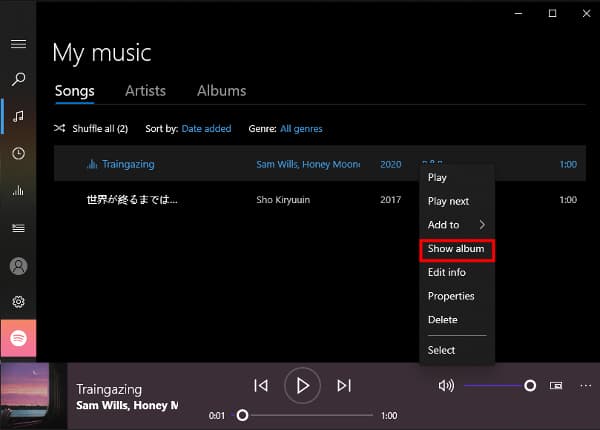
Step 2. Now, select the three dots on the lower right side of the album and select "Edit Info".
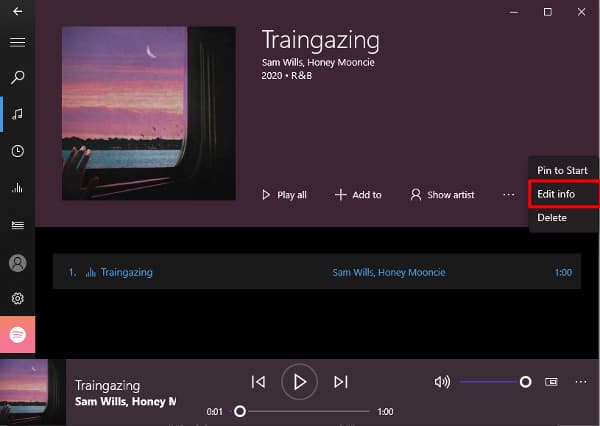
Step 3. Then, click on the album cover and choose a suitable album cover from your gallery.
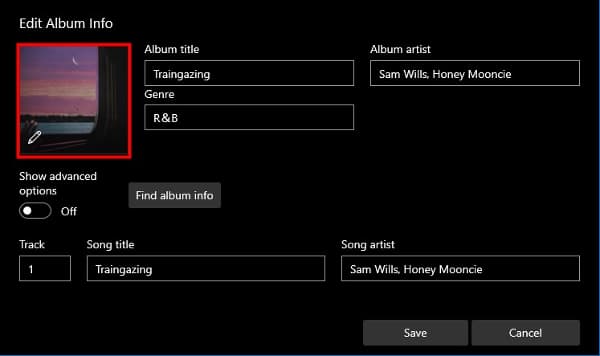
For Mac Users
Step 1. Open iTunes.
Step 2. Upload the downloaded songs to your iTunes Library.
Step 3. Right-click on the song and select "Album Info".
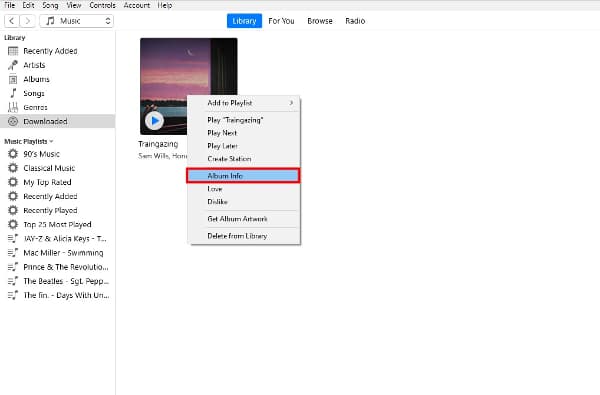
Step 4. To change the cover album of the song, select Art Work and then press "OK".
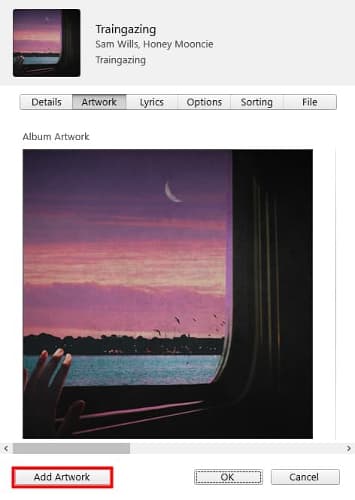
Part 5. How to Make Spotify Album Cover [Extra Tips]
You can also design and create your album cover for Spotify. Canva is a free album cover maker that can help you create incredible cover albums for your Spotify songs. Canva has an incredible built-in library that contains hundreds of layouts making things easier for you. The free album cover is perfectly suitable for professional artists who want to design a unique and catchy-looking cover album for their songs. It allows you to customize the fonts, add effects and filters, and include images of your choice.
How to Create an Album Cover with Canva
Open Canva album cover maker and go through the following steps to create an interesting cover album for your Spotify songs.
Step 1. Open Canva and search for "album covers" to start creating covers.
Step 2. Choose a template of your choice from the hundreds of templates available on Canva.
Step 3. Go to the images options and drag and drop the image of your choice into the cover album. You can also include text in your design.
Step 4. After personalizing the cover album all you need to do is save it to your device.
Step 5. Now, all you need to do is upload it to your Spotify song.
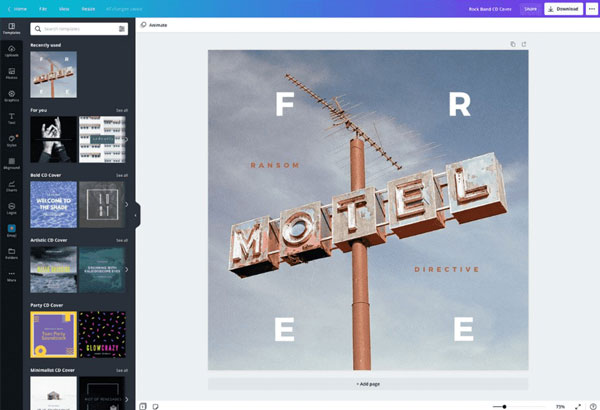
Part 6. Conclusion
The art cover at the front of the Spotify song is highly cherished by the listeners. The right cover gives the feel and creates an urge to listen to the song. But if the cover of a song is dissatisfaction, all you need to do is download the song with the help of AudFree Spotify Music Converter and change the cover of the track.

Charles Davis
Chief Editor











