"Can you rip songs from Spotify?" Yes. There are many ways and tools in the market that can help rip music from Spotify online, free and paid on desktop and mobile device. No need to master ripping technology, you can use one of them to rip Spotify to MP3 and other audio formats by doing a few clicks only. In this post, we will provide you with a detailed tutorial on how to make it on Windows, Mac, Android and iPhone step by step. Now, let's move on.
Read also: How to Rip Tidal Music
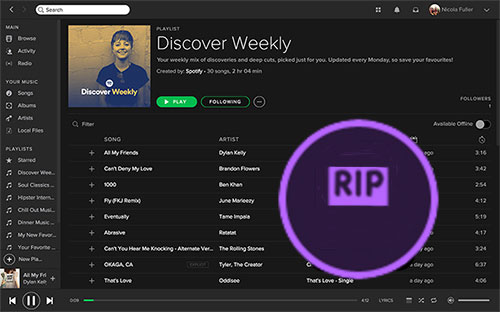
Part 1. How to Rip Spotify Music/Songs/Playlists in 320kbps by AudFree Spotify Music Converter
In this part, we'd like to share the best tool - AudFree Spotify Music Converter, to help you rip songs from Spotify on Windows and Mac computers. It adopts built-in music downloading and converting technology for Spotify. With it, you can rip from Spotify playlists, songs, albums, podcasts, audiobooks and so on. Besides, it enables you to rip MP3 from Spotify in 320kbps without damaging the original audio files. Not only that, FLAC, WAV, AIFF, Lossless, M4A, and M4B output formats are also available.
In addition, it supports fast conversion speed, which can run at 5X faster speed and extract lossless Spotify tracks. What's more, it allows you to organize the Spotify music library better as it can keep all ID3 tags and export audio by artist or album automatically. With this tool, you can save Spotify music as local files on your computer and other devices and listen to them offline even without a Spotify Premium account.
Main Features of AudFree Spotify Music Ripper

- Rip and download Spotify tracks, playlists, albums, audiobooks, podcasts, etc.
- Rip Spotify to MP3, AIFF, FLAC, WAV, etc.
- Convert and save Spotify songs offline with or without Spotify Premium
- Work at 13X faster speed with 100% original quality preserved
AudFree Spotify Music Converter is available for Mac and Windows operating systems. You can just click the above 'Download' button to download and install it on your computer. After that, you can refer to the following complete guide to rip songs off Spotify.
- Step 1Import Spotify song, playlist, etc. to AudFree program

- Start the AudFree Spotify Music Converter from your computer. There are two methods to import Spotify files to this software. You can directly drag and drop songs or else from the Spotify web player to the '+ ♫' section of AudFree. The other way is to choose the audio file and hit '+ ♫'. Later, click the 'Add to list' button to confirm it and Spotify playlists or other content you added will show in the Converting window.
- Step 2Define Spotify output format as MP3 (320 kbps) for ripping

- Click the 'Preferences' option from the top-right menu bar and the settings window will pop up. Then you can set output format, conversion speed, and others in the opening window. Please select the output format as MP3 to rip Spotify music to MP3. You can also customize bit rate as 320 kbps, and sample rate as 44,100 Hz to export higher quality MP3 Spotify files. Also, you can choose other output formats like FLAC and more according to your needs. After that, hit 'OK'.
- Step 3Start to rip from Spotify to MP3

- When all things are done, please go to the Converting window and click the 'Convert' button at the bottom-right corner. It will begin to download and rip Spotify music to MP3 at 13X faster speed at the same time. After the conversion, you can locate all Spotify MP3 files by touching the 'file' icon. At last, those Spotify music tracks can be transferred to any media player and device for offline playback.
- Video GuideHow to Rip Music off Spotify via AudFree Spotify Music Converter
Part 2. How to Rip Music from Spotify for Free
The tool above is professional, but it requires you to pay to use its full function. Or, you can just use its free trial to convert a part of Spotify track. Yet, if you want to find a free tool to rip audio from Spotify, then you can check out Audacity. It is a free and top Spotify recorder we'd like to recommend. It is a powerful audio recording and editing tool that runs with Windows, Mac and Linux OS. So, you can use it to rip from Spotify soundtracks on your desktop. In this tool, you can change the output format, recording speed and more. But it is noted that it won't keep lossless audio quality. Now, let's see how to operate it.
Step 1. Download, install and then open the Audacity software on your Windows, Mac, or Linux computer.
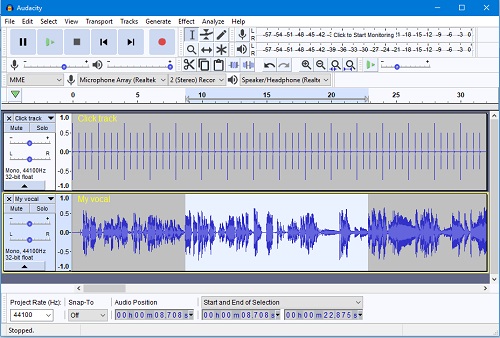
Step 2. Locate the Spotify app and start it. Then you can head to find and play any song you want to rip.
Step 3. Back to the Audacity program, then tap the 'Record' button to begin capture and rip song from Spotify.

Step 4. Once recorded, click on 'File' > 'Export' > 'Export as MP3' to save Spotify music as MP3 audio format.

View also: How to Record Spotify with Audacity
Part 3. How to Rip from Spotify Online
If you don't want to install a program on your computer to do the job, you can also rip music from Spotify online. To do that, here let's check some tools below.
1. SpotifyDown
SpotifyDown is a popular online tool that can help users to download and rip songs from Spotify free online without installing an extra program. Besides, it is easy to convert and download Spotify music files to computer with high quality. Now, let's see how it works.
Step 1. Open the Spotify app or Spotify web player on your device. Then locate the music track that you want to rip and copy its URL.
Step 2. After that, enter SpotifyDown official website and put the link into the blank box on the page. Then tap the 'Paste' > 'Download' button.
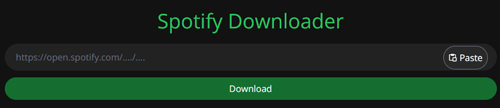
Step 3. Now, SpotifyDown will detect the track and then show you the track's cover and other info. Next, you can click on the 'Download' button to rip songs off Spotify online and save them on your computer.
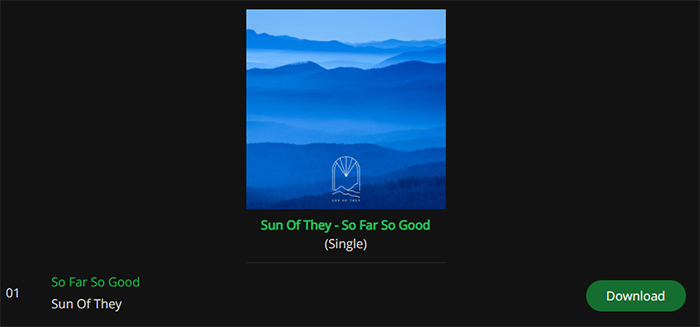
2. SpotifyMate
SpotifyMate is quite similar to SpotifyDown. As an online Spotify music downloader and converter, it can download and convert Spotify tracks, playlists and albums in MP3 format. In this case, you can use it to rip music off Spotify online. Now, check the steps below to see how does it work.
Step 1. Visit Spotify web player or open Spotify app on your device.
Step 2. Locate the playlist, album or track that you want to rip and tap on it. Then head to copy its link address.
Step 3. Enter SpotifyMate official website and insert the copied link into the text box. Then click 'Paste' > 'Download' and SpotifyMate will detect and analyze the added file.
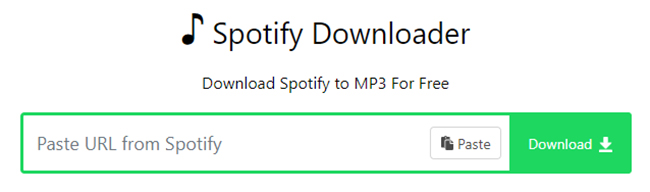
Step 4. Click the 'Download MP3' button and proceed to rip songs from Spotify online. Also, you can click on 'Download Cover [HD]' to download and save the audio file cover to your computer.
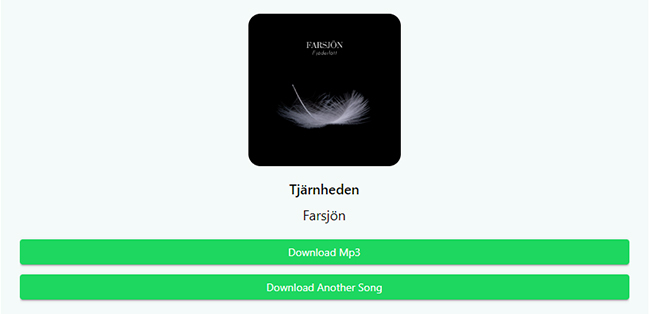
3. Spotify-Downloader
SpotifyDownloader is also an online tool that helps rip audio from Spotify. With it, you can rip and download album, track or playlist from Spotify and even an entire album or playlist in ZIP format. It will also keep all the metadata in Spotify downloaded files. Now, learn how to use it by the following steps.
Step 1. Enter the Spotify platform to get the link of the content you want to rip.
Step 2. Visit Spotify-Downloader official website and put the link into the text box. Then click 'Submit'.
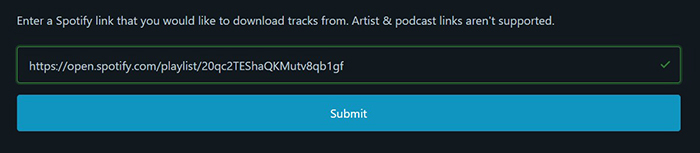
Step 3. Later, hit the 'Download' button to rip song from Spotify online.
Part 4. How to Rip Audio from Spotify on Android/iOS
If you use Spotify on Android or iOS device, then we will introduce ways for you to rip Spotify songs. Let's go to check how to do that step by step.
On Android
Rip Spotify Music via SpotiFlyer
SpotiFlyer is a tool on Android that can help download and rip music off Spotify without Premium. And it can save Spotify music as MP3 audio format and keep full ID3 tags. Below are the steps about how it works.
Step 1. Download and install the SpotiFlyer app from GitHub on your Android device. After that, open it.
Step 2. Go to the Spotify platform to copy the link of the song/playlist/album you like.
Step 3. Head to the SpotiFlyer app and paste the copied link into the blank box. And then click on 'Search'.
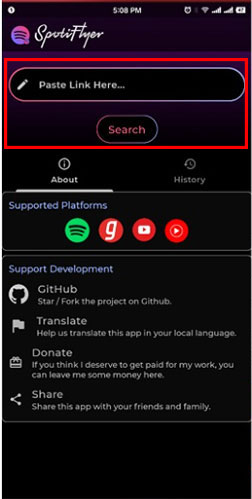
Step 4. Later, click on the 'download' icon to download and rip songs from Spotify to Android.
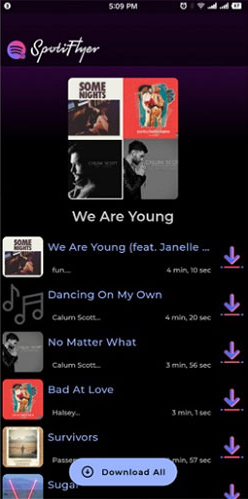
Rip Spotify Music via iTubeGo for Android
iTubeGo for Android is a video and audio downloading app free of charge. So, you can use it to rip music from Spotify on your Android phone or tablet for free. With it, you can rip Spotify music in MP3 format and with high quality. Here you can learn how to use it below.
Step 1. Download, install and open iTubeGo on your Android device. Then look for the Spotify audio content that you like to rip.
Step 2. Click on the 'Download' button and choose the 'Type' > 'Audio' option.
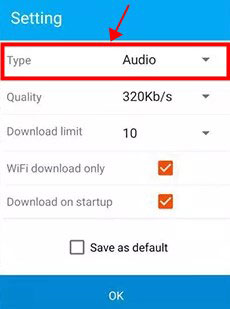
Step 3. Hit on the 'OK' button to begin to rip music off Spotify and save them on your device.
On iOS
Rip Music off Spotify via Shortcuts
For iPhone, iPad or other iOS users, you can use Shortcuts app to help rip from Spotify. That's because there is a Spotify album downloader in it. Here you can follow the steps below to start.
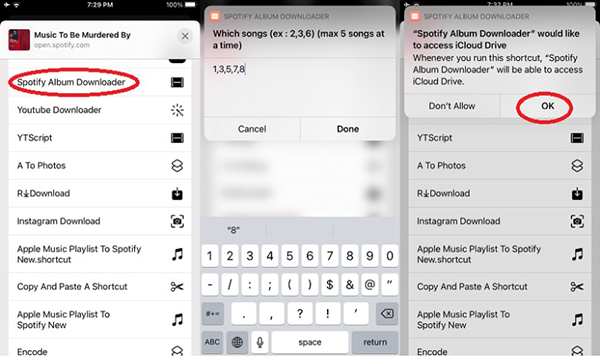
Step 1. First, go to the Spotify service to get the link to the track that you like to rip from.
Step 2. Open the Shortcuts app and search for the Spotify album downloader.
Step 3. Once found, hit on the downloader and put the track's link in the search box.
Step 4. Click on 'Done' > 'OK' to rip Spotify album and keep it on your iOS device.
Part 5. FAQs about Ripping from Spotify
Q1: Can You Rip 320kbps from Spotify?
A: Yes. With AudFree Spotify Music Converter, you can rip from Spotify with 320kbps at a fast speed. Besides, you can reset output audio quality and audio formats according to your needs.
Q2: Is It Legal to Rip Songs from Spotify?
A: Yes, it is legal only if the ripped audio content is for your own use. You can't use them for commercial.
Q3: Can I Rip Spotify Songs with All Metadata?
A: Yes, you can. To rip Spotify music with full metadata, you can seek help from AudFree Spotify Music Downloader. With this tool, you can rip audio from Spotify with full ID3 tags like cover art, title, and so on.
Part 6. In Conclusion
These are the ways we shared with you to rip music from Spotify on computer and mobile device. Anyway, now, ripping songs off Spotify is an easy way. That's because there are many other traditional Spotify rippers in the market to rip songs from Spotify to MP3. But, they always come with some unexpected drawbacks. For example, long ripping time, poor output music quality, limited output formats, and so on. You can check the table below to learn more differences among the tools we listed above.
| AudFree SpoDable | Audacity | SpotiFlyer | Shortcuts | iTubeGo for Android | SpotifyDown | SpotifyMate | SpotifyDownloader | |
|---|---|---|---|---|---|---|---|---|
| Output Sound Quality | Lossless | High | High | High | High | Low | Low | Low |
| Supported Output Format | MP3, AIFF, Lossless, M4A, FLAC, WAV, M4B | MP3, WAV, OGG | MP3 | MP3 | MP3, M4A, AAC | MP3 | MP3 | MP3 |
| Support Spotify Types | podcasts, songs, playlists, audiobooks, etc. | playlists, albums, etc. | songs, playlists, etc. | songs | audio and video | playlists, albums, songs | playlists, albums, songs | playlists, albums, songs |
| Block Spotify ads | ✔ | ✔ | ✔ | ✔ | ✔ | ✔ | ✔ | ✔ |
| Conversion Speed | 13X | 1X | 1X | 1X | 1X | 1X | 1X | 1X |
| Supported OS | Windows/Mac | Windows/Mac/Linux | Android | iOS | Android | Online | Online | Online |
| Customize Output Quality | ✔ | ✔ | ❌ | ❌ | ✔ | ❌ | ❌ | ❌ |
| Keep ID3 Tags | ✔ | ✔ | ✔ | ❌ | ✔ | ✔ | ❌ | ✔ |
| Price | $14.95/month | Free | Free | Free | Free | Free | Free | Free |
In this case, you are highly recommended to have a try of AudFree Spotify Music Converter. You will be attracted by the powerful features in it. It can work fast, output lossless audio quality and support personalized settings. With the help of this smart software, ripping music from Spotify is easy. After that, you can keep Spotify music forever on your computer or other devices for offline listening.

Charles Davis
Chief Editor










