Ableton Live is a popular digital audio workstation (DAW) used by many music producers. It allows users to create and manipulate sounds, record and edit audio, and mix and master tracks. Due to the perfect combination of audio sequencer and live control, it's a wonderful DJ app.
However, when it comes to importing music from Spotify to Ableton Live for mixing, things can get a bit tricky. Don't worry, in this article, we will explore the best way to record Spotify into Ableton Live and create your own unique sound.
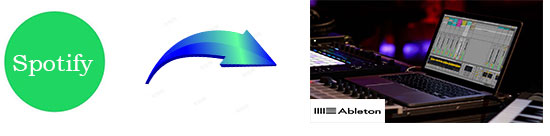
Part 1. How to Record from Spotify to Ableton Live - Tool Required
As you probably know, Spotify songs are encoded in protected Ogg Vorbis. Moreover, the downloaded tracks are cached files and you can't find them locally, let alone drag Spotify songs to Ableton Live. As Ableton Live can support most of the common audio formats, like WAV, AIFF, FLAC, MP3, M4A, and more. In this case, you need to perform format conversion to download Spotify songs as local files that you can find on your computer.
Here, you can get support from the all-in-one AudFree Spotify Music Converter. It is well designed to download Spotify songs on your Windows or Mac locally. It helps you to convert Spotify songs to MP3, FLAC, WAV and M4A supported by Ableton Live.
| Spotify Music Format | DRM-protected |
|---|---|
| Ableton Live Supported Audio Formats | WAV, AIFF, FLAC, OGG, MP3, M4A |
| AudFree Output Format | MP3, WAV, AAC, FLAC, M4A, M4B |
Moreover, it allows you to get the converted Spotify files in seconds as it runs 5 times faster. During the process, ID3 tags are saved 100% automatically and all downloaded Spotify tracks are lossless. In short, with this tool, you can easily import songs from Spotify to Ableton and mix or compose with Spotify music.
AudFree Spotify Music Converter

- Convert Spotify songs on your Windows or Mac locally
- Losslessly convert Spotify to MP3, AAC, FLAC, etc.
- Import tracks from Spotify to Ableton and other DJ software
- Work at 5X faster speed, preserve ID3 tags and parameters
How to Download Spotify Music to Ableton Live Supported Formats
The following are the detailed steps on how to convert Spotify songs to local plain files. After that it couldn't be easier to import Spotify songs to Ableton Live, or other DJ software to mix and create the tunes you want.
- Step 1Import Spotify Songs to AudFree Spotify Music Converter

- Install AudFree Spotify Music Converter and open it. The Spotify app will run at the same time. Select the songs you plan to convert and drag them to the conversion window of the tool. Or you can paste the URL of the song into the search bar. Thus, the files would be uploaded quickly after clicking the '+' button.
- Step 2Set the Output Preference for Ableton Live

- Choose the 'Menu' > 'Preference' icon on the top-right of the interface. Tap the 'Convert' bar, there are six formats for you - MP3, FLAC, AAC, WAV, M4A, and M4B. Pick the one that meets your needs for Ableton Live. You can also personalize other parameters, like bit rate, sample rate, and the channel.
- Step 3Convert Spotify Tracks for Ableton Live

- Hit the 'Convert' button, it will start to get Spotify songs into Ableton supported files. The conversion process only takes you a little time. When it's done, you can get the converted Spotify tracks in the history folder. Then you could use Ableton Spotify together and DJ in Ableton using Spotify songs.
Part 2. How to Import Spotify Songs to Ableton Live as Samples
Now, local Spotify songs are ready. It's a great way to add unique Spotify sounds and textures to your Ableton productions. Just go through the steps to move Spotify tracks to Ableton Live as samples, so you can start incorporating your favorite tracks into your own music.
Method 1: Drag & Drop
Step 1. Open Ableton Live and create a new project.
Step 2. Open the folder where your local Spotify songs are stored.
Step 3. Select the song you want to import and drag it into the Ableton Live.
Step 4. The song will appear in the Arrangement View of your Ableton Live project.
Method 2: Using the File Browser
Step 1. In the Ableton Live interface, click on the "File" > "New Live Set" menu at the top left corner.
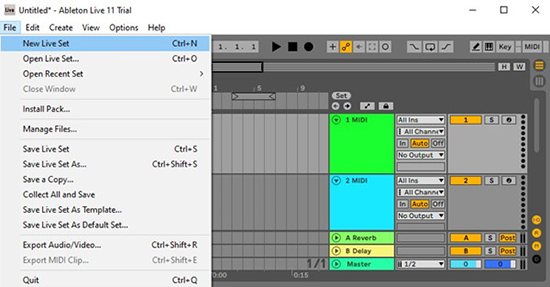
Step 2. Select the "Browser" > "Add Folder" on the sidebar to navigate to the folder where your Spotify songs are stored.
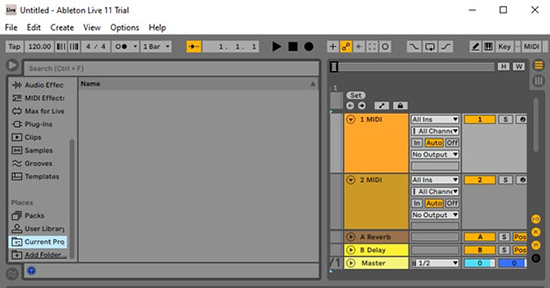
Step 3. Choose the folder that contains your target song and tap "Open".
Step 4. After that, you can start to make sample from Spotify Ableton Live.
Part 3. How to Mix Spotify Music through Ableton Live
Once the Spotify songs are imported into Ableton Live, you can start mixing them with other tracks to create your own unique sound. Here are some tips for DJing with Spotify music in Ableton and creating a professional-sounding track.
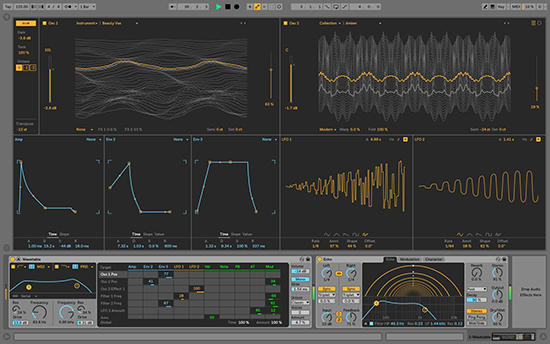
Step 1. Arrange your Spotify tracks in the order you want them to appear in your mix.
Step 2. Use the mixer view to adjust the volume levels of each track.
Step 3. Use the pan control to adjust the stereo field of each Spotify track.
Step 4. You can add effects by clicking on the "Audio Effects" button in the browser window and dragging them onto your tracks.
Step 5. Click on the "Automation" button in the session view and draw in changes to your tracks over time.
Step 6. Once you are satisfied with your mix, you can export it by clicking on the "Export Audio/Video" button in the file menu.
Part 4. By Verdict
This article presents a detailed tutorial on how to play Spotify through Ableton with the help of AudFree Spotify Music Downloader. From here, you can use Ableton Live's powerful mixing tools to create new sounds. So why not give it a try and see what kind of music you can create?

Charles Davis
Chief Editor










