"Can you record music from Spotify?" Yes. There are lots of ways in the market that can help you. As you know, there are some limitations to Spotify Free users to enjoy Spotify music. One of the biggest drawbacks is that you can't download your favorite Spotify music for offline listening. Even if you get Spotify free trial to enjoy Spotify Premium features for free, you can't access the downloaded Spotify music anymore once the trial period expires.
In this case, it is essential to download music from Spotify as offline files for playback. So, in this article, we will introduce top Spotify recorder for you to record Spotify on Mac, Windows, Android, iPhone, free and online. Now, follow the detailed tutorial below and learn how to do that.

Part 1. How to Record Music from Spotify on Mac/Windows via Best Spotify Recorder
1. AudFree Spotify Music Converter
AudFree Spotify Music Downloader is specifically designed to download various types of Spotify content like audiobooks, podcasts, playlists, albums, songs, radio and more to MP3 (320kbps). In addition, it records audio from Spotify to FLAC (1,411kbps), WAV, AIFF, Lossless, M4A and M4B. And it can run the recording and downloading process at 13X faster speed. Besides, it will preserve the lossless audio quality and ID3 tags of Spotify music, whether you use a Spotify Free or Premium account.
How to Record Spotify on Mac/Windows with AudFree Spotify Downloader
The following step-by-step tutorial will show you how to use AudFree Spotify Music Downloader to record and download Spotify songs as local files losslessly. But first, you need to download AudFree Spotify Music Converter for Windows or Mac on your computer. Then open it.
- Step 1Import Spotify Songs to AudFree Spotify Music Downloader

- There are two ways for you to add Spotify songs to AudFree SpoDable. You can directly drag and drop a single song or whole playlist from the built-in Spotify web player to the AudFree '+ ♫' section. Or click on the Spotify content, and choose the '+ ♫' option. Then touch the 'Add to list' button to upload it.
- Step 2Adjust Spotify Output Format and Other Settings

- Now, you can go to the Menu bar in the top-right corner and choose the Preference option, it will pop up a new window. In the 'Conversion' bar, you can define output format as MP3, FLAC, WAV, AIFF, Lossless, M4A and M4B. Again, it is possible to customize the output audio quality by adjusting parameters such as audio channel, sample rate, bit rate, etc.
- Step 3Record and Download Spotify Songs to Computer as Local Audio Files

- Please click the 'Convert' button at the bottom-right corner of the Converting interface. This professional software will start to record music from Spotify to MP3 at 13X faster speed. When the conversion process is complete, you can locate downloaded lossless Spotify songs in the history folder. At last, you can check and move them to any device or media player for offline playing.
👍🏻 Pros:
- Download any content from Spotify losslessly
- Convert and save Spotify to MP3, FLAC, AIFF, Lossless, WAV, M4A, and M4B
- Preserve 100% original audio quality and all metadata such as ID3 tags of Spotify music
- Classify output Spotify tracks by artist or album automatically
- Support batch conversion at a fast 13X speed
- Customize output format and quality of Spotify music
👎🏻 Cons:
- Cost $14.95/month for the full version
- Record 30 seconds of each Spotify audio for a free trial version
2. AudFree Audio Capture
Here we'd like to introduce another smart Spotify recorder Mac and Windows to you. It is called AudFree Audio Capture. It is an intelligent multi-track audio grabber for Spotify and other music services. Besides, it can capture any content from Spotify, like songs, playlists and albums. Also, it can save recorded Spotify music to MP3, FLAC, WAV, AAC, M4A, M4B, APE, AMR, OGG, AIFF, AC3, AU, MKA, WMA, etc.

With built-in leading-edge recording technology, this powerful tool can capture audio from Spotify with high quality and keep ID3 tag information intact. You can split and trim the recorded Spotify audio file into smaller segments to remove unwanted parts. After recording, you can listen to Spotify songs offline without Premium on all devices and music players.
Apart from getting Spotify streaming records, AudFree Audio Capture also supports capturing other streaming music, including Apple Music, Tidal, Deezer, Pandora, MySpace and more with ease. Also, it supports recording in multiple browser windows, thus saving time. Therefore, it deserves to be the best and all-round audio capture.
How to Record a Song from Spotify with AudFree Spotify Capture
First, you need to install AudFree Audio Capture on your computer. Once installed successfully, refer to the following tutorial to rip Spotify music and save Spotify records as MP3 or other popular audio formats for playback offline.
- Step 1Set Up AudFree Spotify Recorder
- Double-click the shortcut of AudFree Spotify Recorder from the computer desktop and you will see the main interface. You can see the 'Select/Add an App' section on the main screen. Just hit it to add a series of downloaded programs, like Spotify, Safari, iTunes, QuickTime, etc. to AudFree.
- Step 2Define Output Format and Other Audio Parameters for Spotify
- Before capturing audio from Spotify, you can customize output format and other output audio quality by clicking the 'Format' section. AudFree Spotify Recorder supports MP3, WAV, FLAC, M4A, AAC, M4B, AU, APE, MKA, etc. You can choose one of them you like as the output format. Then choose the quality and click on the 'edit' icon. In the new window, you can personalize other audio output settings, like audio encoder, channel, sample rate and bit rate according to your special needs.
- Step 3Play and Record Songs from Spotify
- Please touch the Spotify app option in the added app section and touch the 'Start' button. Then the Spotify app will appear. Now, you can discover and play favorite Spotify track. Then you will see that this tool is capturing audio tracks playing on Spotify app simultaneously. Besides, you can also use Safari or other web browsers to play other Spotify music tracks, the recorder can also capture all of them and divide them into independent music successfully. Once all is done, you can stop the recording process by clicking on the 'Stop' button on AudFree tool.
- Step 4Edit and Record Spotify to MP3
- There are 'Trim', 'Edit Tag' and 'Remove' options at each recorded track. You can go to cut and split unwanted audio segments and change ID3 tags, like year, artwork cover, title, album, artist, etc. After that, click on the 'Save' button, then all Spotify streaming records will be saved to the destination folder.
👍🏻 Pros:
- Record any sound playing on the computer without any noise
- Support multi-track recording simultaneously
- Built-in editor to trim, split, or merge Spotify audio files
- Personalize output quality for Spotify recordings
- Maintain original Spotify audio quality and ID3 tags
👎🏻Cons:
- The free trial only records the first 1 minute of each Spotify track
- Need some time to record music from Spotify on Mac and Windows
Part 2. How to Record Spotify on Android by Syncios Audio Recorder
Looking for a way to record from Spotify on your Android phone or tablet? Then SynciOS Audio Recorder will suffice. It effectively captures any sound playing on your Android phone and tablet, including Spotify music. This Spotify recorder Android has a clean and efficient design and is easy to use. What's more, it allows you to capture audio from Spotify Android continuously and split Spotify tracks in the desired way.
How to Record Music from Spotify on Android via Syncios Audio Recorder
Step 1. Download the Syncios Audio Recorder software on your Android phone. Later, click on its icon to launch the application.
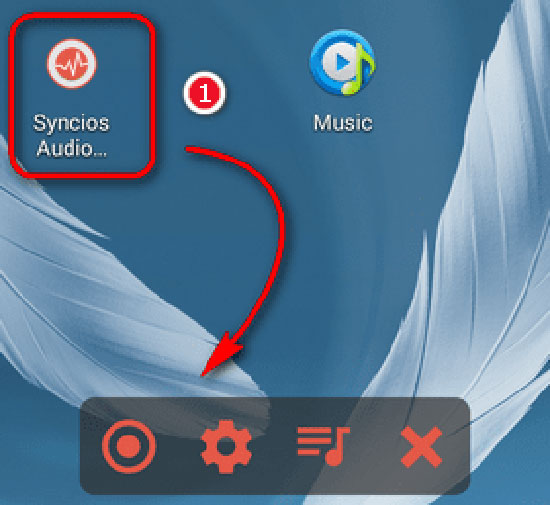
Step 2. Launch the Spotify music app and play a favorite song. Then tap the 'Play' icon to let Syncios start detecting and recording Spotify song.
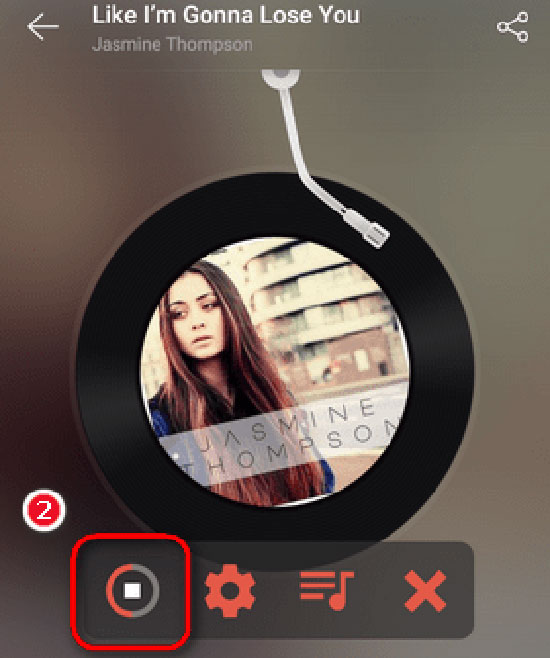
Step 3. When the recording is finished, you can simply hit the 'Playlist' icon to browse through the Spotify streaming records.
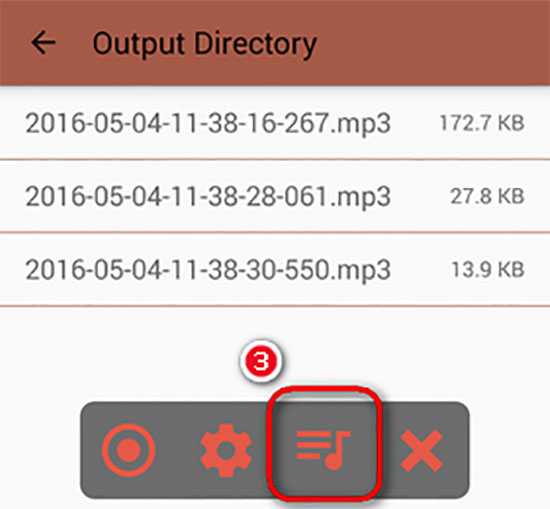
👍🏻 Pros:
- It is free to use
- Record any sound playing on Android
- Clean and efficient design, very easy to use
👎🏻Cons:
- Slow conversion speed
- Only support MP3 format
- Audio quality is lossy
- Fail to keep metadata info
Part 3. How to Record from Spotify on iPhone by GarageBand Audio Recorder
As for Spotify recording software for iOS, you can't go wrong with GarageBand. It can be used not only to record music from Spotify and other audio sources but also to create playlists, beats and instruments. It's quite easy to get started. You just need to record your Spotify music, instruments or any other sound with the microphone on your iPhone.
How to Record Spotify on iPhone via GarageBand
Step 1. Open GarageBand on your iOS device and launch the Spotify app, then play a song you want to capture.
Step 2. Tap the 'Record' button at the top of GarageBand's control bar. Once recorded, hit the 'Stop' button to stop recording song from Spotify.
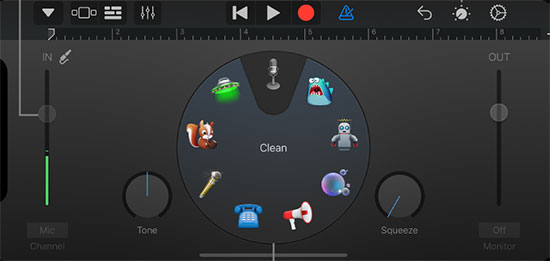
👍🏻 Pros:
- All-in-one music recording and composition tool
- Record audio from Spotify and any other audio source to AAC, MP3, AIFF
👎🏻Cons:
- It is unfriendly to use for non-Apple users
- Time-consuming to record and output files
View also: How to Add Spotify Music to GarageBand
Part 4. How to Record Music from Spotify Free
If you prefer to record song from Spotify for free, there are some free Spotify recorder for you.
1. CodePlex Spotify Recorder
CodePlex Spotify Audio Recorder is a free and open-source Spotify web recorder. However, its implementation is completely different from that of an online audio recorder. It has a built-in Spotify web player that allows users to record music from the Spotify website as MP3 files.
Furthermore, all Spotify recording files can be saved to your hard drive offline. This software was developed primarily to play Spotify music on MP3 players and car stereos. Unfortunately, this tool will be shut down in the future.
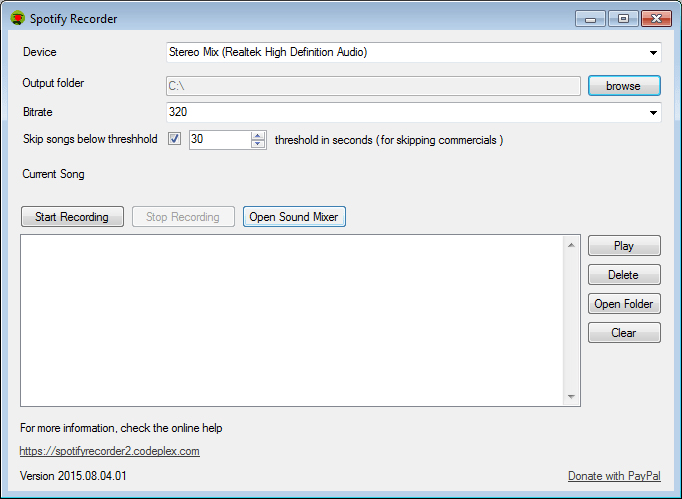
👍🏻 Pros:
- Record music from the Spotify web player without the Spotify app installed
- Keep ID3 tags and customize output quality for Spotify records
- Easy to use
👎🏻Cons:
- It will be not available soon
- The conversion process is unstable
2. Audacity
Audacity is a completely free streaming audio recorder that is fully compatible with Windows, Mac and Linux computers. In addition, it supports capturing Spotify music to MP3, FLAC, OGG and other formats.
Before choosing this tool to record from Spotify, there are two things we need to mention in advance. It requires you to install a plugin to record songs on Spotify or other platforms. Besides, the output quality could be lossy. Anyway, it's time for us to follow the tutorial below to learn how to use it.
How to Record Off Spotify with Audacity
Step 1. Download and install Audacity on your computer and launch it. Tap the 'Edit' > 'Preferences' > 'Audio Host Box' > 'Windows WASAPI' section in the top left toolbar.
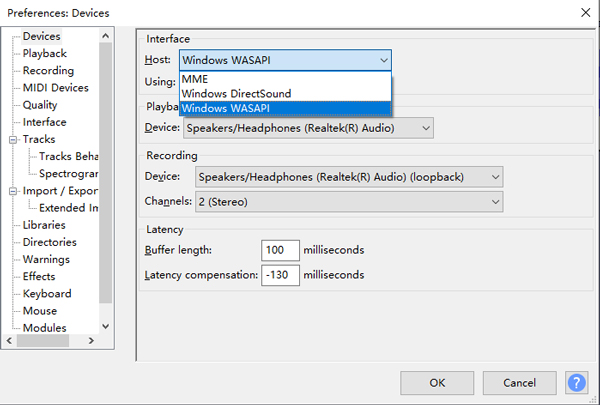
Step 2. Click on 'Transfer' > 'Transfer Options' > 'Software Playthrough' to turn Software Playthrough off when recording Spotify audio in Audacity.
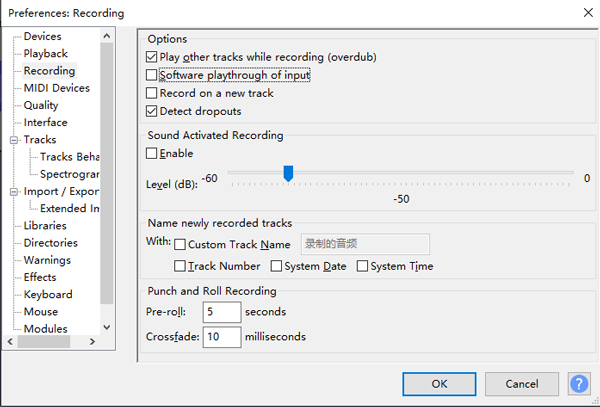
Step 3. Press the red 'Record' button and play the Spotify track that needs to be recorded. It will then automatically start the live Spotify recording. Later, you can simply tap the 'Stop' button to stop the recording process.

👍🏻 Pros:
- Record songs from Spotify, microphones, or other audio sources on the computer
- Compatible with Linux, Mac, and Windows
- Support changing output streaming quality
👎🏻Cons:
- A bit complicated for most users
- Real-time recording can be time-consuming
- Not keeping ID3 tags and other metadata info
3. OBS Studio
OBS Studio is another free and open-source recorder available for Windows, Mac, and Linux. OBS serves for video recording and live streaming, allowing users to capture and mix audio/video sources, and create scenes. This free software also enables you to screen record Spotify and other playing songs on your computer. Before screen recording, this smart gadget allows you to customize the output settings such as the output mode, audio or video bitrate, recording path, etc.
However, resembling Audacity, OBS Studio is also equipped with a complicated interface, which is difficult to use.
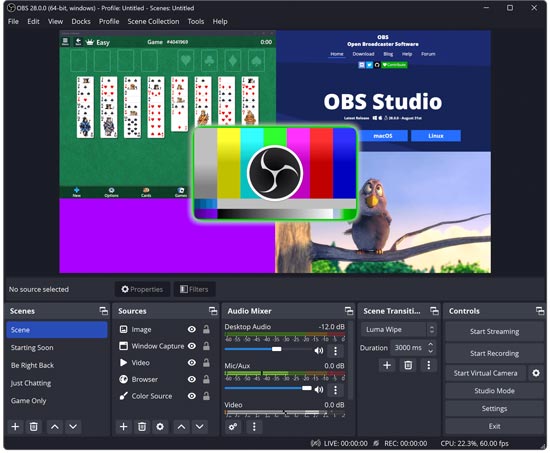
👍🏻 Pros:
- Free to use
- Allow to customize output quality and other settings for video and audio recordings
- With rich features for editing video and audio recordings
👎🏻Cons:
- Difficult to use for its complicated interface design
- Only support outputting audio in AAC format
View also: How to Use Spotify with Streamlabs OBS
4. Dojotech Spotify Recorder
Although Dojotech Spotify Recorder is a bit out of date, we still put it on this list. It is a free Spotify ripper and works well on Windows XP and lower versions.
It will work automatically when Spotify is playing and will save all tracks as MP3 files. Furthermore, it can tag the resultant files very well and also allows you to customize ID3 tags. Many other additional options are also available, such as you can change the bit rate, recording folder, recording device, normalizing the volume, and so forth.
To avoid recording errors, make sure that the sound on your PC is not muted. Also, the volume should be loud enough so that it can be heard when recording from Spotify.
View also: How to Make Spotify Sound Louder
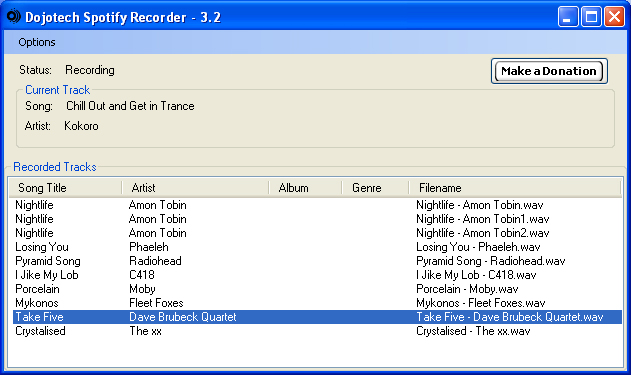
👍🏻 Pros:
- Easy-to-use and total recorder for Spotify
- Record Spotify free on Windows XP and lower versions
- All metadata information and ID3 tags of Spotify records are preserved
👎🏻Cons:
- Don't support the latest Windows operating systems
- There is no Mac or Linux version
- MP3 is supported to output only
Part 5. How to Record Spotify Songs and Playlists Online by Apowersoft Audio Recorder
Apowersoft Online Audio Recorder is a free online audio recorder that can record Spotify music to MP3, FLAC, WMA and more. If you use Apowersoft online free instead of installing the software, you will only be able to choose MP3 as the Spotify output format. It works by capturing streaming audio from your computer and microphone. All you have to do is play your favorite Spotify song on your computer and then click the record button, then it will start recording automatically.
Also, it only allows users to choose the quality preset for the recording from 3 options, i.e. High, Medium and Low. You can only save recorded Spotify audio at 128kbps. There is no batch conversion and you can't set Spotify music output parameters directly.
View also: How to Download from Spotify Online
How to Record Songs on Spotify Online with Apowersoft
Step 1. Navigate to the official Apowersoft website and click the 'Start Recording' button.
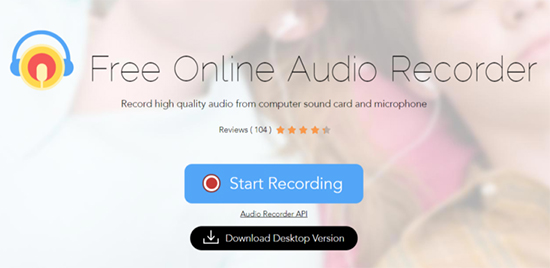
Step 2. Download and install a launcher on your computer and select System Sound as the target source. Then click the 'Start Recording' button again.
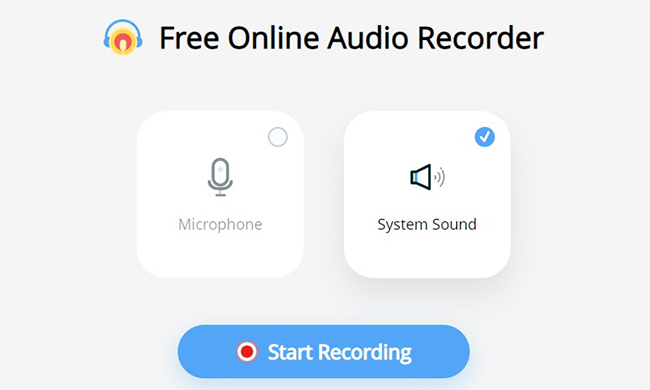
Step 3. In the pop-up window, click on the 'Entire Screen' > 'Share system audio' section. In this way, you can record Spotify music from your computer's sound card, and then tap the 'Share' button.
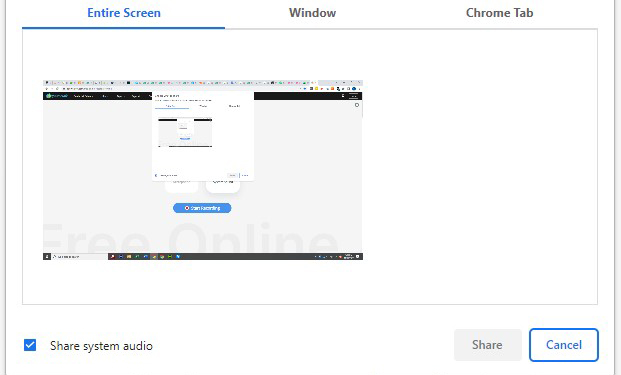
Step 4. Play a Spotify song or playlist you like and it will automatically rip Spotify music online. You can tap the 'Pause' and 'Stop' icons at any time to control the recording process. Once you've finished recording, touch the 'Folder' icon to get the Spotify records.
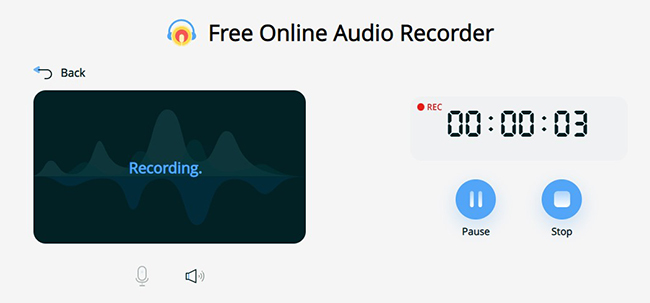
👍🏻 Pros:
- Easy to use and no fees required
- ID3 tags can be retained in recorded audio
- Record any sound playing on computers
👎🏻Cons:
- Audio quality loss during the recording process
- Unstable and heavily dependent on internet connection
- The online tool only supports recording up to one hour
- MP3 is the only supported output format
Besides using Apowersoft to record from Spotify online, there are lots of online tools to help you make it, like SpotifyDown, Spytify, SpotifyMate and so on.
View also:
Part 6. FAQs about Recording Spotify Music
Q1: Why Do We Need a Spotify Recorder to Record Music from Spotify?
A: First, the limitations of Spotify free users are more obvious, such as ads, no offline playback, etc. Also, even as a Spotify Premium user, you cannot use Spotify songs on many devices such as iPods, MP3 players, etc. due to format restrictions.
Therefore, if you get yourself a Spotify recorder, downloading and recording Spotify music to common formats such as MP3 is a piece of cake. Then you can play Spotify music offline without Premium on all devices as you wish.
Q2: What Factors to Consider While Choosing a Spotify Recorder?
A: 1. Output Spotify Music Quality. Sound quality is the primary consideration when listening to music. In this case, the output music quality supported by a Spotify recorder is the first factor you need to take into consideration.
2. Cost of Spotify Audio Reorder. There are some free Spotify recording software that can record music from Spotify. However, they may work erratically and can crash unexpectedly. Therefore, a cheaper but professional Spotify recorder is an ideal replacement.
3. Conversion Speed. Many traditional Spotify music recorders run at 1X speed in real-time, which will waste your time and effort. So, when you choose the best Spotify recorder, please check the highest conversion speed it supports to save you time.
4. Supported Output Format. More supported output audio formats and more compatible devices to play Spotify music recordings.
Q3: How Can I Record Spotify for Free?
A: This article introduces several free Spotify recorders, such as Apowersoft, CodePlex Audio Recorder, Dojotech Audio Recorder and so on. Choose the right one and you will be able to record from Spotify without any cost.
Part 7. Which Is the Best Audio Recorder to Record from Spotify
If you're still not sure to choose which tool to record music from Spotify, you can have a quick glance at the table below. There is a detailed comparison of 9 professional Spotify recorders to make the best choice.
| AudFree Spotify Downloader | AudFree Audio Capture | Audacity | Apowersoft | Syncios Audio Recorder | GarageBand | CodePlex | OBS Studio | Dojotech | |
|---|---|---|---|---|---|---|---|---|---|
| Price | $14.95/Month | $14.95/Month | Free | Free | Free | Free | Free | Free | Free |
| Compatible OS | Mac/Windows | Mac/Windows | Mac/Windows/ Linux |
Mac/Windows | Android | iOS | Windows | Mac, Windows, Linux | Windows |
| Support Input Format | All Spotify content | Any sound | Any sound | Any sound | Spotify content | Any music | Spotify songs, playlist, albums | Any sound/screen | Any sound |
| Supported Output Format | MP3/FLAC/AIFF/Lossless/ WAV/M4A/M4B |
MP3/FLAC/AAC/ WAV/M4A/M4B/ OGG/AIFF/AMR, etc. |
MP3/WAV/AIFF/ AU/FLAC/Ogg Vorbis |
MP3/WMA/WAV/ AAC/AAC/M4A/M4R |
MP3 | AAC/MP3/ AIFF/WAVE |
MP3 | AAC | MP3 |
| Conversion Speed | 13X | Real time | Real time | Real time | Real time | Real time | 1X | 1X | 1X |
| Customize Output Quality | ✔ | ✔ | ❌ | ❌ | ❌ | ❌ | ❌ | ✔ | ❌ |
| Cut/Merge Function | ❌ | ✔ | ✔ | ✔ | ✔ | ✔ | ❌ | ✔ | ❌ |
| Batch Recording | ✔ | ❌ | ❌ | ❌ | ❌ | ❌ | ❌ | ❌ | ❌ |
| Highlight Point | Output high-quality music and run fast | Spilt audio and edit audio | Open-source and work with Linux also | Online and free | Work on Android devices | Work on iOS devices | Record music from the Spotify web player | Allow to reset output quality, etc. for video and audio recordings | Work on Windows XP and lower versions |
| Recommends | ⭐️⭐️⭐️⭐️ | ⭐️⭐️⭐️⭐️ | ⭐️⭐️ | ⭐️⭐️ | ⭐️⭐️⭐️ | ⭐️⭐️⭐️ | ⭐️⭐️⭐️ | ⭐️⭐️⭐️ | ⭐️⭐️⭐️ |
If you're looking for a faster Spotify recording solution to save time, AudFree Spotify Music Downloader wins hands down. It can record music from Spotify at 13X faster speed with high-quality output tracks.
If you don't care about conversion speed and output quality, several other Spotify recorders are available for your needs to capture Spotify music for offline listening.
Now, you can choose the best Spotify audio recording tool according to your personal requirements to record from Spotify. Have you ever used some other full-featured Spotify music recording software to record Spotify songs? If yes, just feel free to share with us in the following comment area.

Charles Davis
Staff Editor










