"Can Yoto play Spotify?" "Can you put Spotify songs on Yoto card?" The answer is both yes and no. Why? First, let's take a close look at the Yoto player. The Yoto player and its compact version, the Yoto Mini, are screen-free smart speakers. They are particularly designed for kids aged 3 and up. These devices provide a safe and interactive way for kids to listen to stories, music, audiobooks, and educational audio content.
In addition to audio playback, the Yoto player also features a clock and alarm function and can be controlled through a companion app or physical cards. Besides, users can upload audio or music from the free Yoto app or local folders, giving them even more flexibility in what they play.
Yet, Spotify is not directly integrated with the Yoto player. So, is there any way to connect them? Yes. In this article, we will explore how to link and play Spotify on Yoto step by step. Let's start now.

Part 1. Can You Play Spotify on Yoto Player
"How do I add Spotify podcast to Yoto player for playing?" "Can you make Yoto cards from Spotify?" There are some users who ask. In fact, there is no integration between Yoto and Spotify. In other words, you cannot add and play Spotify music on Yoto directly for the moment.
Tips: But Jooki Spotify partnership allows you to make it. If you have a Jooki player, you can go to enjoy Spotify music directly on it.
Luckily, Yoto empowers you to add audio from the free library in the Yoto app and your local folder on computers or phones. Thus, you can add music from Spotify to Yoto. Yet, before that, you'd better download Spotify music as local files supported by the Yoto Player as Spotify music is protected.
Part 2. How to Play Spotify on Yoto Player Offline/Online without Premium
As mentioned above, you need to download Spotify songs locally in advance. Then you can import Spotify music to Yoto player for playback. But how to do that? To make it, what you need is to get help from an expert third-party tool such as AudFree Spotify Music Converter.
It contributes to downloading and converting Spotify songs, albums, playlists, audiobooks, podcasts, and any other Spotify content without Spotify Premium. Also, it can convert Spotify audio files to plain and Yoto-supported output formats like MP3, M4A, etc., and save them to your computer locally.
With advanced conversion technology, it won't reduce the original audio quality of Spotify music. Besides, it will preserve all ID3 tags to facilitate organizing local Spotify downloads. Since this smart gadget can download Spotify music to unprotected files, you can listen to Spotify on Yoto and any other devices or speakers offline anytime.
How to Download Spotify to Yoto-Enabled Audio Format
Here is a user guide to show you how to download Spotify music to Yoto Player-supported audio format. Before that, please install this personal-use best Spotify music downloader on your Windows or Mac computer. After that, let's start.
- Step 1Drag and Drop Songs from Spotify to AudFree SpoDable

- Once installed, open this AudFree program from your computer. To add Spotify audio to it, please drag and drop a single item from the Spotify web player in the AudFree program into the '+ ♫' section of the AudFree Spotify Music Converter. This is the most commonly used way to add files. You can also tap any songs, playlists, albums, podcasts, and audiobooks even artists of Spotify, and hit the '+ ♫' icon at this Spotify converter's main screen. Then it will analyze the audio. Later, click the 'Add to list' button to load the audio.
- Step 2Set Spotify Music Output Settings as Yoto-compatible Formats

- For compatibility with the Yoto Player, please customize the output format of Spotify music to MP3, M4A, etc. To achieve that, please tap on the toolbar shaped like three horizontal lines in the top-right corner of the AudFree Spotify Music Converter. Then click the 'Preferences' > 'Conversion' option where you are allowed to reset the output formats, bit rate, sample rate, audio channel, etc. to get lossless Spotify audio. After the settings, click on the 'OK' button.
- Step 3Convert Spotify Music for Yoto

- In the bottom-right corner of AudFree SpoDable's Converting window, find and hit the large 'Convert' button. This software will convert Spotify OGG Vorbis to MP3 audio at 13X faster speed. Then it will store the music files in the target folder you selected before on your computer. Afterward, you can upload the downloaded Spotify songs to Yoto and play them for your children with ease.
How to Add Spotify Playlist to Yoto for Playing Offline and Online
Now, check the methods below to learn how to connect Spotify to Yoto Player for playing offline and online.
Way 1. How to Add and Play Spotify on Yoto Player via Yoto App
Before starting, you need to transfer downloaded Spotify music to Android from your computer via a USB cable. Or, move Spotify music to iPhone or other iOS devices via the Apple Music app or iTunes app.
Step 1. Download and enter the Yoto app on your Android or iOS tablet or mobile. Then log in to your account.
Step 2. From the bottom of the screen, choose the 'Library' tab.
Step 3. Tap on the top-right '+' icon of the screen.
Step 4. Select 'Add Audio' from the options.
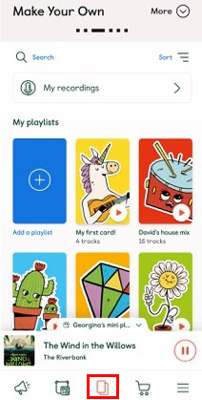
Step 5. Choose the downloaded Spotify audio files you want to upload from your mobile device's local folder.
Step 6. Name the audio file and select an appropriate category (e.g., music, story, etc.).
Step 7. Tap 'Save' to put Spotify audio file on your Yoto library on the app.
Step 8. Connect your mobile device and Yoto Player to the same Wi-Fi network. Then you can stream Spotify music on Yoto Player from the Yoto app.
Way 2. How to Link Spotify Playlist to Yoto Card for Playing Offline
If you have purchased a Yoto card for your children, you can upload the playlists and songs to the card. Then you can link the card to Yoto Players to play music offline. Here are the detailed steps on how to add Spotify music to Yoto card.
Via Yoto Card Website:
Step 1. Navigate to the Yoto Card webpage on your computer to make your own Yoto cards.
Step 2. Tap on the blue 'Add Playlist' card icon to add Spotify playlists to a card.
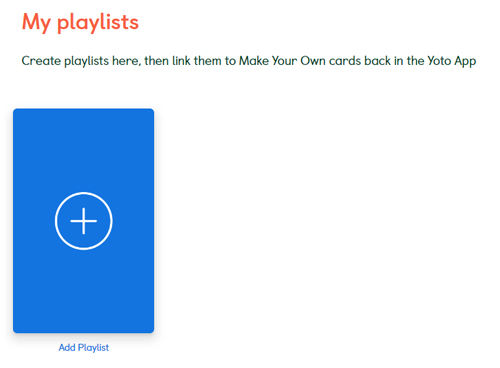
Step 3. Create a name and write a description for this Spotify playlist.
Step 4. You can select 'Random Art' or 'Upload Art' to give the card a good look.
Step 5. Then hit the orange 'Add Audio' icon to upload the local Spotify audio to the Yoto card.
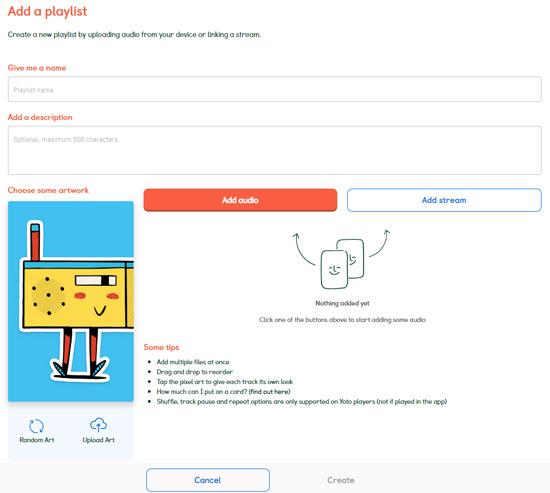
Step 6. Once uploaded, tap on the bottom 'Create' button.
Via Yoto App:
Step 1. First, transfer the converted Spotify music files to your Android or iOS device.
Step 2. Open the Yoto app from your mobile device and navigate to the 'My Library' section.
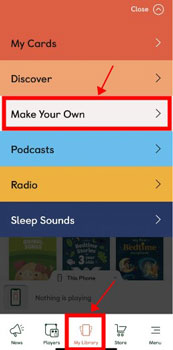
Step 3. Choose 'Make Your Own' > 'Make playlist' and type the name for your playlist.
Step 4. Select 'Add audio files (MP3 / M4A)' to pick up local Spotify music files you want to add.
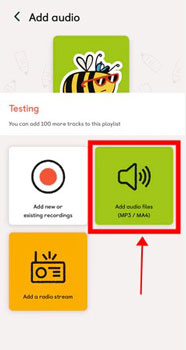
Step 5. At last, hit the 'Done' button to save the playlist on Yoto.
After following the steps above, then you can head to the playlist you made in the Yoto app and click on the 'three-dots' icon. Then select 'Link to a card'.
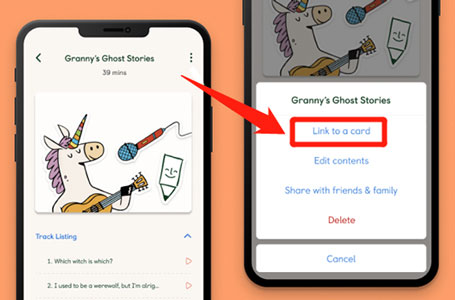
Later, insert the Yoto card into your Yoto Player directly and tap the 'Link' button in the app. Once connected, it will play Spotify music on Yoto Player offline automatically.
Now, you can control Spotify music playback via the Yoto player. You can twist the left button on the Yoto player, it helps you to turn up the volume. Once you unplug the Yoto card, the Spotify songs will pause. When you plug it in again, the music will come out.
Part 3. How to Listen to Spotify on Yoto Player Online
Besides using AudFree Spotify Music Converter to help play Spotify playlist on Yoto offline and online via Yoto app and Yoto card, here are two more ways for you to do that online. Let's check them out.
Way 1. How to Stream Spotify to Yoto via Bluetooth
Both Yoto Player and Yoto Mini allow users to connect Yoto to their devices for streaming music through Bluetooth. It is quite easy to make it and enjoy music from Spotify online.
Step 1. Start the Yoto app on your Android, iPhone or other mobile device.
Step 2. Navigate to the 'Players' section in the app. Then follow the instructions to set up your Yoto player.
Step 3. Hit the 'settings' icon near the name of your Yoto Player.
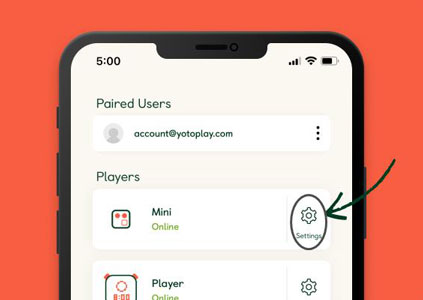
Step 4. Scroll down on the screen to locate the 'Bluetooth Pairing' button in the 'Advanced' section. Then turn it on to activate the Bluetooth feature.
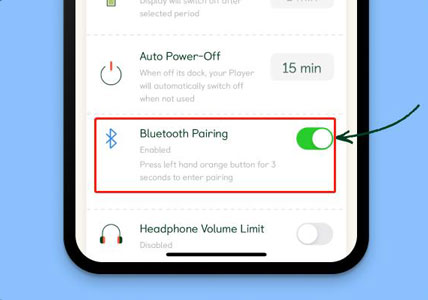
Step 5. Power on your Yoto Player and push the orange button on the left for about three seconds. Then it will enter the Bluetooth pairing mode and you can see a grey Bluetooth icon on its display screen.
Step 6. Press the right button on Yoto Player to choose the 'speaker' icon on the screen.
Step 7. Power on your mobile device and enable the Bluetooth feature. Then pick up your Yoto Player from the list under the Bluetooth section on your phone. Then you will see the 'Bluetooth' and 'speaker' icons on the screen of your Yoto Player.
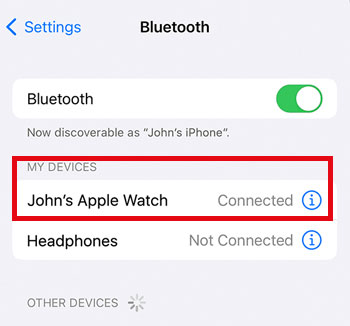
Step 8. Now, tap the button on the right of your Yoto Player to complete the connection. Then start the Spotify app on your device to play and listen to Spotify music on Yoto Player.
View also: How to Play Spotify through Bluetooth
Way 2. How to Connect Yoto to Spotify via Spotify Connect
All Spotify users can use Spotify Connect feature to link Spotify from one device to another device for streaming music. So, you can connect Spotify to Yoto player for playing music online.
![]()
Step 1. First, power on your Yoto player and your mobile or desktop device. Then proceed to connect your player and your device with the same WiFi network.
Step 2. Start the Spotify app from your mobile or desktop device. Then pick a track and play it.
Step 3. On its playing screen, find and tap the 'devices available' icon. Then choose your Yoto player from the list to connect it.
After that, you can stream Spotify music to Yoto player for listening.
View also: How to Use Spotify Connect
Part 4. FAQs about Yoto Player
Q1: Can I Listen to Music on Yoto Player Offline?
A: Yes. There is an offline mode in Yoto Player for you to enjoy music without connecting to WiFi. That is, you can add your own music to the Yoto card and plug the card into the player to play music offline. But it is noted that you can't use Yoto Radio, podcasts and radio cards, Yoto Daily, and the day-and-night clock offline. If you want to play Spotify music on Yoto player offline, you can use AudFree Spotify Music Converter to help you.
Q2: How Can I Stop Yoto from Turning Off Automatically?
A: You can go to the Yoto app to adjust the auto power-off time. Just head to 'Settings' > 'Auto Power-Off' to change the time.
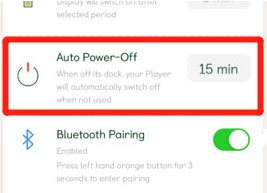
Q3: Yoto Player vs Toniebox, Which One Should I Choose?
A: Yoto Player can be used for all ages, while Toniebox is suitable for younger kids. Also, Yoto Player is cost-effective if you buy Yoto cards in the long run. In a word, you can pick up one player according to your needs.
View also: How to Use Spotify on Toniebox
Q4: Why Is My Yoto Player Stuck on a White Face?
A: Maybe your player is offline and you can't see anything on the display. If so, then you need to connect your Yoto to the network connection first and try again.
Q5: Can You Play Spotify through Yoto?
A: You can use the Bluetooth feature on your Yoto player and mobile or desktop device to stream music. Or, you can use the Spotify Connect feature to make it. But you can only listen to music online via these methods. If you want to enjoy Spotify music offline on Yoto, you can get help from AudFree Spotify Music Converter.
Part 5. Conclusion
To better understand Yoto Player and how to play Spotify on Yoto, we have displayed detailed instructions above. In brief, you can play Spotify local music files on Yoto offline and online via the Yoto app or the Yoto card.
To do that, you need to download music from Spotify to Yoto-enabled formats using AudFree Spotify Music Converter. Once converted, you can not only play Spotify tracks on Yoto player but also play Spotify music on multiple devices simultaneously offline. Also, you can connect Spotify to Yoto online via Bluetooth and Spotify Connect for seamless streaming. Simply choose the method that works best for your child's listening experience!

Charles Davis
Chief Editor










