Yamaha receivers are one of the best ways to enjoy immersive music. Moreover, Yamaha receivers are counted among the top when it comes to home entertainment. So, for those who want to enjoy parties at home or want to enjoy music at full blast, Yamaha receivers are a must-have.
But did you know that some of the Yamaha receivers can be connected to Spotify so that you can play your favorite Spotify songs to start listening to them? And everyone knows how fantastic Spotify is. It has millions and millions of songs readily available.
So, if you have a Yamaha receiver and want to play Spotify on Yamaha receiver, you have come to the right place. This post will help you understand how to connect Yamaha with Spotify. Keep reading to find the details.
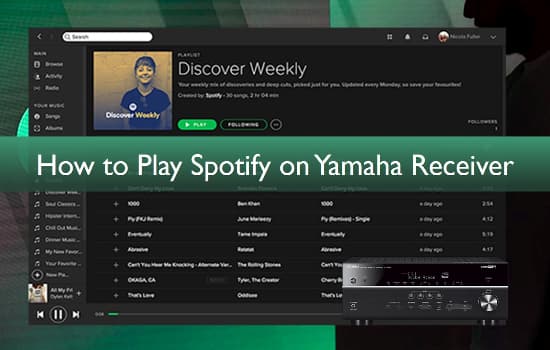
Part 1. How to Stream Spotify to Yamaha Receiver via Spotify Connect
If you have a Spotify connect Yamaha receiver, you can easily connect Spotify to the Yamaha receiver. But to be able to do that, you will need Yamaha MusicCast. With MusicCast, you can get started with Yamaha RN500 Spotify connect and create a wireless music listening experience. Now, follow these following steps to stream Spotify to Yamaha receiver.
Step 1: Take your smartphone and launch the Spotify application.
Step 2: Once the app is launched, browse through all the songs you want to play. Make sure that you are using a Spotify Premium account.
Step 3: Now, on the Devices Available icon, click on the option that says More Devices. After you find the MusicCast Yamaha receiver, please click on that to start playing the Spotify songs.
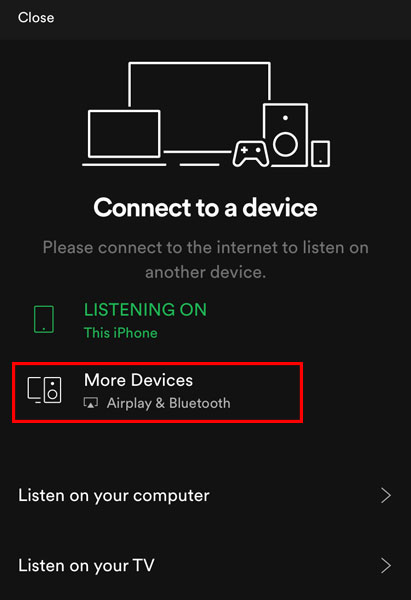
And that's how you can play Spotify on Yamaha Receiver RX-V673 and other Yamaha receivers with MusicCast. But if Yamaha receiver Spotify is not working, you can try an alternate method to play Spotify songs.
Part 2. How to Play Spotify on Yamaha Receiver without Premium
As you know that you will need Spotify Connect to play Spotify songs on the Yamaha receiver, but if it fails to work, you can still learn how to connect Spotify to the Yamaha receiver by using another method. Please note that you can't download Spotify music directly since the songs will be encrypted. So, what you can do to play the songs on the Yamaha receiver is download them using a Spotify songs converter and downloader and play them offline on the receiver. And to be able to do that, the recommended tool to use is AudFree Spotify Music Converter.
AudFree Spotify Music Converter is a professional music solution for Spotify that can convert Spotify songs at 5X speed and retain its original audio quality with ID3 tags. So, no matter how many songs you want to download, AudFree Spotify Music Converter will allow you to do that. Be it songs, podcasts, or albums, you can do that easily with AudFree Spotify Music Converter. Moreover, you can convert the songs into multiple audio formats, such as FLAC, MP3, M4B, WAV, AAC, and much more.
AudFree Spotify Music Converter for Yamaha Receiver
AudFree Spotify Music Converter is preferred by people from all across the world mainly because it is easy to use and lets you convert as many Spotify songs as you want. So, if you don't have a Spotify Premium account but still want to play the songs on the Yamaha receiver, here are the steps that you will have to follow. But before doing that, ensure to download this tool on your Mac or Windows computer. Once done, let it get installed, and then try these steps.
- Step 1Launch AudFree and add Spotify songs for Yamaha Receiver

- AudFree Spotify Music Converter needs to be downloaded and installed before you can start using it. Once done, please launch the tool on your computer. Now, open the Spotify application on the computer and browse through the song/songs you want to convert and download. After you find the song/songs, drag and drop them to AudFree Spotify Music Converter. Alternatively, you can copy the URL of the songs and paste them on the search bar of the tool. Whichever way works for you.
- Step 2Adjust Spotify audio parameters for Yamaha Receiver

- After you upload the songs on AudFree Spotify Music Converter, click on the Menu bar and then hit the Preferences option. Here, you will have to choose an audio format for the songs. Then, you need to choose the channel, sample rate, bit rate, etc. You will also have to choose an output folder where you want to download Spotify on the computer.
- Step 3Convert and download Spotify songs for Yamaha Receiver

- Now, please simply click on the Convert option to download and convert Spotify music for Yamaha receiver. Once you do that, the songs will be converted at 5X speed, meaning you will not have to wait for long. After the songs are successfully converted, you can find them in the computer's folder that you have chosen earlier.
- Step 4Play Spotify on Yamaha Receiver
- The songs are ready to be played. Just transfer downloaded Spotify songs to your mobile phone, and then connect your mobile phone to the Yamaha receiver. Now, it's an easy take to play the Spotify songs that you have downloaded and converted on not only Yamaha receiver but also any other receiver.
Part 3. Conclusion
Now you know how to play Spotify on Yamaha 867 receiver or other Yamaha receivers. So, try out the Spotify Connect feature first to play the songs directly. If you fail to do so, you have AudFree Spotify Music Converter to download Unlimited Spotify songs and play them offline. To download AudFree Spotify Music Converter, please visit the official website only and enjoy your favorite Spotify songs without any hassle!

Charles Davis
Chief Editor











