If you are trouble in looking for a solution to one of the following questions: is TomTom watch supports for Spotify? is it possible to link the TomTom watch to Spotify? or just how to download Spotify playlist to TomTom Spark 3? and then congratulations, you are the right place here.
Have you tried to make the vote for the Feature Suggestion applying for a 'Spotify for TomTom' app to get Spotify music exploration on TomTom Spark and TomTom Runner? No matter the answer is yes or no, this idea has been closed as it hasn't gathered enough kudos (100 instead of 60 per year).
That's to say, don't expect to be able to implement this feature in the near future. But please do not be discouraged. There is an unofficial yet legal approach to play Spotify music on TomTom Spark and Runner. If you are eager to do this, just refer to my successful way in this article.
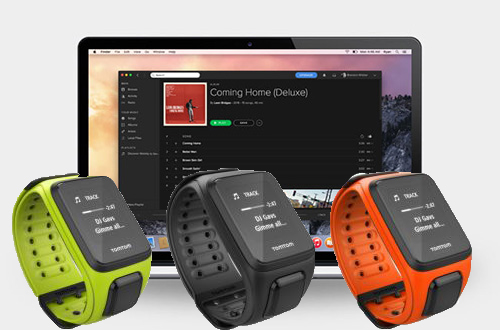
Part 1. Download Spotify Music to TomTom Spark/Runner - Tool Required
You can't access Spotify music from TomTom Spark 3, Spark, Runner 2 and Runner 3 as Spotify is streaming music service and the music streams are protected by DRM technology. You don't own those Spotify playlists and they can only be playable on selected devices through the Spotify app.
Fortunately, there is another recommended method here. TomTom watch supports to upload complete playlists from iTunes and Windows Media Player on your computer, the only requirement is to convert Spotify music to TomTom supported audio files, like MP3 and AAC files.
Here, we can meet AudFree Spotify Music Converter, a professional Spotify DRM removal tool and Spotify converter. It has the ability to remove DRM from Spotify tracks and convert Spotify to MP3, AAC, FLAC, WAV, M4A and M4B with all ID3 tags preserved. With the assistance of this smart tool, it couldn't be easier to export Spotify music to TomTom Spark and Tome Runner.
Part 2. Convert Spotify Music for Adding to TomTom Spark/Runner
Please download Spotify app and AudFree Spotify Music Converter on your computer and then you can refer to the following simple tutorial to convert Spotify music and playlists to TomTom compatible audio files with three steps.
- Step 1Add Spotify songs and playlists to AudFree

- There are two easy ways to add Spotify music to this software. You can directly drag songs from Spotify app and drop them to the main interface of AudFree's. Also, you can click the 'Share' > 'Copy Spotify Link' to copy the Spotify playlist link and paste them into the search box of AudFree. After that, hit on the '+' button to load Spotify files automatically.
- Step 2Set output format as MP3 for TomTom Spark

- As what we mentioned above, TomTom is fully compatible with MP3 and AAC files. So let's open the setting window by clicking the 'Spotify Music Converter for Mac' from Apple's menu bar > 'Preferences' > 'Convert' option. In the opening window, you can set Spotify output format as MP3 or AAC. Besides, you can also customize other output audio parameters for better listening, such as bit rate, sample rate, etc.
- Step 3Convert Spotify playlists for TomTom watch

- Before getting started to download and convert added Spotify songs, you can set the conversion speed as 1X to make the conversion process more stable and smoothly. Of course, you can just skip it and keep 5X faster speed and click the 'Convert' button to remove Spotify DRM lock and convert Spotify music for transferring to TomTom Spark 3 and Tome Runner 3.
Part 3. Convert Spotify Music for Adding to TomTom Spark/Runner
Congratulations! All Spotify streams are converted as common audio files that can be recognized by TomTom watches directly. Now, you just need to put Spotify music to TomTom Spark 3 and then play them when running outside. To do this, please download and install TomTom Sports Connect app on your computer in advance.
Step 1. As TomTom watches can only detect playlists not individual songs, please transfer Spotify music to iTunes library or Windows Media Player to create a new playlist firstly.
Step 2. Please connect your TomTom music watch to your computer by using USB cable and then launch TomTom Sports Connect and check the updates.
Step 3. In the TomTom Sports Connect app, please navigate to the Music icon and click it. It will start to scans the music playlists stored on your computer.
Step 4. When located Spotify playlist, you need to click the '+' button to sync the Spotify playlist to your TomTom watch. After that, you can start to use the Spotify playlists on TomTom Runner 2, Runner 3 and TomTom Spark, Spark 3 without problem.

Charles Davis
Chief Editor











