Q: I'm going to purchase a Samsung Gear S3 and use it to listen to music offline when running outside instead of my bigger phone. Before purchased this great smart watch, I'd like to wonder whether I can directly play Spotify on Samsung Gear S3 or not?
When it comes to the portable Spotify player, Samsung Gear S3 seems a nice one in accordance to your needs mentioned above. Since the Gear S2, Spotify has been compatible with Samsung smartwatch and the two models of Gear S3, Classic and Frontier even give paid subscribes the ability to download Spotify songs to Gear S3 for offline listening. But it is cut no ice for Spotify free users. So, in this article, I will show you two ways to make Gear S3 Spotify offline available for all Spotify subscribers.
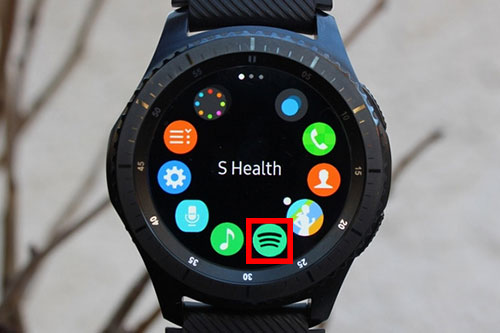
Part 1. Use Spotify Offline on Samsung Gear with Spotify Premium
Samsung is one of the two official partners of Spotify for playing Spotify songs offline on portable Spotify player. You will be able to use Samsung Gear S3 series to listen to music outside, even the Gear S3 doesn't connect with Internet network due to its offline playback feature.
However, you should make sure you have been subscribing a premium account on Spotify, because Spotify only offers paying subscribers to download all content from Spotify, including artists, songs and albums offline. As for free Spotify users, they can also get free access to Spotify library of over '35 million songs' but listen to them on Gear S3 with Internet required. To learn more, you can visit this source page: Spotify Free vs Premium.
With upgrading to Spotify Premium subscription, you can refer to the following detailed tutorial to listen to Spotify on Samsung Gear S3 without phone.
How to Install Spotify on Samsung Wearable Devices
Step 1. On your mobile phone, there is a 'Apps' option at the Home screen and please touch it.
Step 2. Hit on 'Samsung Gear...' option.
Step 3. Click the 'SETTINGS' tab and then touch 'Apps' to browse by category or search for Spotify app by name.
Step 4. Once found out the Spotify app, please touch it and simply tap the 'DOWNLOAD' to install. It will automatically install on your smart watch.
Note: Before you install Spotify on your Samsung Gear S3, please mark sure your wearable device is paired with your phone through Bluetooth.
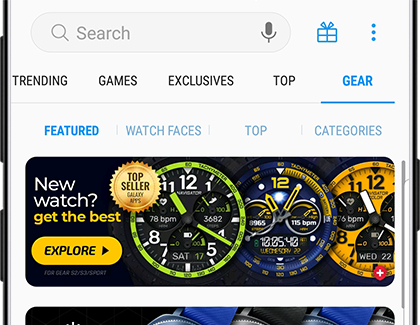
Play Spotify Music Offline on Samsung Gear
Step 1. Open the Spotify app on Samsung wearable device and go to the Settings.
Step 2. In the setting window, please select the Offline option and turn 'Download using cellular' on.
Step 3. Please enter to the 'My Music' -> 'Your Playlists' to choose your favorite Spotify song.
Step 4. Go down to the place where is a 'Download' option and turn it on as 'Downloading'.
Step 5. When you done, please go back to the Setting -> Offline tab and select 'Go offline' and click OK to confirm it.
Now, you can enjoy Spotify songs or playlists on Samsung Gear S3 under the offline mode even without carrying phone.
Part 2. Get Spotify on Samsung Gear S3 without Premium
If you still have some issues getting Spotify to work with the Gear wearable devices or you don't want to subscribe Spotify Premium for offline playing Spotify on Gear S3 only, I'll show you the alternative way to make it possible.
It's well-known that Spotify tracks are encoded in Ogg Vorbis format with built-in DRM technology. As a result, we are not able to use Spotify files as common MP3 audios. To make Spotify music available in Gear S3, we just need to break the DRM protection and convert Spotify to MP3 format so that we can easily put Spotify on Samsung Gear S3.
Here, we can meet AudFree Spotify Music Converter, which is one of the professional music downloader and converter for Spotify. It allows Spotify free and premium users to download Spotify songs for offline listen and convert them to MP3, FLAC, AAC, M4A, M4B and other common audio tracks with high quality preserved. Now, let's use this smart software to download Spotify files as MP3 and upload converted Spotify songs to Gear smart watch for offline playback.
Download Spotify Songs as MP3
Step 1. Launch AudFree Spotify Music Converter on your computer and Spotify app will be opened automatically. Now, you can drag songs or playlists from Spotify to AudFree software directly.
Step 2. Navigate to the top menu and choose 'Preferences' -> 'Convert' button to set output format as MP3 and customize output audio quality as you like.
Step 3. Press the 'Convert' button at the bottom-right corner of the main interface and AudFree will start downloading and converting Spotify music to MP3 files.
For detailed tutorial, you can refer to this page: How to Download and Convert Spotify Music to MP3.

Import Converted Spotify Music to Gear S3
Step 1. Connect the smartphone installed Gear app to your computer via USB cable. And then you can transfer Spotify downloads to your phone via copying&pasting action.
Step 2. Launch the Samsung Gear app on your phone and touch the 'Settings' to choose 'Send Content to Gear' option. Please confirm your phone is paired with Gear S3 via Bluetooth in advance.
Step 3. It will pop up a new window, in which you can browse and choose favorite Spotify playlists to upload to Gear wearable device and please touch 'Done' button to confirm it.

Once you have synced Spotify songs or playlists to Gear app, it will automatically stream added Spotify music to Gear S3. Now, no matter you are using Spotify free or premium account, you can freely play Spotify on Samsung Gear S3 offline.

Charles Davis
Chief Editor










