Who minds when their favourite music gets played on Discord? Well, it is pretty clear that everybody would love listening to music in Discord with your friends. Among several famous Discord music bots, Rythm is one of the most famous and popular music bots.
It is a quality application with good sound and is easy to use. Rythm is famous for extracting music from popular streaming services, it can easily play sounds from famous sites like Bootcamp, YouTube, Twitch, etc. But can Rythm bot play Spotify? The answer is that it can, but for that, you need to follow a lot of steps. In this guide, we will be sharing how easily we can play Rythm Bot Spotify to listen to songs.
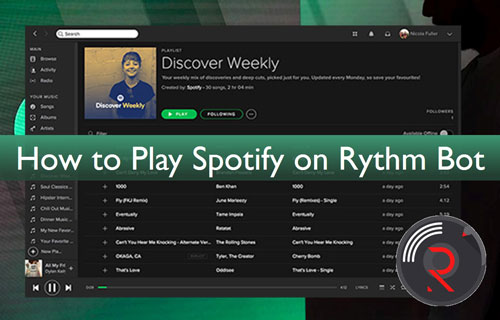
Part 1. Rythm Bot Play Spotify Directly via Commands
Here is a guide on how to play Spotify on Rythm bot via commands. You can have a look.
Step 1. Go to the official home page of Rythm and from there invite "Music bot". You need to click the "invite the bot" button.
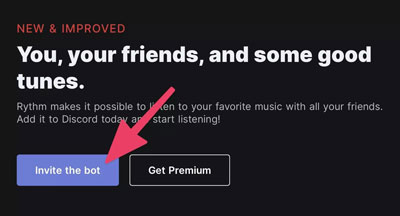
Step 2. Next, in the upper right corner click on the "Add to Discord" button.
Step 3. Use your email to log in to the "Discord server".
Step 4. Authorize your Rythm bot by selecting your discord server.
Step 5. To add a bot to your server, click the "Continue" button, and your bot will be authorized.
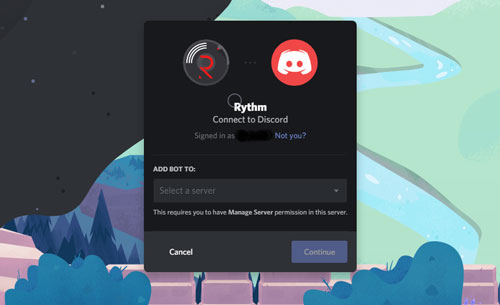
Step 6. Go to the "settings option" and select "roles" and from there add a new role. Along with it add the name of the bot and save it.
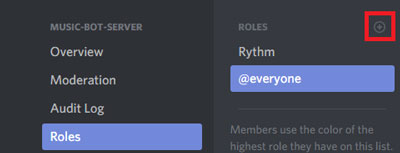
Step 7. Assign your bot the new role that you just created. You can do that by going to the online section > Rythm bot > settings. Now is the time to use commands to play Spotify on Rythm. You can use the following commands like: !search/!find\[song name\], !play \[song name\].
Part 2. How to Play Local Spotify Playlist on Rythm Bot
There are several easy ways to play Spotify via Rythm bot offline. You must be wondering how to make a Rythm bot play Spotify offline. Comprised of the high and latest technology, AudFree SpoDable is one of the best music converters and downloaders. It can ease your task of downloading the music and then listening to it on the Rythm bot. You can download and install the software from its official site.
This tool can be downloaded on Mac and Windows operating systems. After these steps, you can guide anyone who does not know how to get Rythm bot to play Spotify.
- Step 1Download and launch AudFree SpoDable

- It is available for both Windows and Mac, so you can download it from its official site at any time. It is advised to download the correct version of AudFree SpoDable for your PC. Launch the software by double-clicking the AudFree software.
- Step 2Import your songs playlist to SpoDable

- Import songs by two methods. First, you can drag and drop the albums to AudFree or use the other way of copying the URL and pasting it to the search box of AudFree SpoDable.
- Step 3Customize the Spotify format for Rythm bot

- Click the menu bar and open a new window to choose the audio format that you want. The best part is that AudFree supports all the famous formats like MP3, AAC, FLAC, WAV, etc. Generally, by default the output format is MP3. In any case, you want to customize the other parameters, you can go ahead like bit rate, audio channel, etc. While converting, check you do not get unexpected errors. So, it is recommended to set the speed as 1x.
- Step 4Download and convert Spotify music

- As you check all the settings and feel like you can download the music, then start converting. The AudFree software will automatically download Spotify songs to MP3 default format in AudFree. Now, after this, you can listen to Spotify music wherever you want to. After downloading it, you can play Spotify on Rythm bot.
How to Play a Spotify Playlist on Rythm Bot Offline
After converting all the above songs on AudFree, you can now use these songs as local files. You can use them offline anywhere. You can follow the below steps to enjoy Discord Rythm bot Spotify. Have a look.
1. Visit the control panel after opening "discord".
2. Open it by clicking the "the hardware and the sound" option.
3. Now manage the audio of your device. Go to the recording section and check whether you have enabled the Stereo mix.
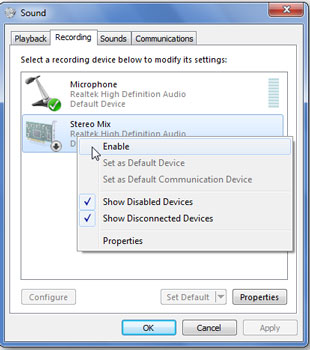
4. Next, you need to set the mic to default settings.
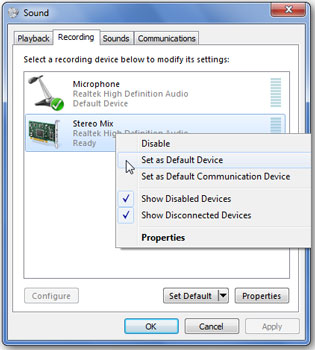
5. Well, you are now free to stream the Spotify music on Rythm bot.
Part 3. Conclusion
With this guide, you might have got the answer to the question "Can Rythm bot play Spotify playlists". You can simply play Spotify music via direct commands. You have the other option of using the excellent AudFree tool by which you can download your favourite Spotify songs and play them via the Rythm bot.

Charles Davis
Chief Editor











