Does Roku have Spotify? Of course. Though Spotify had ever removed the Spotify app form Roku TV system on December 22, 2017, it comes back after a year-long. On October 31, 2018, Spotify officially returned to Roku players and TVs running Roku OS 8.2 or higher.
Now, you can start to launch Spotify app on Roku and use a Roku remote to navigate the Spotify channel to enjoy Spotify music. Or, you can just stream Spotify to Roku via Spotify Connect. Can't wait to listen to ad-free Spotify music on Roku? Here, we'll show the detailed tutorial on how to get Spotify on Roku with Spotify premium and Spotify free plans.
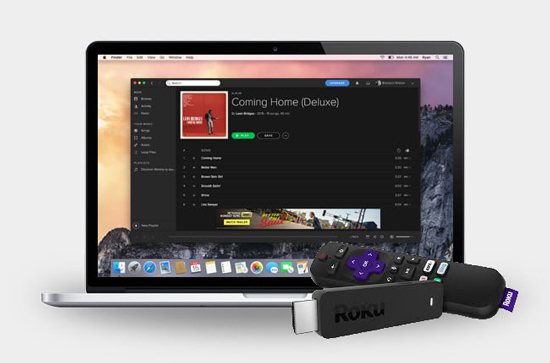
Part 1. How to Get Spotify on Roku with Spotify Premium
To use Spotify on Roku, you need to upgrade to Spotify Premium. Also, you need to make sure that your Roku device is working with Roku OS 8.2 or above. The selected Roku devices are TCL Roku TV, Roku Streaming Stick and so on. After that, you can then refer to the following steps to install Spotify app on Roku TV via three ways. And then you can see how to connect Spotify to Roku to enjoy music.
Way 1. Add Spotify to Roku from Roku Device
Step 1. Navigate to the 'Home' button on Roku TV and this will show the available options for your choice.
Step 2. Scroll down the options to choose 'Streaming Channels' and view all visible channels using Roku remote.
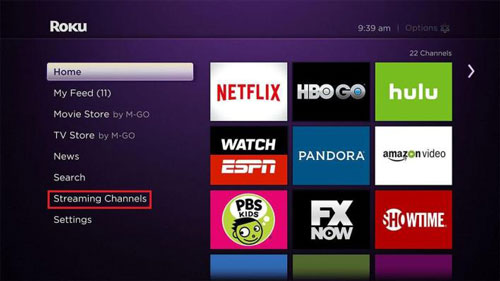
Step 3. Please search for 'Spotify' on the Roku Channel Store and press 'OK' on the remote to enter its detailed page.
Step 4. Then select the 'Add channel' option to install Spotify on Roku.
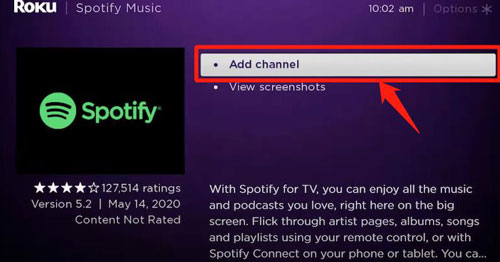
Step 5. Now, you can open Spotify app and log in to your account to start to discover favorite songs you'd like to play on Roku. Also, you can choose the 'Playlist' option to view created playlists and play them on Roku.
Way 2. Add Spotify to Roku from Roku App on iOS/Android Mobile Phone
Step 1. Start the Roku mobile app from your Android or iOS phone. Then click on the 'Channel' option at the bottom.
Step 2. Choose 'Channel Store' on the page and type 'spotify' to search for the Spotify app.
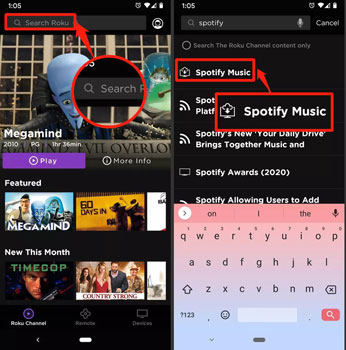
Step 3. Hit on the Spotify channel result and click on 'Add Channel'.
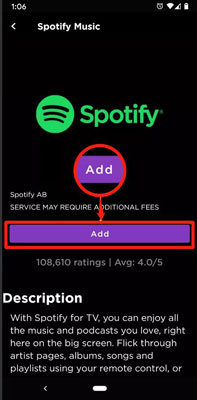
Step 4. Head to Roku TV's home screen and locate the Spotify channel from the channel list. Then you can open it and start enjoying music.
Way 3. How to Add Spotify to Roku from Web
Step 1. Go to channelstore.roku.com on your computer. Then choose 'Sign in' to log in to your Roku account.
Step 2. Touch the 'What to watch' option at the top of the page and choose the 'Channel Store' option.
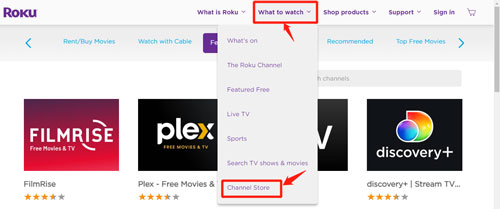
Step 3. Head to type 'spotify' in the search bar to look for the Spotify Channel. Then choose 'Details' on the Spotify result.
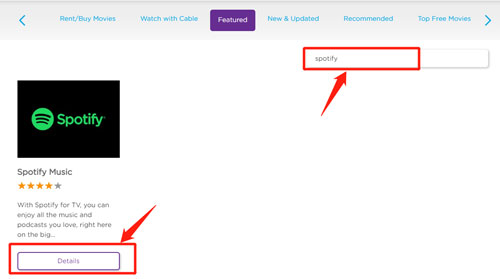
Step 4. Now, you can hit on the 'Add Channel' button.
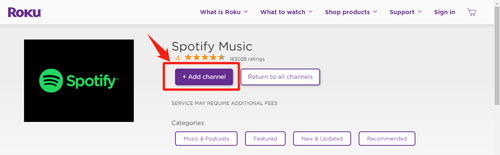
After the steps, you can start to launch the Spotify app and play Spotify music on Roku TV.
Part 2. How to Play Spotify on Roku without Premium - Best Way
Just like the hottest Apple Music in the U.S., Spotify, as the world's largest streaming music service, has applied Digital Rights Management (DRM) technology to protect digital media copyright. Due to DRM protection, free Spotify users can't access to music and playlists on Roku TV and Roku player directly.
But don't worry, Roku is capable of streaming local music files. To make it possible to listen to Spotify playlist on TV through Roku, we just need to get a powerful Spotify music downloader to download Spotify tracks to our computer as the local audio files and cast downloaded Spotify files to Roku player.
Here, we can meet AudFree Spotify Playlist Downloader, which is specialized in removing DRM from Spotify songs and downloading Spotify music and playlists as MP3, FLAC, AAC, WAV, M4A and M4B with high quality kept. Thanks to this smart Spotify downloader, you can stream unprotected Spotify playlist on Roku without Premium.
How to Download and Convert Songs from Spotify for Roku
Before syncing Spotify songs to Roku, we need to use AudFree Music Converter for Spotify to bypass Spotify DRM lock and download Spotify playlist to MP3 via the following step-by-step tutorial. After that, it couldn't be easier to play Spotify music on Roku.
- Step 1Import Spotify music or playlist to AudFree

- When launched Spotify Music Converter from AudFree, you will see that Spotify app will be opened automatically on your computer. And you can discover the target Spotify music that you'd like to stream to Roku and drag and drop them to the conversion window of AudFree. Or you can copy and paste the URL of Spotify tracks to the search box and click '+' button.
- Step 2Set output format of Spotify for Roku

- Once all Spotify songs are uploaded to AudFree completely, please navigate to the top menu and choose the 'Preference' to open a new window, in which you can adjust output audio settings, such as defining output format as MP3 or other common formats and changing the output quality, like bit rate, sample rate, audio channel, etc.
- Step 3Convert Spotify playlist for Roku TV

- Please click the 'Convert' button at the lower-right corner of the main interface, and AudFree software will start to convert Spotify Ogg Vorbis to MP3 Roku-compatible formats while removing DRM protection from imported Spotify music. Once done, you can find high-quality Spotify files in the 'history folder'.
How to Stream Spotify Playlist to Roku for Playback on TV
Now, songs, playlist or albums from Spotify are not protected by DRM technology. It's a piece of cake to cast Spotify downloads to Roku for offline listening. You can stream Spotify on Roku via an USB flash drive or a mobile phone. Here, we will give the detailed tutorial on using USB drive to do that.
Step 1. Plug in USB drive to the USB port on your computer and transfer downloaded Spotify music to USB drive via copying & pasting action.
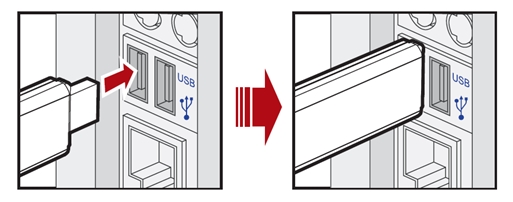
Step 2. Pull out the USB stick from your computer and insert it to the USB port on your Roku set-top box.
Step 3. Open Roku Media Player and choose 'Audio'. If you don't install Roku Media Player on your Roku, please download it from Roku Channel Store. And it will give you the one-by-one screen instruction to finish the setup. If yes, please touch the USB icon showing up on it.
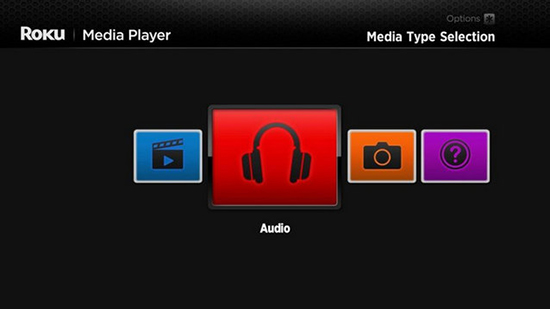
Step 4. Now, you can select the Spotify folder on your USB drive and click 'OK' to begin to listen to Spotify playlist on Roku freely.
Part 3. How to Play Spotify on Roku TV from iPhone/Android - Other Ways
You can also listen to Spotify songs on Roku from your iPhone or Android via Spotify Connect or Apple AirPlay. Please look at the steps below.
Way 1. Via Spotify Connect
![]()
Step 1. Start the Spotify app from your iPhone or Android device, then choose and play a song/playlist/album you like.
Step 2. Enter the Now Playing page and click on the 'device' icon.
Step 3. Pick up your Roku device from the device list.
Way 2. Via Apple AirPlay
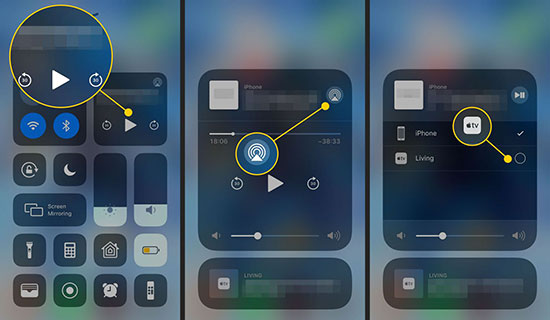
Step 1. On your iPhone or other iOS device, open the Spotify app and play a song.
Step 2. Go to the Control Center on your device and hit on the 'AirPlay' option.
Step 3. Select your Roku TV or Roku device from the options.
After the steps above, you can successfully play Spotify songs on Roku device.
Part 4. How to Fix Spotify Not Working on Roku
When using Spotify on Roku, you may sometimes meet the issue that Spotify not working or loading on Roku. Why is Spotify not working on Roku? There are reasons like weak internet connection, outdated Spotify app or Roku OS, and so on. But no worries, here we will show some ways for you to fix this issue.
Fix 1. Check Internet Connection
First, you need to check whether the internet you are using is stable enough or not. If not, then you can try to switch to WiFi or cellular data.
Fix 2. Restart the Spotify App and Roku Device
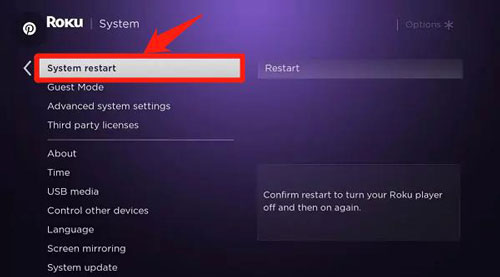
If the network is OK, then try to restart the Spotify app and your Roku device. Please press the 'back' button on the Roku remote to close the current opening Spotify app. Later, open it again. Also, you can restart your Roku TV or Roku Streaming Player. Just go to 'Home' > 'Settings' > 'System' with Roku remote. Then you will see a Power submenu, and then click 'Power' > 'System Restart' to turn off and turn on the TV.
Fix 3. Log out and Log in to Spotify App
You can try to sign out and then sign in to the Spotify app to solve this issue. On the Spotify app on Roku device, head to the Settings section and then sign out of Spotify. Later, log in to the same Spotify account.
Fix 4. Update the Spotify App
If you are using an outdated Spotify app on your Roku device, then you will meet the Spotify not loading on Roku TV issue. So, you can first check if there is an available latest version of the app for updating. If yes, then go to update it.
Step 1. Go to the Spotify app on your Roku device. Then press on the Asterisk button (*) on the remote control.
Step 2. Choose 'Check for Updates' in the pop-up window. If there is any pending update, then choose 'Update'.
Fix 5. Remove and Reinstall Spotify App on Roku
Step 1. Locate the Spotify app on your Roku TV.
Step 2. Press the Asterisk button (*) on the remote.
Step 3. Choose 'Remove'.
Step 4. Go to Roku's settings, then choose 'System' > 'System restart' > 'Restart'.
Step 5. At last, follow the steps in Part 1 to reinstall Spotify on Roku.
Fix 6. Clear Cache on Roku TV
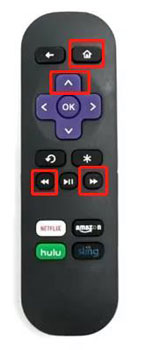
Step 1. Choose the 'Home' option.
Step 2. Press the 'Home' button on the remote for 5 times.
Step 3. Press the 'up arrow' button once on the remote.
Step 4. Press the 'rewind' button twice.
Step 5. Press the 'fast forward' button twice.
After the steps, your TV will go blank and restart after about 15 seconds. At last, the cache on your TV will be deleted. Then restart your TV and start the Spotify app to check if the issue is fixed.
Fix 7. Update Roku OS
It is noted that Spotify app needs to work with Roku devices with Roku OS 8.2 or above. In this case, you need to check if your Roku OS is qualified or not. Please check below.
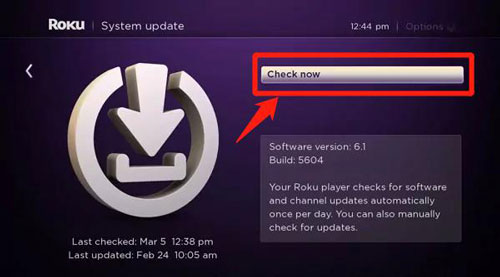
Step 1. Hit on the 'Home' button on your Roku TV remote.
Step 2. Choose 'Settings' > 'System' > 'System Update'.
Step 3. Touch 'Check Now' to check if there is any pending version available. If yes, then head to download and install the latest OS for Roku.
Part 5. Bottom Line
There is no gainsaying that the best way to get Spotify on Roku is via Spotify app. But if you are using a free Spotify account or Spotify app is not working on Roku, we can use the alternative way to make Spotify available on Roku player temporarily. To do that, you can use AudFree Spotify Music Converter. With this program, you can easily listen to Spotify songs, playlists and albums on TV via Roku without a problem. Also, from this post, you learned solutions to fix Spotify not working on Roku in detail.
If you have trouble in using Spotify on Roku, please share with us in the comment section below.

Charles Davis
Chief Editor











