"Can you listen to Spotify while playing Roblox?" Of course. Roblox is an online multiplayer gaming platform. It allows users to play a wide variety of games, create games, and chat with others. Besides, Spotify is the first music streaming service to partner with Roblox. That's Spotify Island. In it, players can hang out and interact with artists while listening to some enjoyable Spotify soundtracks.
Spotify Island provides the music for all your adventures on Roblox. But how to do that? Now, keep reading this article to learn more and feel the full sound experience on Roblox. Here is a detailed tutorial about how to listen to Spotify while playing Roblox on Android, iOS, and PC. Also, you will get some extra tips and solutions for Spotify and Roblox.
View also: How to Play Spotify on PS5
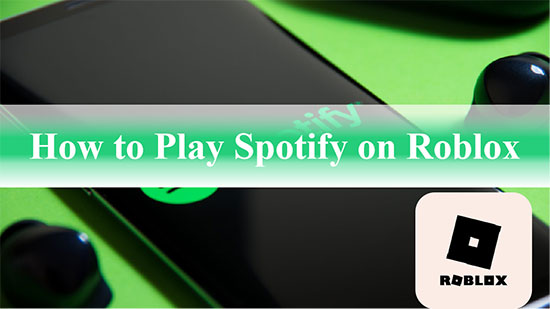
Part 1. What Is Roblox Spotify Island
Spotify Island is actually a game developed by Roblox in collaboration with Spotify, which incorporates Spotify music into the game. In other words, it is a music-based game that allows players to make music, play games, and interact with virtual artists. Its uniqueness lies in its gameplay and features. This allows you to wander around Spotify Island and find rare collectibles and Hearts to unlock specific areas of the island.

Fans from around the world can connect with artists, complete interactive tasks and unlock exclusive content on Spotify Island. Plus, you can purchase or collect merchandise from your favorite artists. Players can also enjoy an immersive audio experience by making and discovering music at beat-making stations located all over the map.
Now, players can also get virtual pets in Roblox Spotify Island. Those virtual pets are crossed with a musical instrument and players can collect them by finishing challenges dotted in the island. Besides, there is a 'Soundwaves' feature that players can grab a board and ride waves of their liked soundtracks. What's more, the size, color and intensity will be changed according to the music.
Part 2. How to Listen to Spotify While Playing Roblox on Mobile/PC
After learning what is Spotify Island on Roblox, now you may want to know how to play Roblox while listening to Spotify music. It's true that Spotify Island offers an oasis for exploring sounds. But you can't play your favorite artist's songs on it directly. You will still need to listen to music through the Spotify app. Now, you can follow the steps below to learn how to play Spotify while playing Roblox on iPhone, Android or PC.

Step 1. Play any game on Roblox on your mobile or desktop device, including Spotify Island.
Step 2. Open the Spotify app on your mobile or desktop device and play any preferred song.
Step 3. Enter the Roblox game again, which will stop playing Spotify songs automatically in the background.
Step 4. Resume playing Spotify songs in the Notifications tab or in the Spotify app that pops up.
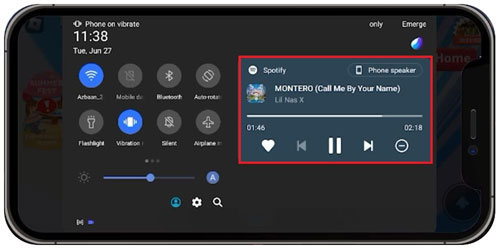
Step 5. The Spotify app will run in the background and you can keep Spotify playing while playing Roblox.
View also:
Part 3. How to Fix Spotify Keeps Pausing When I Play Roblox
"Why does my Spotify keep pausing when I play Roblox?" It may be due to the internet connection, volume settings or else. How to solve it? In this part, we will share some solutions with you to fix the issue.
1. Use Earbuds to Control Spotify Music Playback
When meeting Spotify pauses playing when playing Roblox, the easiest and direct way is to control music playback with wire or wireless earbuds.
Step 1. Connect your earbuds with Bluetooth or plug it on your iOS or Android device.
Step 2. Start the Spotify app from your device, choose a track and play.
Step 3. Go to Robolx and pick up a game. Then touch the 'Play' button to launch the game. At the same time, the Spotify songs will be paused automatically.
Step 4. Now, you can press the 'Play/Pause' button on your earphones to resume playing Spotify music.
2. Use Shortcuts App on iOS Device
If you are an iOS user, you can use the Shortcuts app on your iPhone or iPad to let Spotify play when playing games on Roblox. Now, let's check how to do that.
Step 1. Open the Shortcuts app on your iOS device and hit the 'plus' icon at the top-right corner. Then you can add a new shortcut.
Step 2. Type 'play/pause' in the search box at the bottom on the screen and search for it. Then choose 'Play/Pause' in the Media section and hit 'Done' at the upper-right corner. After that, the Play/Pause shortcut is created.
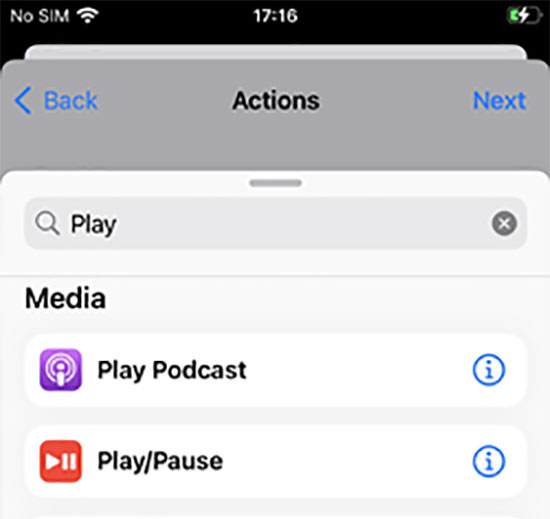
Step 3. Start the Settings app on your iOS device. Then tap 'Accessibility' > 'Touch'.
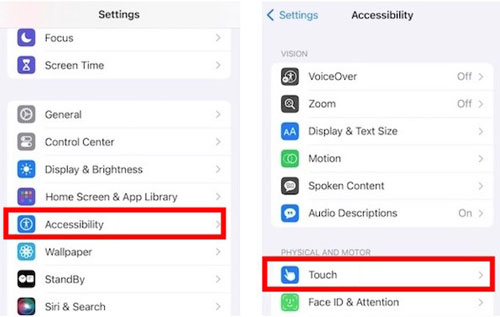
Step 4. Find and click on the 'Back Tap' option > 'Double Tap' option > 'Play/Pause' option in the SHORTCUTS section.
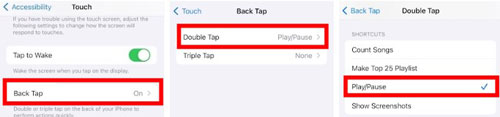
Step 5. Now, open the Spotify app and start playing songs. Then head to Roblox and play a game. Later, Spotify music will stop playing. Here, you can double-tap the back of your device and Spotify will start playing again. Then you will get a message on the screen showing that the Play/Pause shortcut is enabled.
Tips: If you want to stop playing music, double-tap the back of your phone again.
Part 4. How to Listen to Spotify on Roblox Offline for Free
Despite the availability of Spotify Island, Roblox does not integrate with the Spotify app. So, you can only play Spotify over Roblox by running the Spotify app in the background, which will interrupt music in case of poor network connection. For this reason, we will present a free offline method to use Spotify while playing Roblox for a more comfortable gaming experience.
First, you need to use AudFree Spotify Music Converter to download and convert Spotify music to MP3, AIFF, Lossless, WAV, FLAC, etc. Without the Spotify Premium subscription, you can get Spotify local downloads in original quality and metadata retention. Then you can play Spotify songs offline while playing games on Roblox. Also, it is possible to listen to Spotify music offline on other gaming devices like PlayStation 4, Xbox One and so on.
AudFree Spotify Music Downloader

- Batch download Spotify songs, playlist, albums, etc. locally with free account
- Convert Spotify songs to MP3, AIFF, WAV, FLAC and other common formats
- Play Spotify music offline with Roblox, PlayStation 4, Xbox One
- Keep Spotify tracks with lossless quality and ID3 tags
How to Download Spotify Music for Roblox
Step 1. Install and launch AudFree Spotify Music Converter on your computer. Find the song you want to play with Roblox in the built-in Spotify web player and drag it to the '+ ♫' section of the tool. Or, tap the songs and tap the '+ ♫' icon. After that, click on the 'Add to list' button in the pop-up window to load tracks.

Step 2. Click the Menu bar in the upper-right corner and select Preferences. Click the Conversion option and select the output format of Spotify music. As Roblox supports audio formats like MP3, OGG and WAV, you can choose one of them for saving. Besides, you can adjust parameters such as bit rate and sample rate to make Spotify music more personalized.

Step 3. Click the Convert button at the bottom-right corner on the Converting window to start converting Spotify songs to normal format. When it's done, hit the Converted button to find the converted local Spotify music files. After that, you can play any game in Roblox while playing Spotify tracks offline as background music.

How to Add Local Spotify Music to Roblox for Playing Offline
Now, you have the common Spotify music files. Besides, Roblox allows players to upload and custom local audio files for better experience. Now, let's see how to make it.
Step 1. Go to Roblox official website on your computer. Then log in to your account. Or, you can sign up for a new account if you are a new user to it.
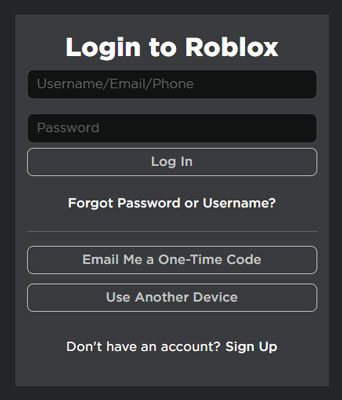
Step 2. Touch the 'Create' button on the top of the screen. Then you will be led to Roblox Studio where you can upload local Spotify audio files.
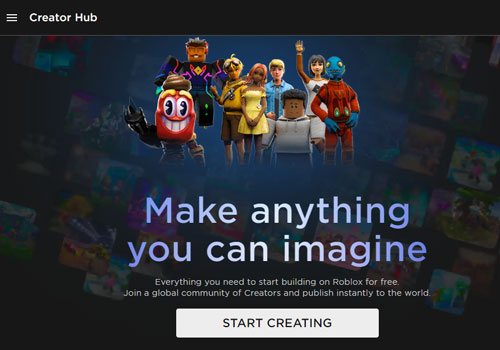
Step 3. Click on 'View' > 'Explorer' > 'Audio', then hit on 'Add' > 'Browse' to locate local Spotify music files on your computer's folder. After that, touch 'OK' to upload Spotify to Roblox.
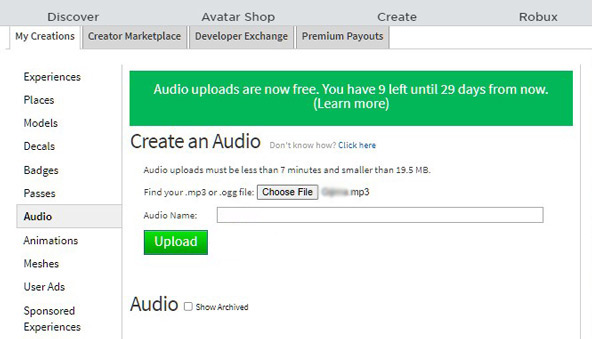
Step 4. Once uploaded, you will find the files on the 'Audio' page. Then copy the Numeric ID from the URL on the page.
Step 5. Now, head to 'SoundService' in Roblox and choose 'BackgroundMusic'.
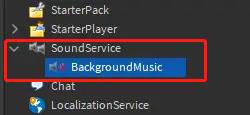
Step 6. Then go to 'SoundId' to put the copied Numeric ID in it and press 'Enter' on your keyboard.
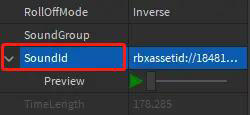
Step 7. And you can click on the 'play' icon to preview the sound.
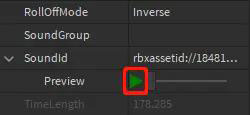
Step 8. Click on 'StarterPlayer' > 'StartedPlayerScripts' to create a 'LocalScript' called 'MusicPlayer'.

Step 9. Here you need to create variables to save 'SoundService' and 'BackgroundMusic' objects.
Step 10. To play Spotify on Roblox in the background, please use the 'Play' function. You can call it on the 'backgroundMusic' variable in the new line.

That is how to use Spotify and Roblox at the same time. You can test if it works well.
Part 5. FAQs about Spotify on Roblox
Q1: Why Is Spotify Music on Roblox No Sound?
A: Sometimes, your device doesn't allow you to play audio from multiple sources at the same time. In this case, you can go to Roblox's settings to turn off game music or turn down the game volume. Also, you can go to the Volume settings on your Windows PC to mute the sound of Roblox and increase the sound of Spotify.
Q2: How Many Spotify Songs Can I Upload to Roblox?
A: In fact, Roblox allows players to upload audio files no more than 20 MB in size. Besides, the file should not be more than 6 minutes in duration.
Q3: How to Join Spotify Island?
A: You can open Roblox and search for 'Spotify Island'. Or you can find it via web browser. Once found, click on it and join it.
Q4: How Do I Redeem Spotify Island Code?
A: You can launch Roblox Spotify Island on your mobile or desktop device. Next, hit on the 'Ticket' button to enter the code. Later, hit on the 'Claim' option to redeem codes.
Part 6. Conclusion
As mentioned above, Spotify Island gives you a whole new gaming experience in Roblox. You can follow the two methods above to listen to Spotify while playing Roblox with or without Spotify app. If you face the Spotify keeps pausing while playing Roblox games, you can follow the fixes above to resolve it. By the way, for a better listening and gaming experience, you could try AudFree Spotify Music Converter. With it, you can download Spotify music to computer as local audio files. Then you can upload Spotify music to Roblox to play Spotify on Roblox offline with freedom.

Charles Davis
Chief Editor










