If you are a music junkie, you may subscribe to many streaming music services to enrich your music library. Spotify must be in the range of choice for millions of tracks and episodes. Sometimes, it may cause you a lot of trouble to switch different music apps constantly.
Designed for solving this problem, Plex, a powerful streaming music manager, occurs to bring much convenience to organize every media file on your devices. If you are searching for a solution to sync Spotify music to any device or share them with others, and Plex is exactly what you need.
In this article, we will introduce 2 functional ways to teach you how to play Spotify on Plex. You can read it for reference.
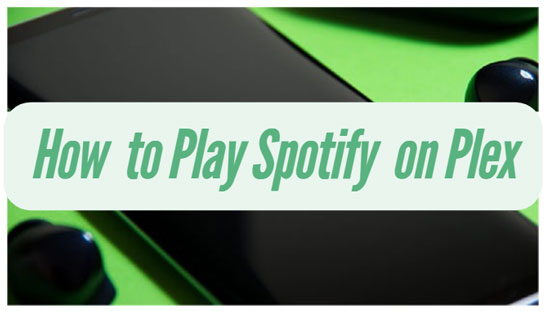
Part 1. How to Add Spotify Plugin to Plex
Plex is fully featured that can do a lot much more than transfer downloaded content. By making use of Plex plugins, it is easy to access to multiple media resources on your devices. Both official and unofficial plugins can be added into the Plex channel for usage. The former ones are available through the "Plex Channel Directory" while the unofficial ones are only accessible from an unsupported app store.
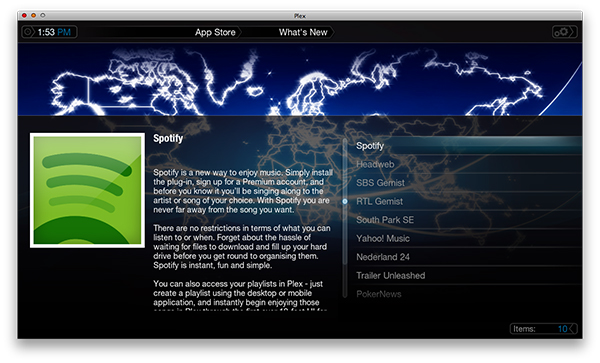
If you're a subscriber for Spotify Premium, it is supported for you to add the unofficial plugin to sync Spotify playlist with Plex. To a large extent, it looks the same as the official app, providing almost full access to your content. Once you log into Spotify on Plex, you can always obtain the same content as you using Spotify. Check these few steps to add Spotify plugin on Plex:
Step 1. Enter into the Plex app and find out the built-in app store to download the plugin. You'll get it in the "What's New" section.
Step 2. Go back to the Music menu and select Spotify. Sign in with your existing Spotify account and authorize it to Plex.
Step 3. Set the total space you'd like to use for Spotify's cache and browse your playlists. And Everything is done.
Note: This Spotify Plex plugin only works for Spotify Premium. The free users of Spotify can't use it at present.
Part 2. Connect Spotify to Plex: Best Solution
If you are using a free Spotify account, you need a powerful Spotify playlist downloader to download Spotify songs and import them into Plex. AudFree Spotify Music Converter is the best choice for you, which is specialized in removing DRM protection from Spotify tracks and transferring them to common formats such as MP3, WAV, FLAC, AAC, etc. with 0% quality loss. By adopting advanced music converting technology, the processing speed of stream conversion can be up to 5X faster.
With this smart software, you can download Spotify music locally and transfer them to your Plex, avoiding the limitation of Spotify Plex plugin. Please follow the detailed guidance as below:
- Step 1Load tracks from Spotify and add to AudFree

- Download and install AudFree Spotify Music Converter on your computer. Launch it and Spotify app will be opened automatically and simultaneously. To load Spotify files, please choose the music you want to download on the Spotify app and copy the link of Spotify track or playlist. After that, please turn to the interface of AudFree and paste the link you have just copied to the search column. Then simply click on the '+' button, and a few seconds later, those songs are added in AudFree.
- Step 2Reset Spotify output format and other parameters

- You can adjust the output format as whatever you need. On Mac computer, you need to check the "AudFree Spotify Music Converter" bar from the menu bar. On the Windows computer, you have to click on the "menu" option of the AudFree page. Next, choose "Preferences" > "Convert" button. When the setting window pops up, you are available to define output format as any common format. Also, you can define Spotify music quality by changing the bit rate, audio codec, sample rate, etc.
- Step 3Download and convert Spotify songs in a local folder

- When all the steps above are completed, just simply click on the big 'Convert' icon at the right bottom. Then the program will start to download and convert the encrypted Spotify tracks with 100% lossless quality. The conversion time lies in the number of playlists you have loaded before. Please make sure that the DRM-free songs are in the target folder on your computer after conversion.
- Step 4Fire up Plex and add Spotify music to library
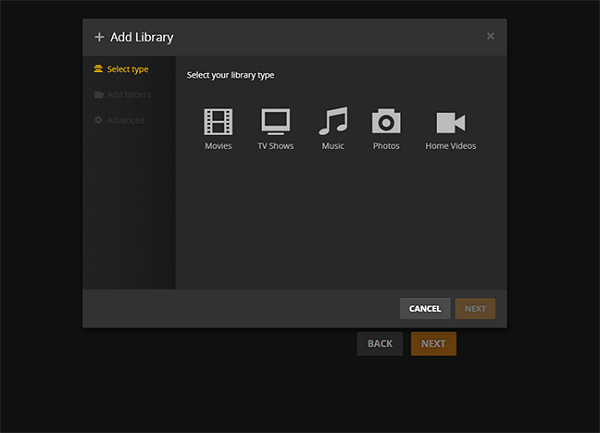
- Now you can log into your Plex account. After you sign in, you can click on the "Add Library" bar to build a new library for storing your converted Spotify tracks. You can choose different library types including movies, TV shows, music, photos, and home videos as you need.
- Step 5Play Spotify music with Plex media server
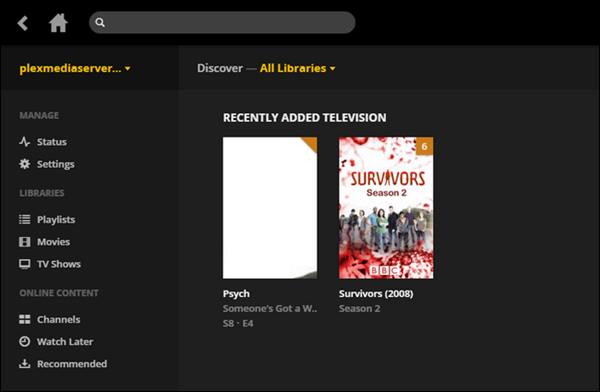
- Here, you can check the converted Spotify songs in "All Libraries". All added media files will be displayed in it. Now just download and install Plex app freely on any of your devices and start enjoying your favorite Spotify songs.

Charles Davis
Chief Editor











