With the booming development of modern technology, the VR industry has attracted people's attention and the Oculus Quest 2 emerges as the times require. As the premier virtual reality headset, it brings a unique entertainment experience to people. It is versatile and easy to use, offering hundreds of games and apps, including many popular streaming services such as Netflix and Hulu.
When it comes to streaming platforms, you just can't go wrong with Spotify because of its widespread use and popularity. Is Spotify on Oculus Quest 2? Want to enjoy your favorite Spotify tunes while playing games on Oculus Quest? You can find all the answers here. Follow this article to learn how to play Spotify on Oculus Quest 2 for an immersive experience.

Part 1. Can You Get Spotify on Oculus Quest 2
There's no denying that players can get into VR almost as fast by using Oculus Quest 2, without the need for additional hardware. But as far as listening to Spotify Music on Oculus Quest 2, it's a lot trickier than you might think, since there's actually no native Spotify app on Quest. To our delight, the Spotify Connect feature allows you to listen to Spotify on Oculus Quest via Spotify web player.
It should be noted that Spotify Connect is only available for Spotify Premium users. In order to enable Spotify Oculus Quest 2, it is necessary to have a Spotify Premium account and an Oculus Quest 2 headset ready in advance. After that, you can play your favorite Spotify Music while playing VR games.
Part 2. How to Play Spotify on Oculus Quest 2 with Premium
Now, make sure you are a Spotify Premium user. If not, please upgrade your free account. After that, you can follow the steps below to get Spotify on Oculus Quest 2 without any problems.
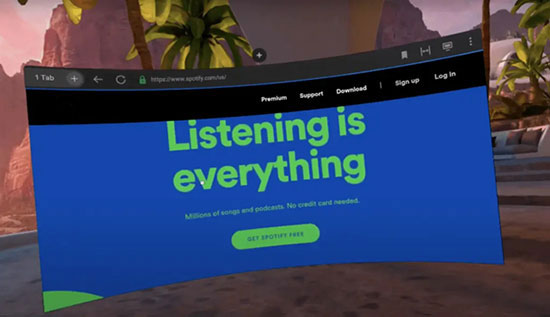
Step 1. Go to your browser on Oculus Quest and then navigate to the Spotify homepage. Enter your email and password to sign in to your Spotify Premium account.
Step 2. Browse and select a preferred song, album or playlist from your Spotify library, then exit the Spotify web player and launch a game in Oculus Quest.
Step 3. Run the Spotify app on your smartphone or computer and sign in to your account. Tap the "Now playing" bar and hit on the "Available devices" option.
Step 4. Select the network player in the list as the playback device, then it's able to play Spotify Music on Oculus Quest 2 with ease.
Tip: The process is not perfect because the music tends to break after 10 minutes, after which you have to restart the whole process to enjoy the Spotify song again.
Part 3. How to Listen to Spotify on Oculus Quest 2 without Premium
Apparently, the above steps are a bit complicated and only available to Spotify paid subscribers. In this case, we've specifically found a long-term solution to meet the needs of all Spotify users. All you need is a professional AudFree Spotify Music Downloader, designed to download Spotify songs, playlists, audiobooks, albums, etc. to your computer locally. This way, you have the freedom to transfer Spotify to Oculus Quest 2 for playback at any time.
Moreover, this program has the ability to convert Spotify to MP3, WAV, FLAC and other popular formats. Further, you can play Spotify on Oculus Quest, Xbox One and PS4 as background music when playing games. Also, there is no need to worry about the quality of the converted songs, because all the ID3 tags and metadata information of Spotify content will be retained intact during the conversion process.
AudFree Spotify Music Downloader

- Download Spotify Music without any quality loss
- Convert Spotify to MP3, WAV and more popular formats
- Play Spotify on Oculus Quest 2, Xbox One, PS4, etc.
- Listen to Spotify Music offline without Premium on Oculus Quest 2
Now, it's time to follow the tutorial below to download and convert Spotify for Oculus Quest 2 via AudFree Spotify Music Downloader. In turn, it's simple to listen to Spotify in Oculus Quest.
How to Download Spotify for Oculus Quest 2
- Step 1Load Spotify Music to AudFree SpoDable

- Run the AudFree Spotify Music Downloader, and then the Spotify app will also open automatically. Find the song you want to play in Oculus Quest 2 in the Spotify music library, then drag and drop it onto the tool's main interface. Alternatively, you can copy and paste Spotify track links into the search bar, remember to press the add icon afterwards.
- Step 2Customize Spotify Music Output Settings

- Click on the menu bar and preferences option, a settings window will pop up. Here you can simply choose Spotify Music output format as MP3, WAV, FLAC, etc. In this window, you can also clearly see other parameters such as bit rate, sample rate and channels for free setting.
- Step 3Download Spotify Music for Oculus Quest 2

- Simply press the Convert button in the lower right corner to start converting Spotify Music for Oculus Quest. In general, the conversion process takes only a few minutes to complete, depending mainly on the number of songs added. Once it's done, all Spotify Music downloads will be automatically saved to the target folder on your computer locally.
How to Use Spotify on Oculus Quest 2
Step 1. Connect your computer and Oculus Quest 2 via USB cable, then put on your Oculus Quest and select Accept to confirm giving your computer access to the files on the Quest.
Step 2. Locate the Oculus Quest on your computer that appears as a drive, or install Android File Transfer to transfer files between Oculus Quest and your computer.
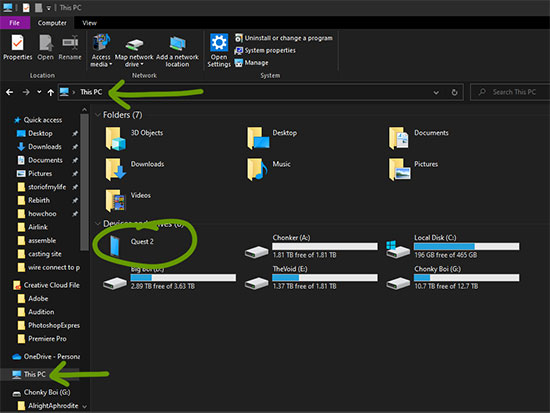
Step 3. Drag the downloaded Spotify Music files directly from your computer to the Oculus Quest folder. After that, you can start playing Spotify on Oculus Quest 2 without Premium whenever you want.
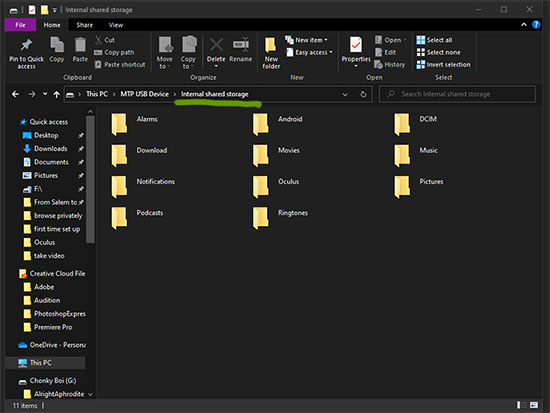
Part 4. In Conclusion
Here are two effective ways to use Spotify on Oculus Quest 2 for you to choose from. For your convenience, AudFree Spotify Music Downloader is the best choice for downloading Spotify Music locally. This way, you can listen to Spotify offline without Premium on Oculus Quest or other desired devices.

Charles Davis
Chief Editor










