Q: "I have downloaded Spotify on my Nvidia Shield TV. However, the sound quality of the playing song is a really bad distortion. So, I am wondering how to play Spotify tracks while keeping the sound quality as the original one. Is there another music player that supports to play Spotify on Nvidia Shield TV? Please suggest some simple advice. I am still learning how to use these high-tech devices."
As a well-known streaming music service, Spotify is available on many smart TVs for people to access the biggest music library and enjoy their favorite Spotify playlists at home. Nvidia Shield TV is no exception. But sometimes you may come across the same situation as what the questioner met above. If you have searched for it on the internet, you may find many related tutorials. To help you save time and energy, in this article, I am going to list the best way to listen to Spotify music on Nvidia Shield TV without losing any audio quality.
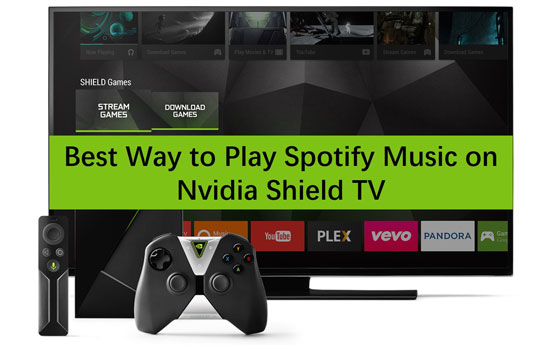
Part 1. Play Spotify on Nvidia Shield TV Offline: Improve Nvidia Shield Spotify Quality
To enhance the music quality of Spotify songs on Nvidia Shield TV, here is the best alternative of Spotify Connect. It is a third-party music tool named AudFree Spotify Music Converter, which is specially applied to download Spotify music as local files on any device. In the meanwhile, the downloaded songs from Spotify app can be converted to MP3, M4A, WAV, FLAC, and such commonly used formats.
With the support of the latest converting technology, this smart program is capable of saving 100% audio quality and 100% parameters from the original Spotify tracks. To fulfill every users' requirements. the output quality and ID3 tags are possible to rewrite, including the bit rate, sample rate, codec, and so forth. Because of this intelligent supporter, you are able to download and play any Spotify song on Nvidia Shield TV offline, even with a free account.
Part 2. Stream Spotify to Nvidia Shield Offline: Detailed Steps
To remove the limitation from your Spotify playlist, now please follow this detailed tutorial on how to import Spotify music to Nvidia Shield TV.
Tips: Please download and install AudFree Spotify Music Converter on your computer. The unregistered version provides 1 min conversion for each song. To get the full feature, please buy the license on the AudFree's official website.
- Step 1Load Spotify music to AudFree

- Open AudFree Spotify Music Converter on your computer. Click the menu icon > "Register" to input your license code. Now please select what song you want to listen to on Nvidia Shield from the auto-opened Spotify app. Copy the link of the playlist and paste it to the search column in AudFree. Or you can directly drag and drop the track to the empty field of AudFree.
- Step 2Change the output parameters for Nvidia Shield

- Now go to the settings page to reset the output audio parameters. Just click the menu icon > "Preferences" > "Convert". Considered the commonality of songs, we suggest choosing MP3 as the output format. About other parameters, you can set the bit rate to 320 kbps and sample rate to 48000 Hz to keep the same quality as the default settings.
- Step 3Start to download music from Spotify for Nvidia Shield

- Hit the big "Convert" bar to begin the converting process. It is better to close other running apps on the backstage and keep AudFree alone. Then AudFree will run at 5X speed or even faster. Once the converting finished, please tap the red spot on the interface to skip to the "Converted" folder. It saves all the converted Spotify music files.
- Step 4Stream Spotify music to Nvidia from local computer
- Now you can sync all the converted Spotify music files to a USB. Then insert this USB to your Nvidia Shield. Now you can open any audio player or media player on the TV and enjoy your loved Spotify playlist with the most authentic quality.
Tips: How to Play Spotify Music on Nvidia Shield TV: Premium Only
The pre-installed Spotify Android TV app on Nvidia Shield only supports Spotify premium users to get the music library. If you are less concerned about the music quality, you can try the following steps to set up and get Spotify songs directly.
Step 1. Download the Spotify Music app on your phone, tablet, or other mobile devices.
Step 2. Create a new Spotify account to get the premium trial. Or subscribe to the premium plan on the existing account.
Step 3. Install Spotify Android TV app on Nvidia Shield.
Step 4. Open the Spotify app on your mobile device.
Step 5. Start to play the wanted tracks, playlists, or albums.
Step 6. Find and hit the "Connect" icon to view the Devices Available.
Step 7. Choose the Nvidia Shield and casting Spotify music on your TV.

Charles Davis
Chief Editor











