Q: "How to play Spotify on multiple devices at the same time? Whenever I start listening to Spotify music on another device, it automatically pauses playing music on the current device. It is said that Spotify Premium users can play Spotify on 2 devices and more simultaneously. Is this true? If you've succeeded with this, can you share it with me? Thanks!"
In general, Spotify Premium users can stream Spotify songs on multiple devices. Once you have downloaded Spotify music offline, you can use it on a compatible device. Yet, this doesn't apply to many people. In this case, we'll show you 9 workarounds on how to listen to Spotify on multiple devices at once, there's always one to suit your needs. Besides, we will introduce the best way to you to play Spotify on all devices without limits. Let's start.
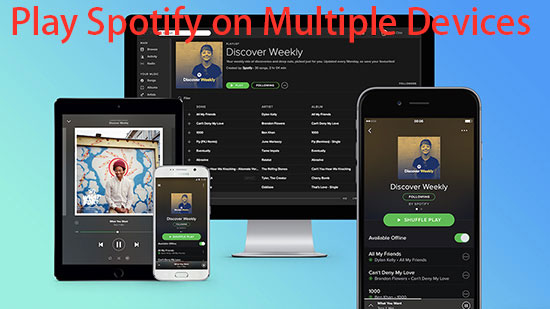
Overview of 9 Ways to Play Spotify on Multiple Devices
First, you can refer to the comparison table below to get a systematic and quick overview of the 9 methods to play Spotify multiple devices. After that, you can navigate to the corresponding section in the following parts directly to make Spotify play on multiple devices.
| Play Spotify on Multiple Devices via | Need Spotify Premium or Not | Number of Supported Devices | Score |
|---|---|---|---|
| AudFree Spotify Music Converter | No | Unlimited | ⭐️⭐️⭐️⭐️⭐️ |
| Spotify Offline Mode | Spotify Premium for Individual | Up to 3 devices | ⭐️⭐️⭐️ |
| Spotify Family Plan/Spotify Duo Plan | Spotify Premium for Family/Duo | Up to 6 devices/Up to 2 devices | ⭐️⭐️⭐️⭐ |
| Spotify Group Session | Spotify Premium | Up to 6 devices | ⭐️⭐️⭐ |
| Spotify Jam | Spotify Premium | Up to 32 devices | ⭐️⭐️⭐ |
| Spotify Connect | Spotify Premium | Spotify Connect-supported devices (but stream on only two devices at once) | ⭐️⭐️ |
| AirPlay | Spotify Premium | Unlimited (but stream on only two devices at once) | ⭐️⭐️ |
| AmpMe | Spotify Premium | Unlimited | ⭐️⭐️⭐️⭐️ |
| SoundHound | Spotify Premium | Up to 2 devices | ⭐️⭐️ |
🏳️🌈 Verdict: If you are a Spotify Free user, you can choose AudFree Spotify Music Converter directly to listen to Spotify on multiple devices without paying any fee. If you are a Spotify Premium user, the other 8 methods are also applicable to you. You can select the method you prefer and navigate to the corresponding part to view more details.
Way 1. How to Play Spotify on Multiple Devices Simultaneously without Premium
From the table above, you can see that each of these methods helps to use Spotify on multiple devices at the same time. But please keep in mind that 8 of these options are only useful for Spotify Premium subscribers. So, what to do if you don't have a subscription? No worries. To satisfy the needs of all Spotify users, we recommend the AudFree Spotify Music Converter, which solves these limitations in a reasonable way. This way, you can play Spotify on more than one device at once for free.
With AudFree Spotify Converter, any Spotify user can download an unlimited number of tracks from Spotify to MP3, M4A, M4B, AIFF, Lossless, FLAC, and WAV. You can save them to your local computer for offline playback on all players and devices without Premium.
This great tool uses the most advanced technology that can ensure 100% lossless sound quality and original ID3 tags after the conversion. It also allows you to customize the output parameters such as bitrate, sample rate, etc. to improve output quality. Designed with a clean user interface, this intelligent software is quite friendly for newbies without the specialized technical skills required. If this is your first time using this tool, you can follow the instructions below.
AudFree Spotify Music Converter

- Download Spotify music to computer for offline playback on all devices
- Customize output format and other audio parameters flexibly
- Convert Spotify to MP3, M4A, etc. as local files at 13X speed
- Obvious operation interface and easy to handle
How to Download Songs for Spotify Play on Multiple Devices without Premium
The stepwise guide shows you how to download Spotify songs to MP3 or other local files using AudFree Spotify Music Converter. With it, you can then listen to Spotify on multiple devices simultaneously without Premium.
- Step 1Load Spotify Music to AudFree SpoDable

- First, please download and install the right version of the AudFree Spotify Music Converter on your Mac or PC. After you launch the AudFree tool for Spotify, you can find any content from Spotify web player directly in the tool's main interface for uploading. Just tap the tracks and click on the '+ ♫' icon, then touch on the 'Add to list' button to load the Spotify track.
- Step 2Set Output Format & Quality for Spotify on All Devices

- Please click on the top-right Menu tab which looks like a three-line icon and select "Preferences" > "Conversion". Then, the format setting window will pop up, in which you can select any export format such as MP3, AIFF, etc. Also, you can customize output quality by adjusting Spotify bitrate, sample rate, audio channels, etc. Upon completion, hit "OK" to confirm settings and bring you back to the main window.
- Step 3Download Songs for Spotify Stream on Multiple Devices

- Simply tap the "Convert" button at the bottom-right corner in the Converting window. Then AudFree Spotify Music Downloader will automatically download Spotify files at a 13X speed and save them on your computer for offline playback. Once you transfer these downloaded Spotify tracks to all your devices, you can get access to listen to Spotify offline without premium on them.
Video Tutorial: How to Download Spotify Music and How to Play Spotify on All Devices Offline
Way 2. How to Make Spotify Play on Multiple Devices in Offline Mode
In Spotify, there is an Offline Mode for Premium subscribers. It enables users to stream music on one device online with a Spotify account logged while listening to Spotify on two devices offline. The premise is that you'll need to download Spotify content offline in advance. If you have subscribed to Spotify Individual Premium, please follow the steps below to play Spotify on more than one device.
View also: How to Get Spotify Premium Free Forever
Make Spotify Connect Multiple Devices Simultaneously in Spotify Offline Mode
Step 1. Open the Spotify app on your devices, like computers, mobile phones, iPads, etc. Then log in to your Spotify Premium account.
Step 2. Discover and open a favorite Spotify playlist that you'd like to play on multiple devices. Then click on the Download arrow under the cover art to start downloading this Spotify playlist to your library.
View also: How to Download Spotify Playlist to MP3
![]()
Step 3. Now, enable Offline Mode on multiple devices:
On PC: Click a three-dot icon on the top left > choose "File" > "Offline Mode".
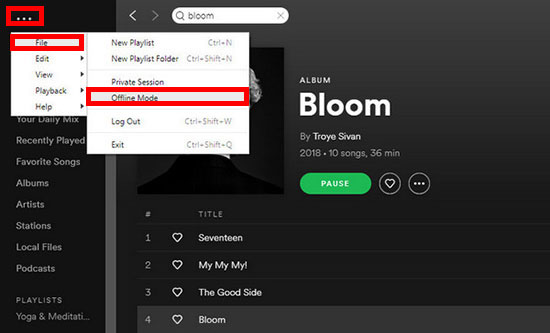
On Mac: Tap on "Spotify" on the top menu bar > select "Offline Mode" from the pull-down list.
On Mobile: Please navigate to the Spotify Settings window, and choose the "Playback" button to switch on the "Offline" button.
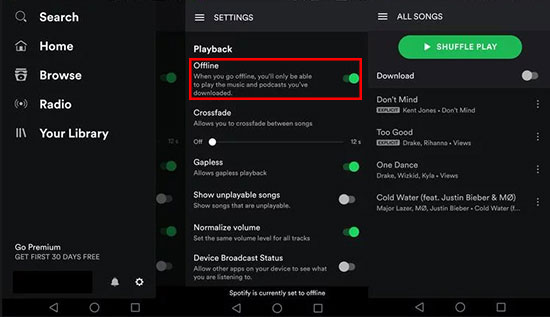
Step 4. On other devices, proceed to log in to the same Spotify Premium account on the Spotify app. Now, you can play music online on the device where Spotify is logged in. At the same time, you can listen to downloaded Spotify songs on the other two devices offline without limits.
Way 3. How to Listen to Spotify on Multiple Devices via Spotify Family Plan/Duo Plan
It is recognized that Spotify Family Premium is designed for you to log in to the same or different Spotify account on up to 6 devices at a great discount. You can opt to use the same Spotify account on those 6 devices. Or, invite up to 5 Spotify users who live together with you to use their Spotify accounts on different devices within the same subscription.
You can upgrade to the Family Plan at $19.99 per month directly. Then you can get ad-free streaming, download songs for offline listening, and much more. It is much cheaper than subscribing to six Premium accounts individually.
Use Spotify on More than One Device with Family Plan
Step 1. On a browser, navigate to spotify.com/family and log in to your Spotify account.
Step 2. Click on "Get Started" and enter your payment information.
Step 3. Finally, click on "Start my Spotify Premium".
Step 4. Once done, tap on your Profile on Spotify, pick "Account", and then select "Premium for Family". There, you can invite your family member to your plan to play on various devices at once.
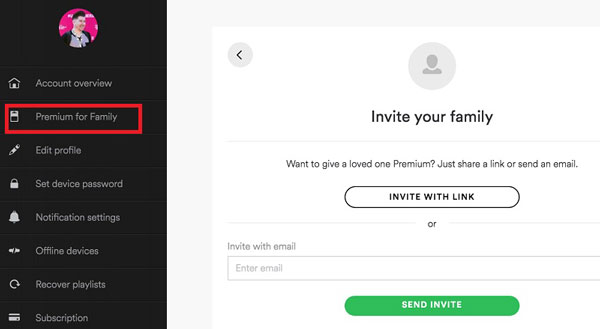
Step 5. You can add up to five family members, all of whom can have Spotify Premium on multiple devices.
📝Note: On your Spotify app, you can also tap on your Profile > select "Upgrade to Premium" > tap on "Get Premium Family" on the popup webpage.
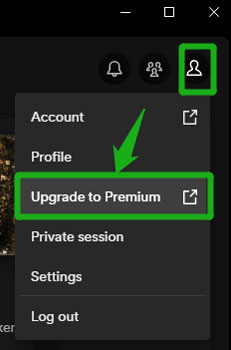
Besides Spotify Family plan, you can also subscribe to the Spotify Duo plan with your family member or roommate to listen to Spotify on two devices at the same time. At just $16.99 per month, it is a better deal than the individual plan.
Way 4. How to Stream Spotify to Multiple Devices with Group Session
The Spotify Group Session feature, available for Premium subscribers, allows you and up to 5 Spotify users to listen together with their accounts in real-time. Amid that, each person in the session can control playback and add music to the queue. The same song can be controlled on one device while streaming it on other devices. So, you can also use this feature to play Spotify on two devices simultaneously. Below are the steps to start a group session.
Listen to Spotify on Multiple Devices with Spotify Group Session
Step 1. Open Spotify and start playing a song, album, or playlist.
Step 2. Click the "Connect to Device" button at the bottom right.
Step 3. Click on the "Start Session" button under "Start a Group Session".
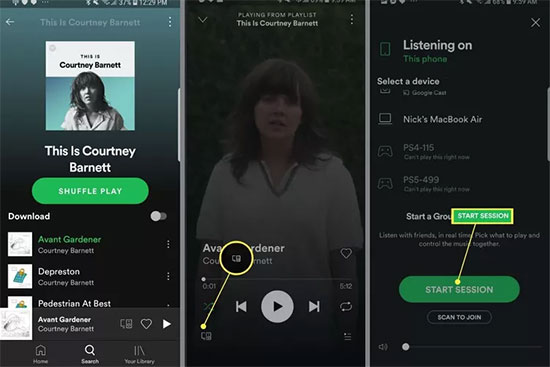
Step 4. Then you can click "INVITE FRIENDS" and send the invitation to up to 5 people.

Step 5. The receivers need to open the invitation and hit the "Join session" button to join the listening party.
After that, you all can listen to Spotify songs on different devices at the same time.
Way 5. How to Play Spotify on Multiple Devices with Spotify Jam
Spotify Jam is a feature that allows Spotify Premium users to create and invite up to 32 friends or families to the Jam to play songs together at the same time on their own devices. Besides, the Spotify Jam host can control the shared content. He/She can edit the song, end the Jam or else. Now, let's learn how to start a Jam to enjoy music on multiple devices.
Listen to Spotify on Multiple Devices with Spotify Jam
Step 1. Start the Spotify app on your mobile or desktop device. Then visit the song/playlist that you want to start a Jam.
Step 2. Click the "three-dot icon" next to the audio content. Then choose 'Start a Jam' from the list.
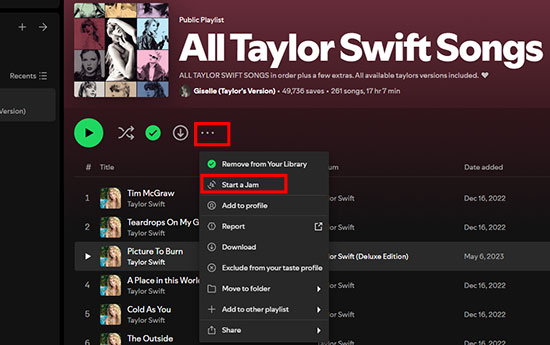
Step 3. Now, tap the 'Invite' button and choose the way to invite others to your Jam.
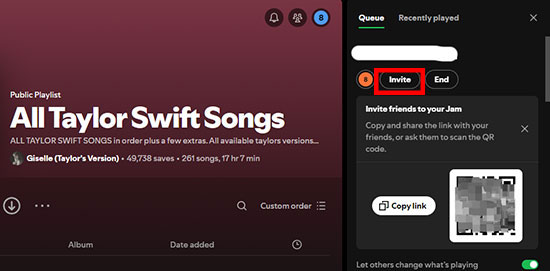
Step 4. Once the invitees received your invitation, they can accept it and join.
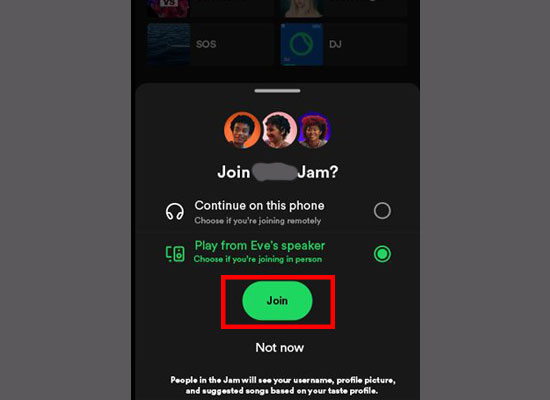
Once done, you and your friends or families can listen to Spotify music on multiple devices at the same time together.
Way 6. How to Play Spotify on Multiple Speakers with Spotify Connect
Apart from Group Session and Spotify Jam, the Spotify Premium plan also comes with the Spotify Connect feature. With it, you can wirelessly play Spotify on multiple speakers, like Sonos, Amazon Echo, Amazon Echo Show, Google Nest Hub, Google Home, etc. at up to 320kbps. When the Spotify app is available for smart speakers, you can directly cast Spotify to the target speaker and define Spotify music as the default streaming music service.
📝Note: With Spotify Connect, you can control Spotify on your mobile or phone and remotely stream Spotify on only one supported speaker simultaneously. Besides, you are not supported to cast Spotify music to two or more supported speakers at once but switch between them.
Connect Spotify to Multiple Devices with Spotify Connect
Here, we'd like to cite the Sonos speaker as an example and demonstrate how to connect Spotify to Sonos through Spotify Connect. Please make sure your Sonos speaker and your phone or mobile are connected to the same Wi-Fi network.
Step 1. Install the Sonos app on your computer. Afterward, navigate to the "Settings" bar at the bottom of the app and pick "Services & Voice".
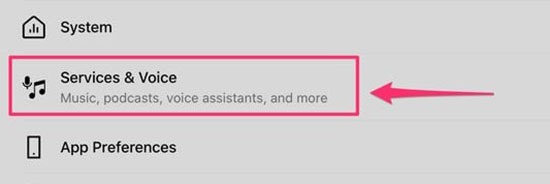
Step 2. Scroll down to the "Music & Content" section and click on the "Add a service" option under it.
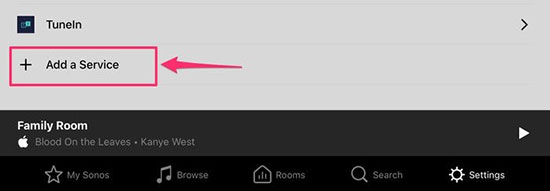
Step 3. Please select "Spotify" > "Add to Sonos". Next, you will be required to log in to your Spotify Premium account.
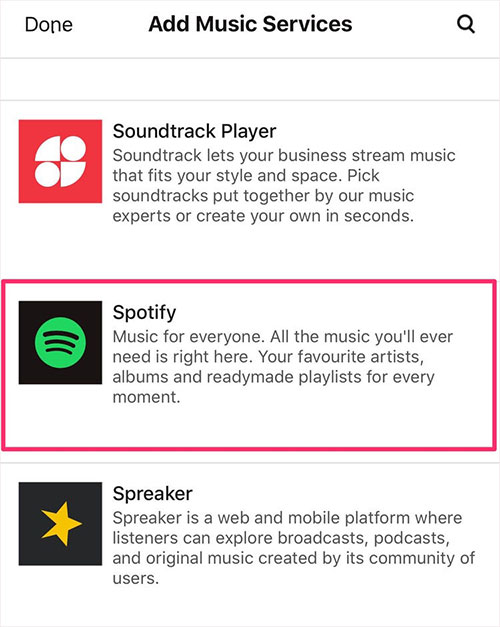
Step 4. Open the Spotify app on your device and play one Spotify playlist.
Step 5. Then tap the "Connect to a device" option, where you can choose Sonos speaker as the target device. Now, the Sonos speaker will play Spotify songs.
Way 7. How to Play Spotify on Multiple Devices through AirPlay
Do you know Apple AirPlay? This feature allows you to send audio and video content to Apple-authorized devices. In this case, you can enable Spotify cast to multiple devices seamlessly via AirPlay.
Cast Spotify to Multiple Devices via AirPlay
Here is an example to play Spotify through AirPlay on Apple TV:
Step 1. Connect your Apple TV and iOS device to the same WiFi.
Step 2. Open the Spotify app on your Apple device and play a song.
Step 3. Go to "Control Center" on your iOS and click the "AirPlay" button.
Step 4. Select your Apple TV under the list of available devices. Once the connection is successful, you can easily stream Spotify songs to Apple TV.
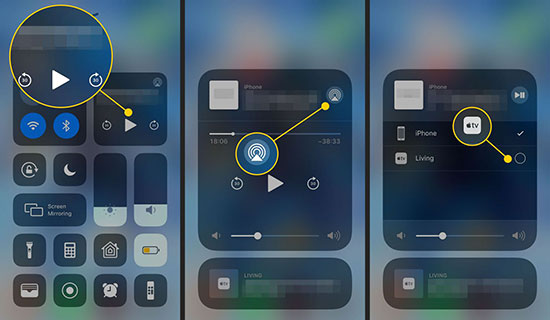
Way 8. How to Play the Same Song on Multiple Phones on Spotify via AmpMe
AmpMe is developed as a third-party app for iOS and Android users. It can stream the same videos or songs from Spotify, YouTube, Deezer, etc. on multiple phones at the same time. Users are enabled to synchronize the playback of Spotify music across multiple devices within a unified sound system created by AmpMe. And connecting to more devices will make Spotify sound louder.
To use Spotify on more devices using AmpMe, a Spotify Premium account is requisite. Also, please remember to connect all your devices to the same network in advance.
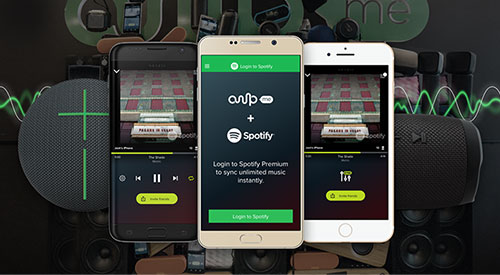
Play Spotify on Multiple Phones with AmpMe
Step 1. Install the AmpMe app from Google Play Store or App Store on your Android or iOS device.
Step 2. Open AmpMe and tap on the "Host a Party" button.
Step 3. Select "Spotify" as the music service and log in to your Spotify Premium account. You will get a Party Code.
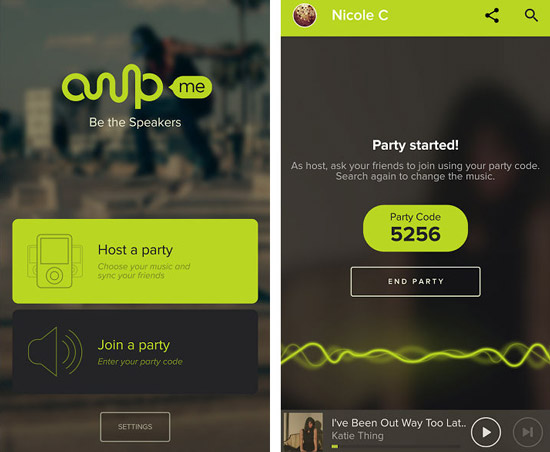
Step 4. Install AmpMe on your other devices. After running it, hit the "Join a Party" button and enter the above-mentioned Party Code.
Step 5. After successful synchronization, choose your favorite Spotify tracks to stream on two devices or more at a time.
Way 9. How to Play Spotify on Two Devices at the Same Time via SoundHound
SoundHound has been introduced as another trick for Spotify Premium users to listen to Spotify on two devices. It works to access your Spotify account and play Spotify playlists on one device without pausing Spotify on the other.
However, this tool is available only on Android and iOS devices. Plus, you can't play individual Spotify songs on SoundHound but have to add a single song to the playlist that plays on SoundHound. By the way, there is no permission for you to search for Spotify songs on SoundHound. Therefore, you'd better add all the songs you hope to stream to a new playlist in advance.
View also: How to Create and Download Spotify Playlists
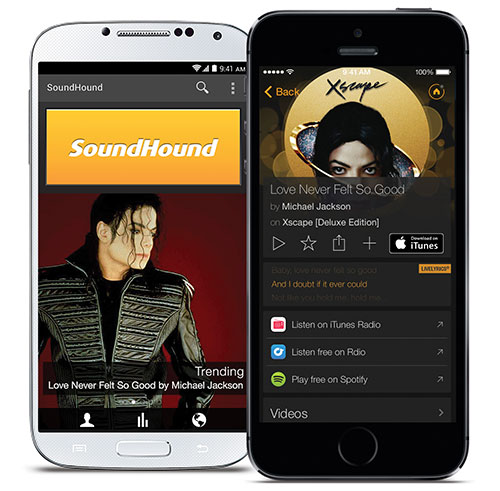
How to Play Spotify on 2 Devices with SoundHound
Step 1. Download and install SoundHound on your mobile phone.
Step 2. After opening it, hit on the "Play" icon at the lower-right corner followed by "Connect with Spotify".
Step 3. Connect SoundHound to a Spotify Premium account once you create a SoundHound account.
Step 4. When SoundHound gets into a Spotify account, choose any Spotify playlist to start playing.
Step 5. The playlist playing on SoundHound doesn't affect Spotify on your other devices. In this way, you can listen to Spotify music on 2 mobile devices simultaneously without difficulty.
FAQs about Playing Spotify on Multiple Devices
Here are the most frequently asked questions about playing Spotify on multiple devices.
Q1: How to Play Spotify on Multiple Speakers Simultaneously?
A: Except for Spotify Connect and AirPlay, the other 7 ways can cater to your needs. Spotify Connect and AirPlay only allow you to control music playback on a phone or tablet and play Spotify on only one speaker at the same time.
View also: Best Spotify Speakers
Q2: Can You Use Spotify Premium on Multiple Devices?
A: Yes. Spotify Duo Premium and Family Premium can be used on more than one device. Here are the details for the main three Spotify Premium plans:
Spotify Individual Premium: Only 1 device
Spotify Duo Premium: 2 devices
Spotify Family Premium: 6 devices
Q3: How Many Users Can Use Spotify Premium at Once?
A: Spotify Family membership supports up to 6 users on the same account. Spotify Duo Premium allows up to 2 users to enjoy the premium membership at the same time.
Q4: Can You Sign into Spotify on Multiple Devices?
A: Yes, it is feasible for all Spotify users to sign into Spotify on two or more supported devices freely. However, you can play Spotify music on only one device at once even though you have subscribed to Spotify Premium. But with a Spotify Premium Duo or Family, you can sign into the same Spotify account on 2 and 6 devices at once respectively.
Q5: Can You Use the Same Spotify Account on Two Devices?
A: Yes, once you have a Spotify Premium Duo or Family account, you can play Spotify on two devices simultaneously.
Final Thoughts
When it comes to playing Spotify on multiple devices, it depends on your subscription. If you have a Spotify Premium subscription, you can choose any of the last 8 ways to have Spotify play on 2 different devices or more. However, providing that you want to connect Spotify to multiple devices simultaneously without a Premium account, choose AudFree Spotify Music Converter. It gives you more convenience when listening to Spotify songs on your device, whether you're using a Spotify Free or Premium account.

Charles Davis
Chief Editor










