Magic Mirror, named as MagicMirror², is a smart mirror to run open-source software. Powered by the raspberry pi monitor behind, this double-sided mirror can be customized by picking different third-party modules, which are basically developed by the huge community of smart mirror builders from all over the world.
With the help of this magic tool, you can do many things when standing in front of the mirror, such as brushing teeth, taking shower, etc. For instance, on the Magic Mirror, you can see the weather forecasts of your local weather, see news according to the topic you're interested in, and play your favorite Spotify music via simple clicks.
Today, in this article, I am going to introduce an effective way for both free and premium listeners to play Spotify music on Magic Mirror with ease. The concrete method and the matters needing attention will be introduced as follows.
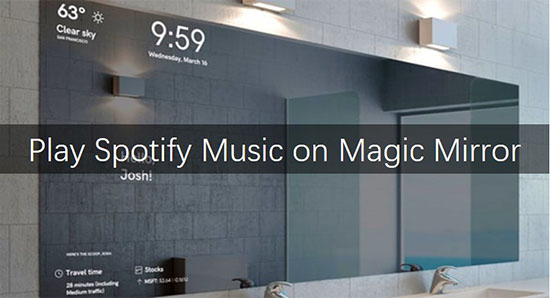
Part 1. What You Need to Import Spotify Music to Magic Mirror: AudFree Spotify Music Downloader
One of the reasons why Magic Mirror becomes popular is the various third-party modules, which greatly enrich the function and finely satisfy practical requirements. There is no lack of modules focusing on connecting Spotify, displaying the interface of Spotify player for you to play it directly. However, basically, all of them only support Spotify premium accounts.
As for the free users of Spotify, here is a workaround for you to add Spotify playlist to Magic Mirror: download Spotify songs as local files then load them to Magic Mirror via a USB. So the first step is to download Spotify music locally.
Here, I have to mention the most authoritative expert in Spotify tracks' downloading, AudFree Spotify Music Downloader for Mac, which is specialized in decoding DRM from Spotify tracks without touching the original quality, thus 100% metadata such as bitrate, sample rate, ID3 tags, etc. will be kept in the downloaded local files.
Besides, you can customize the output settings according to your need, for an example, you can turn the output formats to MP3, FLAC, WAV, AAC, M4A, M4B, and so forth. Using this advanced Spotify downloader, you can transfer Spotify music to USB, then connect Spotify music to Magic Mirror without any hassle.
Part 2. How to Download Spotify Tracks Locally on Computer
Here are some do's and don'ts that you need to notice before the conversion.
1. Do install AudFree Spotify Music Downloader for Mac.
2. Do confirm you have connected an audio output device.
3. Do not use the Spotify desktop app from Windows Store.
- Step 1Discover and add songs from Spotify to AudFree

- Open AudFree Spotify Music Downloader for Mac. The Spotify app will be following opened. Copy the link of the song or playlist from Spotify, and paste it to the vacant search box in AudFree. Then click to the '+' bar next to the box. Or you can directly drag and drop the song or playlist to the blank field of AudFree's main interface. Moments later, the songs will be loaded to AudFree.
- Step 2Define output settings of Spotify songs in AudFree for Magic Mirror

- Windows users are ought to press on the menu icon on the top edge sidebar of AudFree. Then hit on "Preferences" > "Convert". Mac users need to find the "AudFree Spotify Music Converter" from the menu tab of the Mac system. A settings window will show up. Please click the drop-down icon of every choice to select output parameters like format, bit rate, sample rate, channel, etc. To get the best output quality, please choose FLAC or WAV, bit rate to 320kbps and sample rate to 48000 Hz.
- Step 3Download Spotify music as local files for Magic Mirror

- Please click on the giant 'Convert' button on the lower right corner of AudFree. The program will start decrypting the DRM and convert Spotify songs to the previous settings. The converting is based on the internet connection and the number of songs in the playlist. After the program stops working, please follow the on-screen prompts to visit the local music folder where all of the converted Spotify tracks saved.
Part 3. Ways to Import Music From Spotify to Magic Mirror via USB
Now you are already own a batch of local music from Spotify. Then please follow the steps below to control Spotify music on Magic Mirror.
Step 1. Open the target folder to drag Spotify local audio files to USB.
Step 2. Find and install MMM-MP3Player on your Magic Mirror.
Step 3. Insert your USB to the Magic Mirror and start playing the Spotify music inside.

Charles Davis
Chief Editor













