"Can Google Home play Spotify music?" Yes. Announced firstly in May 2015, Google Home is a series of smart speakers developed and produced by Google. With built-in intelligent personal Google Assistant, this smart wireless speaker enables users to listen to music tracks from a wide variety of music streaming services like Spotify via voice control. In other words, you can also easily voice control Spotify with Google Home with your Spotify free and premium accounts.
If you are new to Google Home and Google Home Mini, you might be eager to connect Spotify to Google Home to listen to favorite tracks. To make it easier, here we will introduce you two ways how to play Spotify on Google Home effortlessly. Just get started!
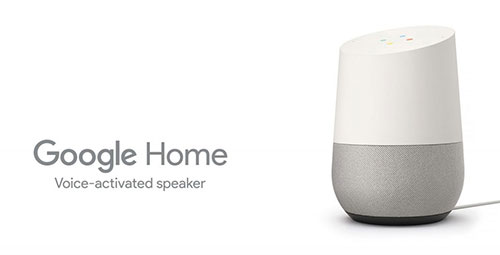
Part 1. How to Play Spotify on Google Home Directly
Whether you have a Spotify free account or paid account, you can link it to your Google Home to play all music streams. Please note that you need to connect both your mobile device and your Google Home with the same WiFi network. After that, you can refer to the following step-by-step guide to use Spotify on Google Home.
How to Connect Spotify to Google Home
Step 1. Open the Google Home app on your iPhone or Android device. If there is no Google Home app downloaded on your mobile device, please download and install it firstly.
Step 2. Tap 'Account' from the top-right corner. Then log in to your Google account.
Step 3. Go back to the home screen of the app, click on the '+' icon at the top-left corner on the screen.
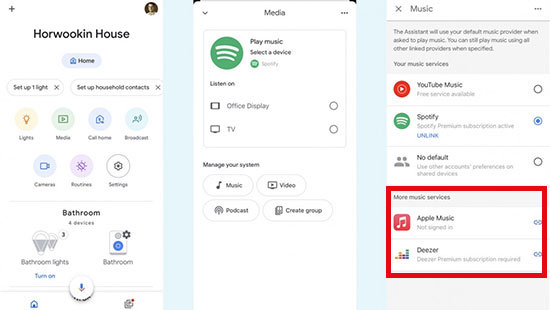
Step 4. Scroll down and choose the 'Music' option.
Step 5. Find the Spotify option and tap on the 'link' icon next to it.
Step 6. Hit on the 'Continue' option on the next page. Then Google Home app will lead you to the Spotify app.
Step 7. Touch the 'Agree' button to connect to your Spotify account.
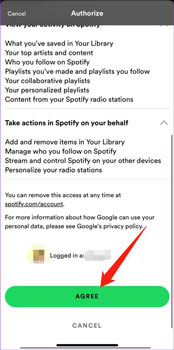
Step 8. Then click on the 'Agree and Link' option. After that, you will link Spotify account to Google Home successfully.
How to Make Spotify as Default Player on Google Home
Step 1. Back to the 'Music' section in the Google Home app.
Step 2. Then choose 'Spotify' from the list. Now, Spotify will be the default music provider on Google Home.
Note: If you want to disconnect Spotify from the default player list, you can click on the 'Unlink' option under it.
How to Play Spotify Music on Google Home
Once you've linked your Spotify account to Google Home and made Home's default player as Spotify, you can ask this speaker to play your favorite songs, playlists, albums or artists from Spotify by using voice commands. Besides, you can also control the Spotify app on your Android device with Google Assistant.
View also: How to Use Siri to Play Spotify Music
To use Google Assistant commands to play Spotify playlists or songs with Google Home, you can just say 'OK Google', then
'Play my Discover Weekly on Spotify'
'Play Drake's Scorpion on Spotify'
'Pause this song on Spotify'
'Turn up the volume on Spotify'
As for the full list of voice commands of Google Home, you can refer to this source page: Listen to Music on Google Home.
Part 2. Alternative Ways to Play Spotify through Google Home
Follow the detailed tutorial mentioned above, you can play Spotify on Google Home, Home Mini or Home Max with ease. But you should keep in mind that there could be some unexpected problems when you use Spotify free on Google Home. According to some Spotify subscribers who use Google Home to stream songs, they have met some obstacles: such as can't hear Spotify on Google Home, Spotify not connecting to Google Home, etc. But they didn't get the official solution to solve them yet. Here you can find out some solutions in Part 3 to fix these issues. Or, you can follow the steps below to get Spotify Google Home work without any problems.
To make Spotify playable on Google Home without issue, here, we will introduce a third-party tool to help you. That's you can use AudFree Spotify Music Converter to download and convert Spotify music to MP3 and other audio formats. And then you can upload downloaded offline Spotify songs, playlists or albums to your YouTube Music account. As a consequence, you can listen to Spotify tracks with a built-in music provider instead of Spotify.
Besides, with this tool, you can customize Spotify music output sample rate, bit rate and more. And it will save the ID3 tags fully and keep the original audio quality. Moreover, it can run the downloading and converting process in a fast speed.
How to Download Spotify Music for Google Home
Step 1. Download and install this AudFree program on your computer by clicking on the 'Download' button above.
Step 2. Open the tool and you will see the Spotify app launched as well. Then go to the Spotify platform to locate the music tracks you want to download for Google Home.

Step 3. Drag and drop the tracks from the Spotify app to the AudFree program. Or, copy the Spotify audio track link and paste it in the search box on the AudFree tool. Later, click on the '+' icon.

Step 4. Now, tap on the Menu icon and choose 'Preferences'. Then in the new window, click on the 'Convert' option and you can start to reset Spotify bit rate, output format, and more for Spotify songs. After that, tap 'OK'.

Step 5. At last, click on the 'Convert' button to start to download and convert Spotify music to Google Home supported audio formats. After that, you can click on the 'converted' option to find the files on your computer.

How to Play Spotify Playlist on Google Home
When you have downloaded and converted Spotify tracks as MP3 files, you are ready to stream Spotify on Google Home. Here we will show two ways for you to make it.
Way 1. Via YouTube Music
Step 1. Go to the YouTube Music official website and log into your account.
Step 2. Hit on your profile and choose 'Upload music'. Then you will sync Spotify music to YouTube Music for use.
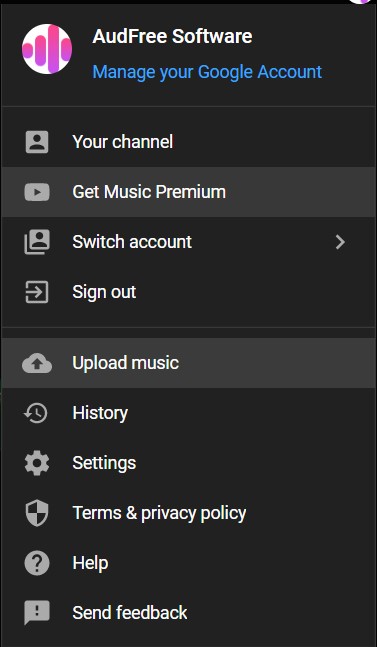
Step 3. Now, start the Google Home app and click on the '+' icon > 'Music'.
Step 4. Choose YouTube Music as the default music player and then start to play Spotify music by saying 'Hey Google, play music'.
Way 2. Via Bluetooth
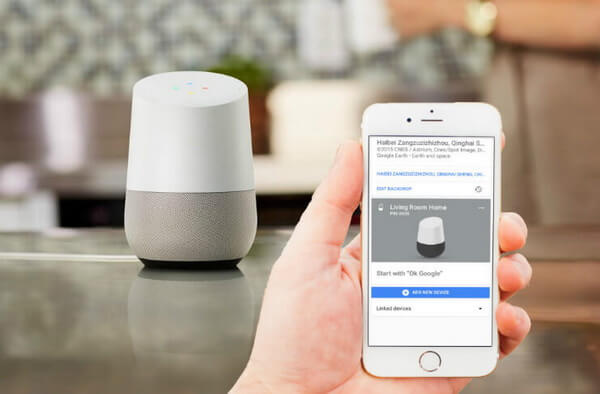
Step 1. Connect your mobile device to your computer and transfer the local Spotify music from computer via a USB cable.
Step 2. Enable the Bluetooth function on both your Google Home and mobile device. Then pair your phone with your Google Home device.
Step 3. Once connected, play the converted Spotify songs on your mobile phone. Then you will stream Spotify to Google Home.
View also: How to Play Spotify through Bluetooth
Part 3. How to Fix Spotify Not Connecting to Google Home
When using Spotify and Google Home, users may encounter some issue like Spotify won't connect to Google Home, Google Home not playing Spotify and so on. So, in this part, we will share some workable solutions with you to solve the issue.
Fix 1. Check If Spotify Is Linked
At first, if you can't let Google Assistant play Spotify music, you need to confirm the connection. You need to ensure that you had logged in to your Spotify account and connect it with Google Home device in the Google Home app. Also, you need to check if you had set Spotify as the default music player to play music on Google Home. If not, then reset it and try again.
Fix 2. Reboot Google Home Speaker
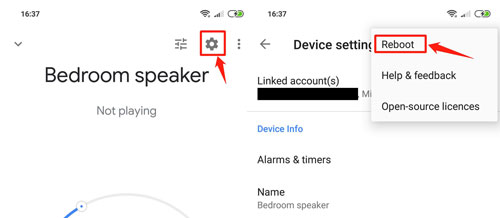
Rebooting a device is also a way to resolve most issues. So, try to reboot your Google Home speaker here. You can just unplug the power cord from your speaker and then plug it back in. Or, you can go to the Google Home app > 'Settings' > 'More' > 'Reboot'.
Fix 3. Clear Cache on Spotify App and Google Home App
You can try to clear the cache files on the Spotify app and Google Home app on your device. Sometimes, too much cache files in the app will affect the performance of the app. So, follow below. Here we will take Android device as an example.
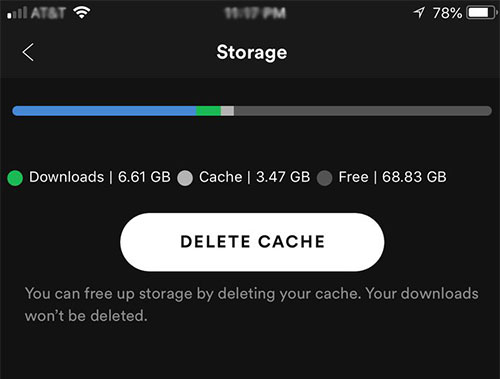
Step 1. Head to Settings > 'Apps' on your device.
Step 2. Search for the Spotify app or Google Home app and click on it.
Step 3. Hit on 'Storage' > 'Clear data' and 'Clear cache'.
After that, you will clear cache files for the Spotify app and Google Home app on your phone.
View also: How to Clear Cache on Spotify
Fix 4. Update Spotify App and Google Home App
If you are using the outdated app, then you will meet the Spotify not connecting to Google Home issue. In this case, you need to check if the Spotify app and Google Home app on your device is the latest version or not. If not, then you need to head to the Google Play Store or App Store to update them.
Part 4. In Conclusion
In the post, we give you two ways to play Spotify on Google Home. You can directly connect Spotify to Google Home to stream music with your Spotify account. Or, you can upload Spotify music to YouTube Music or use Bluetooth to play music on Google Home speaker without connecting to your Spotify account. By trying the second way, you need to use AudFree Spotify Music Downloader to download music from Spotify as local files first. In this case, you can transfer Spotify music to other devices for use by yourself. What's more, within this app, you can adjust Spotify music output quality according to your needs. After that, you can save Spotify songs forever on your device and listen to them offline without using a Spotify premium plan.

Charles Davis
Chief Editor










