Garmin, known for making high-end smartwatches, has partnered with some popular music streaming platforms such as Spotify to provide offline music playback for its watches. This means that you can directly connect Spotify Music to Garmin watches of well-known series such as Garmin Fenix 5 and 6, and then listen to Spotify Music, playlists and podcasts offline.
It is officially stated that this method is only available for Spotify Premium users. If you are a Spotify Premium user but don’t know how to connect Spotify to Garmin Fenix 5? Don’t worry, you will learn the detailed steps to control Spotify on Garmin Fenix 5 here.
Some Spotify free users may ask, “Is there any other way to play Spotify offline on Garmin Fenix 5 or Garmin Fenix 6 other than the official method above?” The answer is undoubtedly yes. Here we will also introduce another convenient and free alternative method to play Spotify on Garmin Fenix 5/6 smoothly.
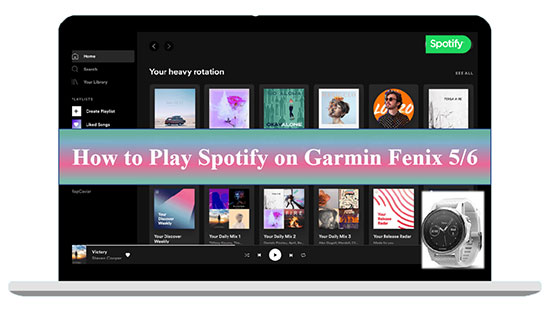
Part 1. How to Connect Spotify to Garmin Fenix 5 Directly with Premium
Garmin has partnered with Spotify to include Spotify as the built-in music player for its sports watches. Users download and sync music from Spotify for offline listening. And this feature is available for a large group of Garmin watches, especially the popular series such as Garmin Fenix 5, Garmin Fenix 5 plus, Garmin Fenix 6 and so on. The next section describes exactly how to connect Spotify to your Garmin Fenix 5. Please make sure you have a Spotify Premium account first.
How to Download Spotify App on Garmin Fenix
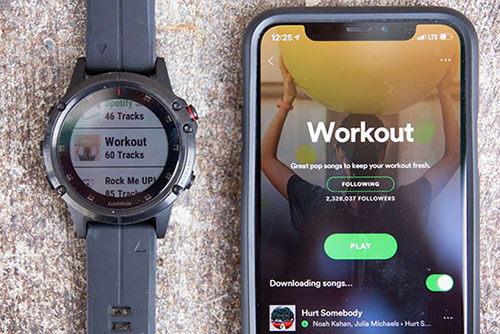
Step 1. First install the Garmin Connect IQ app on your phone and don’t forget to connect it to your Garmin Fenix5/6 watch.
Step 2. Run the Connect IQ app and search for the Garmin Spotify app directly in the search box, then click the Download button. Or download the Spotify app from the Connect IQ store here.
Step 3. Once the Spotify app is installed on your device, you’ll get a Music Provider Added alert on your Garmin Fenix watch. Simply press the Down button to dismiss the prompt.
Step 4. In the Garmin Connect IQ app on your phone you will also see a prompt to sign in to your Spotify account, click the Sign In button and enter your Spotify Premium account. Finally, just click the Confirm button.
How to Control Spotify on Garmin Fenix 5/6
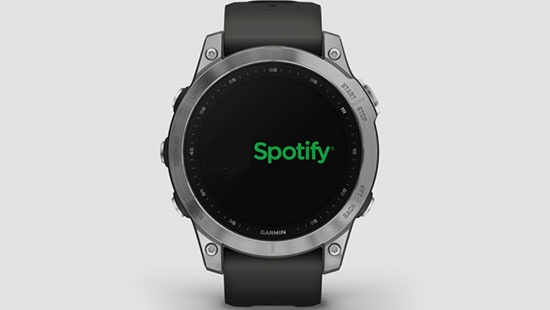
Step 1. Launch the Spotify app on your Garmin Fenix 5/6 watch, click on the Your Library option, then select Add Music and Podcasts and you can select any Spotify songs you are interested in. If you don’t find a Spotify playlist you like, you can first create a new playlist on the Spotify software on your phone and then sync it to your Garmin watch.
Step 2. Click the Add button and the Spotify Music will be automatically downloaded to your Garmin Fenix 5/6 watch, after which you can listen to Spotify offline. In turn, you have achieved full control of Spotify on your Garmin Fenix 6/5.
Part 2. How to Play Spotify on Garmin Fenix 5 /6 Offline without Premium
As for Spotify Premium users, listening to Spotify Music on Garmin Fenix 6, Garmin Fenix 5, Garmin Fenix 5 plus, and other series is a relatively easy and simple task. But this is a challenge for free Spotify users. In order to allow all Spotify free users to play Spotify on their Garmin watches offline, another free and dedicated solution will be presented here.
This advanced method is to use AudFree SpoDable to download and convert Spotify Music to Garmin Fenix compatible audio formats. After that, you can smoothly and freely add downloaded Spotify Music to any Garmin watch. After that, you can play Spotify on Garmin Fenix 5/6 Offline without Premium at anytime and anywhere.
AudFree Spotify Music Converter
How to Download Spotify Music to Garmin Fenix 5-supported File
- Step 1Add Spotify Music to AudFree SpoDable

- With the appropriate version of AudFree SpoDable installed and running on your computer. Whether you have a Spotify Premium subscription or not, you can import Spotify Music by dragging and dropping it directly into the conversion window of AudFree SpoDable. Or you can copy and paste the Spotify Music link to the Spotify Music Converter page and click the Add button.
- Step 2Adjust the Output Format of Spotify Music for Garmin Fenix

- Click the menu bar on the top right corner of the page and tap the Preferences option. Then you can customize the Spotify Music output format in the new window. There are MP3, FLAC, M4A and other popular and Garmin Fenix 5-supported formats for you to choose from, just select the format you need. If you want to set other audio parameters to improve the audio quality, you can choose to set the bit rate, sample rate, audio channel and other related parameters.
- Step 3Download Spotify Music to Garmin Fenix 5-supported File

- Finally click the Convert button at the bottom right corner, then you are able to download Spotify Music without Premium, and all Spotify Music will be downloaded and saved as Garmin Fenix 5-supported File. Then you can view these Spotify Music files in your local folder.
How to Add Spotify Music to Garmin Fenix 5/6
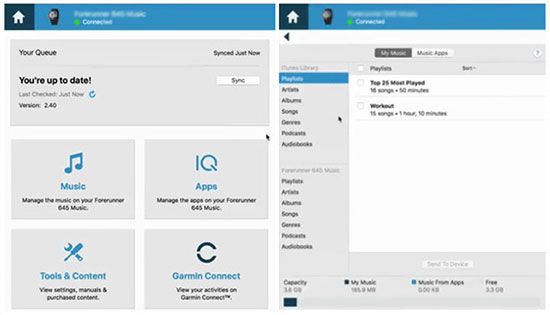
Step 1. First download the Garmin Express application on your computer. You can then connect your computer to your Garmin Fenix 5/6 watch using a USB cable.
Step 2. At this point you can launch the Garmin Express application on your computer and select your Garmin Fenix 5/6 device. Then just tap on the Music module in the new page that appears. After that, you can find the Spotify Music file you downloaded and saved on your computer earlier and select the Send to device option. In turn, you have successfully added and synced Spotify Music to your Garmin Fenix 5/6.
Part 3. In Conclusion
Whether you have a Spotify Premium subscription or not, no matter which Garmin smartwatch you own, whether it’s a Garmin Fenix 5, Garmin Fenix 5 plus or Garmin Fenix 6, you can follow the two solutions above to listen to Spotify Music on your Garmin devicexs. Now, follow the detailed steps above to play Spotify Music on your Garmin Fenix 5 and let Spotify Music accompany your Garmin watch all the way.

Charles Davis
Chief Editor











