Game consoles are traditionally known for playing video games. However, recently, they have evolved into gadgets that you can use to play your favorite music in your home alongside playing video games. For example, Spotify's music streaming service has made it possible to play Spotify on game console from the streaming platform due to their integration.
Spotify music is an excellent digital streaming platform with millions of songs from different artists and genres all over the globe. Proceed on, as in this guide we will introduce to you how to play Spotify on game consoles e.g., Xbox, PS4, PS5, etc. online and an excellent tool to download Spotify music to game console from the streaming platform and save it on your device as local files.
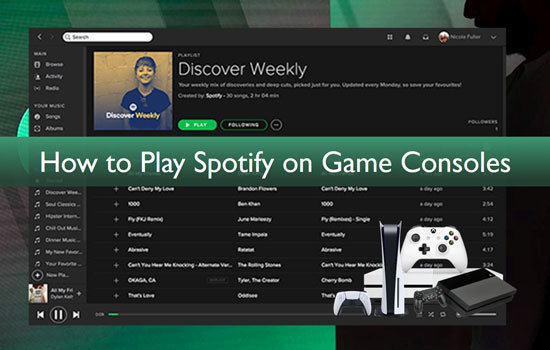
Part 1. What Game Consoles Are Compatible with Spotify?
Spotify streaming music app is compatible with PS3, PS4, PS5, and Xbox One due to the integration of Spotify music player on game consoles. Consequently, you can stream Spotify on game console while playing video games. You can also stream podcasts and episodes from Spotify on your game consoles.
Part 2. How to Play Spotify on PS5/PS4 Game Consoles
PlayStations allows you to play Spotify on game console while playing a video game and give access to disable the built-in game music while you stream Spotify music. All you have to do is to download the Spotify music app to game console or mobile phones or tablets and create an account on the Spotify music app if you do not have one. After then, you can proceed to stream Spotify on the game console. Below are the steps to take to play Spotify on PS4 and PS5 game console.
Step 1: Visit "All Apps" from your Media home and select "Spotify" for download.
Step 2: Open the app and then click "Sign-up to create an account" or "Login" to enter your login details. You can choose to link your Spotify account in either of these ways:
• Enter your Spotify login details on your PS5 game console
• Log in to your Spotify account on your phone or tablet
• Link your Spotify account on your mobile device to the PS5 console using Spotify connect and use Spotify in game console
Step 3: Select Spotify in the "Media home" or the control center by pressing the "PS" button on the consoler to open the "Control Center", where you can play Spotify on game console (PS5). You can also use Spotify Connect to control the music from your phone or tablet remotely.
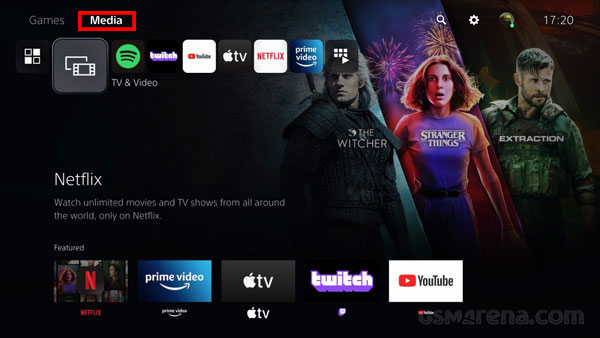
Part 3. How to Play Spotify on Xbox One
Spotify also gives access for you to play Spotify songs on Xbox One console by launching its Spotify for Xbox One App. Consequently, it is possible to play Spotify on game console Xbox One while playing games or use it as background music for the game. You can play Spotify songs on game console Xbox One according to the following steps.
Step 1: Download and install "Spotify music app" from the "Epic Game Store" on the Xbox One Console.
Step 2: Use Spotify for game console by either opening the app on the Console to log in to your Spotify account with your email address and password. You can also use Spotify Connect from your mobile phone or tablet to link your Spotify account to the Console.
Step 3: To stream the Spotify on game console Xbox One, press and hold the "Xbox" button on the consoler. The "Xbox Guide" window pops up where you can select "Spotify". Here you can skip, play/pause, stop, and control music playbacks.
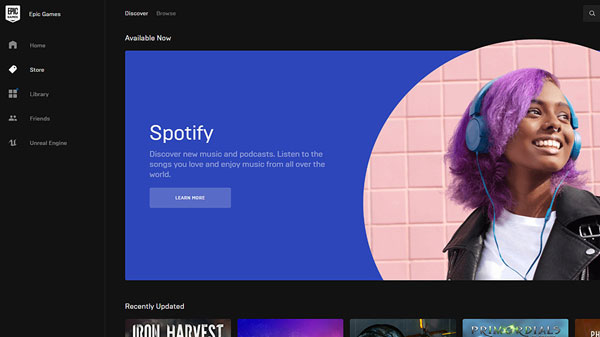
Part 4. How to Play Spotify on All Game Consoles
It is an undisputed fact that users of the Spotify music streaming platform have access to millions of tracks, however, with protection. This restricts members with either free or premium accounts from listening to them on other devices and music players.
To use Spotify music on all game consoles, you need it as a local file on your device. This will make it available on different devices such as game consoles and music players. Downloading and converting Spotify songs without a loss in quality is possible using the AudFree Spotify Music Converter known as AudFree SpoDable.
AudFree Spotify Music Converter can convert Spotify Ogg music to common audio formats as a local file on any device which you can listen to offline without loss of quality. In addition to converting Spotify songs, AudFree SpoDable has other features. You can check them below.
AudFree Spotify Music Downloader for Game Consoles

- Conversion of Spotify songs in batch at a 5X faster speed
- Conversion with preserve ID3 tags for identification
- Easy-to-use download interface independent of whether you are a free or premium member of the Spotify community
- Convert and download Spotify music with zero loss of quality
- Many compatible audio formats can be enjoyed on any MP3 player and offline
- It keeps upgrading to support the latest version of the Spotify app
Guide to Download Spotify Songs Locally for Playing on All Game Consoles
AudFree Spotify Music Converter is available for both Windows and Mac operating systems and can convert and download Spotify music to game consoles. Download AudFree SpoDable Spotify Converter from their official website follow the following guidelines.
- Step 1Launch the app and add the Spotify songs

- Launch the app from your desktop and log in to your Spotify account. You can upload Spotify to AudFree SpoDable conversion interface by dragging the song/playlist/album to the conversion window or by pasting the song's URL link to the search box in AudFree Spodable. Then click the "+" button to add.
- Step 2Adjust your desired output format and conversion rate for Spotify music

- To define your desired output format, click the "Menu bar" > "Preferences" to open the output window. Here, you can choose the type of output format and choose to convert Spotify to FLAC, MP3, and more. Also, you can set the bitrate, sample rate, and conversion rate you desire.
- Step 3Download and convert Spotify music for game consoles

- After adjusting all necessary settings, click on the "Convert" button to download and convert the selected songs in your selected output path. After conversion, you can now integrate and listen to Spotify music for game console.
Part 5. Conclusion
AudFree SpoDable is a free Spotify music downloader that can be used to download Spotify music in desired format and offline. The downloaded Spotify music can then be played through game console offline instead of streaming online through game consoles. With this application, you can own Spotify music as a local file on your computers and play it offline on your game console. With this application, you can listen to Spotify on game console without issue.

Charles Davis
Chief Editor










