Q: I have received a Fossil Sport gift about a week, which comes with Spotify automatically installed and noticed it can 'transfer' music to the earphones with Google Assistant. After paired the Fossil Sport watch and the headphones, Spotify seems not see my headphones as a selectable device but my phone. But I don't want to stream my Spotify music library via my phone when running outside. Is there a detailed tutorial to guide me to pair my 'Full Wireless' earphones to control Spotify on Fossil Sport?
With the release of a new Wear OS app for Spotify, people who own a Android Wear, including Fossil Gen 4 smartwatches have the ability to browse Spotify music playlist and control the music playback. By adding the Spotify Connect feature, you can play Spotify music on Fossil Sport via the connected speaker. But there is no soup for listening to Spotify music on the earphones directly since it doesn't yet support offline playback.
Will you give up to look for a way to download Spotify music for offline playback through your headphones? Not really. Just read on this article and we will show you an effective solution to make it possible.

Part 1. Play Spotify Music on Fossil Sport via Earphones - Tool Required
You might know that only Google Play Music can support listening to offline music on Wear OS. Just because of this, you will switch Spotify to Google Play Music streaming service? Why not transfer Spotify music and playlists to Google Play Music as Google Music allows users to upload up to 50,000 songs for storage and playback. And then, all things will be fixed just like a piece of cake.
When it comes to uploading Spotify playlist to Google Play Music, here, we will meet AudFree Spotify Playlist Converter, which can download music, playlists, albums, podcasts and other content from Spotify offline and convert Spotify music to MP3, FLAC, WAV, AAC, etc. with zero quality loss. All downloaded Spotify files can be located in your computer.
It's also worth mentioning that this tool is also available for Spotify free users. No need to subscribe Spotify Premium plan to get the Spotify Connect feature, you still can listen to Spotify music on Fossil Sport well.
Part 2. Listen to Spotify on Fossil Sport - Complete Guide
Just download Spotify app and AudFree Spotify Playlist Converter for your Mac or Windows computer. And then you can refer to the following tutorial to download and convert Spotify music for importing to Google Play Music. And then you can stream Spotify music to the earphones on Fossil Sport for playback.
- Step 1Add Spotify playlists to AudFree

- When you open AudFree Spotify Playlist Converter on your computer, Spotify app will be launched automatically. And then you are drag and drop Spotify playlist to the main interface of AudFree or copy and paste the Spotify URL to AudFree's search box to add Spotify music files.
- Step 2Set output format for Fossil Sport

- Fossil Sport can support all kinds of audio files that stored in Google Play Music that supports uploading MP3, AAC, WMA, FLAC, Ogg, or ALAC. But uploaded non-MP3 audio files will be converted to MP3. So we can directly convert Spotify to MP3 by clicking the 'Preferences' > 'Convert' option to set the output format as MP3. In this setting window, you can also customize Spotify bit rate, sample rate to enhance the music quality.
- Step 3Convert Spotify playlists for Fossil watch

- When all settings are ready, please click the big 'Convert' button to launch the downloading and converting process. It will works at 5X faster speed to download Spotify music to Google Play Music and Fossil Sport supported MP3 files. After conversion, you can hit on the 'history' icon to find converted Spotify music.
- Step 4Play Spotify on Fossil Sport via earphones
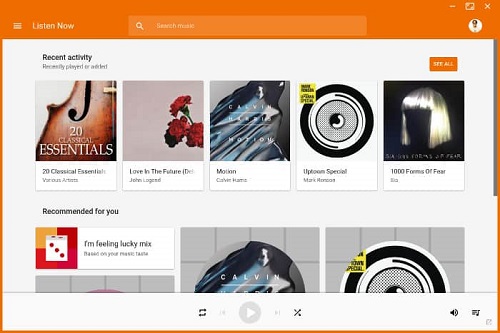
- Before listening to Spotify music via the earphones on Fossil Sport, you need to transfer them to Google Play Music in advance. If you don't know how to do this, there is a source page for your references: How to Import Spotify Playlist to Google Play Music. Once uploaded, you can pair your Fossil watch and the earphones and use Google Assistant to access to Spotify music on Fossil Sport via Google Play Music.
Part 3. Play Spotify Music on Fossil Sport on Connected Devices
If you are using Spotify Premium account and just like to stream Spotify music to connected speaks, like the phone, laptop, Sonos speakers and other devices that installed Spotify app and control the music playback on Fossil Sport watch, here is the detailed tutorial below:
Step 1. Just install Spotify for Wear OS app on your watch. If it is a per-installed app, please skip this step.
Step 2. Go to the spotify.com/pair on your devices, like a mobile phone, tablet, etc. and enter your Spotify account details.
Step 3. Fill in the code you see on your Fossil Sport watch and choose 'PAIR' to pair your Fossil and the compatible device.
Now, you can start to play, pause and skip Spotify music on your Fossil Sport watch and play to connected speakers. If you are using the Spotify free account, although you can't use the Spotify Connect, you can refer to the Part 1 tutorial to download Spotify music as common audio files. After that, it couldn't be easier to play Spotify on Fossil Sport without a Premium.

Charles Davis
Chief Editor











