Denon Receiver acts as a good home audio system for users to get music in houses. You are free to play music from Pandora, Amazon Music, Spotify and much more on this tool. With the music surrounded by you when staying at home, it will surely be an enjoyable experience.
Today we are going to show you how to play Spotify on Denon Receiver. Spotify gives us songs of multiple styles with subscription services. Many music enthusiasts may want to access Spotify on Denon Receiver. Let's find the complete tutorial in the following parts.
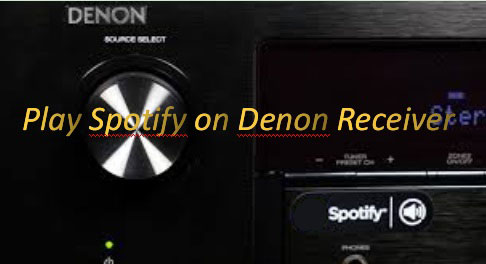
Part 1. Play Spotify on Denon Receiver with Subscription
There is the way to listen to Spotify music directly on Denon Receiver. First of all, you need to subscribe to Spotify. With your premium account, you can sync Spotify to your Denon Receiver right away. See the tips below for you.
Step 1. Install the Spotify app in your Android or iOS device.
Step 2. Confirm that your device and Denon Receiver are connected with the same WiFi network.
Step 3. Open the Spotify app on your device and play the songs you like on it.
Step 4. Click the "Audio" > "Devices Available" option to choose Denon Receiver. Then you will be able to stream Spotify through Denon Receiver with ease.
Part 2. Get Spotify on Denon Receiver without Limitations
If you are not a subscriber of Spotify, you still have the way to have a Denon Receiver with Spotify. The AudFree Spotify Music Converter can help you rip music from Spotify. It gives you back the lossless Spotify music downloads with the songs' ID3 tags preserved. The converted Spotify songs are local files so you can keep them permanently on your devices and listen to them even without network.
How does the AudFree software work? The reason is that the AudFree Spotify Music Downloader converts Spotify tracks to MP3, FLAC, AAC, WAV, etc. files. After you finish the format conversion, the Spotify playlists turn to be compatible with Denon Receiver for your playback anytime. You can save them on it with your free-tiral or upgraded Spotify account.
Other shining points of the AudFree program is that it runs at 5X faster speed. It will costs you a little time to attain the Spotify files. Moreover, you can define the output settings according to your needs. When you get all of the converted songs, you can freely upload them to your Denon Receiver or other audio systems for your entertainment.
The things you need to do are as below. Do as the guide suggests and you can finally connect Spotify and Denon Receiver.
- Step 1 Import Spotify music to AudFreee

- Install the Windows or Mac version of the AudFree Spotify Music Converter on your computer. Open it. The Spotify window will turn up at the same time. Pick the songs for the format conversion. Drag them to the AudFree interface. Or copy their URL, drop to the search bar and click the "+" button to load them. You can upload 100 songs in one playlist at most one time.
- Step 2Make Spotify songs' output settings

- To get what you want, you are inspired to choose the output format, channel, bit rate and sample rate by yourself. Just hit the "Preference" > "Convert" icon on the upper right of the window to do that. What's more, you can also reset the conversion speed and folder for output files.
- Step 3Download Spotify tracks on computer

- Start to convert the Spotify songs by tapping on the "Convert" button. The songs will be downloaded in batch as you can see from the image. A red dot will show up on the "History" icon when the song is saved on your computer. Press on it. You can then locate the converted Spotify tracks. In order to own the completely converted Spotify file, you'd better buy the AudFree Spotify Music Converter. Or you can use it with the trial version. You will thereby have a one-third Spotify track.
- Step 4Load Spotify to Denon Receiver
The last step is to add Spotify tracks to Denon Receiver. How to do it? A short tutorial is prepared for you.
1. Insert the USB drive into your computer.
2. Transfer Spotify songs to USB drive's folder.
3. Plug the USB drive into the USB port of Denon Receiver.
4. Hit "iPod/USB" to switch the input source to "iPod/USB".
5. Click the "UP/DOWN" icon to select the Spotify songs you like, and then press on the "Enter" option. Now you are able to play Spotify on Denon Receiver easily.

Charles Davis
Chief Editor











