"Can you use Spotify on Apple Watch?" "Yes." Aiming to make Spotify music playback better on Apple Watch, it has taken a big step to become compatible with the Spotify app. Yet, is reality as good as imagination? Not really! There are more and more users claiming that Spotify not working on Apple Watch, which is more or less devastating for them.
Disappointed? Don't be that. In this article, we will show you how to play Spotify on Apple Watch via the official way. Besides, an effective workaround will be introduced to download Spotify songs to Apple Watch and play them offline at ease. That's to use AudFree Spotify Music Converter. You can learn more about it in Part 3 below.

Part 1. Can You Listen to Spotify on Apple Watch
Many people often ask, "Can I use Spotify on my Apple Watch?" and the answer is clearly yes. That's because Spotify has officially partnered with the Apple Watch. In other words, Spotify is now available on all Apple Watches, like Apple Watch Series 3, etc. More importantly, whether you're a Spotify Premium subscriber or a free user, you'll be able to make "Spotify Apple Watch" available without a problem. Can't wait to use Apple Watch to play Spotify music? Let's see the detailed steps below.
Section 1. How to Install Spotify on Apple Watch
To use Spotify with Apple Watch, you need to get the Spotify app for Apple Watch first. Here let's learn how to download Spotify on Apple Watch step by step.
Note: Before starting, please ensure that your iPhone is running with iOS 12 or later, and your Apple Watch is running with watchOS 6.0/watchOS 7.1 or above. Also, please connect your Apple Watch with your iPhone with Bluetooth.
From iPhone:
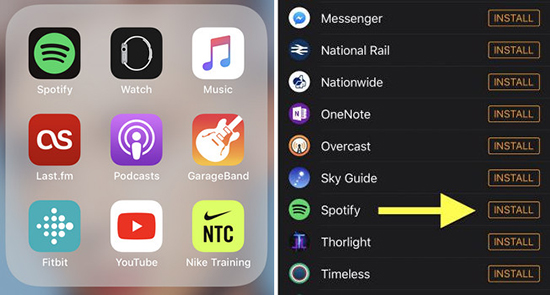
Step 1. Launch the Watch app on your iPhone and then check whether Spotify is installed on Apple Watch. You can see it under the heading 'Installed on Apple Watch'.
Step 2. If you don't get Spotify on Apple Watch before, please navigate to the 'Available Apps' section. Then search for the Spotify app and head to install and add it to your watch.
From Apple Watch:
Step 1. On the Home screen of your Apple Watch, click on the App Store icon.
Step 2. Hit on the 'search' option to go to find the Spotify app.
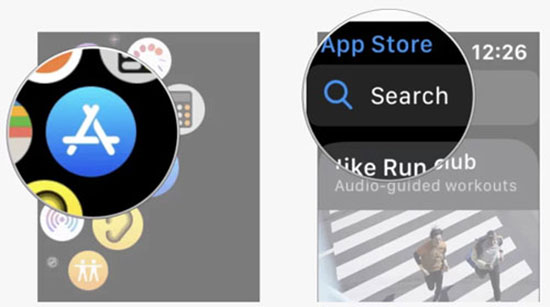
Step 3. Tap 'Spotify' > 'Get' to download and install Spotify for Apple Watch.
Section 2. How to Use Spotify on Apple Watch with/without Premium
How to Stream Spotify on Apple Watch with Premium [Without Phone]
With a Spotify Premium account, you can directly enjoy Spotify music without phone. Also, you need to connect your watch to a cellular or WiFi network.
Step 1. Connect your Apple Watch to your Bluetooth headphones, like AirPods, etc. There are no speakers for audio output on Apple Watch.
Step 2. Open the Spotify app on your Apple Watch and head to its Library.
Step 3. Pick up a track you want and press the 'start' icon to play.
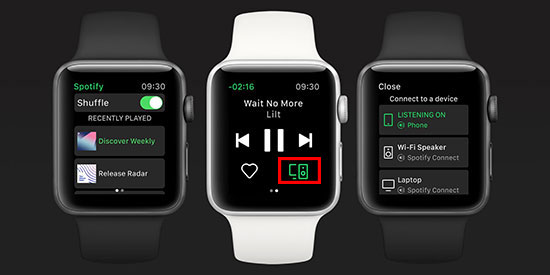
Step 4. Click on the 'device' icon to choose 'Apple Watch' from the list to listen to Spotify music without phone.
How to Use Spotify with Apple Watch without Premium [Phone Needed]
When with a Spotify free account, you can only control Spotify music playback on Apple Watch. Also, you need to connect your iPhone to your Apple Watch to make it. Besides, the iPhone needs to run iOS 12 or later and Apple Watch on watchOS 4.0 or the newest.
Step 1. Make sure to pair your iPhone with your Apple Watch. Then open the Spotify app on your iPhone and sign in to your Spotify free account.
Step 2. Randomly play your preferred Spotify music on your phone, while the Spotify app will automatically launch on your Apple Watch.
Now, you can start to control Spotify from Apple Watch via your iPhone, like playing, pausing, skipping forward/backward the playing song, etc.
Tips: You can also use Siri to play music from Spotify on your Apple Watch. You can just say 'Hey Siri, play xxx on Spotify'.
Part 2. How to Play Spotify on Apple Watch without Phone and Internet Connection [For Premium Users]
In reality, if you want to play Spotify on Apple Watch without your phone and an internet connection, you can download Spotify podcasts and songs to Apple Watch in advance. In this case, you can enjoy Spotify offline on Apple Watch at any time, even if your phone is not with you. Besides, it's worth mentioning that this feature is only available for Spotify Premium users.
Step 1. Hit on the 'Spotify' icon from the Home screen of the Apple Watch. Alternatively, you can launch the Spotify app on your iPhone and it will be launched on your watch at the same time.
Step 2. Then sign in to your Spotify Premium account. Browse and select the Spotify playlist or podcast you want to download on your phone, and tap 'Download to Apple Watch'.
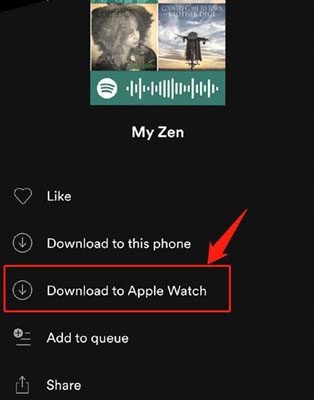
Or, hit on the target Spotify track on your watch and click on the 'download' icon.
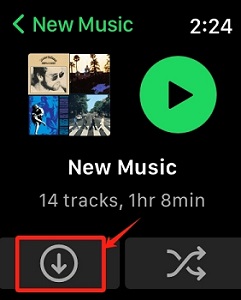
Step 3. Once the download is complete, launch the Spotify app on your Apple Watch. Tap the "Your Library" > 'Downloads' option to browse your downloaded Spotify playlists.
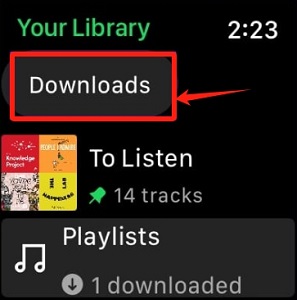
After that, you can listen to Spotify offline on your Apple Watch without phone by pairing the watch with your headphones, such as AirPods.
✍Note: You need to have an Apple Watch Series 3 or above running watchOS 6.0 or later. Besides, you need to connect your Apple Watch with LTE or WiFi internet connection.
Part 3. How to Get Spotify on Apple Watch Offline without Premium and Phone
Although the Spotify Apple Watch app is now available, there are some unexpected errors. Besides, you need to connect Spotify to Apple Watch via an internet network to listen to music online or use a Spotify Premium account to enjoy music offline. At this point, we can look for another effective alternative. Fortunately, it's well-known that Apple Watch supports to sync local music to it with up to 2GB of music storage. Put it another way, we can upload Spotify music to Apple Watch for offline playback.
But, how to download and sync Spotify songs to Apple Watch? All we need to do is get an excellent Spotify music converter that can convert Spotify to MP3 or other Apple Watch-compatible audio formats losslessly.
Compared to output audio quality, conversion speed and special features among other tools in the market, AudFree Spotify Music Converter comes out on top. By adopting advanced encoding and re-encoding technology, it can download Spotify songs/playlists, etc. to Apple Watch-supported formats such as MP3, AAC, etc. at 5X faster speed without touching the original quality.
Moreover, even if there is no 'Download' option for a free Spotify account, this smart AudFree Spotify Music Downloader enables you to download songs, playlists or albums from Spotify without upgrading to Spotify Premium. As a result, it can even make it possible to play Spotify offline on the Apple Watch.
AudFree Spotify Music Converter

- Download Spotify music offline with or without Spotify Premium
- Convert songs, albums and playlists from Spotify to MP3, AAC, WAV, etc.
- Play Spotify music on Apple Watch, iPod, Sony Walkman, etc.
- Work at 5X faster speed, edit music quality and parameters
How to Download and Convert Spotify for Apple Watch
The following guide is how to listen to Spotify on Apple Watch offline by converting Spotify to Apple Watch-compatible formats, like MP3. Please download the free trial version of this Spotify music converter on your computer in advance.
- Step 1Add Spotify Songs/Playlists/Albums to AudFree SpoDable

- Double-click to launch AudFree Spotify Music Converter on your Mac or Windows computer. Then you will see that the Spotify app will be launched automatically. To import Spotify music to AudFree SpoDable, you can drag and drop Spotify music to the main conversion window of AudFree. Or, you can copy & paste the link of Spotify tracks to the search box and click the '+' button.
- Step 2Set Output Format as MP3 for Spotify Apple Watch

- Please click on the menu bar > Preferences to open the settings window. AudFree Spotify Music Converter can support a wide variety of audio output formats, like MP3, WAV, AAC, FLAC, etc. You can define output format as MP3 that can be recognized by Apple Watch. In this step, you can also customize output audio quality by changing audio channel, sample rate and bit rate.
- Step 3Convert Spotify Music for Apple Watch Losslessly

- When all settings are done, please click the 'Convert' button at the bottom-right corner of the main interface to start the converting process. This smart program will convert Spotify music to MP3 or other Apple Watch-supported format you set before. In turn, it's able to download music from Spotify to computer without Premium.
How to Add Spotify to Apple Watch for Offline Playback without Phone and Spotify Premium
Congratulations! You can locate unprotected Spotify music in the destination folder on your computer. Now, you can freely connect Spotify to Apple Watch offline without iPhone. There is a simple step-by-step guide on how to put Spotify on Apple Watch.
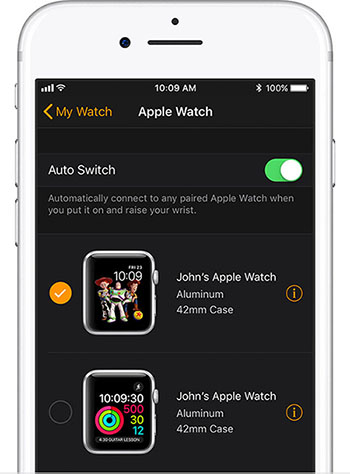
Step 1. You can use the USB cable to connect iPhone to your computer or make them under the same network. Please create a new playlist on your iPhone and transfer converted Spotify music to iPhone from computer via the copying & pasting action.
Step 2. Apple Watch supports Bluetooth function. So, you can enable the Bluetooth function on your iPhone which includes Spotify unprotected tracks and pair Apple Watch with it.
Step 3. Open the Apple Watch app on your iPhone and touch 'My Watch' > 'Music' > 'Add Music'. Then you can transfer Spotify playlists from iPhone to Apple Watch.
Step 4. When the sync's over, you can open the Music app on your Apple Watch and locate the added Spotify tracks. Then you can play Spotify music on Apple Watch offline anywhere, even if you don't have a Spotify Premium plan and an iPhone nearby.
Part 4. How to Fix Spotify Not Working on Apple Watch
It's true that Apple Watch Spotify not working is very frustrating for many people. For example, no matter which song you choose to play, the Apple Watch app gets stuck on one song and doesn't skip to the next. Or, it shows the screen froze saying "Spotify Apple Watch offline".
Why does Spotify not work on Apple Watch? There are aspects like internet connection, app versions, device OS and more that will cause these issues. So, how to fix it? For these glitches, we came up with some solutions so that you can easily use Spotify in Apple Watch. But first, you need to check if your Spotify Premium account is still valid or not. If it is ok, then you can go to the following fixes.
🛠Fix 1. Make Sure Your Apple Watch Is Connected to WiFi
Your Apple Watch must be connected to the same WiFi network as your iPhone. Otherwise, the Spotify app will not work on your watch. Please carefully check the network connection of the two devices.
🛠Fix 2. Restart the Spotify App on Apple Watch
Restart the Spotify app, and if it appears that the app is frozen, press the side button on the Apple Watch directly to force quit until the screen closes. After that, restart the app again and see if Spotify works properly.
🛠Fix 3. Reinstall the Spotify App on Apple Watch
Completely remove the Spotify app from your Apple Watch and try to reinstall it. This action will ensure that you get a new, unbroken Spotify app.
🛠Fix 4. Reset the Network Settings on Your iPhone
Resetting network settings means clearing all network connections, including Bluetooth settings. After that, you require an automatic reset of the network settings on the Apple Watch. If needed, reconnect the Apple Watch to the headset with which it's paired.
🛠Fix 5. Check Bluetooth Connection on Apple Watch
If you don't enable the Bluetooth function on your Apple Watch and connect it to your iPhone, then you will get the Spotify not working on Apple Watch issue. In this case, please head to your Apple Watch and turn on the Bluetooth option. Then check if it is connected to your iPhone. If not, then reconnect them.
View also: How to Play Spotify through Bluetooth
🛠Fix 6. Restart Your Device
You can also try to restart your iPhone and your Apple Watch to fix the issue. Just power off your devices to restart them at once. After that, you will make Spotify work on Apple Watch without issues.
🛠Fix 7. Update Spotify App and Apple Watch to the Latest Version
If you use the old version of Spotify app and Apple Watch device, then you may face some compatibility issues. In this case, please go to check the Spotify app and the OS of your Apple Watch first. If your device is not the latest watchOS 7.0 or above, then you can go to the Apple Watch app on your iPhone. Then choose 'My Watch' > 'General' > 'Software Update' to update it. If your Spotify app is old, then you will also need to reinstall it via Apple Watch app on your iPhone.
Part 5. Key Features of Spotify on Apple Watch
What's delightful is that you can get amazing Spotify control directly from your Apple Watch. It's time to get to grips with Spotify's key features on the Apple Watch, just read on for more detail.
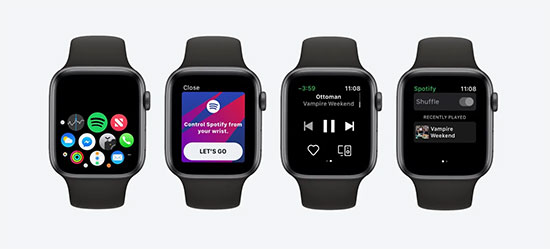
✔1. Control Music on Apple Watch with Spotify Connect
You can pause, skip forward and back Spotify music that's playing from the Apple Watch itself. This control works whether you're listening to Spotify music on your phone or wireless speakers, or using the Spotify app on your gaming console. And all of this needs to be credited to Spotify Connect.
✔2. Download Spotify Playlists to Apple Watch
It's a feature unique to Spotify Premium subscribers and one that Spotify free subscribers have been craving for a long time. Now, Spotify Premium subscribers can download playlists from Spotify and store them on Apple Watch, making it easy to enjoy Spotify music offline without connecting your phone.
✔3. Browse Spotify Playlists and Tracks on Apple Watch
Surprisingly, the Spotify Apple Watch app offers pretty extensive control over music playback, allowing you to swipe through Spotify library directly on Apple Watch, freely browse playlists, podcasts, artists and albums, and in turn, choose to play any Spotify track you like.
✔4. Ask Siri to Play Something on Apple Watch
Please just say "Hey, Siri" and then you can make relevant playback requests to this smart assistant, such as playing any Spotify song or playlist you like; adjusting the volume, playing/pausing and skipping tracks, etc.
Part 6. In Conclusion
When you're on a run and don't have your iPhone nearby, it's a pleasure to play Spotify offline on your Apple Watch with Bluetooth headphones. Meanwhile, to use Spotify on Apple Watch offline without Premium and phone, AudFree Spotify Music Converter is indispensable for converting Spotify songs and playlists to Apple Watch devices. After that, you can get Spotify local audio files on your computer and then sync Spotify songs to Apple Watch for playing offline. Now, go ahead and try to unlock more Spotify features on your Apple Watch.

Charles Davis
Chief Editor










