As a digital media player and a streaming device. Apple TV allows you to stream audio or video content from various online platforms. How about Spotify Apple TV integration? Fortunately, Apple TV 4K and HD have a Spotify app for streaming music on the TV directly. However, if you would like to play Spotify music on the Apple TV old versions including the 1st, 2nd, or 3rd generation, you need to draw support from Spotify Connect or AirPlay.
If you have no idea how to install the Spotify Apple TV app or how to cast Spotify music to your Apple TV, please look no further than this post. Here, we will introduce 4 workarounds to play Spotify on Apple TV.

Part 1. How to Connect Spotify to Apple TV 1st/2nd/3rd Gen
App Store isn't available on older Apple TV models like the 1st, 2nd, and 3rd generations, which means it is impossible to install the Spotify app for those Apple TVs. Don't fret. There are also two solutions that allow you to wirelessly stream Spotify music on your Apple TV. Please note that you are required to subscribe to Spotify Premium in advance. Without further ado, let's see how to make it.
Way 1. How to AirPlay Spotify to Apple TV 1st/2nd/3rd Gen [On iOS]
For iPhone or iPad users, AirPlay is the best wireless solution to cast Spotify music from the iOS device to your Apple TV. On some iPhone and iPad models, the AirPlay is shown as its specific feature: Screen Mirroring, which can facilitate you to mirror and display your iOS device's screen on your Apple TV wirelessly and control music playback on your iOS device. Look at the following steps to AirPlay Spotify to Apple TV older models.
Step 1. Connect your iOS device and Apple TV to the same WiFi network.
Step 2. Boot up the Spotify app on your iPhone or iPad and play a song.
Step 3. Go to the Control Center on your iOS device and tap on the AirPlay or Screen Mirroring icon.
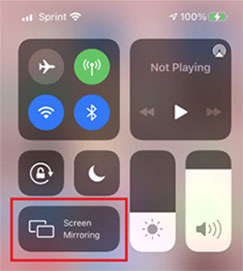
Step 4. From the pop-up window, choose your Apple TV from the device list.
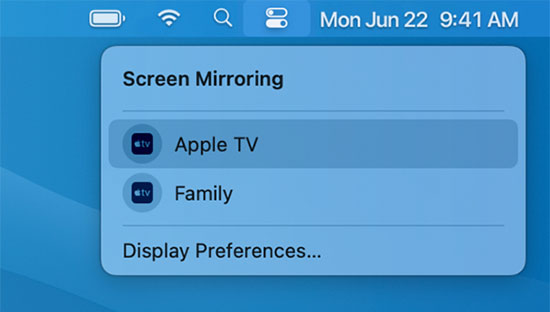
Step 5. Enter the AirPlay Code displayed on the Apple TV's screen and touch on 'OK' to confirm it. Once connected, you can hear the playing Spotify song or see your phone's screen on the TV.
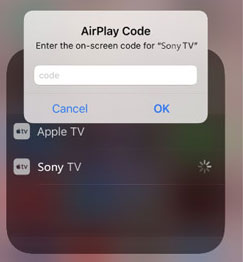
Way 2. How to Cast Spotify to Apple TV via Spotify Connect [On Android]
If you are using an Android phone, you can put and listen to Spotify on Apple TV through Spotify Connect. This Spotify feature empowers you to control Spotify music playback on supported devices such as Apple TV using the Spotify app on your phone, tablet, or computer. Here is the how-to guide:
Step 1. Make sure your Android device is connected to the same WiFi as your Apple TV.
Step 2. On the Spotify Android app, play a song and put it into full-screen mode.
Step 3. Hit the bottom Spotify Connect option like a device icon.
![]()
Step 4. Under the 'Connect to a device' pane, choose 'More Devices' to show more options and select your Apple TV from the list. Afterward, you can hear the playing Spotify music on the Apple TV.
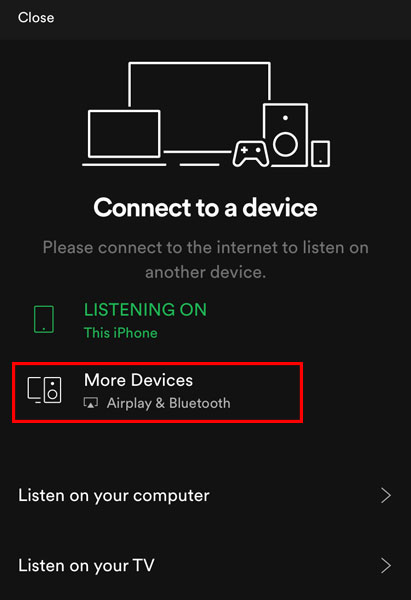
Part 2. How to Get Spotify on Apple TV 4K/HD
As we stated above, the Spotify app for Apple TV allows you to stream Spotify music on Apple TV 4K, Apple TV HD (4th Gen), and later directly because those Apple TVs have App Store. Now, follow us to see how to get the Spotify app on Apple TV and listen to Spotify music.
Step 1. Open the App Store app on your Apple TV 4K or HD.
Step 2. Search 'Spotify' from the search box and then hit on the Download arrow to install it.
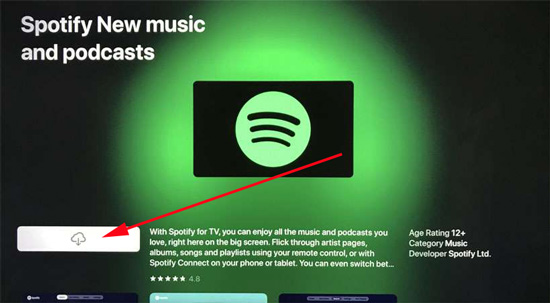
Step 3. Open the Spotify app and tap on 'LOG IN' to log in with your Spotify credentials. Then an activation code will appear on the TV's screen.
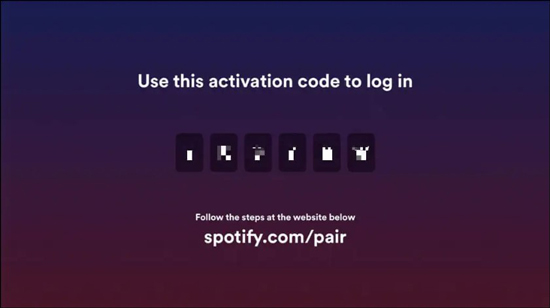
Step 4. On a browser of your phone or computer, navigate to www.spotify.com/pair.
Step 5. Enter the Spotify Apple TV activation code and tap on 'Next' > 'Pair Now' to log in to your Spotify account. Later, you can start to browse and play songs on the Spotify Apple TV app. You can also get a Spotify free trial on Apple TV.
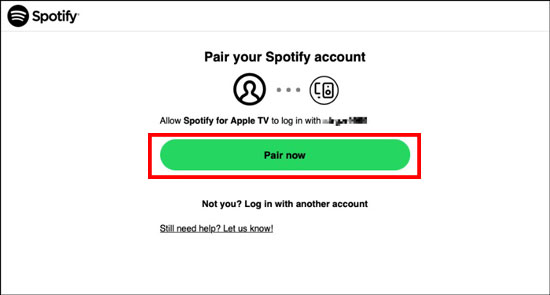
Part 3. How to Play Spotify on Apple TV [All Generations]
It is recognized that downloaded Spotify tracks are stored as temporary cache files in special OGG Vorbis format. In other words, the Spotify downloads will disappear from the library if the Spotify Premium has expired and they are not playable outside the Spotify app on incompatible devices. To get a surefire way to stream Spotify on Apple TV all models and other devices offline, you can resort to an expert third-party Spotify downloader.
Best Tool for Playing Spotify on All Apple TV Models
AudFree Spotify Music Converter for Mac and Windows is such reliable and professional software. It is designed for both Spotify Free and Premium users to download and convert Spotify content to local files instead of cache. This one-stop solution is capable of converting all Spotify content to MP3, FLAC, AAC, and more Apple TV-supported formats without touching original quality and ID3 tags.
It also endows you with the ability to customize output settings such as the output format, bit rate, sample rate, etc. to get lossless-quality audio. With its rich features, you can play the converted Spotify music on all Apple TV models and other devices offline without Spotify Premium needed.
AudFree Spotify Music Converter

- Download any Spotify content to local files for free
- Convert Spotify to MP3, AAC, FLAC, and more Apple TV-enabled format losslessly
- Stream Spotify music on Apple TV, Hisense TV, or any other device.
- Work at 5X faster speed, and edit music quality and parameters
How to Download Spotify Playlists for All Apple TVs
Now, you can download this app by clicking the above download button and. It offers a free trial version to test its performance. But it is recommended to upgrade to its full version to use all features. Now, please look into the following user guide to download your Spotify music collections for your Apple TV.
- Step 1Add Spotify Playlists to AudFree SpoDable

- Launch AudFree Spotify Music Converter on your computer and the Spotify app will be loaded automatically. Then drag your favorite Spotify tracks or playlists to the conversion windows directly. Alternatively, you can copy and paste the URL of Spotify files to the search box of AudFree software and press the '+' button next to the box to load it.
- Step 2Adjust Spotify Music Output Settings for Apple TVs

- Once added, please click on the top-right Menu tab with three horizontal lines. Then select the 'Preference' > 'Convert' option to adjust the basic audio parameters, such as output format, bit rate, sample rate, audio channels, etc. Apple TV is compatible with AAC, MP3, FLAC, and WAV. Here, we highly recommend you define MP3 as the output format for Apple TV and set the bit rate as 320 kbps to enhance the audio quality.
- Step 3Export Spotify Playlists for Offline Playback on Apple TVs

- After all settings are ready, please simply click the 'Convert' button at the bottom right to launch the converting process. All added Spotify music will be downloaded at 5X and saved to the destination folder on your computer. Later, you can press the bottom File icon to locate them and transfer those songs to Apple TVs.
How to Add and Play Spotify Downloads on Apple TVs via Home Sharing
Once you find the downloaded Spotify playlists, you can add those audio files to Apple TV from your Mac or Windows PC via the Home Sharing feature. Please make sure your computer and Apple TV connect to the same iTunes account and are under the same home network.
Step 1. Import Spotify Downloads to iTunes. You need to upload converted Spotify music tracks to your iTunes library first. If you don't know how to do it, please visit this detailed tutorial: Transfer Spotify Music to iTunes Library.
Step 2. Launch Home Sharing on Your Computer. Proceed to click on 'File' at the top menu and select 'Home Sharing'> 'Turn On Home Sharing' option. Now, please create your Home Share with your Apple ID and password.
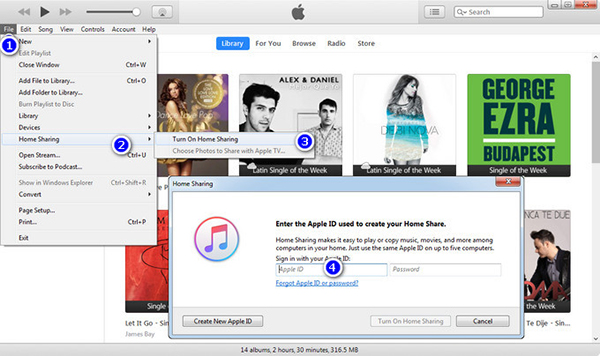
Step 3. Set Up Apple TV. Go back to your Apple TV and enable the Home Sharing feature by clicking 'Settings' > 'Accounts' > 'Home Sharing'. Please enter the same Apple ID and password you used before on your computer.
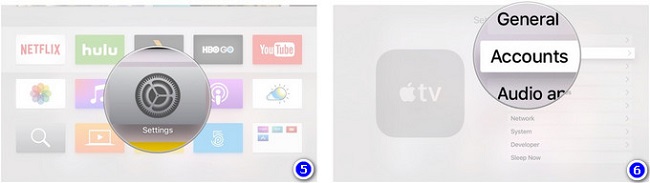
Step 4. Play Spotify music through Apple TV. Now, you will see a Computers app on your Apple TV. Just choose it and play the target Spotify music on Apple TV from your computer.
Part 4. Fix: Spotify Apple TV Not Working Issues
On the Spotify Community, you will find many Spotify users encountered various Spotify now working on Apple TV issues. For example, Spotify AirPlay Apple TV not working, Spotify app black screen on Apple TV, etc. Multiple factors may play roles in those problems: WiFi connection error, outdated tvOS software and Spotify app, etc.
To get around those problems, please give the following solutions a shot:
Check WiFi Connection
Suppose you listen to Spotify on Apple TV through AirPlay or Spotify Connect, please ensure your Apple TV is connected to the same WiFi as your iOS or Android. Just go to Apple TV's Settings and choose Network and the Signal Strength option under the STATUS section to check that. Disconnect the WiFi and reconnect it. This method helps fix the Spotify AirPlay not connecting to Apple TV error.
Restarted Apple TV
On the home screen of Apple TV, open the Settings app. Then choose 'General' > 'Restart'. This way contributes to troubleshooting the Spotify black screen on Apple TV.
Check Updates for Apple TV and Spotify app
To avoid unknown bugs, please update your Apple TV to the latest tvOS software and update the Spotify app to the latest version.
Relaunch/Reinstall Spotify App
You can attempt to force-stop the Spotify app on Apple TV and then open it again. Or, delete the Spotify app from Apple TV and reinstall it from the App Store on Apple TV. This way, you can get rid of unknown bugs or glitches on the Spotify app.
Sign Out Spotify Account Everywhere
Spotify Premium Individual plan allows you to log in to Spotify on one device while the Spotify Family plan enables you to log in on up to 6 devices simultaneously. Check if you have logged in to Spotify on excess devices. If yes, go to www.spotify.com/account/. Scroll down to the 'Sign out everywhere' option and select it. Then sign it back on your Apple TV.
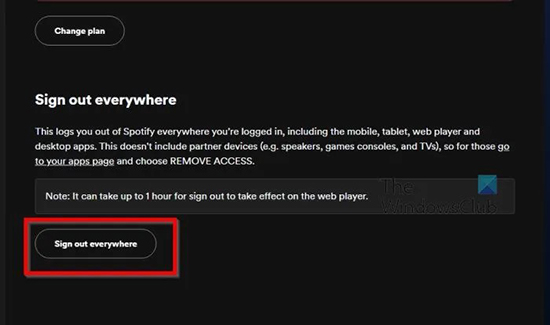
Part 5. More FAQs about Spotify Apple TV Integration
Q1: Does Apple TV have Spotify app?
A: For Apple TV new generations such as Apple TV 4K or HD, there is a Spotify available to download. You can install the Spotify Apple TV app from the App Store on the TV. But when it comes to old Apple TVs including the 1st, 2nd, and 3rd Generations, you can only play Spotify music on them via AirPlay or Spotify Connect.
Q2: Can you stream Spotify to Apple TV from Android?
A: Yes. For Android users, Spotify Connect is available to connect and cast Spotify music to your Apple TV as long as your Android device and Apple TV are paired with the same WiFi network.
Q3: What about Spotify Apple TV Sound Quality?
A: Through the Spotify app for Apple TV or AirPlay, the bit rate for Spotify music on Apple TV can reach 320kbps.
Part 6. In Conclusion
Now, you may have a good idea of the 4 ways to get and play Spotify on Apple TV. To use AirPlay or Spotify Connect, Spotify Premium is requisite. But, it is likely you will suffer from a variety of Spotify Apple TV not working issues with the 3 official ways.
Thankfully, AudFree Spotify Music Converter allows you to download and play all Spotify music on all smart TVs and other devices you have in unprotected formats offline without restrictions. If you have any problem getting Spotify on Apple TV, please leave it in the comment area and we will give further assistance.

Charles Davis
Chief Editor










