What is known is that Amazon has launched the Fire Stick, which can be used not only to stream TV shows, different channels, movies and more, but can also be the perfect source for playing music. With the advent of popular music streaming services like Spotify, listening to music on your Amazon Fire Stick is a piece of cake.
Many users have been wondering how to get Spotify on Amazon Fire Stick. Congratulations, you’ve come to the right place. Today, this article will unveil the official way to play Spotify on Fire Stick as well as the perfect option to enjoy Spotify on Fire Stick offline. Without further ado, follow along and check it out.
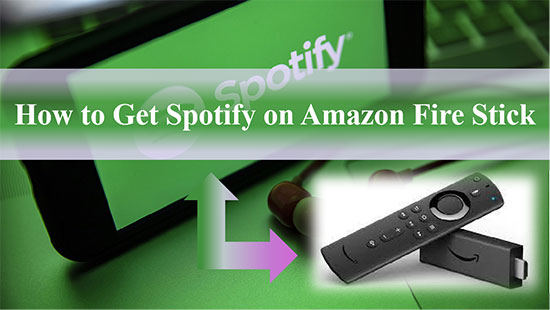
Part 1. How to Get Spotify on Amazon Fire Stick Officially
Whether you’re Spotify free user or premium subscriber, you have the power to play any of your favorite tracks and podcasts through the Spotify app on your Amazon Fire Stick. Follow the steps below to start playing Spotify Music on your Amazon Fire Stick.
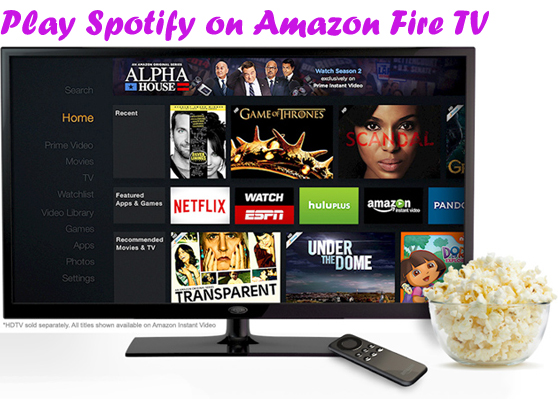
Step 1. Please press the Home button on the remote control first to access the Amazon Fire Stick’s main menu.
Step 2. Find the search box at the top of the main menu and search for the Spotify app directly, then go to the download page. Please download and install the Spotify app on your Fire Stick.
Step 3. Once the installation is complete, re-enter your TV’s home screen and launch the Spotify app. At this point, log in to your Spotify account.
Step 4. Once you have successfully connected your Spotify account to Fire Stick, you are able to start freely playing your favorite Spotify Music on Amazon Fire Stick.
Part 2. How to Play Spotify on Amazon Fire Stick Offline
It seems that the above method is a good way to enjoy Spotify Music on Fire Stick, but this also has some annoying limitations such as unlimited ads for Spotify free users, inability to play songs offline, etc. This leaves some users with limited ability to fully enjoy Spotify Music on Amazon Fire Stick.
But take it easy, here’s a convenient way to enjoy Spotify Music without ads and offline in free mode. That is, you can use the wonderful tool AudFree Spotify Music Downloader to download Spotify Music to your computer locally, then transfer all Spotify songs to a USB drive, and then you can play Spotify Music offline on Amazon Fire Stick via USB drive without hassle.
Besides, this Spotify Music downloader and converter can freely convert Spotify Music to MP3, FLAC, WAV and other common formats. What’s more, it can losslessly convert Spotify Music with 5X faster speed. During the conversion process, you can further adjust Spotify Music output parameters for a better listening experience.
AudFree Spotify Music Converter
How to Get Spotify on Fire Stick
- Step 1Import Spotify Music to AudFree SpoDable

- There are two ways to import Spotify Music for both free and premium users. The simple method is to drag and drop Spotify Music directly into the conversion window of AudFree SpoDable. The other method is by copying and pasting the track link into AudFree SpoDable’s search box and pressing the Add button.
- Step 2Customize Spotify Music Output Format

- Please click on the menu bar and select the Preferences option. In a new window, you can choose MP3, FLAC, M4A and other audio formats as Spotify Music output format. According to the requirements of Amazon Fire Stick, you can also customize other output parameters such as bit rate, sample rate, audio channels, etc. for enjoying better Spotify on Fire TV.
- Step 3Download and Convert Spotify Music for Fire Stick

- When all the settings above meet your needs, click the Convert button to start the conversion process. Once it’s done, check your converted Spotify Music in your local folder on your PC. At the same time, you have got the ability to listen to Spotify Music offline without Premium on any device and player, including Amazon Fire Stick.
- Step 4Play Spotify on Amazon Fire Stick Offline

- Transfer all the converted Spotify Music to a USB flash drive first, and then insert the USB flash drive into your Fire Stick to transfer Spotify Music afterwards. Once done, you can use the built-in media player to play Spotify Music offline on Amazon Fire Stick with satisfaction.
Part 3. FAQs About Spotify and Amazon Fire Stick

Q: Does Fire Stick have Spotify?
A: Amazon Fire Stick is well known to the public as one of the best streaming devices available. It can stream a variety of content from multiple applications, including BBC, Pandora, Netflix, and more. What’s even more surprising now is that you can also install and use Spotify on Amazon Fire Stick. For example, you can easily find and install the Spotify app in your Amazon app store.
Q: What if Spotify on Amazon Fire Stick not working?
A: You can try to uninstall and reinstall the Spotify application to solve this problem. Of course, you’d better use AudFree Spotify Music Downloader so that you can download Spotify Music for playing on Amazon Fire Stick with no limitations.
Q: Is it possible to access the content on the Fire Stick for free?
A: What is certain is that there are plenty of free channels on the Fire Stick, allowing you to play movies and TV shows for free. In fact, most apps can be installed on the Fire Stick for free, and some offer free content as well. These free Fire Stick channels include Pluto TV, Plex, Tubih and Xumo.
Part 4. Conclusion
After reading the above content, you may have learned about the two ways to get Spotify on Amazon Fire Stick. It is obvious that the official method comes with some limitations, and for your convenience, you’d better enjoy Spotify offline to your heart’s content on Fire Stick via AudFree SpoDable.

Charles Davis
Chief Editor











