Spotify is a great platform for enjoying its vast library of songs every day. While it has its own app and web player, some users prefer to use VLC to play their music. VLC is a free and open-source media player that supports a wide range of audio and video formats, making it a versatile choice for music lovers.
However, you will fail to play Spotify through VLC directly. Why and how can we listen to Spotify in VLC media player? Read on this article and you will find the answer you need.
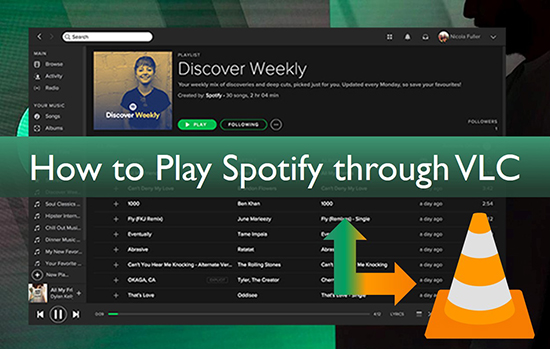
Part 1. FAQs about VLC and Spotify
Can VLC Stream from Spotify?
Unfortunately, you can't use Spotify on VLC directly. This is because Spotify uses special technology to encrypt its digital files so that they can only be used on officially licensed devices and players.
What Audio Formats Does VLC Work With?
VLC media player is compatible with almost all video and audio formats. You can refer to the table below for details.
| VLC Supported Video Formats | UDP/RTP Unicast, UDP/RTP Multicast, HTTP / FTP, MMS, TCP/RTP Unicast, DCCP/RTP Unicast, File, DVD Video, Video CD / VCD, SVCD, Audio CD (no DTS-CD), DVB (Satellite, Digital TV, Cable TV), MPEG encoder, Video acquisition. |
| VLC Supported Audio Formats | MPEG (ES,PS,TS,PVA,MP3), AVI, ASF / WMV / WMA, MP4 / MOV / 3GP, OGG / OGM / Annodex, Matroska (MKV), Real, WAV (including DTS), Raw Audio: DTS, AAC, AC3/A52, Raw DV, FLAC, FLV (Flash), MXF, Nut, Standard MIDI / SMF, Creative™ Voice. |
Part 2. Use Spotify on VLC - Preparation
As you can learn from above, Spotify music and VLC are not compatible when it comes to audio formats. To get VLC Spotify to work, it is necessary to remove Spotify format protection and do format conversion. Here we will provide you with a wonderful AudFree Spotify Music Converter. With it, you can easily convert Spotify to MP3, FLAC, WAV, M4A, AAC and other VLC compatible audio format.
This tool is specifically designed for downloading Spotify music locally and works well for both free and premium users of Spotify. Another amazing feature is that it preserves the original quality of Spotify songs and lets you customize the output parameters. Thanks to this smart Spotify to VLC converter, you can easily add the converted Spotify music to VLC media player or other players for offline listening without limitation.
AudFree Spotify Music Converter

- Download Spotify songs and playlists locally for VLC
- Convert Spotify OGG Vorbis to MP3, AAC, WAV, FLAC, M4A, M4B
- Keep original music quality and ID3 tags
- Play Spotify on VLC, Windows Media Player, and more
How to Download and Convert Spotify to VLC Supported Format
- Step 1Browser and add Spotify music to AudFree SpoDable

- Click the software icon to launch this tool and Spotify app from your computer desktop. Now, there are two ways to import Spotify playlists. You can drag and drop Spotify files from Spotify app to this program. Or you can copy and paste the URL of Spotify music to the search box and then press the '+' button to confirm it.
- Step 2Customize Spotify output audio parameters for VLC

- When all files are added, you can navigate to the top menu bar. Choose the 'Preference' > 'Convert' button to open the setting window. In the new window, you can personalize output audio quality by changing the bit rate, sample rate. To make Spotify and VLC compatible, please define the output format as MP3, FLAC, etc.
- Step 3Download Spotify music for VLC player

- Now, please simply hit on the 'Convert' button at the bottom-right corner of the main screen. This software will start to convert Spotify tracks to common audio files. When the conversion is done, you can locate local Spotify songs on the destination folder. They are ready to stream to VLC media player for playback.
Part 3. How to Play Spotify through VLC Media Player
Congratulations, the downloaded Spotify music is now well compatible with VLC. It's time to stream Spotify through VLC. Just follow these simple steps below and you can easily add local Spotify music files to VLC and take full advantage of its powerful features for controlling music playback.
Step 1. Open VLC on your computer.
Step 2. Click on the "Media" tab in the top left corner of the screen.
Step 3. Select "Open File" from the dropdown menu.
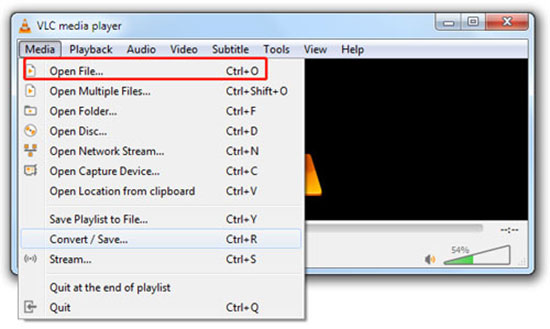
Step 4. Browse the location of your Spotify music file and select it.
Step 5. Click "Open" to add the file to VLC's playlist.
Step 6. Use the playback controls at the bottom of the screen to play, pause, skip forward or backward, or adjust the volume.
Part 4. How to Use VLC Visualizer with Spotify
One of the lesser-known features of VLC is its visualizer, which can display mesmerizing graphics that move in sync with the music being played. While VLC's visualizer works with any audio file, including those stored locally on your computer, many users wonder if it's possible to use it with Spotify. Of course, we will explain how to use this Spotify visualizer to enjoy a stunning audio-visual experience.
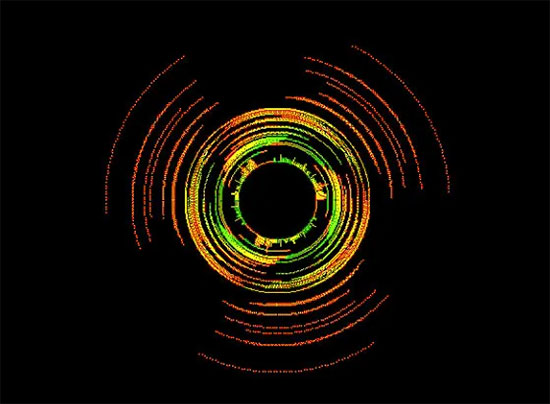
Step 1. Open VLC media player and browse and select the local Spotify music file you want to play.
Step 2. Click on "Play" to start playing the music file.
Step 3. While the music is playing, click on "Audio" in the top menu and select "Visualizations".
Step 4. Choose the visualization you want to use from the list of available options.
Step 5. The visualization will start playing along with the music.
Part 5. In Conclusion
Thanks to AudFree Spotify Music Downloader, you can easily convert your Spotify songs to a format that VLC can play, giving you more control over your music playback. And with the built-in visualizer in VLC, you can add stunning visual effects to your music and take your listening experience to the next level. Just take action and play Spotify through VLC to enhance your music experience today.

Charles Davis
Chief Editor










