Most people are familiar with OnePlus phones, but you may not know that OnePlus has also launched smartwatch. With it, you can track heart rate, calculate calories, regulate sleep, and use sensors such as barometer and compass. The biggest advantage is that OnePlus Watch adds Spotify music mode and real-time navigation display to its benefit center.
It is an enjoyable experience to play Spotify music on OnePlus Watch. Don't know how to achieve it? Don't worry, here's a detailed tutorial for you. Follow along with this article to learn how to use Spotify on OnePlus Watch with/without phone.
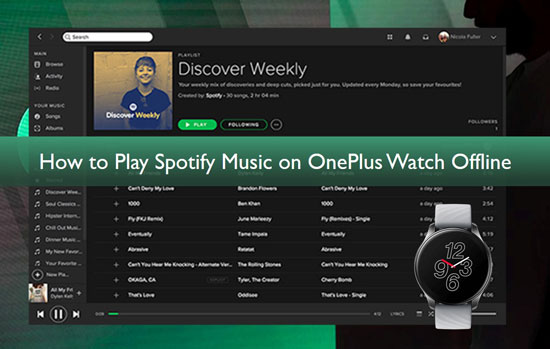
Part 1. More about OnePlus Watch and Spotify
Does Spotify Work on OnePlus Watch?
Yes. OnePlus smartwatch integrates with Spotify streaming service in 2021, introducing a special Spotify music mode. It facilitates you to sync your Spotify playlists to OnePlus Watch for use.
Can You Add Spotify App to OnePlus Watch?
Nowadays, the OnePlus Watch doesn't have an app store, so you won't be able to download the Spotify app on the watch directly.
Which Smartwatches Support Spotify?
Spotify supports a large number of smartwatches, like Apple Watch, Garmin Forerunner, Garmin Fenix, and other Garmin series watches, among others.
Part 2. How to Play Spotify Music Mode on OnePlus Watch with Phone
As mentioned above, Spotify music mode is a new update introduced by the company for OnePlus Watch. It facilitates you to sync and play your favorite Spotify music from your watch. Here's how to enable Spotify music mode on OnePlus Watch via phone.
Step 1. First, switch on your phone and then install and launch the OnePlus Health app.
Step 2. Tap on the OnePlus Health app to open it on your OnePlus Watch.
Step 3. Then click on the "Management" tab and scroll to find and click the "Device Settings" option.
Step 4. Next, touch on the "Spotify advanced features" option then log into your Spotify account.
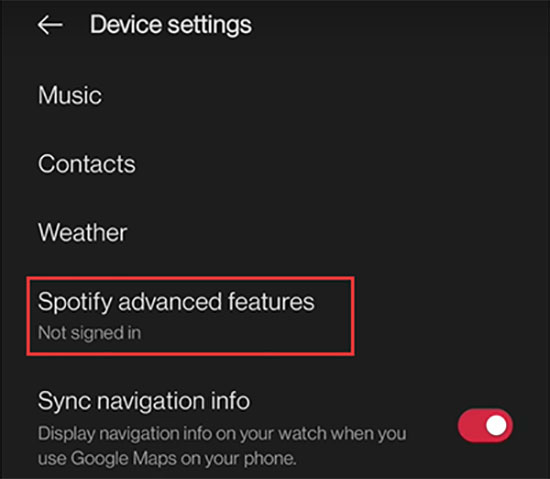
Step 5. Choose the song you want to listen to and hit the Play tab to start playing Spotify on OnePlus Watch.
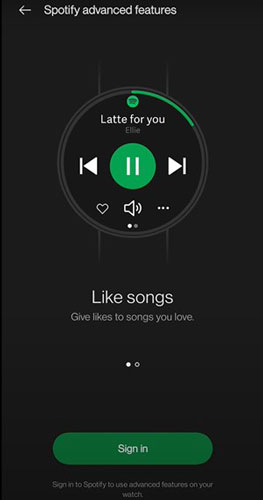
💡 Tips: This method only works for controlling Spotify music playback on OnePlus Watch via your phone, which can be a bit inconvenient.
Part 3. How to Use Spotify on OnePlus Watch Offline without Phone
As you can see, if you choose the official method, you have to put up with listening to Spotify on OnePlus Watch with your phone at all times. So, is it possible to make Spotify OnePlus Watch work without a phone? The best way is to add local Spotify music to OnePlus Watch as it has 2GB of storage space for music.
However, you need to change the special Ogg Vorbis format of Spotify songs first, as OnePlus Watch only supports MP3 or AAC. Based on this, AudFree Spotify Music Converter comes into play. It supports downloading and converting Spotify tracks to MP3, AAC, FLAC, WAV and other common formats. In turn, you can add Spotify to OnePlus smartwatch for offline playback.
Don't freak about the output quality, AudFree Spotify Music Converter will retain 100% lossless audio quality of Spotify including metadata information and ID3 tags. You can edit the output parameters like sample rate, bit rate, channel, etc. And you can enjoy your Spotify tracks easily on OnePlus Watch with 5X speed and batch conversion capability.
AudFree Spotify Music Converter

- Retains lossless audio quality for Spotify tracks
- Convert Spotify music to MP3, AAC, WAV, etc. for OnePlus Watch
- Play Spotify Music on OnePlus Watch, OPPO Watch, Realme Watch, etc.
- Customize output settings and parameters like channel and bitrate
How to Download Spotify Music to OnePlus Watch Supported Files
- Step 1Add Spotify playlist to AudFree SpoDable

- Once AudFree SpoDable is opened, the Spotify app will also launch immediately. Check for the songs you wish to convert and copy the URL link. Then paste the link into the converter's search box and remember to hit the "+" button to load your Spotify music. You can also add them by the drag & drop feature.
- Step 2Customize Spotify songs output parameter for OnePlus Watch

- Click on the "Menu" tab and select the "Preferences" option. A new window should open where you can set Spotify output formats compatible with OnePlus Watch, like MP3 and AAC. You can also go ahead and customize other output parameters like audio channels, sample rate and bit rate. Then click the "OK" button to confirm your entry.
- Step 3Download and convert Spotify music for OnePlus Watch

- Just click the "Convert" button and it will start downloading Spotify music without premium according to your settings. Once it's done, please hit the "Converted" button to view your converted Spotify playlists and songs in your computer local folder.
How to Add Music to OnePlus Watch from Spotify
Congratulations, now you have access to local Spotify songs supported by OnePlus Watch. You must be eagerly waiting to get Spotify music control on OnePlus and want to enjoy your favorite songs on the beach shore and athletic fields. Well, just take the following steps to add Spotify music to OnePlus Watch via the OnePlus Health app.
Step 1. Use a USB cable to connect your phone to the computer. Then sync the converted Spotify playlist to your phone.
Step 2. Launch the OnePlus Health app on your phone.
Step 3. Connect the OnePlus Watch to your phone through the OnePlus Health app.
Step 4. Go to the "Manage" option in the OnePlus Health app and select the "Device Settings" and "Music".
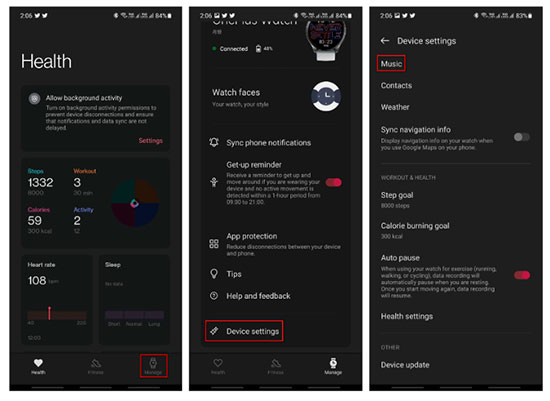
Step 5. Next, tap on the "Add music to watch" > "Add songs" option and select the Spotify songs that you've transferred to your phone.
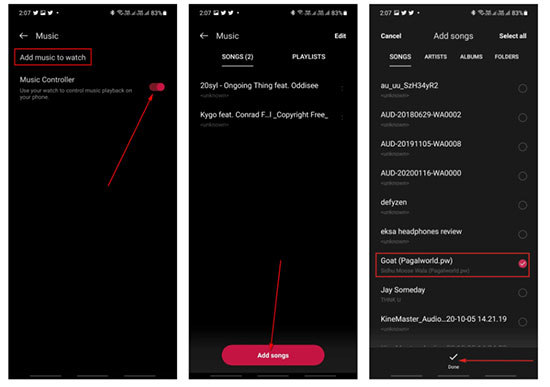
Step 6. Now, go to the Music Control menu on the watch and select "Play watch music" to play Spotify on OnePlus Watch offline.
Part 4. In Conclusion
You can enable OnePlus Watch Spotify using either Spotify music mode or AudFree Spotify Music Converter. For your convenience, you'd better use AudFree Spotify Music Converter. With it, you can easily convert Spotify songs to various common formats and save them to OnePlus smartwatch for offline enjoyment. Why not take action and give it a try?

Charles Davis
Chief Editor










