"Can Amazon Echo play Spotify?" Yes. If you use Amazon Echo to listen to songs usually, you should discover Amazon Prime Music is the default streaming music service on it. Luckily, it also works with other music services like Spotify and asks Alexa to play favorite music through the third-party service.
Can't wait to play Spotify on Amazon Echo? It is easy to do that! Since we have provided the complete tutorial on Apple Music on Amazon Echo, today, we will focus on connecting Spotify to Amazon Echo to play music.

Part 1. How to Play Spotify on Amazon Echo by Alexa App and Spotify Connect
First, we'd like to share two official ways with you to use Spotify on Amazon Echo. That's to use the Alexa app and Spotify Connect. Here let's check how to make it.
Way 1. Via Alexa App
Now, whether you are a Spotify Free or Premium user, you can stream Spotify music to Echo devices from your mobile phone via Bluetooth. Also, you can directly link Spotify to Alexa and set it as Echo's default service to play music. Now, let's see how it works.
Step 1. Navigate to the Alexa page in your opening web browser on your computer or install and launch the Alexa app on your Android or iOS device like iPhone/iPad.
Step 2. On the web screen, hit on the 'Settings' option in the left-side menu to select the 'Account' > 'Music & Media' button, it will pop up a new window with a list of supported music sites on Amazon Echo.
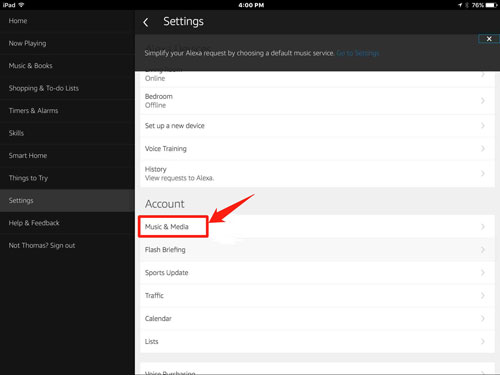
Or, in the Alexa app, click on the 'More' option at the bottom bar, then open 'Settings' > 'Music & Podcasts' > choose 'Spotify'.
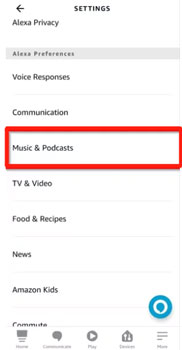
Step 3. Just click the 'Link Account on Spotify.com' to connect your Spotify account to Amazon Echo. Alternatively, you can choose the 'Choose default music services' button to set Spotify as Echo's default music player.
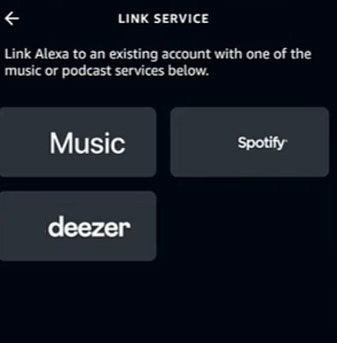
Step 4. Now, you can ask Alexa via music playback commands, such as 'Alexa, play (song name) on Spotify', to play target music track from Spotify on Amazon Echo.
Note: This way also works on playing Spotify music on other Alexa devices. For more detailed guides, please visit the other source page: How to Play Spotify Music on Alexa.
Way 2. Via Spotify Connect
The Spotify Connect feature is a great way for all Spotify users to stream music from one device to another device. Here you can use it to connect Spotify to Amazon Echo to listen to music with ease. Now, let's learn how to use it.
![]()
Step 1. Connect your mobile or desktop device and your Amazon Echo device to the same WiFi network.
Step 2. Open the Spotify app on your phone or computer and then play a song.
Step 3. Head to the playing screen or playing bar. Then click on the 'device' icon.
Step 4. Choose your 'Amazon Echo' from the list to connect it with your device.
Step 5. Once linked, you can then listen to Spotify music on Amazon Echo.
Here are the two ways for you to use Spotify on Amazon Echo. If you can't make them work, then you can check the solutions in Part 3 to fix the problem. Or, you can get the best way in the next part to enjoy Spotify songs on Amazon Echo without any problems.
Part 2. How to Play Spotify on Amazon Echo - Best Way
While you meet the Amazon Echo not connecting to Spotify to play music online, how about downloading songs from Spotify to local computer and transferring them to Amazon Music for playback on Amazon Echo?
Beyond doubt, there is an ideal way to use Spotify on Amazon Echo offline. But Spotify music can't be played on other devices due to DRM protection. To get rid of this hassle, here, we can meet AudFree Spotify Music Converter. It can break the DRM lock encrypted in Spotify tracks and convert Spotify playlists to common audio files that can be uploaded to Amazon Music easily. And it allows both Spotify Free and Premium users to download music from Spotify.
In this app, you can convert Spotify to MP3. FLAC, and more audio formats. Also, you can customize output parameters like audio channel and more for Spotify music. By the way, this program can work fast to finish the conversion process. After that, you can save Spotify music as local files on your computer for use anywhere and anytime without limits.
AudFree Spotify Music Converter

- Losslessly remove DRM lock from Spotify OGG Vorbis music
- Download and convert Spotify music to MP3, AAC, WAV, FLAC, etc.
- Play Spotify music or playlist on Amazon Echo, Google Home, etc.
- Work at 5X faster speed, edit music quality and parameters
Guide to Convert Spotify Music for Playing on Amazon Echo
With a free or premium Spotify account, you can all use AudFree Spotify Music Converter to get DRM-free version of Spotify music and then sync converted Spotify tracks to Amazon Music for playing on Amazon Echo. The following guide is the detailed steps.
- Step 1Add Spotify music/playlists to AudFree

- When the AudFree Spotify music converting tool is opened, Spotify app will be re-launched as well so that you can directly drag and drop music from Spotify to AudFree's main interface. Besides, you can copy and paste the URL of Spotify tracks to the search box of AudFree and hit on '+' to confirm it.
- Step 2Customize output settings for Spotify music on Amazon Echo

- To upload Spotify music to Amazon Music, you'd better set Spotify music output format as MP3 in the settings window. As you can only enjoy 160 kbps audio quality on computer with free account, you can use AudFree software to enhance the output audio quality by customizing the bite rate, sample rate, etc.
- Step 3Convert Spotify tracks to Echo-supported files

- When all settings are ready, please click the 'Convert' tab at the bottom-right corner and all added Spotify music will be converted to MP3 files in batch. To stop the converting process, you just need to click the 'Cancel' button and all converted Spotify MP3 tracks will be saved in your computer folder.
How to Listen to Spotify on Amazon Echo via Amazon Music App
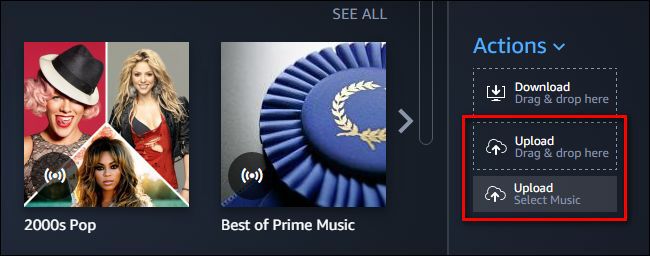
To do this, please make sure you have downloaded the Amazon Music app on your Mac or Windows computer in advance. And then there are three ways for you to sync converted MP3 files to it.
Way 1. Drag and drop the converted Spotify music folder to the 'Upload' selection in the right sidebar under 'Action'.
Way 2. Hit on the second 'Upload' button to scan your file folders on your computer and select files or folders to upload.
Way 3. At the top of the screen, please click the 'My Music' > 'Songs' > 'Offline' filter to add favorite offline Spotify music and playlists to Amazon Music.
After you upload Spotify music to Amazon Music service, you can use Alexa commands to play converted Spotify music on Amazon Echo from Amazon Music.
Note: Everyone can upload 250 songs to Amazon Music Cloud for free.
Part 3. How to Fix Amazon Echo Spotify Not Working
If you face issues like Amazon Echo not playing Spotify, Amazon Echo not connecting to Spotify, etc., then you can check the fixes in this part to solve the problem.
Fix 1. Check Your Internet Connection
To connect Spotify to Amazon Echo, you need to use the internet network. So, if you can't get them connected, then you should first check whether the network connection on your device is strong or not. If not, then you should switch to another network to see if the problem is fixed. And make sure that your Echo and your mobile device are connected to the same WiFi connection.
View also: How to Play Spotify Music without Internet/WiFi
Fix 2. Restart Your Amazon Echo Device
You can also try to turn off your Amazon Echo device to solve the issue. Just unplug your Echo and wait for a few seconds. Then plug it back and see if it works.
Fix 3. Update Spotify and Alexa App
If you use the old versions of the Spotify app and Alexa app, then you will meet the Amazon Echo not working with Spotify issue. In this case, you should go to the App Store on iOS or Google Play Store on Android to check if there are any updates for the apps. If yes, then update them at once.
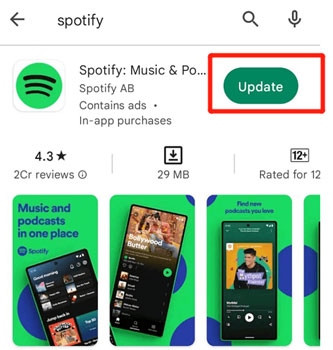
Fix 4. Unlink and Relink Spotify to Alexa
To fix the Spotify Amazon Echo connecting issue, you can go to the Alexa app to unlink Spotify from your Alexa if you have logged in to your account. After unlinking, then relink your Spotify account to Alexa.
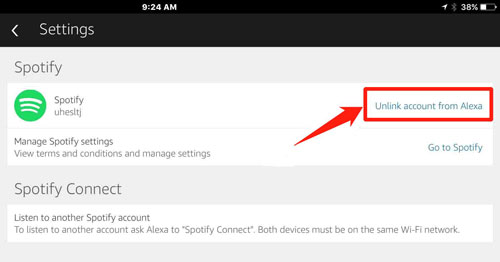
Fix 5. Forget Amazon Echo Device on Spotify
If you have connected to Amazon Echo with Spotify before, then you can forget your Echo device to get the issue fixed. Just go to the Settings section in the Spotify app. Then choose 'Connect to a device' > 'three-dots' > 'Forget this device'. Then reconnect Spotify to Echo device to solve Spotify not connecting to Amazon Echo issue.
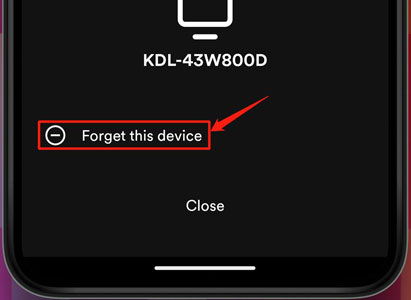
Part 4. In Conclusion
Now, you get some ways to play Spotify on Amazon Echo. You can do that via Alexa app, Spotify app or Amazon Music app. Also, if you face the Spotify Amazon Echo not connecting issue, then you can download Spotify music to computer as local files via AudFree Spotify Music Converter. Then you can transfer Spotify music to Amazon Music or other music services to play Spotify music offline. Also, you can move those Spotify audio files to other devices for playing without connecting to an internet network.

Charles Davis
Chief Editor










