AIMP, with the full name of Artem Izmaylov Media Player, is a free music player designed by Russian developer Artem Izmaylov. Rather than a versatile software, the feature it offers is closer to fulfill the requirements from the average users. The resource usage of AIMP is relatively low, so that your computer is available to process complex multitasks smoothly when you are using AIMP to play music.
And that is not the only reason why AIMP is so popular in European countries. In terms of its functions, the iterations gradually build more complete software: from a simple MP3 player to the current multiple audio and video player. Now AIMP supports multiple kinds of formats such as MP3, FLAC, WAV, AAC, Ogg Vorbis, Windows Media Audio, and so on.
However, you will discover that you can't play Spotify music on AIMP. But don't worry. In this article, I am going to introduce you to the best way to listen to Spotify music on AIMP. Let's see how to make it.
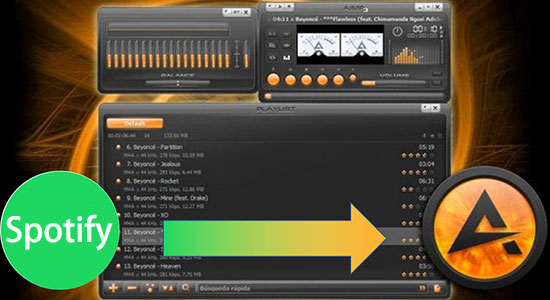
Part 1. Listen to Spotify Music on AIMP: What You Need
From the very beginning, you should notice why you have to add music from Spotify or other streaming music services to AIMP. Since AIMP is designed for a simple and small size freeware player, there is no built-in music library for users to acquire the online music resource. To cover the shortage, search music from Spotify, which owns the biggest streaming music library is a good choice for you.
Nevertheless, the limits of Spotify prevent you from adding Spotify music to AIMP. Tracks from Spotify are protected and you can only listen to them in the Spotify app. Even though you have Spotify premium you can't make it possible.
To solve this problem, you need a third-party software to convert Spotify music to other digital audio formats and then transfer Spotify music to MP3 Player like AIMP.
Here, AudFree Spotify Music Converter is the primary option for you. As the benchmark in the converting tools, AudFree Spotify Music Converter is specialized in converting Spotify songs to plain audio formats like MP3, FLAC, WAV, AAC, M4A, M4B, etc. with 100% original quality preserved.
Furthermore, this smart converter is also a music editor, you are supported to customize the output quality, output format, bitrate, sample rate, etc. of Spotify tracks. Or you can choose to stay the original metadata as you like. ID3 tags including the artists, album, title and etc. will be totally grabbed and kept in the converted audios.
Taking full advantage of the latest technical skill, this intelligent program is good at processing a batch of tracks at one time with running at an amazing speed of 5X or faster, which can greatly help you save time. Just download and get the free trial of AudFree Spotify Music Converter, and you will find how simple and easy to download and stream Spotify music to AIMP.
Part 2. How to Add Spotify Music to AIMP: Guides in Detail
Before you start converting, please make sure that the Spotify app on your desktop is not a version from Windows Store. If the Windows Store's version of Spotify already exists, it is suggested to use a powerful uninstaller to completely delete the components provided and then re-download the Spotify official desktop version. Now let's see the details of the conversion.
- Step 1Stream tracks/album/playlist from Spotify to AudFree

- Double-click to AudFree Spotify Music Converter and the Spotify app will be opened automatically. Drag and drop the song from Spotify to the blank of AudFree's main page. Then tap on the '+' button. Or you can copy the URL of the track and paste it to the search box in AudFree. Wait until the audio file is added to AudFree.
- Step 2Switch Spotify's output quality for AIMP

- For Windows users, please find the menu icon from the upper screen of AudFree. Then click to Preferences > Convert. For Mac users, please direct the top-left corner of your screen> menu tab > AudFree Spotify Music Converter. In the settings window, you can alter the output options such as format, bit rate, sample rate, channel, etc.
- Step 3Convert Spotify streams for AIMP

- When you are satisfied with settings, please press on the Save to commit the results. Then hit to Convert to start the converting phase. After the process is done, just follow the on-screen prompts to locate the target folder where all the converted Spotify tracks listed.
- Step 4Transfer Spotify music to AIMP
- Open AIMP on your computer. In the Files Monitoring, please find the "+" button at the bottom, then select the Settings tab. Next, please add files in the first tab of the Files Monitoring window. Or you can set auto adding files to the library. Just find it in Options > Music Library > Add file to the database an event occurs. When the scanning and adding are done, you can enjoy all local Spotify music by using the AIMP player.

Charles Davis
Chief Editor











