Marantz is a stereo brand that is reputed and admired by every music fan. That's because it delivers high-quality sound, has a sophisticated exterior design, and the knobs, and sliders function with great smoothness. Besides, most of all is a durable system that will last for years to come. The AV receiver by Marantz could give your ears a pleasant sound. So, you will have a clear idea of what instrument and chorus are being played in the background.
Then, comes "Spotify" a digital music and video streaming service with millions and billions of your favorite songs lined up for you to enjoy. Moreover, Marantz Spotify integration lets you listen to Spotify music on Marantz with ease. By transferring the high-quality songs on Marantz, you can feel the positive effects of the music without any disturbance. But how to set up Spotify on Marantz receiver, like Marantz nr1504, Marantz na7004, Marantz pm7000n, Marantz nr1200, etc.? The content will guide you on how to secure a connection between Spotify and Marantz.
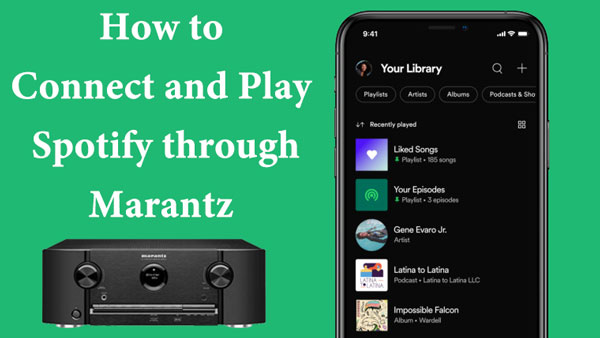
Part 1. How to Connect Marantz to Spotify Officially
Spotify announced that the streaming service can now be played through multiple Marantz receivers. Besides, there are two ways to make it. One is using the Spotify app directly, the other is using the built-in HEOS app. So, if you want Marantz na7004 Spotify Connect to work swiftly for your next big party, you need to go through the following steps.
Note: Before starting, you need to connect your mobile or desktop device and Marantz AV or AVR device with the same WiFi network.
Way 1. How to Get Marantz Receiver Spotify Connect via Spotify App
The Spotify Connect feature allows users to connect Spotify to other devices for streaming music with ease. Here check the steps on how to make it.
Step 1. Open the Spotify app on your smartphone or computer. Then log in to your Spotify Free or Premium account. Or, you can download and install it on your device if you haven't installed it yet. Then register a new account.
Step 2. Browse the music library on Spotify and locate the track you want to stream to Marantz receiver. Then tap the 'play' icon.
Step 3. Tap the song to enter the Now Playing page.
Step 4. Click the "Spotify Connect" icon and it will show you some lists of devices.
![]()
Step 5. Now, choose your available Marantz AV or AVR device and start listening to the iconic music from Spotify.
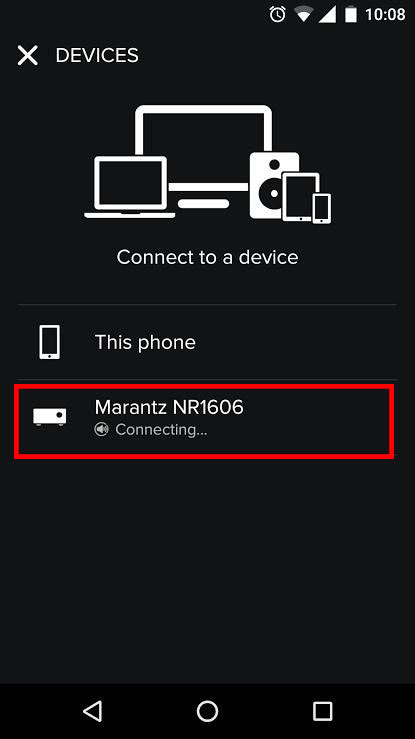
Way 2. How to Use Spotify on Marantz Receiver via Built-in HEOS App
The built-in HEOS app with Marantz receiver allows you to pair your Marantz device to other smart devices for streaming and controlling music playback. You can also search for music from music services within the HEOS app. Here let's learn how to use it to connect Spotify to Marantz receiver.
Step 1. Download and install the HEOS app on your mobile or tablet device. Or you can directly launch it if you have installed it on your device.
Step 2. On the HEOS app, tap the 'Music' section at the bottom menu bar on the screen.
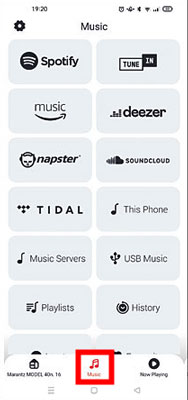
Step 3. On the new page, click on 'Spotify' and you will see the Spotify app loaded automatically.
Step 4. Go to play a song you like and enter the 'Now Playing' screen.
Step 5. Touch the 'devices available' icon to pick up your Marantz device. Then you can listen to Spotify music on Marantz receiver.
Part 2. How to Fix Marantz Spotify Connect Not Working/Showing
You may likely face issues while trying to connect Spotify to Marantz receiver. If you are unable to get Spotify on your unit, there might be some minor problems that you can tackle on your own by considering a few helpful tips from our side.
Why Is Marantz Not Showing Up on Spotify Connect
❓1. The functions related to a network such as an Internet Radio, or DLNA service are not working at full capacity.
❓2. The firmware of your Spotify app, Marantz receiver and router are out of date.
❓3. Your smartphone and your Marantz receiver are not connected through the same Wi-Fi.
❓4. There is something wrong with your free or premium Spotify account.
❓5. Sometimes, Wi-Fi on the available network channel causes disturbance.
How to Fix Marantz Spotify Connect Not Showing/Working
Most of the time your Marantz unit will be displayed on Spotify Connect, but you won't be able to listen to your favorite song. From above, you know the possible causes. Now, to resolve these issues, try the quick steps below.
🛠Fix 1. Ensure the Internet Radio, DLNA service or other networks work well.
🛠Fix 2. Ensure the Marantz device, mobile/desktop device and the Spotify app you are using are up-to-date versions. If not, then go to update them.
🛠Fix 3. Ensure that your Spotify Premium account is valid still. If not, then head to renew it.
🛠Fix 4. Reboot your router, change the channel of it and reconnect your device with it.
🛠Fix 5. Try to Update The DNS Server
Step 1. Go to the Wi-Fi option on your phone.
Step 2. Open the Settings section.
Step 3. Go down to the "Network" option and tap on the "Modify Network" option.
Step 4. Select the "IP" settings and change the DNS server to Public DNS Server.
Step 5. You can use two addresses as your DNS server including:
DNS Server: 8.8.8.8.
Secondary DNS Server: 8.8.4.4.
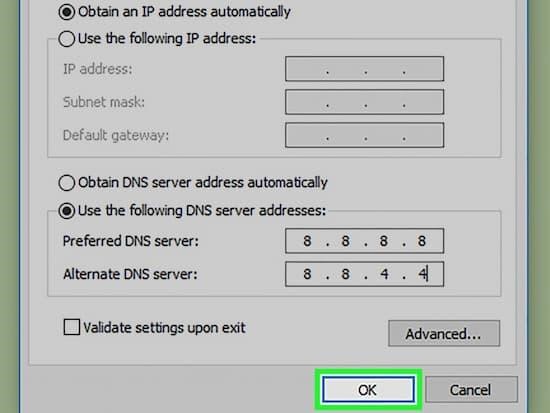
Note: A dual-frequency router (2.4/5) may also restrict your unit from playing Spotify music. To resolve this issue, change the frequency to 2.4. This way you get a better range and seamless connection.
Part 3. How to Play Spotify on Marantz Receiver Offline
By following the steps above, you can get Marantz 1506 Spotify work easily. But at times due to weak internet connection, Spotify users might not be able to play Spotify music on Marantz. So, how to get Spotify on Marantz when the internet is not available?
To still enjoy world-class music on an outstanding Marantz unit, install AudFree Spotify Music Converter. It is an effective third-party tool that enables you to download Spotify songs, podcasts, and other audio content by surpassing the DRM protection on Spotify songs. With a simple click and convert option, the converter allows you to save music as local files that can be played on Marantz even when Marantz Spotify doesn't work.
Key Features of AudFree Spotify Music Converter
✔1. Enjoy Spotify Offline
Spotify gives paid subscribers full access to its music library. But with AudFree Spotify Music Converter, there is no need for a premium account. You can convert as many songs as you like and listen to them on your Marantz unit offline.
✔2. Super-Fast Speed and Batch Download
While looking for a converter, many users give speed top priority and this is what you get with AudFree. This tool offers you a five times faster rate of conversion. You can also opt for a 1X for a stable and reliable conversion process.
✔3. Multiple File Formats
This Spotify audio converter supports a wide range of file formats including MP3, M4A, FLAC, WAV and so on.
✔4. Customizable Output Preferences
You can alter the output audio channel, bit rate, sample rate, and more for Spotify music tracks.
How to Download Spotify Songs for Marantz using AudFree Spotify Music Converter
Here you can follow the guide below to start converting Spotify music for Marantz using AudFree Spotify Music Downloader.
- Step 1Download and install AudFree program

- AudFree is fully compatible with Windows and Mac PCs. Go to the official website of the app and click on "Download". Download and install the version best suited to your device. Then launch AudFree on your computer.
- Step 2Import your favorite songs from Spotify

- To get Spotify songs as local files, you need to convert Spotify to MP3 format. But first, you need to copy-paste the URL of all your favorite Spotify songs. Right-click on the songs you prefer and paste the link in the search box in AudFree. Another simpler way is to just drag and drop the songs to the AudFree converter.
- Step 3Adjust conversion settings for Marantz Spotify

- You need to adjust the output setting to get the best quality of files you are looking for. Open Menu and select the "Preference" option. It will open up a dialogue box where you can choose the output format of your choice. You can also customize the bitrate, channel, and sample rate.
- Step 4Start the conversion of Spotify Marantz

- Once you have customized the output settings, click on the "Convert" button. The converter will automatically convert all your selected songs into an MP3 file format. Now, you can enjoy top music on your Marantz unit without facing connection issues.
Part 4. Final Words
To use Spotify with Marantz, you can do that via the Spotify app or the HEOS app. But it requires network connection. If you want to listen to Spotify on Marantz offline, all you need is a reliable and effective tool. AudFree Spotify Music Converter is designed to act both as a downloader and a converter to get music from Spotify for offline playing. With it, you can keep yourself entertained without the need to get a subscription plan for Spotify and an internet connection.

Charles Davis
Chief Editor










