Q: Can I use a song from Spotify as a ringtone on iPhone? Everyone tends to make an exclusive ringtone on their iPhone to distinguish it from others', and I am no exception. As an avid Spotify fan, I have a lot of favorite Spotify music in my collection. These days, I am eager to know how to make Spotify ringtone iPhone.
Admittedly, using Spotify song as ringtone iPhone helps to get rid of the default plain and classic ringtones. But you may encounter some problems in the process. Therefore, in this article, we will introduce the 100% working ways on how to set ringtone from Spotify on iPhone.

Part 1. Can You Use Spotify Ringtone iPhone Directly
Spotify allows users to access over 100 million songs for free, but there are some restrictions that must be endured. For example, you can't download Spotify music for offline playback unless you upgrade to Spotify Premium. Disappointingly, even if you officially download Spotify music to your iPhone via the Spotify iOS app, Spotify song downloads are merely cached files and can't even be found on iPhone.
In fact, Spotify tracks are encoded in a particular OGG Vorbis format that is limited to use in the Spotify app and cannot be recognized by other devices. Therefore, please remember that you can't make iPhone ringtone from Spotify directly through iPhone ringtone manager.
| Spotify Music Format | OGG Vorbis |
|---|---|
| iPhone Supported Audio Format | AAC, MP3, WAV, AIFF, CAF, MP4 |
Part 2. How to Set Ringtone from Spotify on iPhone - Preparation
Best Spotify to Ringtone iPhone Converter
As mentioned above, the main thing that stops iPhone ringtone Spotify from becoming a reality is the format factor. As for setting ringtone on iPhone from Spotify, what you need to do is to perform Spotify file format conversion. It is necessary to convert Spotify to MP3, or other files that can be edited on iPhone. All you need is a powerful Spotify music conversion tool for iPhone ringtone.
AudFree Spotify Music Converter happens to be such a highly recommended and perfect tool. It is able to convert Spotify to various audio formats such as MP3, AAC, WAV, FLAC, M4A and M4B with ID3 tags preserved. What makes this program stand out from the market is its excellent conversion speed and output audio quality. With the help of this professional software, it couldn't be easier to make a Spotify song your ringtone on iPhone 13 or 14.
AudFree Spotify to Ringtone iPhone Converter

- Download Spotify OGG Vorbis songs/playlists/albums locally
- Convert Spotify to MP3, AAC, M4A, etc. for editing as ringtone iPhone
- Make Spotify songs ringtones on iPhone, Android, etc.
- Work at 5X faster speed, edit music quality and parameters
How to Convert Spotify to iPhone-Compatible Audio Files
Please note that AudFree Spotify Music Converter is available for both Spotify Premium and Free users. Now, please follow the tutorial below to download and convert Spotify songs in order to cut music from Spotify and make Spotify ringtones for iPhone smoothly.
- Step 1Import Spotify Music into AudFree SpoDable

- There are two ways to add Spotify songs. You can first copy the link of the Spotify track you want to set as ringtone iPhone. Then, paste it into the search box of the AudFree software and touch the "+" button. Or you can import Spotify songs by dragging and dropping actions in the conversion window.
- Step 2Customize Spotify Output Format for iPhone Ringtone

- Generally speaking, iPhone supports the following audio formats such as AAC, AIFF, MP3, WAV, Apple Lossless, and more. We highly recommend you to set AAC or MP3 as the output format for Spotify music by clicking the "Preferences" menu and "Convert". In addition, you are able to customize other output audio parameters such as bit rate, audio channel, and sample rate.
- Step 3Convert Spotify Songs for iPhone Ringtone

- Now, simply press the "Convert" button at the bottom right corner of the main interface. AudFree Spotify Music Converter will convert Spotify music to iPhone supported format at 5X speed. After it's done, you can navigate to your computer's local folder to view music downloads so that it’s able to make a Spotify song your ringtone iPhone.
Part 4. How to Set Ringtone from Spotify on iPhone
Once you've got your Spotify songs for iPhone, you can use the iTunes app and GarageBand app to set ringtone from Spotify on iPhone. Here, please refer to the complete guide below to learn how to put a song from Spotify as a ringtone on iPhone 12 or higher.
Step 1. Open iTunes on your computer and transfer music from Spotify to iTunes library firstly.
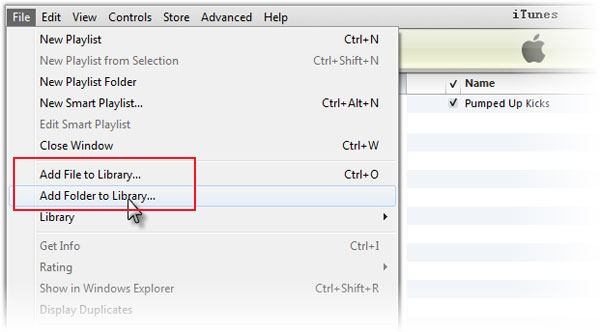
Step 2. Please wait for the sync process to complete, then you can select your favorite songs by right-clicking the "Get Info" menu.
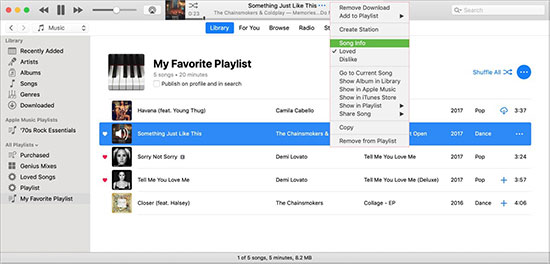
Step3. Click the "Option" button to open the editing window. In the new window, you can set the start time and stop time for the downloaded Spotify ringtones.
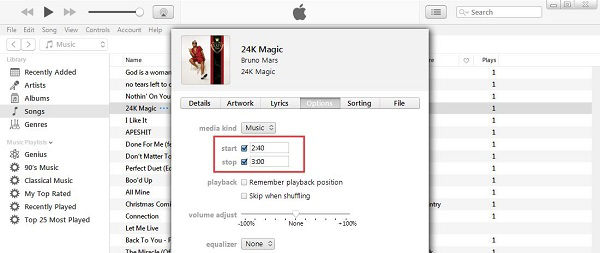
Step 4. Please right-click Spotify Music again and touch "Convert" > "Create AAC Version" option. It will generate a new 30-second Spotify song.
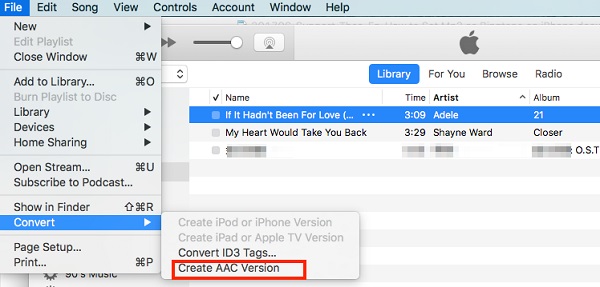
Step 5. Delete the 30-second version from iTunes and undo the Start Time/Stop Time changes to the original version.
Step 6. Drag and drop the new Spotify ringtone into a new folder on your computer. At this point, you need to change the file extension from M4A to M4R. Double-click the .m4r file and it will be automatically imported into iTunes ringtone library.
Step 7. Now, you can create and set Spotify ringtone in iPhone by syncing your iPhone with iTunes.
Part 4. How to Use Spotify as Ringtone iPhone via GarageBand
You can also use GarageBand to create a custom ringtone to change the Spotify ringtone iPhone. Below we will guide how to change ringtone on iPhone from Spotify via GarageBand.
Step 1. Please open GarageBand for Mac and add Spotify Music to GarageBand.

Step 2. Click "Share" > "Project" to share Spotify songs to GarageBand for iOS.
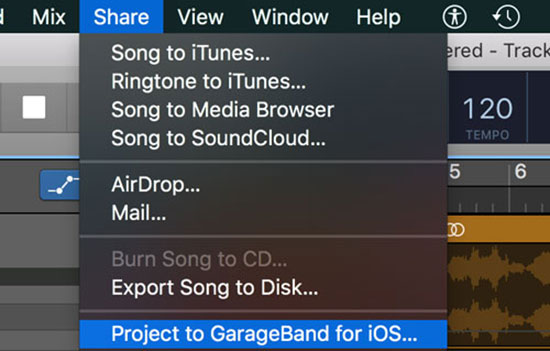
Step 3. Select the "GarageBand for iOS" folder in iCloud Drive and hit on "Save" button.
Step 4. Then open GarageBand app on your iPhone and find the Spotify music you shared from your Mac in the "My Song" browser.
Step 5. Select "Up Arrow" > "Ringtone" to rename the Spotify ringtone.
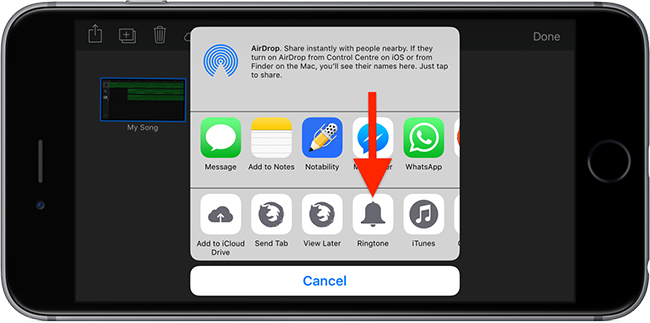
Step 6. Now, you can click on "Export" button to assign he ringtone.
Step 7. Tap "Use Sound As" > "Standard Ringtone" to set Spotify song as ringtone iPhone.
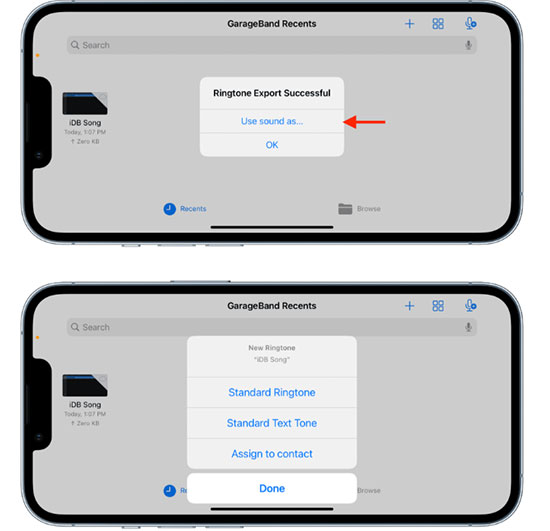
Part 5. How to Convert Spotify to iPhone Ringtone without Computer
Sometimes, you don't want to use your computer and want to create custom ringtones directly on your iPhone. You need to sync local Spotify music to iPhone first. After that it couldn't be easier to make Spotify song ringtone iPhone by following these steps.
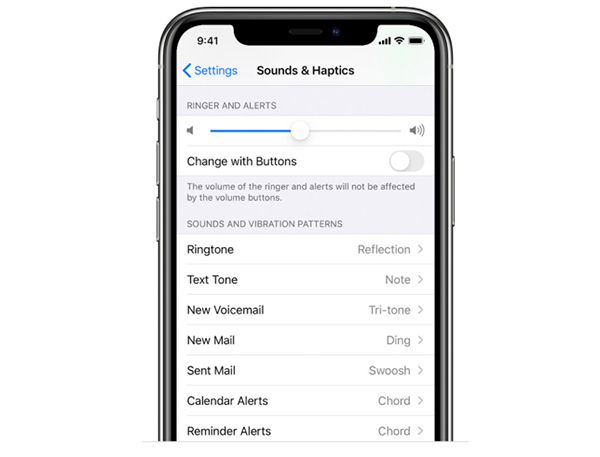
Step 1. Open your iPhone, go to the "Settings" section and select the "Sound & Haptics" option.
Step 2. Under "Sounds and Vibrations Patterns", click the "Ringtone" button to change your iPhone ringtone.
Step 3. Tap a Spotify track that you synced before and make a Spotify song a ringtone on iPhone.
Part 6. In Conclusion
Now, you should have a good understanding of how to set Spotify ringtone on iPhone. As long as you download Spotify songs as local files through AudFree Spotify Music Converter, you can sync them to your iPhone to make a song your ringtone. It's time to customize a unique iPhone ringtone from Spotify for yourself.

Charles Davis
Chief Editor










