Spotify has become one of the most popular music streaming platforms globally, with millions of users enjoying its vast library of songs, playlists, and podcasts. One of the useful features that Spotify offers is the ability to loop a song, which allows you to play a song on repeat without having to manually restart it every time it ends. Now, in this article, we'll show you how to loop a song on Spotify across different devices.
See Also: How to Find On Repeat Spotify Playlist
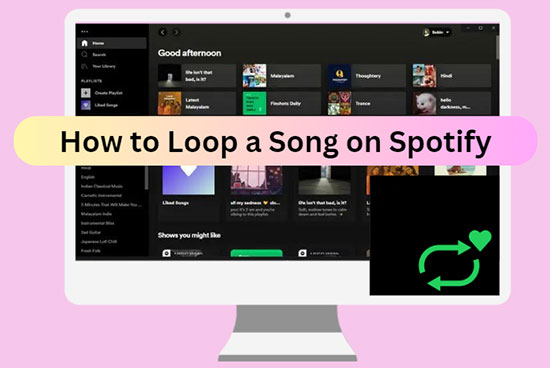
Part 1. How to Loop a Song on Spotify for iPhone/Android
Sometimes, we come across a song that we just can't get enough of and want to listen to it on repeat. In such cases, manually replaying the song can be cumbersome and time-consuming. Luckily, Spotify offers a feature that allows us to loop a song and listen to it on repeat. Whether you're an iPhone or Android user, you can all follow the tutorial below to learn how to loop songs on Spotify.
How to Play a Song on Repeat on Spotify Mobile
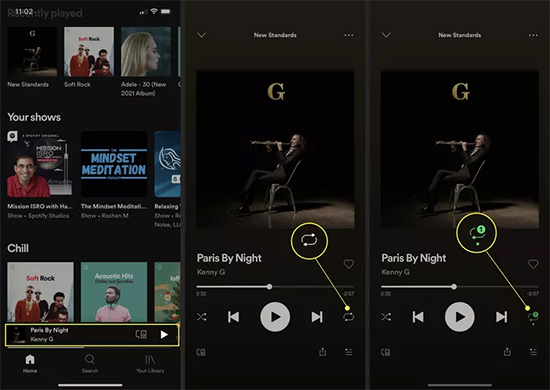
Step 1. Open the Spotify app on your iPhone or Android device, then search for the song you want to loop and start playing it.
Step 2. Once the song is playing, tap on the "Now Playing" bar at the bottom of your screen.
Step 3. On the Now Playing screen, look for the "Repeat" button. It's a circular arrow that's located next to the play/pause button.
Step 4. Tap on the "Repeat" button twice to make a song repeat on Spotify. When the arrow turns green and shows a small "1", you know it's activated.
Step 5. If you want to turn off the loop feature, hit on the "Repeat" button again.
How to Loop a Playlist on Spotify Mobile
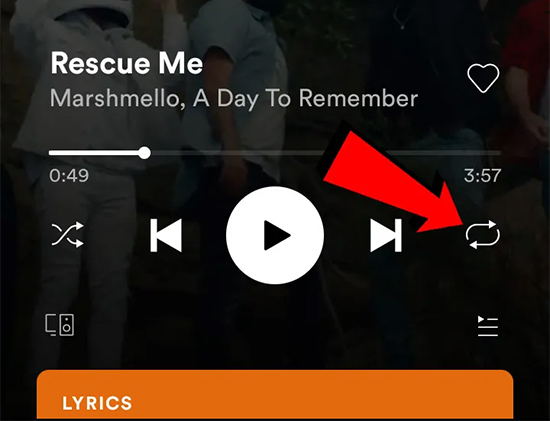
Step 1. Start playing the playlist you want to repeat.
Step 2. Click on the "Repeat" button once to loop the entire album or playlist.
Step 3. To turn off repeat, tap the "Repeat" button again until it's no longer highlighted.
Part 2. How to Put a Song on Repeat on Spotify for Windows/Mac
Whether you're working out, studying, or just relaxing, putting songs on repeat on Spotify can enhance your listening experience. By following these simple steps, you can easily loop Spotify song, playlist and album for Windows/Mac and enjoy your favorite tunes without interruption.
How to Put a Song on Loop on Spotify Desktop
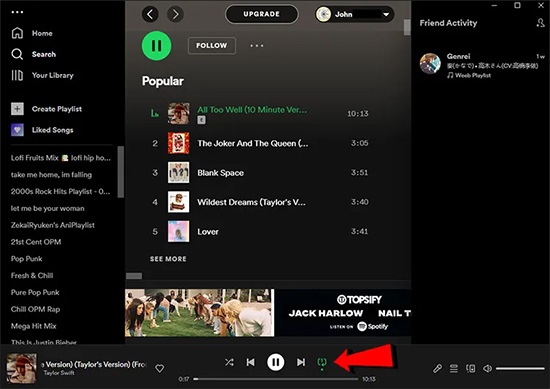
Step 1. Start the Spotify app or web player on your computer and search for the song you want to put on repeat.
Step 2. Once you have found the song, start playing it, then select the "Repeat" button (two arrows forming a circle) located at the bottom of the screen.
Step 3. Click twice to repeat the current Spotify song.
Step 4. The icon will turn green and a "1" will appear on the circle, indicating that the song is on repeat.
How to Repeat a Playlist on Spotify Desktop
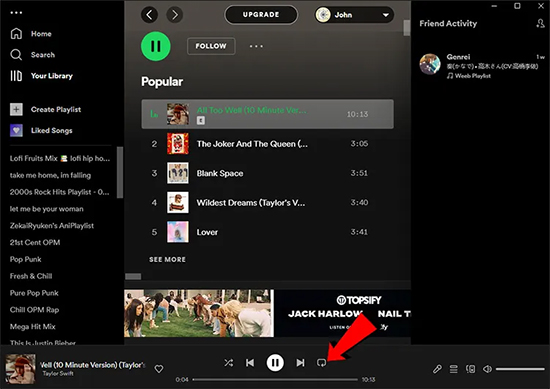
Step 1. Open the Spotify app on your desktop, then go to the playlist that you'd like to loop.
Step 2. You will see two arrows forming a circle, the "Repeat" button.
Step 3. Click on the "Repeat" button once to turn on loop mode, which will repeat the current playlist indefinitely.
Step 4. You can also choose to turn off repeat by clicking the Spotify "Repeat" button until it is grayed out.
Part 3. How to Loop on Spotify Podcast
It's not uncommon for people to rely on podcasts to stay informed and entertained. Spotify also offers top best podcasts with an extensive library of shows covering a variety of topics. Users will tend to loop podcasts, which allows them to enjoy favorite episodes without interruption. Please note that this process is different from repeating a song or playlist. Follow the steps below to learn how to loop a podcast on Spotify.
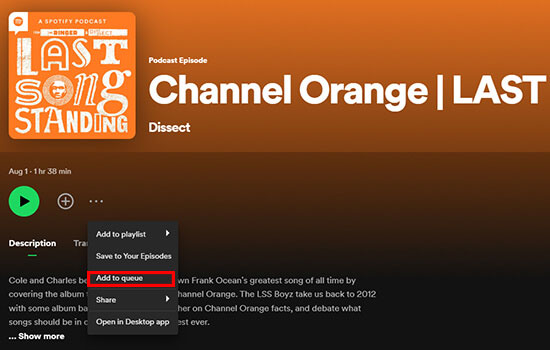
Step 1. Launch the Spotify app on your device, search for the podcast that you want to loop.
Step 2. Once you've found the podcast, click on the three dots located next to the episode.
Step 3. From the dropdown menu, select "Add to Queue".
Step 4. The episode will now be added to your queue and will play automatically on repeat after the current episode finishes.
Part 4. How to Repeat a Song on Spotify Offline without Premium
To enjoy uninterrupted Spotify music offline, users need to subscribe to Spotify Premium. However, some third-party tools such as AudFree Spotify Music Converter can help users bypass these limitations and repeat their favorite Spotify songs offline for free. It is a powerful tool that allows users to download Spotify songs locally, even if you don't have a premium account.
Besides, it enables you to convert Spotify songs to various formats, including MP3, FLAC, WAV, AAC, and more. This means that you can listen to your favorite songs on any device or media player without any compatibility issues. You can also convert multiple songs at once and customize the output settings according to your preferences. Then it’s a simple task to loop Spotify song, playlist, album, podcast, and more offline on any device.
AudFree Spotify Music Converter

- Download all Spotify music for repeat playback
- Convert Spotify to MP3, AAC, FLAC, WAV, etc. locally for free
- Preserve ID3 tags and metadata of Spotify songs
- Listen to songs on Spotify offline without Premium
How to Repeat a Song on Spotify Offline without Premium
- Step 1Add Spotify Songs to AudFree SpoDable

- When you launch AudFree Spotify Music Converter, the Spotify app will work at the same time. There are two ways to add Spotify music that you want to repeat. Simply drag and drop the song into the AudFree app. Or copy the link track link to the search bar and click the Add icon.
- Step 2Select Output Settings for Spotify Music

- Go to the Menu icon at the top right of the main screen and select the Preferences > Convert button. Here you can adjust the output format, sample rate, bitrate, channels and other parameters. We recommend you keep the default MP3 format so that Spotify can loop on more devices and players.
- Step 3Download Spotify Songs Locally without Premium

- After setting the parameters, you can click Convert button to start converting and downloading Spotify tracks without premium. Once done, you can find them in the local destination folder by clicking the Converted icon. Then you can play Spotify playlists or albums offline on repeat on any of your favorite devices.
Part 5. FAQs of Looping Spotify Song
Q1: What Happens If I Loop a Song on Spotify?
A: If you put a song on loop on Spotify, it will continuously repeat until you turn off the loop feature.
Q2: Does Looping a Song on Spotify Count as a Stream?
A: Yes, if the song on repeat plays for 30 seconds or more on Spotify, it counts as a stream and counts towards the song's total number of streams.
Q3: Can I Loop a Song on Spotify Web Player?
A: Of course, you can refer to the steps in Part 2 to repeat songs on Spotify Web Player.
Q4: Can I Loop a Specific Section of a Song on Spotify?
A: No, you can only loop the entire Spotify song or playlist.
Part 6. In Conclusion
Whether you are using Spotify on your mobile device or computer, you can enable loop feature in just a few clicks. With AudFree Spotify Music Converter, even free users can enjoy looping Spotify songs offline and without ads. Just take action to play your favorite tracks repeatedly without having to manually restart them.

Charles Davis
Chief Editor










