Sonos is a company that makes high-quality smart speakers that connect to a variety of streaming services including Apple Music, Deezer and more. Does Spotify work with Sonos? Sure, Spotify and Sonos have been working together since 2012 to bring music lovers the ultimate listening experience.
How to make Sonos Spotify a reality? In this article, we'll show you how to add Spotify to Sonos offline, whether you use a free or premium account. Let's start making the most of Spotify and Sonos speakers.
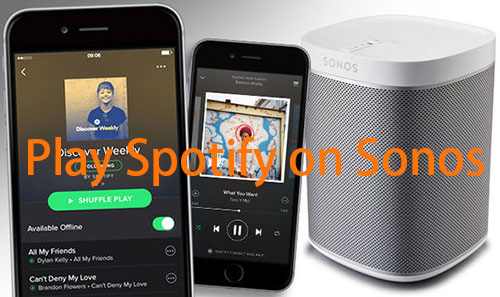
Part 1. How to Add Spotify to Sonos Officially
Whether you're a Spotify free or premium user, you can use Spotify with Sonos via the official method. First, make sure your Sonos and Spotify apps are up to date. Then follow these simple steps on a mobile or desktop device.
For Mobile/Tablet
Step 1. Open the Sonos app on your mobile or tablet device.
Step 2. Tap on the "Settings > Services & Voice" tab.
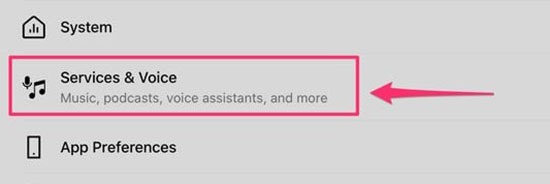
Step 3. Select "Add a service" under "Music & Content".
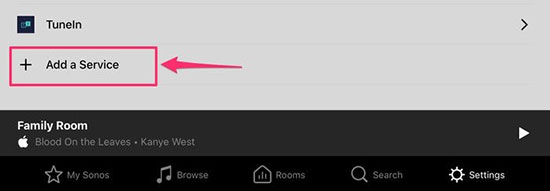
Step 4. Find "Spotify" in the list of available services and tap on it.
Step 5. Follow the instructions to log in or sign up for a Spotify account.
For Desktop
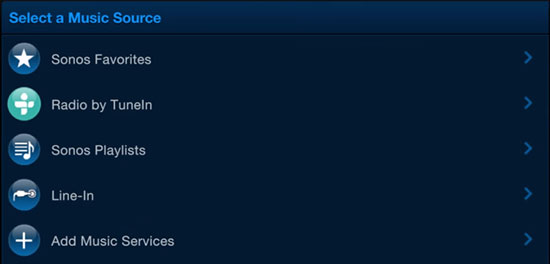
Step 1. Open the Sonos app on your desktop device.
Step 2. Click on "Add Music Services" in the "Select a Music Source" bar.
Step 3. Select "Spotify" in the available services.
Step 4. Then log in your Spotify account.
Part 2. How to Enable Sonos Spotify App with Free/Premium
Once you have added Spotify to Sonos, you can get Spotify Sonos app work with either a free or premium account. There are two ways to listen to Spotify on Sonos, through the official Spotify Sonos app or Spotify Connect.
How to Get Spotify on Sonos via Spotify Sonos App
Step 1. Open the Sonos app on your device.
Step 2. Tap on the "Browse" tab at the bottom of the screen.
Step 3. Scroll down and select "Spotify" from the list of services.
Step 4. Enter your Spotify login credentials if prompted.
Step 5. Go to "Your Music" and select the song, album, or playlist you want to play.
Step 6. Tap on the "Play" button to start playing the music on your Sonos speaker.
📝 Tips: The Sonos voice control feature allows users to use voice commands to control Spotify music playback on Sonos speakers.
How to Connect Spotify to Sonos via Spotify Connect
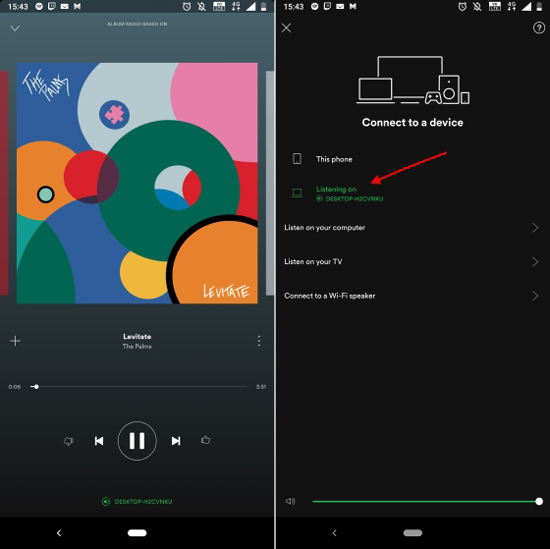
Step 1. Open the Spotify app on your mobile or desktop device.
Step 2. Start playing music.
Step 3. Tap on the "Devices Available" icon at the bottom of the screen.
Step 4. Select your Sonos speaker from the list of available devices.
Step 5. Now you can connect Sonos to Spotify and enjoy your music on your Sonos speaker.
Part 3. How to Play Spotify on Sonos Offline without Premium
Free users can not connect Sonos to Spotify offline officially. But Sonos can support for playing not only online streaming music but also audio files from your local library. If we can download Spotify playlist to the local library, it will be easy to listen to Spotify on Sonos with a free account.
How to download Spotify music without Premium so that we can get Spotify on Sonos? The only third-party software you need is called AudFree Spotify to Sono Converter. It's specialized in removing protection from Spotify tracks and downloading and converting Spotify music as MP3, FLAC, WAV, AAC, etc. for both free and paid Spotify users. As a result, you can freely transfer unprotected Spotify to Sonos speaker for offline playback. Let's see how it works.
- Step 1Import Spotify songs/playlists to AudFree SpoDable

- Launch AudFree Spotify Music Converter on your computer, then you can drag and drop songs or playlists directly from Spotify to AudFree's main interface. Or copy and paste the URL of the music you want to play in Sonos into the search box and press the Add button.
- Step 2Customize Spotify output format for Sonos

- Since Sonos supports a wide variety of lossless and lossy audio formats, like MP3, FLAC, AIFF, WMA, OGG, AAC, etc., you can choose one of the Sonos compatible format as the output format by entering to the top Menu > Preference > Convert. Besides, you can adjust other audio parameters, like bit rate, sample rate, audio channel and more as you like.
- Step 3 Download music from Spotify for Sonos

- Now, you can click the Convert button at the main interface to start the conversion process. And AudFree software will download Spotify music without Premium and convert them to target audio files. Once the conversion done, all downloaded Spotify playlists can be saved in the local folder on your computer.
- Step 4Play local Spotify music on Sonos
- It’s time to sync converted Spotify tracks to local music library of your Sonos from the computer. Please open the Sonos desktop app version, tap the Manage menu to choose Music Library Settings option, and then you can click the + on a Mac or Add on a PC to upload Spotify files. Once synced, you can start to play Spotify on Sonos speaker freely.
Part 4. How to Fix Sonos Spotify Connection Lost
If you experience Spotify connection lost Sonos issue, there are a few things you can try to fix it:
✔️ Check that your Sonos system and Spotify app are both up to date.
✔️ Ensure that your Sonos system and Spotify app are connected to the same Wi-Fi network.
✔️ Restart your Sonos system and your router.
✔️ Remove and re-add the Spotify account in the Sonos app.
✔️ Try signing out of Spotify on all devices, then sign back in on the device you're using to control your Sonos system.
✔️ If you're using a VPN, try disabling it and connecting to your regular network.
✔️ If none of these steps work, try contacting Sonos support for further assistance to fix Spotify not connecting to Sonos.
Part 5. FAQs of Sonos Spotify
Q1: Can I Use Spotify for Free on Sonos?
Yes, you can use Spotify for free on Sonos. However, you will have to listen to ads and won't be able to play specific songs on demand. To play ad-free Spotify songs on Sonos offline for free, AudFree Spotify to Sono Converter is the best helper.
Q2: How to Play Different Songs on Different Sonos Speakers with Spotify?
Simply select the room you want to play music in and choose the Spotify song you want to play with Sonos Spotify app.
Q3: Why Is My Sonos Not Playing Spotify?
There could be several reasons why Sonos Spotify not playing. Some common reasons include a weak internet connection, outdated software, or issues with your Spotify account.
Q4: What Quality Is Spotify Audio on Sonos?
The quality of Spotify audio on Sonos depends on your subscription plan. If you have a free account, the audio quality will be lower than if you have a premium account. However, even with a free account, the audio quality on Sonos is generally good.
Q5: How to Play Spotify Podcast on Sonos?
You can follow the official method or AudFree Spotify Music Converter mentioned above to play Spotify podcasts on Sonos.
Part 6. Sum Up
With the official integration, you can easily add Spotify to Sonos from the Sonos app. If you want to listen to Spotify on Sonos offline without a premium account, AudFree Spotify Music Converter is a great tool to have. And if you experience any connection issues, there are simple solutions to try before seeking further assistance. With these tips and tricks, you'll be enjoying your favorite Spotify music on your Sonos speaker in no time.

Charles Davis
Chief Editor











