Who doesn't have Spotify these days? It offers millions of songs from different genres and is available on various platforms, including laptops, making it easy for users to enjoy their favorite music while working or studying.
If you're new to Spotify and want to know how to listen to Spotify on laptop, you've come to the right place. In this article, we'll show you all the available ways to play Spotify on laptop online or offline, whether you're a free or premium user.
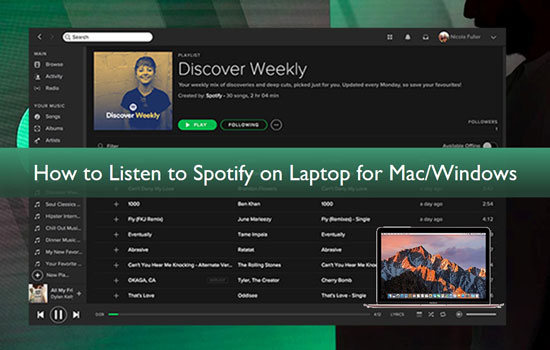
Part 1. How to Get Spotify on Laptop with Spotify Web Player
One of the easiest ways to listen to Spotify on your laptop is by using the Spotify Web Player. It's a web-based player that allows you to access your Spotify account and stream music directly from your browser. However, the web version does not have the download feature. To put it simply, Spotify free users and premium users can only listen to Spotify music online in the web player, not offline.
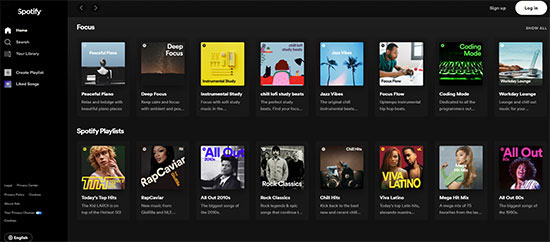
Step 1. Open your preferred web browser on your laptop and go to the Spotify website at www.spotify.com.
Step 2. Click on the "Log In" button located at the top-right corner of the page.
Step 3. Enter your Spotify account credentials (username and password) and click on the "Log In" button.
Step 4. Once you are logged in, you can browse through different playlists, play your favorite songs online.
Part 2. How to Listen to Spotify on Laptop with Spotify App
Spotify also allows you to download the app on Mac and Windows laptop. Using the Spotify app provides a better user experience compared to a web player. The app is more stable and reliable, and the web player can be affected by network connectivity issues. Spotify app also offers improved sound quality and the ability to listen to downloaded songs offline. Follow the steps below to install Spotify on laptop and listen to Spotify online or offline.
How to Install Spotify App on Laptop
Step 1. Go to the official Spotify Download website on your Mac or Windows laptop.
Step 2. Click on the "Download" button located in the middle of the page.
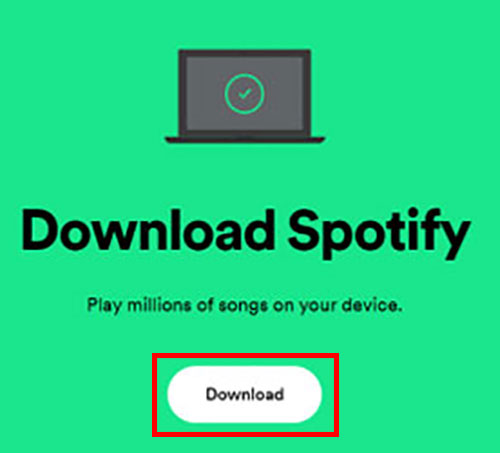
Step 3. Select your operating system, which in this case is likely to be Windows or macOS.
Step 4. Click on the "Download" button again to start downloading the installation file.
Step 5. Once the download is complete, locate the installation file in your downloads folder and double-click on it to start the installation process.
Step 6. Follow the on-screen instructions to complete the installation process. This may include accepting license agreements and selecting installation options.
Use Spotify on Laptop Online - All Users
Whether you're a Spotify free or premium subscriber, you can access millions of songs, podcasts, and other audio content online in the Spotify app. Here's a simple tutorial to use Spotify online with Spotify laptop app.
Step 1. Go to the Spotify app and enter your Spotify username and password, or log in with your Facebook account if you have linked it to your Spotify account.
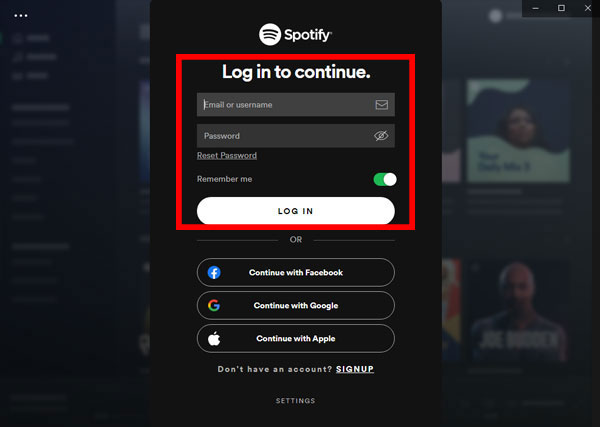
Step 2. You can browse and search for songs, albums, and playlists on the left-hand side of the screen.
Step 3. To play a song or playlist, simply click on it and it will start playing in the main window.
Listen to Spotify on Laptop Offline - Premium Users
Premium users get some additional benefits such as downloading Spotify songs, albums, playlists and podcasts to listen offline whenever they want. If you are a premium user, here are the steps you need to follow.
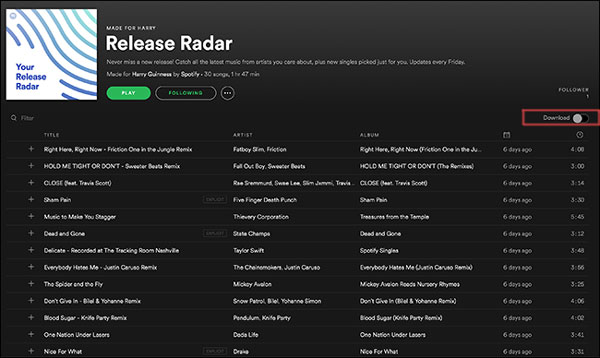
Step 1. Launch Spotify for laptop app and click on the playlist, song, album, or podcast that you want to download.
Step 2. Toggle the "Download" button to enable it. This will download the playlist or album to your device, allowing you to listen to it offline.
Step 3. Once the downloading is completed, click on the "Your Library" option to find the songs and use Spotify offline mode.
Part 3. How to Play Spotify on Laptop Offline without Premium
The download option is only available for premium subscribers. Is it possible to download Spotify songs on laptop if you are using Spotify free tier? The answer is yes, because AudFree Spotify Music Downloader will give you what you want. It is one of the best Spotify music converters that let you download Spotify songs to your laptop locally without using a premium account.
What's more, you can convert Spotify music to multiple audio formats like MP3, AAC, WAV, etc. at 5X faster speed. Once you get the local Spotify song downloads, you can listen to Spotify offline on your laptop for free. You can also transfer the downloaded Spotify songs to any other device for unlimited use.
How to Play Spotify on Laptop Offline without Premium
- Step 1Import Spotify songs to AudFree SpoDable

- The first thing that you need to do is download AudFree SpoDable by visiting the official website. After the tool is downloaded, install it. Then, launch AudFree SpoDable on your computer. Now, go to the Spotify app and browse through the songs that you want to download. You can drag and drop Spotify songs directly into the main interface of AudFree SpoDable.
- Step 2Customize Spotify audio parameters for laptop

- Click on the Menu > Preference > Convert option and choose the audio format for the song. You can also change the channel, sample rate, conversion speed, bit rate and choose the output folder for the songs to save them.
- Step 3Convert and listen to Spotify on the laptop

- After everything is done, click on the Convert option to download Spotify songs without premium. After it is done, you can find all the music downloads in your local folder. Then it's easy to listen to Spotify free on tablet without internet.
Part 4. How to Troubleshoot Spotify Not Working On Laptop
Sometimes, users may encounter issues with Spotify not working on their laptops. This can be frustrating, especially if you rely on Spotify for your daily dose of music. Therefore, we will discuss a few solutions to the problem of Spotify not working on laptop.
✔️ 1. Restart Spotify: Sometimes, simply restarting the Spotify app can solve the problem. Close the app and reopen it to see if the issue is resolved.
✔️ 2. Clear Spotify Cache: Clearing the cache can also help fix the problem. Go to the Spotify settings and click on "Show Advanced Settings". Then, click on "Offline Songs Storage" and select "Clear Cache".
✔️ 3. Update Spotify App: Make sure that you have the latest version of Spotify installed on your laptop. Go to the Spotify website and download the latest version.
✔️ 4. Check Firewall Settings: Your firewall settings may be blocking Spotify from accessing the internet. Check your firewall settings and make sure that Spotify is allowed to access the internet.
✔️ 5. Reinstall Spotify: If none of the above solutions work, try uninstalling and reinstalling Spotify on your laptop. This can help fix any software-related issues that may be causing the problem.
Part 5. Conclusion
Now you have all the ways to listen to Spotify on laptop. Try any of the methods to enjoy Spotify songs on your Mac or Windows laptop. However, if you want better freedom with the Spotify songs, you can download AudFree SpoDable because it lets you download songs even if you don't have Spotify Premium. Just start enjoying millions of songs at your fingertips.

Charles Davis
Chief Editor











