Many of us may be used to listening to music on our phones or computers, but some still prefer to enjoy music while reading on Kindle. Can you get Spotify on Kindle Fire as Spotify is one of the largest music services in the market? Luckily, the answer is yes! In early 2012, Spotify came to Amazon Fire Tablet, giving users access to many Spotify features.
In this article, we will present the official way to download Spotify app for Kindle Fire and listen to Spotify on Amazon Fire Tablet with Premium. Additionally, you will also find an alternative way to use Spotify on Kindle Fire offline without a Premium subscription. Now, let's start.
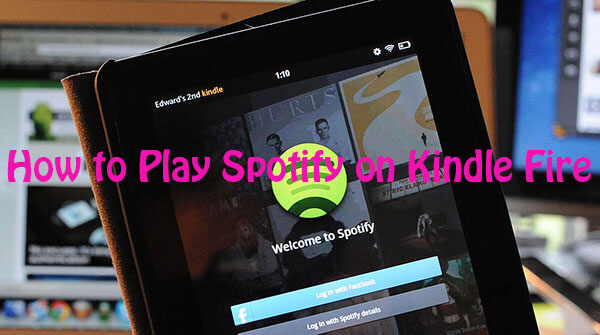
Part 1. How to Install Spotify on Kindle Fire
Amazon Fire tablet, formerly known as Kindle Fire, has released its latest model in 2021 - Fire HD 10 Tablet (10th Generation). Does Spotify work on Kindle Fire? Of course, since 2012, you can get the Spotify app on Amazon Fire Tablet directly. Below we will show you how to download Spotify on Amazon Fire Tablet from the Amazon Appstore or website.
From Appstore
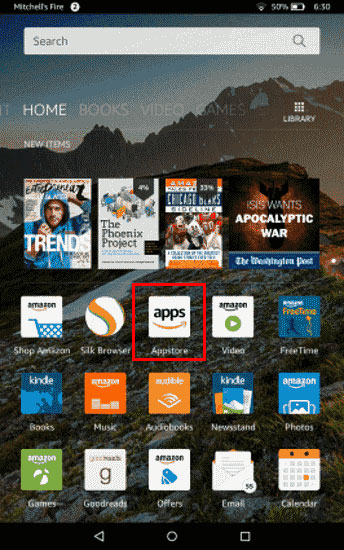
Step 1. Go to the home screen of your Amazon Fire tablet.
Step 2. Open the Appstore and search for the Spotify app.
Step 3. Click the Get App button to install Spotify on Fire tablet.
From Amazon Website
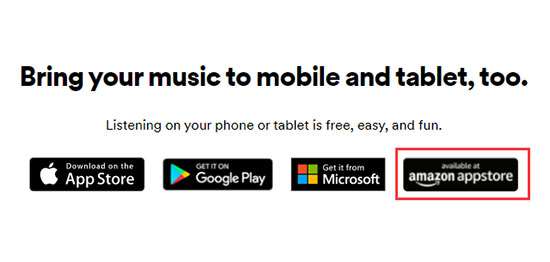
Step 1. Power on your Kindle Fire, slide to the home screen and launch your browser.
Step 2. Visit the Spotify website and click the Download button.
Step 3. Select Available at Amazon Appstore button to access the Amazon Appstore.
Step 4. Select your Fire tablet in the Deliver drop-down menu, and then click Get App.
Part 2. How to Get Spotify on Amazon Fire Tablet Offline with Premium
Once you install the Spotify app on Fire Tablet, you can start enjoying Spotify music. If you are using a free Spotify account, you can only enable Spotify Kindle Fire online. For Premium members, you can download Spotify songs for offline listening on Amazon Fire Tablet without Internet access. Here's how to get Spotify Premium on Kindle Fire offline.
Step 1. Run the installed Spotify application on your Amazon Fire Tablet.
Step 2. Sign in to your Spotify Premium account.
Step 3. Find your favorite Spotify songs, albums or playlists in the Spotify music library.
Step 4. Click the Download button to download Spotify on Kindle Fire for offline playback.
After that, turn on the Offline Mode on Spotify and start to listen to Spotify music on Kindle Fire offline.
Part 3. How to Use Spotify on Kindle Fire Offline without Premium
If you don't have a Spotify Premium membership subscription, you can only enjoy music on your Kindle Fire when you have Internet access. Besides, though you have a Spotify Premium account, there are limits like offline playback, music download amount and so on you will get. To break these limitations, you need an easy-to-use tool called AudFree Spotify Music Downloader. With it, you can download all Spotify content on your computer locally and put them on your Kindle Fire Tablet forever.
In fact, it is an excellent tool designed to remove encryption on Spotify music. It will download and convert Spotify songs to common audio formats like MP3, AAC, WAV, FLAC, etc. What's more, it can download all your favorite Spotify music in original quality at 5 times faster. After that, you can play Spotify music on Kindle Fire and many other devices offline without premium subscription.
AudFree Spotify Music Downloader

- Download Spotify songs without premium for Kindle Fire
- Keep Spotify songs as MP3, AAC, FLAC, M4A, M4B and WAV files
- Get Spotify music on Kindle Fire for offline listening
- Convert at 5X faster speed, and customize output audio settings
How to Download Spotify Music for Amazon Fire Tablet without Premium
Moving on, we will show you the detailed steps on how to get Spotify music on Kindle Fire via AudFree Spotify Music Downloader.
- Step 1 Add Spotify music to AudFree SpoDable

- Once you launch AudFree software on your computer, it will activate Spotify at the same time. Then you can drag Spotify music into the main screen or copy the link to the Spotify track to the address bar and press the '+' button next to it.
- Step 2Customize Spotify music output setting

- Go to the top-right corner of the main interface, you will find 'Menu' > 'Preferences' here. Click on the Convert column, then you can customize the output format or parameters such as channel, sample rate, and bit rate to make your personalized songs for Kindle Fire Tablets.
- Step 3Download Spotify music on your computer

- After all the preparation steps, we have come to the downloading process. Press the 'Convert' button to start the download. Then you can check out the downloaded Spotify music you want in the history list.
How to Add Spotify to Kindle Fire for Offline Listening without Premium
Now, you can head to move and put Spotify local music files on Kindle Fire device for playing offline. Here are the steps for you.
Step 1. Connect your Kindle Fire device to your Windows or Mac computer via a USB cable.

Step 2. Then open the Kindle Fire folder from the Windows Explorer or Mac Finder.
Step 3. Locate, copy and paste the downloaded Spotify songs into the Kindle Fire folder. You can also drag and drop Spotify files to Kindle Fire device.
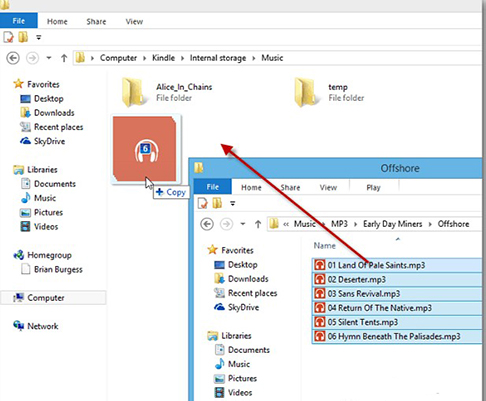
Step 4. Once the transfer process is complete, disconnect your Amazon Fire Tablet from your computer.
Step 5. On your Kindle Fire, click on the content library from the top menu bar, then hit on the 'Device' tab to view the Spotify music files. At last, you can listen to Spotify on Kindle Fire Tablet offline for free.
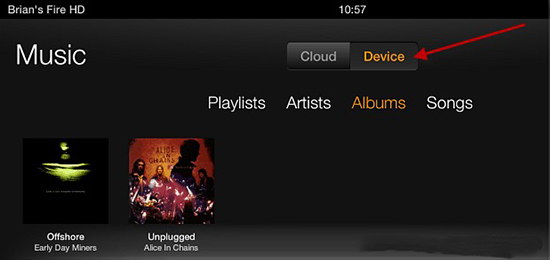
Part 4. How to Solve Spotify on Kindle Fire Not Working
Though Kindle Fire can work with the Spotify app, sometimes there are errors while using it. But don't worry. This part is here to walk you through how to resolve Spotify not working on Amazon Fire Tablet with some methods. But first, you could go to check whether the network connection on your Kindle Fire is strong or not. If it is weak, then turn off and turn on your router and try again. If there is no problem, then check and follow the other fixes below.
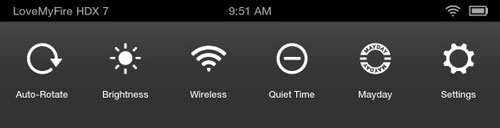
1. Force Quit Spotify App and Restart
Step 1. Go to the Settings menu on your Kindle Fire device, then pick up 'Apps & Games' or 'Apps & Notifications'.
Step 2. On the screen, click on 'Manage All Applications' and then choose 'Spotify'.
Step 3. Hit on the 'Force Stop' button to quit Spotify app from your device.
2. Restart Your Kindle Fire Tablet
Step 1. Press and hold the 'power' button on your device for a few seconds. Then it will show you a message.
Step 2. Click on the 'OK' option to turn off your device.
Step 3. A while later, press and hold the 'power' button for seconds again. Then your device will be restarted.
3. Clear Spotify App Cache and Data
Step 1. Head to Settings on Kindle Fire and choose 'Apps & Notification'.
Step 2. Click on 'Manage All Applications' or 'See all ... apps' and then choose 'Spotify'.
Step 3. Navigate to 'Storage' > 'Clear Data' or 'Clear Storage', then select 'Clear Cache'.
4. Uninstall and Reinstall Spotify App
Step 1. Go to the 'Games & Apps' section on your Amazon Fire Tablet, then choose 'Library'.
Step 2. Locate the Spotify app and choose '[...]' > 'Manage All Applications'.
Step 3. Tap on Spotify and choose 'Delete from Device' to uninstall the app.
Step 4. Back to 'Games & Apps' to pick up Spotify and reinstall it.
5. Update Kindle Fire System
Step 1. Go to the Settings section on your Kindle Fire Tablet. Then choose 'Device Options'.
Step 2. Pick up 'System Updates' > 'Update'.
Part 5. Summary
In a nutshell, you can play Spotify on Kindle Fire online through the official Spotify app. But you must pay for a Spotify Premium membership to listen to Spotify music offline. Or you can download Spotify songs on your computer via AudFree Spotify Music Downloader and transfer them to your Amazon Fire Tablet for offline listening.
The latter method is recommended to be more efficient and secure. You can now download AudFree Spotify Music Downloader to try it out. Hope you enjoy the downloaded Spotify songs on Kindle Fire with the original high quality.

Charles Davis
Chief Editor










