"Can I listen to Spotify on my computer?" Yes. Spotify allows users to use its Web Player or app on mobile or desktop to listen to music online and offline. We know that mobile phones are convenient and easy for users to enjoy Spotify music with their phones in their hands.
While for people who always work with computers, they can also access Spotify songs for entertainment or relaxing with ease without having their phones launched. Today, we will show you how to listen to Spotify on desktop with and without Premium. Let's go!

Part 1. How to Listen to Spotify on Desktop Online
Not matter you are a Spotify Free or Spotify Premium user, you can listen to Spotify music on desktop online. You can do that via Spotify desktop app or Spotify Web Player. Here let's check the detailed steps.
Via Spotify Desktop App
To use Spotify desktop app, you need to download and install it on your Windows or Mac computer first. But how to download Spotify to desktop? It is easy. You can go to the Spotify official website and then head to download & install it. Or, you can go to Microsoft Store or App Store on your computer to make it. After that, you can start to play music from Spotify.
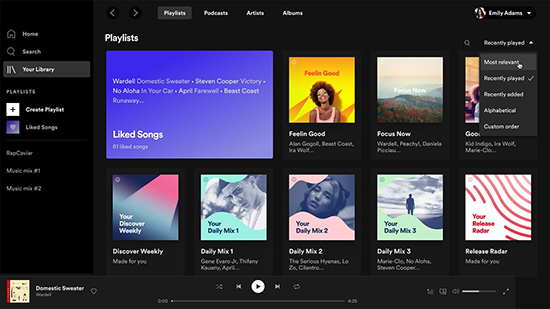
Step 1. Open the Spotify for desktop app.
Step 2. Sign up for a new Spotify account or log in to your existing Spotify account.
Step 3. Browse in the Spotify music library and then start to play a track online.
Vis Spotify Web Player on Desktop
If you don't want to install the Spotify app on your desktop, then you can use Spotify Web Player to listen to music. Here is how to do that.
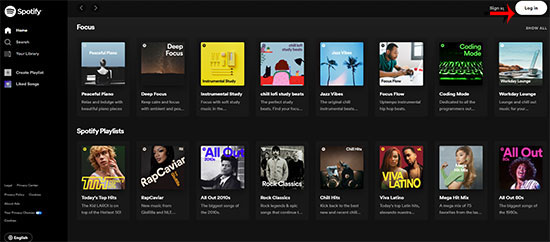
Step 1. Start a web browser on your desktop computer.
Step 2. Search for Spotify and head to its web player webpage.
Step 3. Log in to your Spotify Free or Premium account. Or you can sign up for a new one if you don't have one.
Step 4. On the Spotify Web Player, look for any track you like and play it online.
View also: Spotify Desktop vs Web Player
Part 2. How to Listen to Spotify on Desktop Offline with Premium
If you upgrade your Spotify Free account to a Premium one, you can then download Spotify tracks as you like and play them without a network. Although it's not cheap as you need to pay $10.99 every month. But you can get millions of Spotify music in high quality and no ads will pop up while listening to music! You can also skip unlimited songs for a perfect music experience.
Note: You can only download Spotify music and listen to Spotify music offline within its app.
Here we will show you the way to subscribe to Spotify Premium plan and download Spotify music with Premium to enjoy the music offline on desktop.
Step 1. Open the web browser from your desktop and reach the home page of Spotify.
Step 2. Click the "Premium" option on the top menu. You can thereby pick the premium plans that suits you.
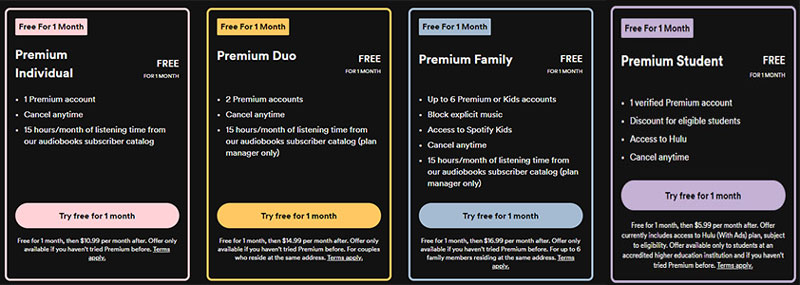
View also: How to Get Spotify Premium for Free
Step 3. A window will show up for you. Now, you should fill in your credit card number or Paypal account, security code, and so on. With the operation done, Spotify will charge you $10.99 per month.
Step 4. Open the Spotify desktop version, then sign in to your Premium account.
Step 5. Find any track, playlist, etc. you want to download. Then locate the "Download" icon to download the music files.
![]()
Step 6. Once downloaded, turn on the Offline Mode in the Spotify for computer app. Then locate the downloaded Spotify music files and start listening offline.
Part 3. How to Listen to Spotify on Desktop for Free
If you are a free user, you can only play music online with ads in Spotify app. If you are a Premium user, you can download Spotify playlists, albums, etc. for offline listening. But you have to pay for the service monthly and you can only play offline music within the Spotify app. Is there any tool that enables you to play Spotify without the internet on desktop for free?
Yes. AudFree Spotify Music Converter is helpful to you. It aims to convert Spotify to MP3, FLAC, AAC, WAV, M4A and M4B files. In this case, the songs can be played offline on desktop outside the Spotify app. Running at 5X faster speed, the AudFree software offers you lossless Spotify tracks with ID3 tags preserved.
Now, let's see how to rip music from Spotify on your desktop via AudFree Spotify Music Converter.
- Step 1Add Spotify Tracks to AudFree

- Install the AudFree Spotify Music Converter on your computer and launch it. The Spotify app will be opened automatically. Have a look at the Spotify songs and pick some for the conversion. You can drag them to the AudFree interface. Or you can copy and paste their URL into the search bar. Then click the "+" button to upload the songs.
- Step 2Reset Output Parameters of Spotify Songs

- Hitting the "Preference" icon on the top-right, you can decide which format to set and customize the channel, bit rate and sample rate. Moreover, the AudFree Spotify to Desktop Converter allows you to archive the output files by Artist or Album. If you choose the 1X option, the conversion process will be more stable and some unexpected errors will be avoided.
- Step 3Start the Spotify Music Conversion

- Tap the "Convert" button on the bottom. The Spotify songs will be converted in batches. Within a few minutes, you can get the converted Spotify files in the output folder. Then you can find a desktop player to listen to Spotify on desktop freely.
- Tips: If you use the free trial of AudFree Spotify Music Converter, you can only gain one-third Spotify file. To get a whole file, you are suggested to purchase the AudFree program.
Part 4. How to Fix Spotify Desktop Not Working
"My Spotify desktop app not playing songs, why and how to solve it?" Maybe most of you will meet the Spotify not working on desktop issue. So, here you can learn the main causes and solutions.
Reasons:
2. Network connection issue
3. Outdated Spotify desktop app
4. Old version desktop OS
Solutions:
First, you should check if the Spotify Server is normal or not. If not, you need to wait for it. If yes, then you can proceed to the following fixes.
Fix 1. Ensure the internet connection is stable. To use Spotify app on desktop to enjoy music, you need to connect to a strong network connection. If the network connection is weak, you can turn off your router, restart it and reconnect it to your desktop computer.
View also: How to Play Spotify Music without Internet
Fix 2. Restart Spotify for Desktop App. You can try to quit the Spotify desktop app and restart it later. Then see if it will work or not.
Fix 3. Update or Reinstall Spotify on Computer. If you are using the outdated version of Spotify desktop app, you will not get it works well. So, you can update it to the latest version first. Or, you can uninstall the current version and reinstall it back.
Fix 4. Disable Spotify Hardware Acceleration. If you enable hardware acceleration on Spotify, the Spotify for desktop app may not work well. So, you can turn it off in the Spotify app to resolve Spotify on desktop not working issue.
Other fixes you can also try, such as whitelisting Spotify app on desktop, clearing Spotify app cache, updating desktop operating system, etc.
Part 5. In Conclusion
Up to now, you know how to listen to Spotify music on desktop online/offline with or without Premium. If you have a Spotify Premium plan, you can even download Spotify music for offline listening within the app. While for Spotify free users, you don't need to be upset. You can use AudFree Spotify Music Converter to download any track from Spotify without Premium. Also, you will not be limited to enjoying Spotify music in the Spotify app. You can enjoy offline Spotify music files anywhere and anytime you want.

Charles Davis
Chief Editor











