Q: I'm using the DJUCED to explore the world of DJing as it claims to stream millions of tracks into it directly for mix and remix. But it seems impossible to connect Spotify to DJUCED for mixing my music collection in DJUCED. Do I miss some important points? Or do I need to switch to another music streaming app?
In fact, there is no official DJUCED Spotify integration. But in this article, we will present another effective solution to use Spotify with DJUCED to create a seamless DJ experience.
See also: How to Link Tidal to Rekordbox
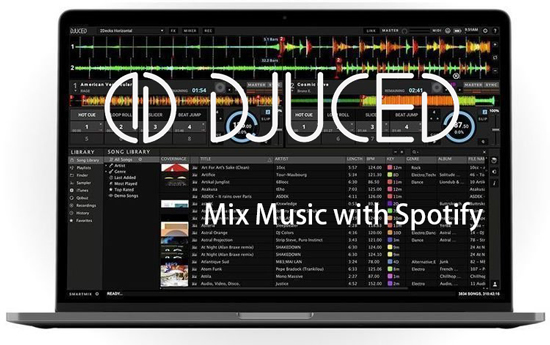
Part 1. FAQs about DJUCED Spotify
Does DJUCED Work with Spotify?
Currently, DJUCED is not compatible with Spotify. Although it has the ability to import local music directly from your computer into the DJUCED library, downloaded Spotify tracks via the official method are cached files and can only be used within the Spotify app.
| Audio Format | File type | |
|---|---|---|
| Supported by DJUCED | MP3, M4A, and FLAC | Local file |
| Spotify | Special Ogg Vorbis | Cache file |
What Streaming Service Works with DJUCED?
There are still five streaming music services, which are fully compatible with DJUCED, respectively Beatport Link, beatsource Link, Qobuz, SoundCloud, and Tida
Beatport Link: Beatport Link supports more than 9 million songs for streaming and mixing in DJUCED.
Beatsource Link: With the open-format music in different catalogs, it allows you to create any music collection for DJing any type of event.
Qobuz: Qobuz is the gospel for audiophiles, which features the most comprehensive Hi-Fi (CD quality) catalog around the world. You can get music with authentic sound.
SoundCloud: You can explore and mix the world’s largest streaming catalog and add SoundCloud to DJUCED by directly pulling in your SoundCloud library.
Tidal: Tidal has joined the DJUCED compatible queue. Just like Qobuz, Tidal also provides HiFi and MQA quality music for mixing in DJUCED. All Tidal playlists you created on Tidal mobile and desktop apps can be synced to DJUCED automatically for DJing.
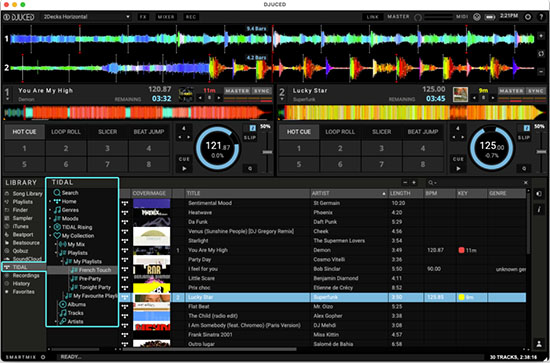
Part 2. Make DJUCED Spotify Integration - Best Tool
To make Spotify DJUCED work perfectly, you first need to convert Spotify music to DJUCED supported audio files. Here, you can meet an all-in-one tool to download Spotify songs and playlists locally while converting Spotify music to MP3, FLAC, or M4A files. It's namely AudFree Spotify Music Converter, which concentrates on taking full control of use and playback of Spotify music for both Spotify free and premium members.
With the most advanced technology, it runs at 13X fast conversion speed while converting Spotify audio without considering the quality loss. It keeps 100% ID3 tags that the original Spotify tracks have. It is also capable of downloading Spotify music to WAV, AIFF, Lossless and M4B. The converted Spotify music can not only be used in DJUCED but also any other popular DJ software, like FL Studio without limit.
AudFree Spotify Music Converter

- Download Spotify music locally for adding to DJUCED
- Convert Spotify songs to DJUCED compatible MP3, FLAC, or M4A
- Add Spotify music to DJUCED, Traktor DJ, and other DJ software
- Keep lossless output quality while downloading Spotify music
How to Download Spotify Music for DJUCED Software
Here, let's see how to use this powerful Spotify music converter to convert Spotify music and playlists to DJUCED-supported audio files. After the conversion is finished, you can mix Spotify with any DJUCED software, like DJUCED 18 Met, 40 Mit, etc.
- Step 1Import Spotify songs to AudFree SpoDable

- What you need to do in advance is to install the AudFree Spotify Music Converter on your computer. After you launched this Spotify to DJUCED converter, you can directly drag and drop songs from the built-in Spotify web player to add music tracks. Or, you can choose the Spotify playlist and click '+ ♫'. Simply hit on the 'Add to list' button, this program will analyze this link and load all songs to the main interface.
- Step 2Set Spotify output audio parameters for DJUCED

- To convert Spotify tracks to common audio files that can be recognized by DJUCED software, please click the top menu bar to open the setting window by choosing 'Preferences' > 'Conversion' button. In the pop-up window, you can set the output format as MP3, M4A or FLAC. It's also able to customize the audio channel, sample rate, bit rate of Spotify songs and define the conversion speed on the Windows PC.
- Step 3Download music from Spotify locally for DJUCED 18/40

- When all is done, please click the 'Convert' button at the bottom-right corner to start the download process. In general, it works at 13X conversion speed. The whole time depends on how many Spotify songs you added to convert. All files are saved in the destination folder of your computer. You can locate them by clicking the 'history' > 'search' icon or the 'Converted' icon.
Part 3. How to Connect Spotify to DJUCED
Now, Spotify tracks are compatible with DJUCED 18 and DJUCED 40 and you can use DJUCED with Spotify by loading them to this DJ app. There are two ways to get Spotify on DJUCED for your choice.
Method 1. Link Spotify to DJUCED from Local Folder
Step 1. Launch DJUCED, click the 'Finder' under the 'Library' option, you can upload songs to DJUCED from desktop, hard drive, etc.
Step 2. Locate and transfer Spotify music to DJUCED from your local computer.
Step 3. When all Spotify songs are in the DJUCED app, please drag it to the time line for mixing as you like.
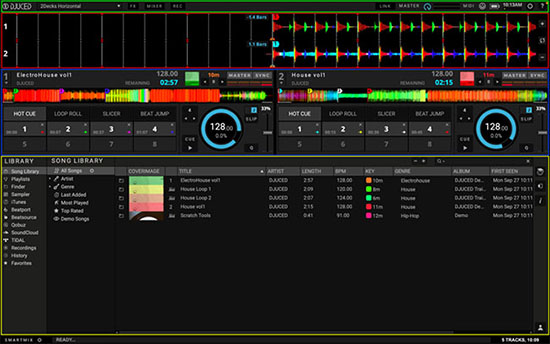
Method 2. Get Spotify on DJUCED from iTunes
Step 1. If you like to use iTunes to import music to DJUCED, you can transfer Spotify music to your iTunes library in advance.
Step 2. When you click the 'Library' bar of the DJUCED, you will see the 'iTunes' option is at the left menu bar.
Step 3. Click it, all Spotify tracks will show up in the iTunes section and you can choose your favorite Spotify music to mix in DJUCED.
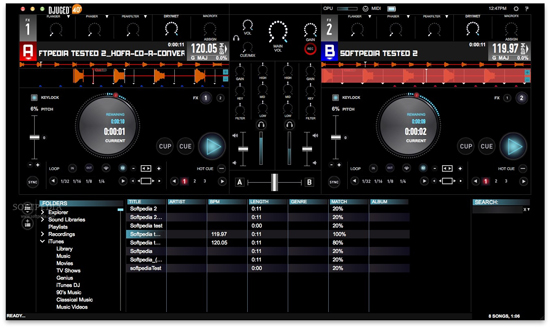
Part 4. How to Use Spotify with DJUCED for Mixing
Once your Spotify tracks are imported to DJUCED, you can begin mixing music using various DJ functions. With DJUCED, you can use a variety of tools and features as follows that can help you create seamless transitions between Spotify tracks and elevate your mixing skills.
💿 Beatmatching: This function allows you to match the tempo of two Spotify tracks so that they play in sync. To use this function, simply adjust the BPM (beats per minute) of the tracks until they match.
💿 EQ: The EQ function allows you to adjust the levels of different frequencies in a Spotify track, such as bass, midrange, and treble. This can help you create a smoother transition between tracks.
💿 Crossfader: The crossfader allows you to fade between two Spotify songs seamlessly. You can adjust the length of the fade and the curve of the crossfader to create a customized transition.
💿 Effects: DJUCED has a variety of effects that you can use to add depth and texture to your Spotify mix. You can use effects such as reverb, delay, and filter to create a unique sound.
Part 5. In Conclusion
After you have read this article, you will add songs to DJUCED from six streaming music services for mixing. If you don't want to subscribe to DJCUED-compatible services, it's better to use AudFree Spotify Music Converter to download and connect Spotify to DJUCED for free. Apart from DJUCED, you are also able to DJ with Spotify in any DJ software freely and take your DJing skills to the next level.

Charles Davis
Chief Editor










