Can you import songs from Spotify to GarageBand for editing and making ringtone? When you ask the same question in the Spotify community, you will get a disappointing answer. As we all know, GarageBand only works well on iTunes. You need to purchase and download the same song in the Spotify playlist from iTunes store and then download it to GarageBand for editing.
In this case, is there any solution to add Spotify to GarageBand without using iTunes? The answer is positive! Here, we will introduce an alternative way to make a song on GarageBand from Spotify so that it’s possible to play and record Spotify music through GarageBand without a problem.
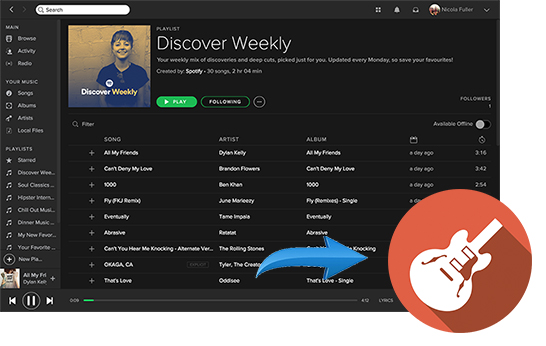
Part 1. FAQs about Spotify GarageBand
Q1: What's GarageBand?
GarageBand is a professional digital audio workstation with excellent features. It covers audio recording, virtual software instruments, guitar features, MIDI editing, and more for MacOS and iOS devices. In addition, GarageBand offers the ability to create enjoyable multiple-track music and podcasts with pre-made audio loops and make exclusive ringtones.
Q2: What Audio Format Does GarageBand Accept?
GarageBand is compatible with a wide variety of unprotected audio files, including iTunes unprotected music. In general, GarageBand supports MP3, AAC, Apple Lossless, M4R, WAV, CAF, and AIFF.
Q3: Can You Import Songs from Spotify to GarageBand?
From the discussion above, we know that GarageBand supports types of audio files, but Spotify songs are encoded in Vorbis Ogg format, which is not in this list of formats. So, that's the key reason why you can't import a song into GarageBand from Spotify directly. However, there is always a solution to the problem, keep reading to the next section to find the answer.
Part 2. How to Make a Song on GarageBand from Spotify
Best Spotify to GarageBand Converter
In reality, if you want to make GarageBand Spotify available, the extremely important task is to remove Spotify protection restrictions and then convert Spotify music as common audio tracks that can be recognized by GarageBand. Here, the best Spotify to GarageBand converter - AudFree Spotify Music Converter is exactly the Spotify solution you desperately need.
As its name suggests, it is dedicated to downloading and converting Spotify music to MP3, WAV, AAC and other GarageBand-supported formats for easy use. What's more, whether you are Spotify free or premium users, it can download Spotify tracks at 5X speed to suit your needs, in consequence, you have the privilege to add a song from Spotify to GarageBand for free.
How to Convert Spotify Songs to GarageBand Compatible Audios
Now, let's see how to use AudFree Spotify Music Converter to download Spotify songs for GarageBand with high quality kept.
- Step 1Import Protected Spotify Music to AudFree SpoDable

- Double click to launch AudFree SpoDable and the Spotify app will start automatically. Then you can drag and drop the Spotify songs into the conversion window of this converter directly. Alternatively, you can copy and paste the URL of Spotify music in the search box at the top, then click the "+" button to add audio files.
- Step 2Customize Output Settings for GarageBand

- Click the top "Menu" and click the "Preferences > Convert" button to open the settings window. Then choose one of the audio formats supported by GarageBand, such as MP3 or WAV as the output format of Spotify music. Also, you can customize the output bit rate, sample rate, audio codec, channel, etc. as you like.
- Step 3Download Spotify Songs for GarageBand

- Now, please click the "Convert" button at the bottom right corner to start the conversion process. It will start downloading and converting Spotify songs for GarageBand to the audio format you set before. Once it's done, navigate to the target folder on your computer and thus it’s able to import a song from Spotify into GarageBand without any restrictions.
Part 3. How to Export Spotify Songs to GarageBand for iPhone/Mac
Congratulations! Spotify music is saved as GarageBand supported audio formats on your computer. Now, you can import songs to GarageBand from Spotify on iPhone or Mac. Let's check out the detailed guide on how to do it.
How to Import Songs from Spotify to GarageBand on iPhone

Step 1. Please sync the converted Spotify music to iPhone with Finder or iTunes first.
Step 2. Sign in to your iTunes account on your iPhone and check if the "iCloud Music Library" option is enabled.
Step 3. Launch GarageBand on your iOS device and click "Track View" > "Loop Browser" > "Music" option.
Step 4. It will automatically detect the converted Spotify songs that can be imported into GarageBand. Just select your favorite songs to use Spotify in GarageBand.
How to Get Music from Spotify to GarageBand on Mac

Step 1. Transfer the converted Spotify songs to iTunes library.
Step 2. Open GarageBand for Mac on your MacOS computer.
Step 3. Launch the "Media Browser" and select Spotify songs from iTunes. Then, you can put a song from Spotify into GarageBand's timeline.
Step 4. Now, you can edit Spotify music on GarageBand. In turn, it is able to add audio effects or just create ringtones for your mobile devices.
Part 4. How to Make Spotify Music as iPhone Ringtone in GarageBand
As a matter of fact, more and more users would like to create a special ringtone with Spotify music. To meet this demand, so here, we will take iPhone as an example and guide you to edit and record Spotify songs on GarageBand to create a ringtone.
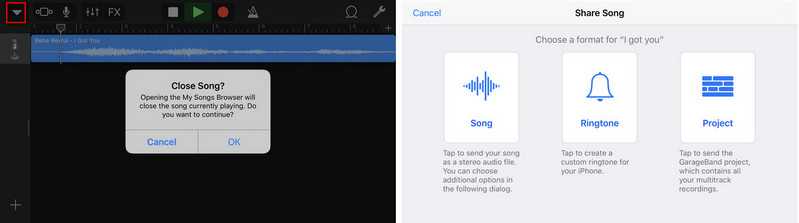
Step 1. Click the 'Audio Recorder' button on GarageBand for iOS. It will show up a new window, in which please click the 'Track' > 'Audio' icon. It will be turned into an interface that indicates the audio tracks you are adding. Now, please click the 'Metronome' button to close the metronome.
Step 2. Touch the 'Loop Browser' icon, it will show the audio files stored on your iPhone. Click 'Music' > 'Songs' option to locate converted Spotify Music files. Once found, just drag and drop the target track to this window.
Step 3. Tap the 'Play' button to play Spotify Music. Click the 'drop-down' icon and choose 'My Songs' to save playing Spotify audios to iPhone. Please be well noted that you can only create audio as a ringtone within 40 seconds.
Step 4. To set Spotify music as a ringtone, please select the Spotify audio track and click the 'Share' button. It will pop up a window for you to save Spotify music as 'Song', 'Ringtone', or 'Project'. You need to select the 'Ringtone' button and then Spotify music will be your iPhone ringtone.
Tips: Besides, you can also use iTunes to make Spotify music a ringtone. As for the tutorial, please refer to this source page: How to Make Spotify Music as iPhone Ringtone.
Part 5. How to Put GarageBand Songs on Spotify for Playing
Now that you've learned how to import Spotify songs into GarageBand, by the same token, do you have any ideas for uploading GarageBand songs to Spotify? If not, please read on for more details.
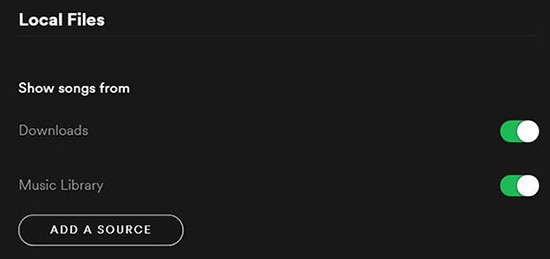
Step 1. Launch the GarageBand program on your device and export your GarageBand project as your local file.
Step 2. Go to the Spotify app, tap the Profile icon and select the "Settings" option.
Step 3. Touch "Local Files" and select the "Show Local Files" option. Click on "Add Source" and select the folder containing your GarageBand project.
Step 4. Now you've put GarageBand songs on Spotify. Restart the Spotify app and click on "Your Library" at the top left to listen to your uploaded music on Spotify.
Part 6. In Conclusion
Obviously, with AudFree Spotify Music Converter, GarageBand Spotify turns into a bright reality, thus making it extremely simple to import songs from Spotify to GarageBand. By the way, if you have any issue when making a Spotify song on GarageBand, please leave a message in the comment area. We'll get back to you as soon as possible to get them sorted out.

Charles Davis
Chief Editor











