There are so many popular and wonderful on-demand music streaming services in the market providing a wide variety of music catalogue for music lovers to enjoy a better audio entertainment. But most of these streaming music services don't provide a direct option or way to transfer playlists from one to the other.
What if you have already been a Spotify subscriber but would like to change the streaming service to Google Play Music by comparing Google Play Music vs Spotify? Will you give up the whole Spotify library and restart your music trip in Google Play Music? Not really! In this article, I will introduce the effective workaround to export Spotify playlists to Google Music to make all music collection together.
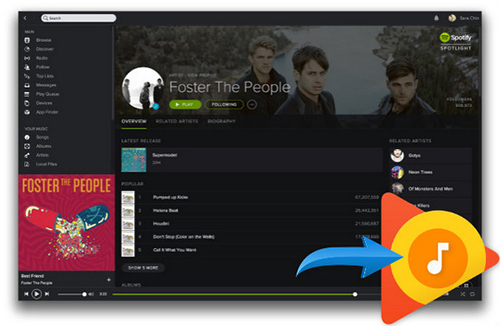
Part 1. Transfer Spotify Playlist to Google Play Music with Soundiiz
When we are planning to change one streaming music service to another, the most concerned thing is about how to move the favorite music and playlist to the other's library. Fortunately, there are a few great apps that can help users achieve this goal, such as Soundiiz, Portify and Stamp. Since we focus on transferring music from Spotify to Google Music here, we will take Soundiiz as example to show you the simple tutorial on moving your playlists and favorites from Spotify to Google Play Music.
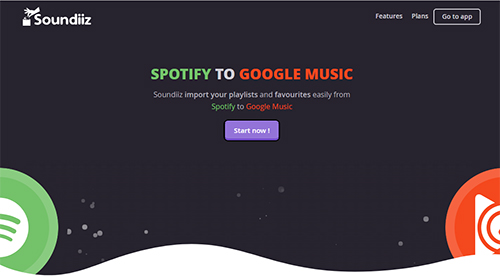
Step 1. Open the Soundiiz Web App and login this software with your social account, like Facebook or Twitter or you can sing up a new account with your email address.
Step 2. In your library, please choose target category from Playlists, Albums, Artists and Tracks. For example, if you would like to sync Spotify playlist to Google Music, please select Playlists category.
Step 3. Touch the Spotify icon on the left panel to connect Spotify account and then you can select Spotify playlists that you'd like to move.
Step 4. Click the Convert button in the top tool bar and set Google Play Music as the destination source. And you are required to login your Google account.
Step 5. The process starts. Once finished and if tracks have been found, your playlists will be available on Google Play Music.
Verdict
Soundiiz can just sync your playlist list from Spotify to Google Music and it takes a long time to search and analyze the playlist from the destination streaming source. Besides, if the audio files are not available in Google Play Music, it will not show up in the synced list. But, it can't be denied that there is a simple and free way to switch playlists from Spotify to Google Music.
Part 2. Download Spotify Files and Export Spotify to Google Music
It's well known that Google Music allows users to upload a maximum of 50,000 songs for free with Music Manager. So here, the other way is to import downloaded playlists from Spotify to Google Play Music. Maybe you will be confused that Spotify doesn't offer the option for free users to download Spotify content offline and even you are a premium user, you will be not able to transfer Spotify playlist to Google Play Music due to the DRM protection and incompatible audio format. How can you export Spotify songs to Google Music?
To solve the above limitation, you just need to get help from the third-party Spotify music downloading tools. Here, we can meet AudFree Spotify Music Downloader that enables free and premium users on Spotify to download and convert Spotify songs, playlists or albums to MP3, FALC, WAV, AAC and other Google Music supported audio formats while removing DRM protection from Spotify tracks without touching original audio files. With the help of this smart Spotify playlist downloader, we can sync Spotify tracks to Google Player Music effortlessly.
AudFree Spotify Music Downloader
Now, you can download the free trial version of AudFree Music Downloader for Spotify on your computer to test its performance before purchasing it. Please be well noted that the trail version will limit you to download 1 minute of each Spotify file.
- Step 1Add Spotify songs/playlists to AudFree

- There are two ways for you to import Spotify files to AudFree software. The common way is to drag and drop favorite Spotify tracks to the main interface. The other way is to copy the URL of Spotify playlists or albums and paste them to the search box of AudFree software and press the '+' button to add them.
- Step 2Set output format and other parameters

- Please navigate to the top menu -> Preference to open the setting window, in which you can click the 'Convert' option to set output format as MP3, FLAC, WAV or other audio formats as you like. In this window, you can also customize the output audio quality by changing the bit rate, sample rate and audio channel, etc.
- Step 3Download and convert Spotify playlist to common audios

- Now, please touch the 'Convert' button at the bottom-right corner of the main interface to begin the downloading and converting process. After conversion, you can locate DRM-free local Spotify files on the destination folder.
- Step 4Upload downloaded Spotify playlists to Google Music
- Now, converted Spotify music tracks are compatible with Google Player Music and can be uploaded to Google Music with a few clicks only. Let's see how.
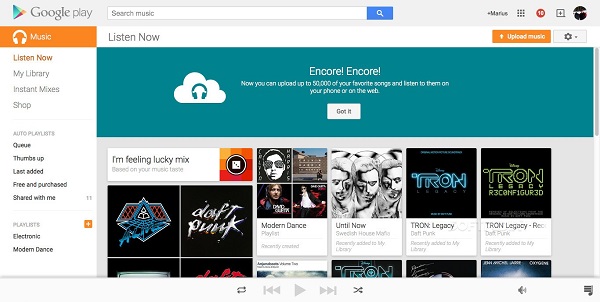
1. Enter to Google Play website play.google.com/music and you will need to login your Google account details.
2. Please you can simply touch the 'Upload Music' option in the upper right-hand corner of the main screen and you will be required to install the Google Play Music Manager. If you have already done it, you just need to launch it and login the same Google account.
3. Now, you can click the 'Upload songs to Google Play' menu and select the destination location where you stored converted Spotify files by clicking the Other folder option.
4. Follow the instructions and playlists from Spotify will be automatically imported to Google Play Music through Music Manager.
Verdict
Thanks to AudFree Spotify Music Downloader, you can download and convert Spotify contect to local common files and transfer Spotify playlists to Google Play Music. In fact, apart from Google Music, this way can help Spotify users to import music from Spotify to any other music streaming service with ease. But you should keep it mind that AudFree software needs to charge for $19.95 to get the full version.

Charles Davis
Chief Editor











