When it comes to creating stunning videos, you need a video editor that will blow your audience away. And Splice is that tool to make all your imaginations possible. It comes with a stack of intuitive features for user experience, pro-level tools and an enormous music library. More so, you can add your favorite hits to Splice video from popular music streaming services like Spotify.
Once you've added music to Splice from Spotify, Splice displays to you a new way to use your sounds by exploring an exclusive collection of presets, shaping your sounds and building compelling beats with Splice's Beatmaker and Astra. Now, let's dive into the best way to add Spotify music to Splice.
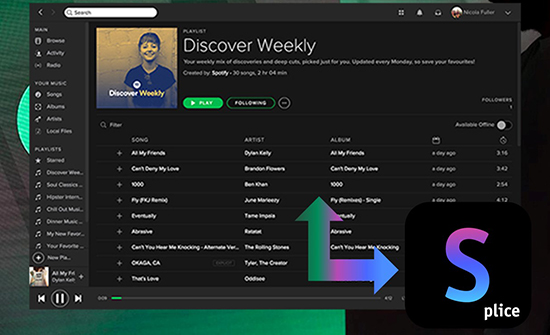
Part 1. Splice Spotify Compatibility - You Should Know
Can You Add Spotify to Splice Directly?
Splice offers a subscription service called Splice Sounds for users to access to a vast library of royalty-free songs. You can browse and download music to use in your music production projects or set it as background music for video projects. Besides, Splice cooperates with some streaming music services, including SoundCloud and Boomplay. However, it's a pity that Spotify Splice integration is still not yet. That's to say, you can't directly add music to Splice from Spotify.
How Can You Import Songs to Splice from Spotify?
It's well-known that Splice Video Editor supports adding local files to its library for use as long as the audio files are encoded in MP3, WAV, M4A, or AAC. Spotify protects its files in the special OGG Vorbis format and Spotify songs cannot be played outside of the Spotify app or browser. But there are some professional Spotify downloaders to help you download and convert Spotify to MP3, AAC, and other common files without protection. In this case, you can easily add your own Spotify music to Splice.
| Spotify Format | Special OGG Vorbis |
| Splice Supported Audio Formats | MP3, M4A, AAC, WAV |
| Splice Supported Video Formats | MP4, 3GP, MOV |
| Splice Supported Image Formats | PNG, JPEG, WebP, BMP, GIF |
Part 2. How to Add Music to Splice from Spotify for Free - Best Tool
Well, the main reason why you can't import music to Splice from Spotify directly is format restrictions and that's where AudFree Spotify Music Converter comes into play. This exquisite-designed tool supports the conversion of Spotify Music to Splice compatible audio files such as AAC, MP3, WAV and M4A. Afterwards, you can add music on Splice from Spotify as background music without any problems.
In addition, it can download Spotify songs, podcasts, playlists, audiobooks and more without Premium on your local computer at 5X faster speed. You have no limitations when it comes to batch conversion as it can handle over 100 Spotify tracks in one playlist at a time.
With the built-in advanced conversion technology, it will maintain 100% lossless audio quality from your original Spotify songs. It preserves raw metadata and ID3 tags like track numbers, album arts, titles, artists, among other data. Besides, it allows easy customization of output settings and parameters such as 320kbps bit rate, 48,000HZ sample rate and more.
AudFree Spotify to Splice Converter

- Download Spotify songs, albums, playlists and audiobooks locally
- Convert Spotify Music to MP3, AAC, WAV and other Splice-supported formats
- Add Spotify Music to Splice, iMovie, GoPro Quik and more
- Retail 100% lossless audio quality and preserve raw metadata
How to Download and Add Music to Splice for Free
Now, let's learn how to download Spotify Music and playlists to common audio files so that you can add Spotify to Splice Video Editor for use.
- Step 1Add Spotify Songs to AudFree SpoDable

- Select which Spotify songs or playlists you wish to download and convert from the Spotify app. Then right-click on the playlist of your choice and hit on the "Share" > "Copy Song Link" option. Next, paste the link into the search box and tap the "+" icon to import it. You can also opt to drag and drop Spotify Music to the Converter directly.
- Step 2Customize Spotify Output Format for Splice

- From the taskbar, click on the "Menu" > "Preferences" tabs. Then choose output formats like M4A, FLAC, MP3 or other Splice-compatible audio format. Next, move on to edit audio parameters like sample rate, channel, bit rate, and archive the output tracks. You can organize your Spotify tracks by artist or album. Then click on the "OK" button.
- Step 3Download and Convert Spotify Music for Splice

- Finally, click on the "Convert" tab from the bottom-right corner. Spotify Music will begin to be downloaded and converted according to your preferences. Once the conversion is completed, they'll be saved on the local folder of your computer. Locate the folder by clicking on the "Converted" icon at the bottom of the screen and then transfer the converted Spotify Music to Splice Video Editor.
Part 3. How to Add Spotify Music to Splice on iPhone/Android
Now that your Spotify Music is already working well with Splice Video Editor. It's time to incorporate your local Spotify music seamlessly into the Splice. Since Splice is compatible with mobile devices, we'll walk you through the steps to add Spotify Music to video on Splice for iPhone and Android.
Add Spotify Music to Splice on iPhone
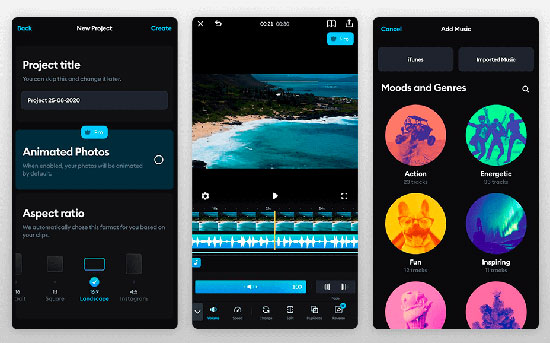
Step 1. First, launch iTunes and upload converted Spotify songs to iTunes from your computer's local folder.
Step 2. Then open Splice Video Editor on your iPhone and click on New Project to create a new video.
Step 3. Next, click on the Audio and Music tab, then select iTunes to browse Spotify songs.
Step 4. Select the Spotify Music you want to add to Splice video.
Import Music to Splice from Spotify on Android
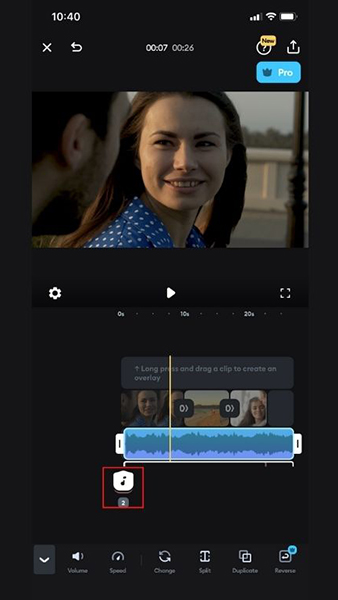
Step 1. Connect your Android phone to your computer via USB cable.
Step 2. Once the computer recognizes the phone, start transferring the converted Spotify playlists from your computer's local folder to your Android device.
Step 3. Launch Splice Video Editor on your phone and create your video project.
Step 4. Tap on the Audio icon and select the Music tab. Hit on the Import Music button to browse Spotify Music that has been transferred to your Android phone.
Step 5. Select a Spotify track that matches the vibe and add music in Splice as Soundtrack.
Part 4. More Tips about Using Splice Video Editor
Q1: How to Add Music to Splice for Free?
It's easy to integrate your own music seamlessly into your creative projects in Splice. You can refer to these steps:
Step 1. Open your Splice project.
Step 2. Tap on Audio > Music > Imported Music > Import from Files or Files.
Step 3. Search in Recents or Browse to import your own music/audio to a Splice video.
How to Edit Videos in Splice?
Splice empowers users to create polished masterpieces with their raw footage. Here are the essential steps on how to edit video in Splice and elevate your visual storytelling.
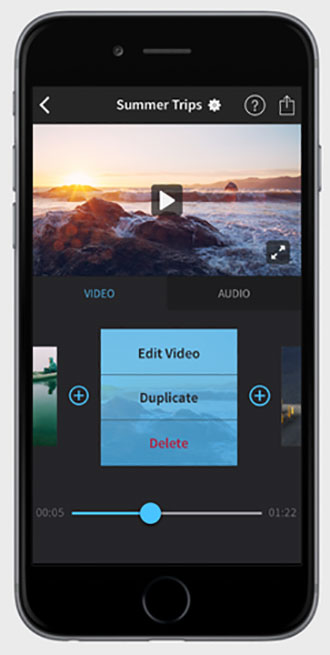
Step 1. Open the Splice app, click on the Plus button and name a video project.
Step 2. Edit the settings for your Splice project, such as HD or SD, border options, orientation and default transition choices.
Step 3. Click on the Title button to create a title scree, then type in the text and change its position.
Step 4. Tap the Plus and Pencil buttons to select editing options such as adjusting speed, cropping, copying or deleting clips.
How to Splice Songs on Spotify?
Splice Video Editor also allows you to cut Spotify music into small audio segments according to your needs and perfectly match the length of your video projects. You can follow these steps:
Step 1. Convert Spotify songs to Splice supported files with AudFree Spotify Music Converter.
Step 2. Open your Splice project, click on Audio from the main toolbar and select Music.
Step 3. Move the yellow vertical line on the video timeline to match a specific position for the selected Spotify track.
Step 4. Follow the same steps as above to add additional desired Spotify Music to the selected point on your timeline.
Step 5. Edit spliced Spotify songs to your liking with effects such as fade in, fade out.
Part 5. In Conclusion
Adding Spotify music to Splice for free on iPhone and Android opens up new possibilities for music producers and enthusiasts. Spotify provides over 100 million songs under different genres for music lovers to use in Splice Video Editor.
Although there is still no Spotify Splice integration, you can get help from AudFree Spotify Music Converter. It can download Spotify music as unprotected audio tracks supported by Splice. And then, it couldn't be easy to import music to Splice from Spotify for offline playback, mixing and editing.

Charles Davis
Chief Editor










