As a pioneer in music streaming platforms, Spotify is constantly adding new features to enhance the user experience, such as Hide feature. Since you can discover and listen to music on Spotify, both favorite and those disturbing songs. In this case, Spotify has introduced the Hide button to avoid those unwanted songs.
Therefore, in this article, we will present you the detailed method on how to unhide or hide a song on Spotify. Here is also an available way to download unhidden Spotify songs without premium for your convenience. Without further ado, let's get started.
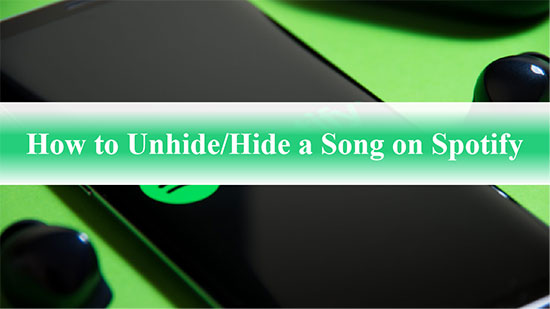
Part 1. How to Hide Songs on Spotify iOS/Android
Sometimes, you will inevitably come across incredible content on Spotify. Fortunately, Spotify allows you to hide any songs from public playlists or albums. Please note that you can only use the Spotify mobile app to block tracks, not on your computer desktop or browser. Follow the tutorial below to see how to do this.
How to Block a Song on Spotify Public Playlist
Step 1. Go to the Spotify app on your mobile device. Select a public playlist, which can be an artist radio or a playlist generated by Spotify.
Step 2. Find the song you want to hide in this playlist and tap the three-dot icon next to it.
Step 3. Click Hide this song button, which looks like a minus sign inside a circle.
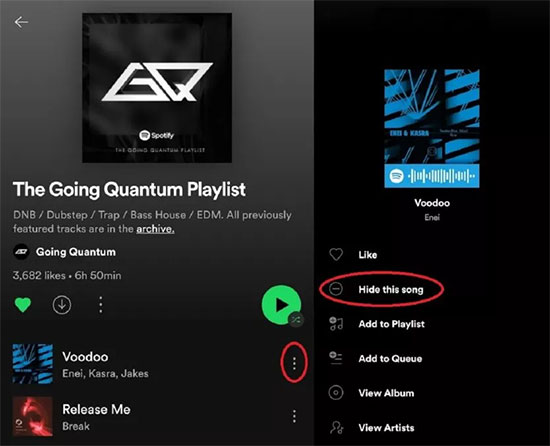
📝 Note: This method does not work for hiding a song from a playlist you made or a song you like.
How to Hide a Song on Spotify Album
Step 1. Launch the Spotify mobile app and select an album.
Step 2. Select the song you want to hide under the Spotify album and tap the three-dot button next to the song name.
Step 3. Tap the Hide this song button in the menu list.
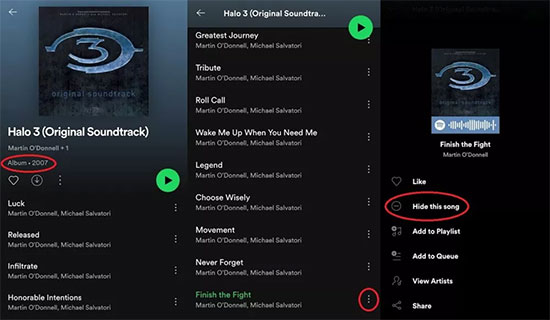
Part 2. How to Hide Recently Played Artists on Spotify
When you're exploring new songs on the Spotify streaming music service, you probably don't want people to know which artists you've played recently. Therefore, you can hide artists from your profile on mobile devices and computers. This way, you don't have to worry about people judging your listening experience.
For iOS/Android
Step 1. Open the Spotify mobile app and log in to your account.
Step 2. Tap the gear-shaped Settings icon in the top right corner.
Step 3. Scroll down to the Social section and click the Recently played artists button to turn it gray.
Step 4. Now, you can freely explore new artists on Spotify without exposing private experiences.
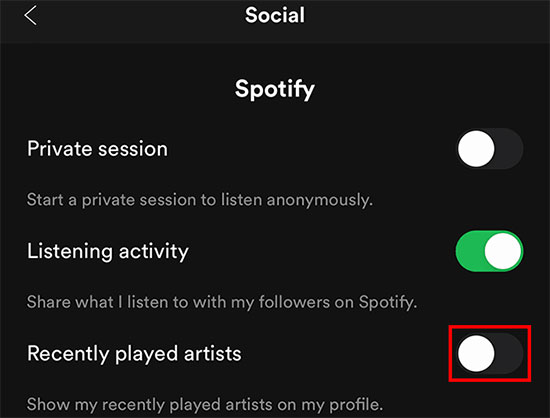
For Desktop
Step 1. Open the Spotify app on your desktop.
Step 2. Click the drop-down arrow at the top right and select Settings from the menu.
Step 3. Navigate to the Social section and find the "Show my recently played artists on my public profile" option. Click the slider next to it to turn gray to hide recently played artist on Spotify.
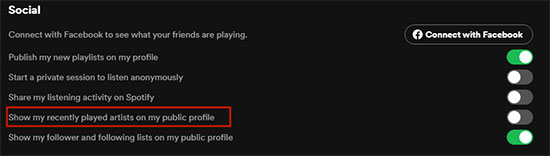
Part 3. How to Unhide a Song on Spotify Mobile App
As for how to find hidden songs on Spotify, you can find them by going directly to the Spotify playlist that contains them. If you find it difficult to see hidden songs on Spotify, you can follow the steps below to undo hide song on Spotify, after that it will be easier than ever to find all the Spotify hidden songs.
How to Unhide a Single Song on Spotify
Step 1. Open the Spotify app on your phone and select the playlist or album where the song you want to unhide is located.
Step 2. Tap the three dot icon next to the title of the target song to open the song's settings menu.
Step 3. Hit the Hidden option to unhide the song.
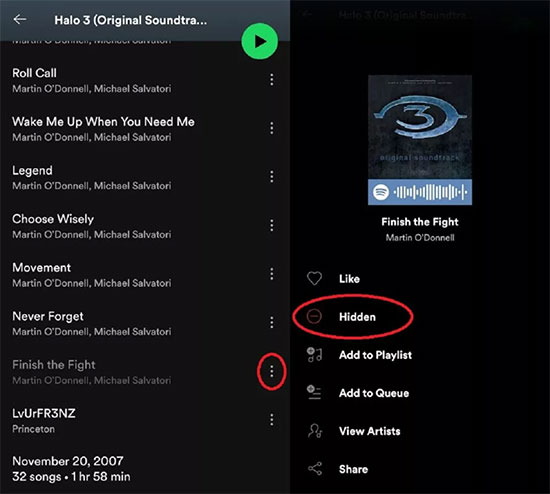
How to Unhide Songs on Spotify
Step 1. Open the Spotify mobile app on your Android or iOS device.
Step 2. Tap the gear-shaped icon in the top right corner to open Settings.
Step 3. Under the Playback section, turn on the "Show unplayable songs" button so it turns green.
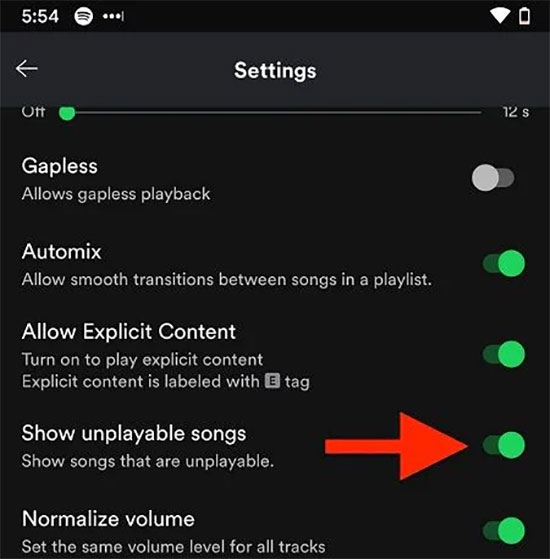
Pro Tips: How to Download Unhidden Spotify Songs for Free
We all know that Spotify only offers premium subscribers the right to download songs, including unhidden and hidden tracks. However, if you are a free user, you may want to know how to download Spotify music without subscription. Here, AudFree Spotify Music Converter is enough to help you achieve your purpose.
It is a professional and convenient Spotify tool to download any music, playlists, albums, podcasts, etc. from Spotify directly without premium. What's more, all the songs will be downloaded to your computer locally in lossless quality and super fast speed. You can also convert Spotify music to MP3, AAC, FLAC, WAV, etc. for free offline listening on any device and player.
AudFree Spotify Music Converter
How to Download Unhidden Spotify Songs for Free
Step 1. Open AudFree Spotify Music Downloader on your PC or Mac and the Spotify app will load simultaneously. You can simply drag any song or playlist from the Spotify app to the tool's main interface directly. Or paste the track link into the search box and press the Add button.

Step 2. Click the Menu and Preferences section in the upper right corner to launch the settings window. Go to the Convert bar, here you can set the basic parameters of Spotify music, like output format, sample rate, audio channels and bit rate for better offline enjoyment.

Step 3. Now, tap the Convert button to start downloading Spotify songs without premium. After that, Spotify music will be converted to normal format and saved in your computer local folder. You can hit the Converted button to view them and play Spotify music offline at no additional cost.

Conclusion
By now, you should have a better understanding of how to hide or unhide a song on Spotify to customize your listening experience to your needs. Alternatively, you can use AudFree Spotify Music Converter to download music from Spotify without a Premium account. Just download and listen to your favorite songs on Spotify as much as you like.

Charles Davis
Chief Editor











