Have you ever experienced such way before: You used to listen to songs or playlists on Spotify in the same play mode such as list cycle, single cycle. But one day, you just felt it boring to play Spotify music in such mode again and again, since you had been awfully familiar with the order of songs and could guess which song is the next to play. In this case, changing the play mode could be a better way to solve the problem.
In fact, in addition to those standard playing modes, Spotify allows you to shuffle on Spotify, which will attract your curiosity about what is the next and facilitate you to randomize playlists on Spotify. You might be wondering how to shuffle on Spotify, right? Simply follow me to explore the complete steps to shuffle Spotify playlists on desktop and mobile in this post.
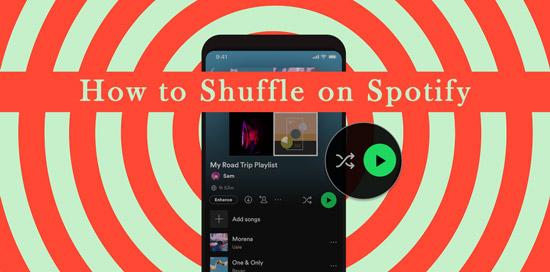
Part 1. How to Turn on Shuffle on Spotify (Computer)?
Whether you are Spotify Free or Premium users, you are allowed to turn on shuffle play on Spotify at will on computer. With these steps, you are accessible to shuffle playlists and albums on Spotify:
Step 1. Launch Spotify on PC or Mac, then find out the playlist or album you want to stream and proceed to play a song of it.
Step 2. Look at the bottom Now Playing bar of Spotify window and click the shuffle button that looks like two arrows overlapped and next to the Previous button.
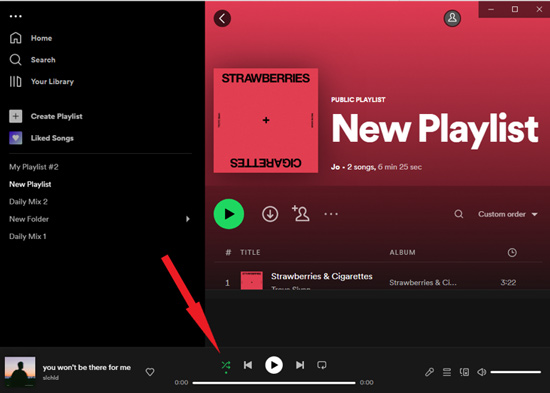
Step 3. Then the shuffle button will turn green, which means shuffle mode is on.
Part 2. How to Turn on Shuffle on Spotify (Mobile)?
Distinct from methods on how to shuffle Spotify playlist on PC or Mac, Spotify mobile app works with different shuffle plans for Spotify Free and Spotify Premium on ground that Spotify just rolled out Shuffle feature on iOS and Android only for Spotify Premium users.
2.1 How to Shuffle on Spotify with Premium on Mobile?
Spotify Premium users can turn on and turn off Shuffle mode at anytime. Let's move on!
Step 1. Launch Spotify on your Android or iPhone.
Step 2. Tap into the playlist or album you wish stream and play a song with putting it into full screen.
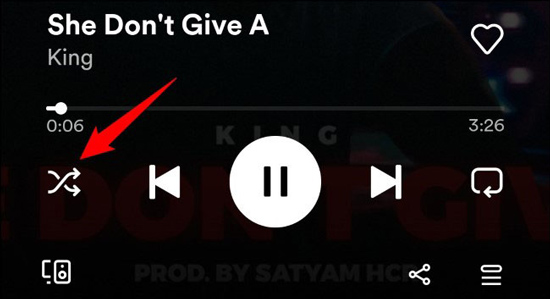
Step 3. Press the shuffle button on the lower left corner and it will turn green, which enables shuffle mode.
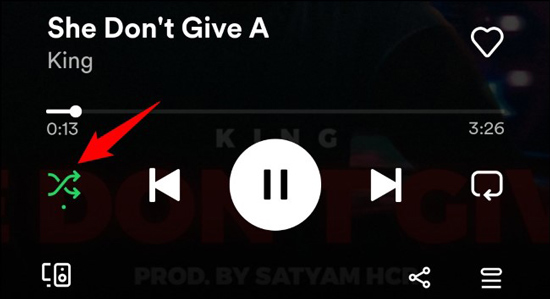
2.2 How to Shuffle Spotify without Premium on Mobile?
If you use Spotify mobile app without Premium, there is no Shuffle button on your Spotify but a "Shuffle Play" bar for you. That means you cannot select songs play order at will except some of playlists from "Made For You". Here's the steps to shuffle Spotify without Premium on mobile:
Step 1. Open Spotify on your Android or iPhone mobile device.
Step 2. Get into your obsessed playlist or album and start to play the song into full-screen mode.
Step 3. Click the green "Shuffle Play" bar.
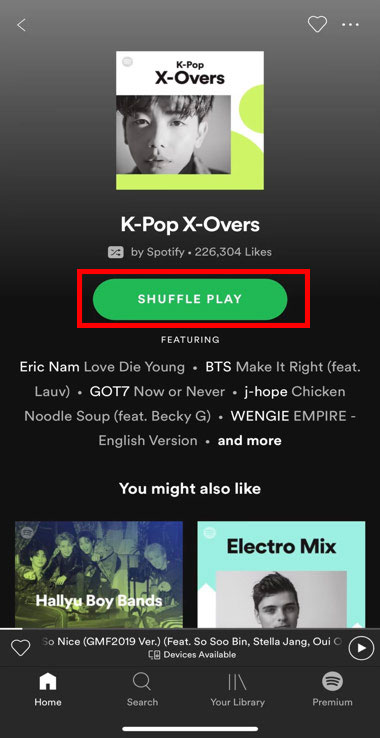
Part 3. How to Turn Off Shuffle on Spotify?
Methods about how to turn on shuffle on Spotify have been introduced above, in case that you may be fed up with the shuffle mode someday, let's proceed to see how to turn off shuffle on Spotify now. With a Spotify Premium, you can simply turn off Shuffle on Spotify on different devices. However, if you are Spotify Free users, it will be more complicated to turn off Shuffle mode. For more details, please read on.
3.1 How to Tun Off Shuffle on Spotify with Premium?
Spotify Premium users are allowed to turn on and turn off Shuffle even randomize playlist on Spotify. You just need to click the Shuffle button until it turns grey which means Shuffle mode is off. An alternative way is to directly press the Spotify Repeat button opposite the Shuffle button. The two methods are available for both computer and mobile.
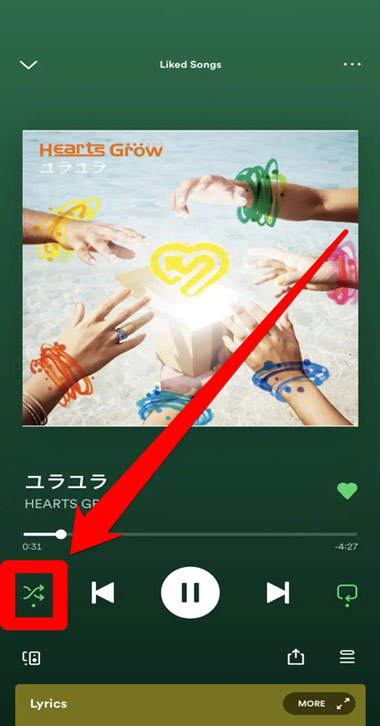
3.2 How to Turn Off Shuffle on Spotify Without Premium?
If you use Spotify on your computer with Free subscription, you can stop Shuffle on Spotify with the same methods as Spotify Premium users above.
However, if using mobile instead of computer, Spotify users without Premium have only one option--Shuffle Play, which means the shuffle mode is always work on you Spotify except special Spotify playlists that made for you. You cannot turn off Shuffle on Spotify unless you subscribe a Premium.
Don't be upset, though. Although Spotify free users face such limitation, you can still turn off shuffle play even without Spotify Premium— What you need is a Spotify music downloader. With that, you can easily download any Spotify music track offline, and then randomize the downloaded songs with various mode such as shuffle mode, list cycle, single cycle, and more. And when it comes to the specialized yet easy-to-use Spotify downloader, there is a nice shot for you—that is, AudFree Spotify Music Downloader.
AudFree Spotify Music Downloader
As a specialist in downloading and converting Spotify playlists or Spotify songs in bulk with 5X faster converting speed for free and full ID3 tags of Spotify playlists, it helps download and output all the Spotify audios into more popular formats, such as MP3, FLAC, WAVE and so forth with customizable parameters like bitrates, sample rates, channels. With personalized formats such as 320 kbps and 48000 Hz, the smart software provides you with quietly high quality as you like. Most importantly, with this application, you are supported to playback converted songs on any device and player, which means you can shuffle or stop shuffle at random on other players even while using mobiles.
Here's the operational tutorial of Audfree Spotify Music Converter:
Step 1. Open one of your Spotify playlists you want to listent to and select obsessed songs from the playlist and import songs from Spotify into AudFree SpoDable with two alternatives:
Copy song/playlist link from Spotify and paste it to AudFree SpoDable. Next tab the "+" icon to add files.
Drag liked song or playlist and drop it into AudFree SpoDable.

Step 2. Set relevant settings at will, including conversion output format as MP3, bitrate as 320kbps and simple rate as 44100 Hz. Then press the "Convert" button.

Step 3. You are able to find the downloaded songs or playlists in a folder named "AudFree Spotify Music Converter" and open it through clicking the local file icon. Proceed to playback songs with various play mode at random.
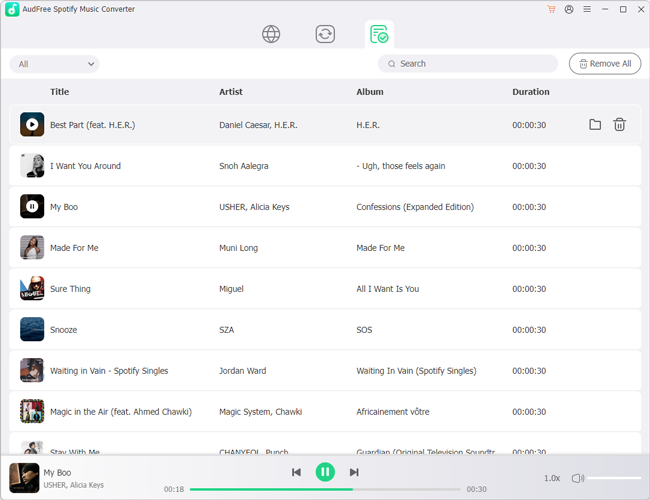
Part 4. More FAQs about Shuffle on Spotify
4.1 Why Can't I Get Rid of Shuffle on Spotify?
In a bid to have full control on listen the way you want, Mobile Spotify users need to upgrade to Spotify Premium. Then you can control shuffle on/off at random.
4.2 Randomize Playlist on Spotify vs Auto Shuffle on Spotify?
The former is mainly designed for Spotify Premium on all devices and Spotify Free only on desktop. Both of them get access to turn on or turn off Shuffle mode on Spotify playlists. Then the subsequent songs in the playlist will play in random order. The latter is designed for Spotify Free only on mobile. Except certain playlists from "Made For You", other Spotify playlists are defaulted as auto shuffle, which is annoying because you cannot decide stream order as you like and it even will break a full story line behind the music.
4.3 How to Rearrange Songs on Spotify Playlist?
There are two simple alternatives for you to rearrange songs on Spotify playlist:
you are able to either drag songs and drop them in the suitable order, or use Spotify sorting by category feature including sort by categories as custom order, title, artist, album and duration. This feature is next to the search box in the playlist.
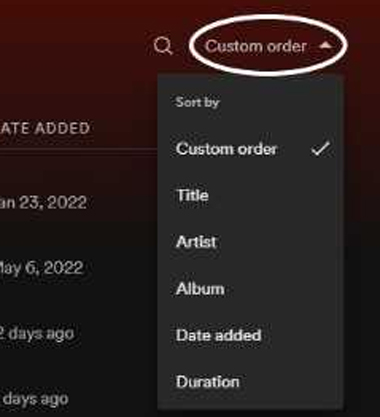

Charles Davis
Chief Editor











