While listening to music on Spotify, what can you do when you find an amazing song that you want to share with your friends? The way you can try is to copy and share the link to the track with your friends. But do you know there is another way to make it? That is to use Spotify Code.
In this article, we will show you what it is, and how to get and scan Spotify Code in detailed steps. Please check the post below and learn more.
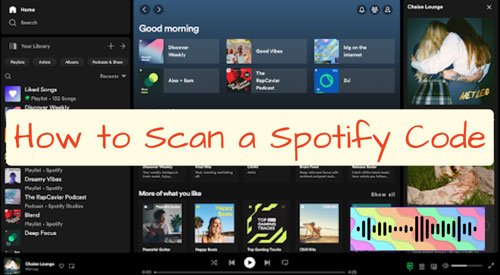
Part 1. What Is Spotify Code
Spotify Code is unique and it can be scanned just like a QR code. Besides, it comes with a unique design in corporating the Spotify official logo. Each code is generated automatically and individually by Spotify, which links to a specific track, album, playlist, artist, podcast and even person profile. So, it offers a convenient way for both Spotify Free and Premium users to share music with others directly within the Spotify app.
Once scanned the code, users will get the information about the content and visit the target content. In this way, users don't need to search for a target content manually and easily explore new music. But it is noted that Spotify Code can be scanned within the Spotify app only, which is unlike traditional QR codes.
What Are the Benefits of Using Spotify Code
Why do you need to use Spotify Codes? By using Spotify Codes, you can get some benefits. Please check the following.
1. Easily and instantly share Spotify music with others, without typing title/artist or searching manually.
2. Effortlessly and rapidly discover new music on Spotify.
3. Enhance social interactions between users while at a party or get-together.
4. It is ideal and efficient for artists and creators to promote their work.
More You Need to Know Before Scanning Spotify Code
Before getting and scanning Spotify Code, let's learn more details first.
1. Device Limitations: It is noted that you must use a mobile phone or tablet to scan Spotify Code shown on a computer or a mobile device.
2. Spotify Codes Can't Be Sold or for Business Use: Spotify doesn't allow users to sell Spotify Codes to get profits. Besides, businesses can't use Spotify for public-facing music. These violate Spotify's terms.
3. Each Track on Spotify Has a Specific Code: Spotify uses AI technology to generate codes for its entire library, including song, album, playlist, etc.
4. Share Codes Unlimitedly: Spotify doesn't limit the number of Spotify Codes that users share or receive.
5. High-Resolution Codes: Spotify allows you to download high-quality codes from spotifycodes.com. This is handy for users to put Spotify Codes on their digital or printed promotional materials.
6. Easy to Access: It is simple for everyone to scan a Spotify Code, which makes sharing music easily.
Part 2. How to Get Spotify Code on Mobile/Desktop
After learning about Spotify Codes above, now, you may want to know how to get it. Here we will show you the steps on how to get Spotify Code on mobile and desktop.
How to Get Spotify Code on Android/iOS
Step 1. Launch the Spotify app on your Android or iOS mobile phone or tablet. Then log in to your Spotify account.
Step 2. Find and visit the song, album, playlist, etc. that you want to generate a code for.
Step 3. Click the 3-dot icon next to the song, playlist, album, etc. Then you will see the Spotify Code appear beneath the art cover on the screen.
![]()
At last, you can tap the code and choose 'Save to photos'. Also, you can take a screenshot to save the code to your device.
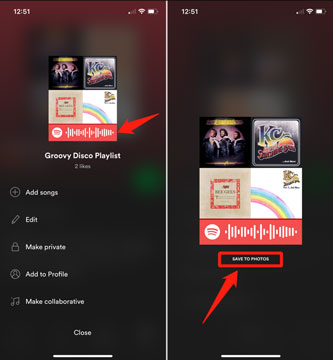
How to Create Spotify Code on Windows/Mac
However, Spotify doesn't generate codes for its content on the desktop. In this case, you need to use Spotify code generator to create and custom code. That is to make it via Spotifycodes.com. Please check the steps below.
Step 1. On the Spotify desktop app, copy the link to the content that you want to create a code and share.
Step 2. Visit spotifycodes.com and paste the link into the blank box on the screen. Then tap 'Get Spotify Code' > 'Continue'.
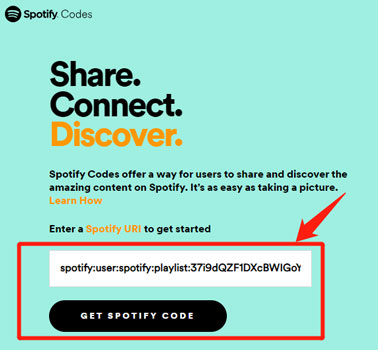
Step 3. Later, it will generate the code for Spotify audio content automatically. Then you can customize the color, size, format, etc. for the code.
Step 4. At last, you can click 'Download' to save the code to your computer for sharing. Or, you can directly share the code with others via social media platforms like Facebook, X (Twitter) or Reddit.
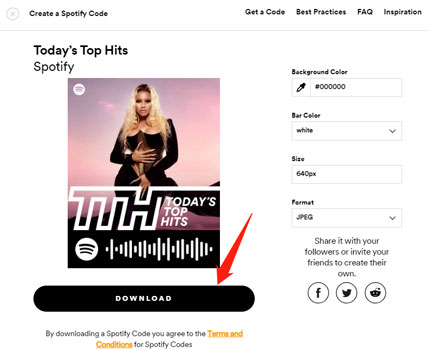
Tips: You can also get and customize code for Spotify via spotifycodes.com on your mobile device. The steps are quite the same as on the desktop.
Part 3. How to Scan Spotify Code with Phone
If you receive Spotify Codes from others, you can scan them to enjoy the music content directly. Please note that you can only scan the code via your Android or iOS mobile device and within the Spotify app. Before scanning, please allow Spotify access to your camera in advance. After that, let's learn how to scan a Spotify code.
Step 1. Open the Spotify app on your mobile phone or tablet. Note: It is not the same device from which you get the Spotify code.
Step 2. Tap the 'camera' icon on the right side of the search bar.
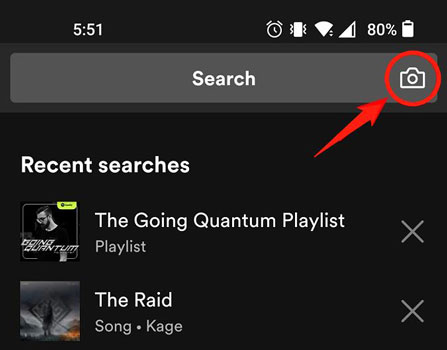
Step 3. Click 'Scan' and point your phone camera at the Spotify Code on mobile or desktop screen.
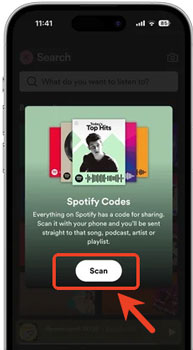
Or, you can scan the code via the 'Select from photos' option. Please follow the steps below. Note: You can use the same device to make it.
Step 1. Start the Spotify app and tap the 'camera' icon.
Step 2. Choose 'Scan' > 'Select from photos', then pick up the image of Spotify Code from your camera roll.
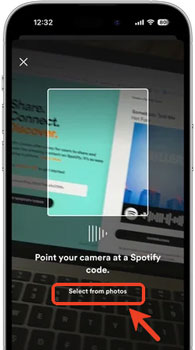
Step 3. Then Spotify will automatically detect the code in the image. And you can adjust the selection and click 'Choose'.
Once scanned, the target music content will be opened in the Spotify app and you can start enjoying.
Part 4. How to Save Spotify Music Locally
Once access Spotify music via the code, you can listen to it online on Spotify. If you are a Spotify Premium user, you can download it and listen to it offline. Otherwise, you can seek help from AudFree Spotify Music Downloader. It specializes in converting and downloading Spotify music in bulk with 5X faster converting speed losslessly for free.
Moreover, this Spotify converter allows you to download and output all Spotify audio files into popular formats like MP3, FLAC, WAV, etc. Also, you can personalize music quality at will like bitrates, sample rates, channels, and so forth. After that, you can play Spotify music offline on your desired device or media player.
Here's how to download and convert spotify music for offline playback with Audfree Spotify Music Converter.
Step 1. Download and install this AudFree program on your Windows or Mac computer. Then open it.
Step 2. Select your favorite music content from the pop-up Spotify app. Then drag and drop it into AudFree SpoDable main screen. Or, copy the track link from Spotify and paste it into AudFree SpoDable, then press "+" to add files.

Step 3. Now, tap 'Menu' > 'Preferences' > 'Convert' to set conversion parameters for Spotify music. You can alter output format as MP3 or others, change output audio channel/bit rate and so on. Then tap 'OK'.

Step 4. At last, start to download and convert Spotify music to MP3 by tapping the "Convert" button. Once converted, you can find the downloaded Spotify songs, playlists, etc. in the local file folder on your computer. Then you can play them offline without any limits.
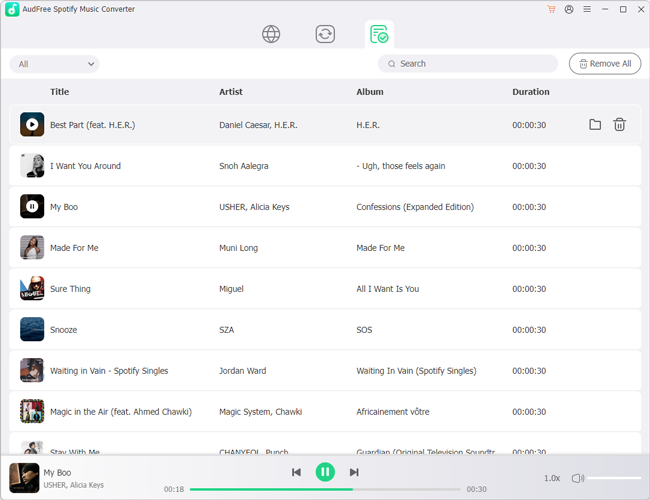
Part 5. FAQs about Spotify Code
Q1: How to Fix The Spotify Code Is Not Scannable/Recognized?
A: You need to check if the code is blurry or it is too small. If so, please get a high-quality one and try again. Besides, check if your camera lens is clean or not. If not, make it clean before scanning. Also, you can check your internet connection, update the Spotify app and restart your mobile device.
Q2: Can I Make, Scan or Use a Spotify Code without Premium?
A: Yes. You can create and use a Spotify Code with or without a Spotify Premium account.
Q3: Can I Scan a Spotify Code without the Spotify App?
A: No, you can't. You can only use the built-in scanner in the Spotify mobile app to scan codes from Spotify.
Q4: Why Can't I Get Spotify Code on a Computer?
A: Now, Spotify Codes can be generated within the Spotify mobile app or via the spotifycodes.com. You can't get it via the Spotify desktop app. But you can visit Spotify Codes website to create the codes on desktop.
Q5: How Long Do Spotify Codes Last?
A: Spotify Codes are permanent and won't expire. It can be used as long as the audio content is still valid on Spotify.
Q6: What Apps Can You Use to Scan a Spotify Code?
A: Unlike other QR codes, the Spotify Codes can be only read or scanned in the Spotify mobile app.
Q7: Does Spotify Codes Work Without an Internet Connection?
A: No, you must connect to a network connection to scan the code and access the target content on Spotify.
Part 6. In Conclusion
Here is all about Spotify Codes. You can follow the tutorials above to find, get and scan Spotify Code on your mobile device to explore new music. What's more, you can use AudFree Spotify Music Converter to save the music you get from Spotify Code locally for offline playback anywhere.

Charles Davis
Chief Editor










