"Can Alexa use Spotify?" Yes. Alexa, also well known as Amazon Alexa, is a virtual voice assistant. It is built-in many smart speakers, TVs, media boxes, phones, tablets, and more, such as Amazon Echo, Amazon Five TV, Sonos One, etc. One of the powerful features of Alexa is that it is capable of music playback with voice control, including streaming music services like Spotify.
When we search for Alexa topics, we find that many Alexa users have no idea about using Alexa to play music or playlists on Alexa devices. So today, we will take Spotify as an example to show you how to connect Spotify to Alexa and play Spotify on Alexa with or without a Spotify premium subscription.

Part 1. How to Play Spotify on Alexa by Direct Way
There are a wide variety of devices supporting interaction with Amazon Alexa. But when it comes to enabling Spotify on Alexa, please make sure Spotify songs are also compatible with available Alexa devices, such as Amazon Echo and Sonos speakers. If you are subscribing to other music streaming services, please check whether Alexa speaker is capable of playing target music streams. Also, you need to have an Alexa account.
What's more, no matter which Spotify plan you are using, you can easily use Spotify with Alexa. There are two ways you can choose to connect Spotify to Alexa for better music listening. Let's see how.
Way 1. How to Set Up Spotify on Alexa to Play Music via Voice Control
Step 1. Please install and run Amazon Alexa app on your mobile devices or computers.
Step 2. Then tap the More > Settings option to click the Account > Music & Media or Music & Podcasts button.
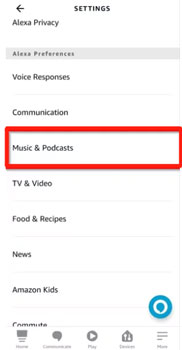
Step 3. There is a new window popping up, where you will see a list of music streaming services supported by Alexa. Just select 'Spotify' by clicking 'Link Account on Spotify.com' to log in to your Spotify account details.
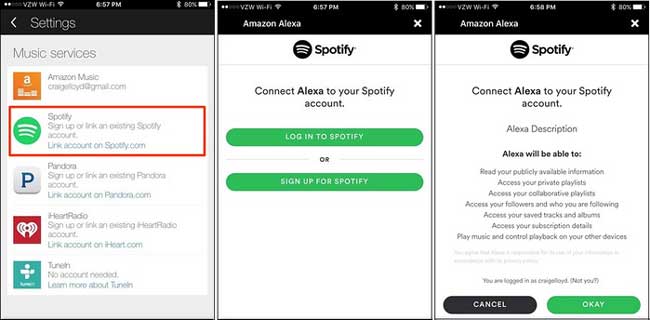
Step 4. When you get the message 'Your Spotify account has been linked successfully', please go back to the Music & Media or Music & Podcasts section of the Alexa app, and hit the 'Choose default music services' or 'Your Default Services' button to make Spotify default on Alexa.
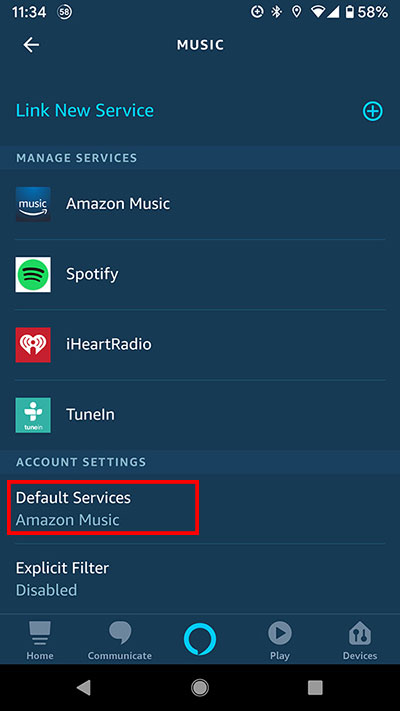
Step 5. Now, you can start to use the activation word 'Alexa' and other music commands to ask Alexa to play certain music, songs, playlists or artists on Spotify. Then Spotify tracks will be playing on Alexa smart speaker automatically.
If you want to disconnect Spotify from Alexa, you can go back to the 'Music and Podcasts' section and choose Spotify. Then you can proceed to remove Spotify from Alexa app.
Tips: There are some Alexa commands that you can try to stream Spotify music. For example, 'Alexa, play Rock music', 'Alexa play Today's Top Hits', 'Alexa, next song', 'Alexa, turn up the volume', etc. If you want to play Spotify podcasts, you need to say 'on Spotify' at the end of your command, like 'Alexa, play podcasts on Spotify'.
If you are using Amazon Echo in hand, you can refer to this complete tutorial to play Spotify on Echo with Alexa: How to Stream Spotify Music on Amazon Echo.
Way 2. How to Link Spotify to Alexa via Spotify Connect
Step 1. Install Spotify app on your computer or mobile device and launch it.
Step 2. Play a favorite song, and click the 'Devices Available' button at the bottom-right corner to connect Alexa device.
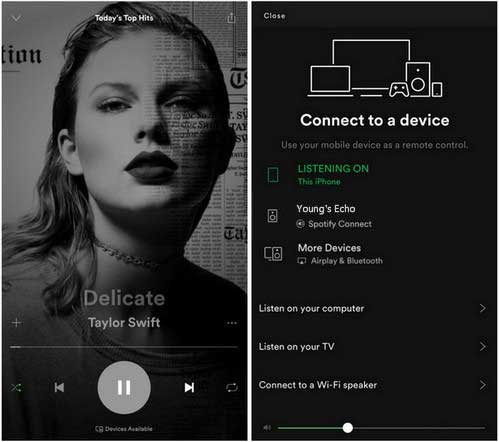
Step 3. Start to listen to Spotify music on Alexa-supported devices. Please make sure both devices are connected under the same Wi-Fi network.
Note: This is a practical solution for playing Spotify music or playlists on all Alexa-compatible devices.
Part 2. How to Play Spotify on Alexa by Alternative Way
With a free Spotify plan, you will need to listen to Spotify on Alexa with ads as Spotify applied DRM technology to limit free users to enjoy better playback. So, to listen to Spotify music and playlist on Alexa without premium and any limits, you need to draw support from AudFree Spotify Music Converter. It can help you remove DRM lock from Spotify files and convert Spotify to MP3, FLAC, WAV, AAC and other Alexa device-compatible audio formats. You can also customize Spotify output music parameters according to your needs.
AudFree Spotify Music Converter

- Get rid of DRM lock from Spotify OGG Vorbis music
- Download and convert Spotify music to MP3 with free account
- Play Spotify music on Alexa-supported devices, like Echo, etc.
- Work at 5X faster speed, edit music quality and parameters
With the help of this smart Spotify to Alexa converter, we can get unprotected common Spotify audio. And then we can upload them to Amazon Cloud Library so that we can ask Alexa to play Spotify music on Alexa speakers or other devices without problem. You can refer to the step-by-step guide as below:
Step 1. Please install & open AudFree Spotify Music Converter on your computer. Then drag and drop playlists or albums from Spotify to its conversion windows. It supports batch conversion at a time.

Step 2. Click the 'Menu' > 'Preference' > 'Convert' tab to set output format as the target audio format you like to get. As a Spotify free user, you can only enjoy 160 kbps quality on Spotify desktop app. To enhance output audio quality, you'd better set bit rate as 320 kbps.

Step 3. To download Spotify files to your computer, please click the 'Convert' button at the bottom-right corner of the main interface. And then you can locate all Spotify downloads in the destination folder.

Step 4. Login Amazon Music Library with your Amazon account and click the 'Upload' button to drag and drop Spotify MP3 folder or select the target folder for syncing.
Step 5. Once Spotify songs are stored on your Amazon Cloud Library, you can directly say 'Alexa, play Amazon Music' to play Spotify tracks on Alexa device. By the way, please make sure you have defined Amazon Music as the default streaming music.
View also: How to Import Spotify Music to Amazon Music
Part 3. How to Fix Alexa Spotify Not Working
While using Alexa with Spotify, you can meet issues like Alexa not playing Spotify, Spotify not connecting to Alexa, Alexa not showing up on Spotify and so on. In this case, how to solve such problems. No worries. Here we will recommend some workaround to you.
1. Restart the Alexa App on Your Device. If there is something wrong with the Alexa app on your device, you should go to close it at once and then restart it to see if it can work.
2. Restart Your Mobile/Desktop/Alexa-compatible Devices. Sometimes, you can power off your device and then restart it to resolve some issues you meet.
3. Update Alexa App and Device. If the Alexa app and device you use are under the old version, then you will meet the Alexa won't play Spotify issue. So, you can go to check if they are updated. If not, then update them.
4. Reinstall Alexa App. You can also try to uninstall your current Alexa app and then reinstall it on your device to see if the issue is resolved.
Part 4. The Verdict
Here are the steps for you to connect Spotify to Alexa above. You can directly do that via the Alexa app and Spotify app. Also, you can use Amazon Music to play Spotify music. To do that, you need AudFree Spotify Music Converter. With it, you can download Spotify music to local computer and then import them to Amazon Music library. After that, you can ask Alexa to play Spotify music via Amazon Music app. And you will avoid issues while using Spotify with Alexa. Besides, you can play Spotify music on multiple devices offline.

Charles Davis
Chief Editor










